Recover the lost/deleted iPhone data including photos, contacts, videos, files, call log and more data from your SD card or device.
How to Recover Lost Huawei Files
 Updated by Boey Wong / Jan 12, 2021 09:15
Updated by Boey Wong / Jan 12, 2021 09:15Huawei smart phone is a Chinese brand which is created by Huawei Technologies Co. Ltd. In recent years, it begins to attract more and more customers from Europe and America. But still data loss is one of the most common problems for Huawei users as there are many reasons can lead to data loss. For instant, accidental deletion which is probably the most common one. Besides, other reasons like factory reset, virus attack, system upgrade, formatting, etc may also cause the data loss.
When the users suffer from losing data, they may feel helpless and wonder whether it is possible to retrieve deleted files from phone. You are lucky to be here if you are also looking for solution of recovering deleted files on phone. We will provide the best app to recover deleted files from Huawei smart phone.
FoneLab Android Data Recovery is one of the best Huawei recovery tools which is able to help Huawei users get back their lost or deleted data including photos, contacts, messages, videos, message attachments, call history, audio and documents. The software supports recovery from almost all Android models, such as Samsung, Huawei, HTC, One Plus, Motorola, ZTE, Google, Sony and more. That's to say, if you own other brands of Android phones, you can also use this software to rescue your lost files from them. What's more, it provides both Windows and Mac versions. Why not download the free trial version of the software to have a try now?
With FoneLab for Android, you will recover the lost/deleted iPhone data including photos, contacts, videos, files, call log and more data from your SD card or device.
- Recover photos, videos, contacts, WhatsApp, and more data with ease.
- Preview data before recovery.
- Android phone and SD card data are available.
How to Retrieve Deleted Files from Huawei with FoneLab
Step 1 Download and install FoneLab Android Data Recovery with above link accordingly and it will automatically open after installed successfully. Connect your Huawei phone to computer via a USB cable. Please make sure your phone is well connected all the time during the whole process.

Step 2 This step needs the USB debugging mode to be enabled on your phone so that the software can detect it. If you have never enabled it before, you can follow the on screen instruction to open it. After that, click OK on the interface to authorize the connection.
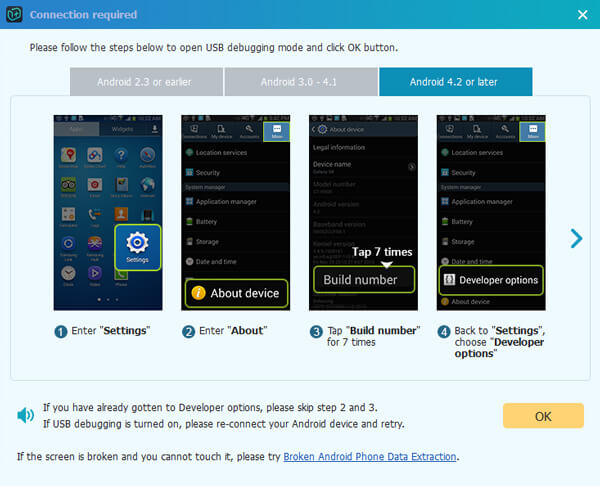
Step 3 On the interface of the program, you will have various files to choose for scanning. Check the contents depending on what you want to recover. And then click Next afterwards.
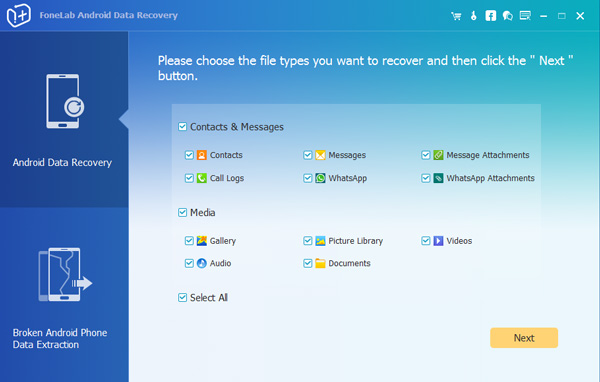
Step 4 The software needs to get privilege from your phone so that it can scan your device's data. On your phone screen, tap Allow/Grant/Authorize to allow scanning. If the request doesn't show up, install the rooting app from the program and click Retry to try again.
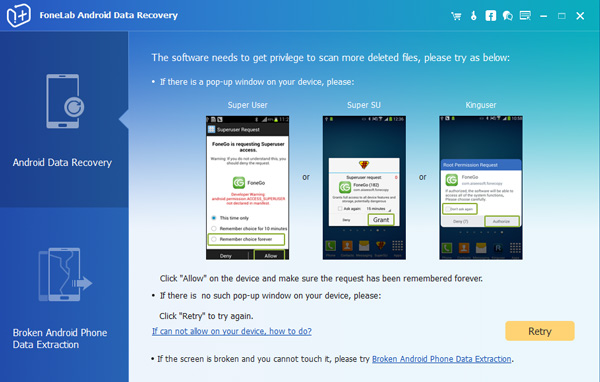
Step 5 Preview and recover deleted files. Now the recoverable data are displayed in the left by groups. You can view the details one by one and decide which ones you need, click Recover to save them to the computer.
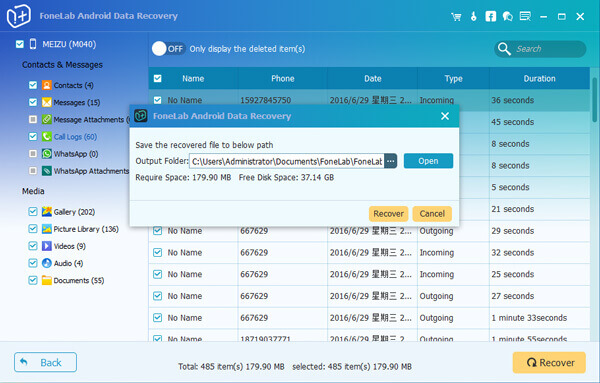
Well done! That's all. I think you have already known well about the software and can recover lost data with it all on your own because it is so easy to operate and user friendly. No need to worry about deleting files by mistake any more if you get this powerful android data recovery application. Restoring WhatsApp messages, pictures, music and other files from Android device become a piece of cake!
