How to Find A Lost iPhone Using 3 Leading Techniques
 Updated by Lisa Ou / Nov 27, 2023 14:20
Updated by Lisa Ou / Nov 27, 2023 14:20Hello! I'm hoping someone could guide me with the problem I'm currently facing. We went to my grandma's house earlier, and I remember using my iPhone in their living room. The problem is, it was the last time I noticed myself holding the device. Now, I can't find it, and I'm unsure if I lost it at their house, on the road while traveling, or if I only misplaced it somewhere in our house. Regardless, please help me on how to find my lost phone.
An iPhone or other mobile phones are convenient devices you can carry anywhere. It is also necessary to bring them, especially when traveling, as an iPhone is your primary means of communication. It is very helpful since it's handy, and almost everything today is done online, so the device is what you need often to do various processes. However, the only bad side of its convenience is that it can easily be misplaced. For instance, it can quickly get lost in one slip of your hand, whether at home, at a friend's house, or on a vacation anywhere. Lucky for you, effective methods for finding a lost iPhone exist, and you will discover them below.


Guide List
Part 1. How to Find A Lost iPhone Using Apple Watch
If you have an Apple Watch, you can use it as the most basic strategy for finding your lost iPhone. An Apple Watch is a known smartwatch that allows you to perform various tasks or activities, such as sending messages, making phone calls, and reading emails. But other people may not know that you can also ping your iPhone with it. If the mobile device is connected to your Apple Watch, the ping button will help you find the nearby iPhone quickly.
Stick to the simple procedure below to find lost iPhone using the Apple Watch:
Step 1Unlock your Apple Watch, then slide your finger from the screen’s bottom to view the Control Center. The iPhone icon with curved lines on its left and right will display.
Step 2Tap it, and your iPhone will begin to ding. Keep tapping the ping icon to hear the nearby device until you find it.
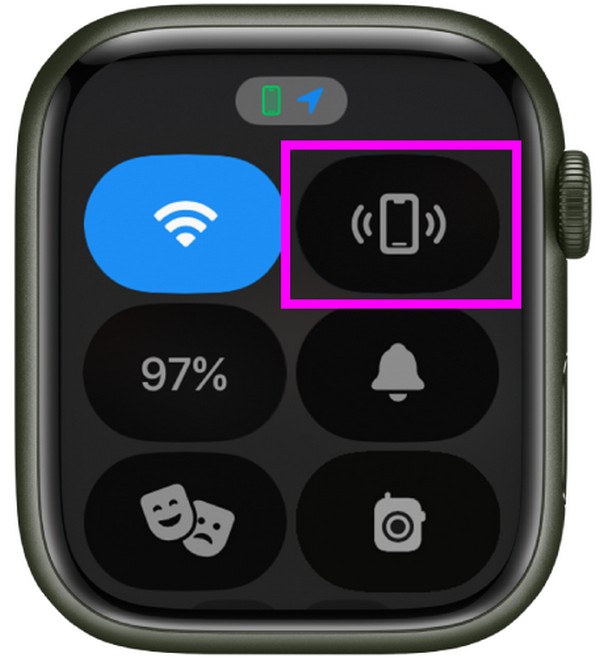

FoneLab Location Changer enables you to modify locations on iPhone, iPad or iPod Touch easily.
- Set your location on iOS devices to anywhere accordingly.
- Move your iPhone with your desired routes with or without starting and ending spots.
- Various iOS devices are supported.
Part 2. How to Find A Lost iPhone through Find My
Meanwhile, you may have lost your iPhone in a different place the Apple Watch can’t reach. If so, rely on the Find My app instead. It is an Apple service that allows you to track the devices signed into your Apple ID. Hence, you can use your other iPhone or iOS devices to find the location of your lost iPhone. But to perform this on your device, the Find My feature must be enabled on the lost iPhone. Also, you must use the same iCloud account on the other device where you’re locating it. If not, you won’t be able to see the iPhone location.
Bear in mind the safe process below to master how to find your iPhone if you lost it through the Find My app:
Step 1Locate and tap the Find My app on your other iPhone or iOS device, then use the iCloud account signed into your lost iPhone to log in. Afterward, tap the Devices tab at the lowermost portion of the Find My screen.
Step 2The devices connected to your iCloud, including the lost iPhone, will be listed on the next screen. Select your iPhone name, then choose the Directions option to view the map leading to the place where you can find the device.
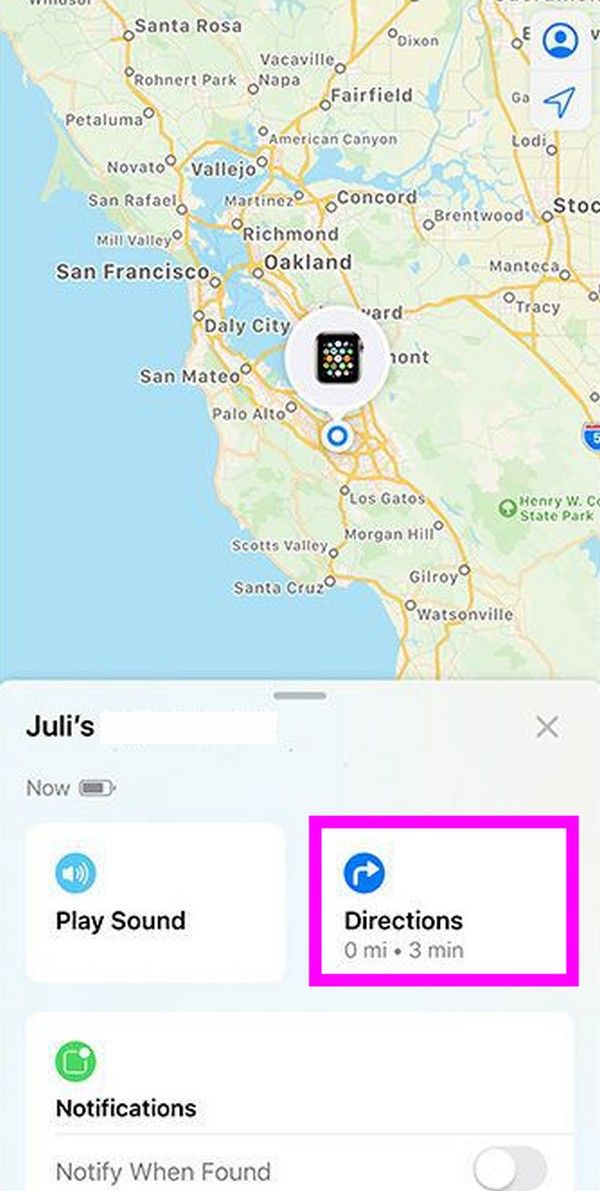
Part 3. How to Find A Lost iPhone on Google Location History
Another strategy for finding lost devices is through Google Location History. Like the Find My feature, it also lets you track the places you have been with the help of Google Maps. If you have turned on Location History on your lost iPhone, you can log in to the same Google account on your other device. Then, set up the options to see the locations you have gone to where your lost iPhone could be. But if it wasn’t activated, this method won’t be applicable.
Mimic the straightforward steps underneath to grasp how to find a lost iPhone without Find my iPhone on Google Location History:
Step 1Use a browser on one of your devices and sign into the Google account signed into the lost iPhone. Since you have already turned on the Location History on the iPhone before it got lost, proceed to the Google Timeline page.
Step 2The page will show a map of the places you have been to, so use it to locate and find your lost iPhone.
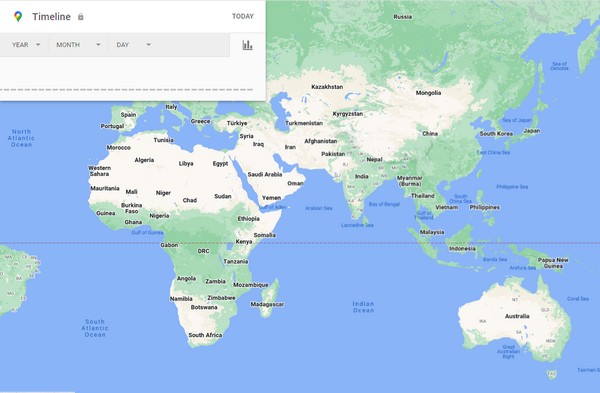
Part 4. How to Change iPhone Location with FoneLab Location Changer
Now that you’ve learned the previous methods for your lost iPhone, you might also want to try the bonus program FoneLab Location Changer. It is a tool that lets you change the location of your iPhone or iOS device according to your chosen place. It prevents hackers, stalkers, or any bad people from finding your real location.

FoneLab Location Changer enables you to modify locations on iPhone, iPad or iPod Touch easily.
- Set your location on iOS devices to anywhere accordingly.
- Move your iPhone with your desired routes with or without starting and ending spots.
- Various iOS devices are supported.
Hence, it is very helpful when someone is trying to track where you are using your iPhone information or activities online. Moreover, it lets your location move through places, making the trackers believe you are constantly moving from one place to another.
Acquire the user-friendly instructions below as a pattern for changing your iPhone location with FoneLab Location Changer:
Step 1Get the FoneLab Location Changer installer from its main page, then hit the Install button once prompted after saving the file. The essential components will quickly download, so start the program right after to run it on your computer.
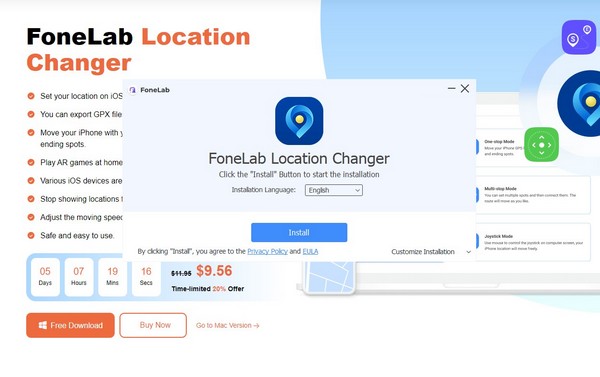
Step 2On the initial interface, click the checkbox if you agree to the disclaimer, then hit the Start button to begin using the tool. Select the Modify Location box from the options on the following screen, then use a USB cord to connect your iPhone to the program.
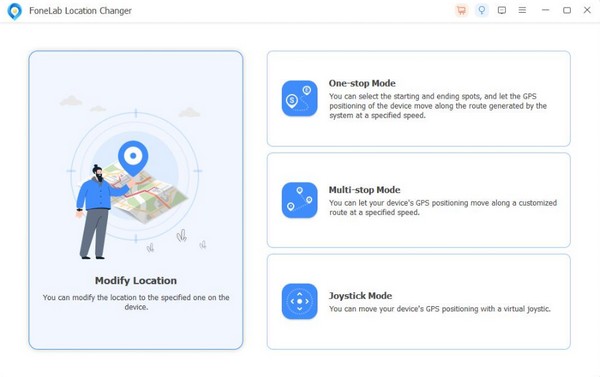
Step 3Once a map is presented on the interface, enter the site where you wish to set your location inside the Modify Location field. Your iPhone location will then be set to your preferred site.
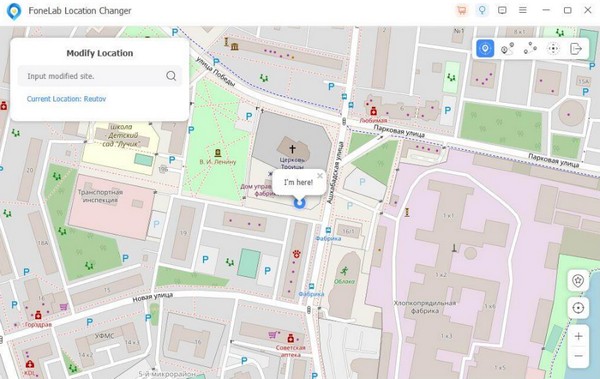
Part 5. FAQs about How to Find A Lost iPhone
1. Can I find my iPhone if its location is off?
Yes, you can if the location is off only at the moment. You can still use the location where it was last tracked, which can be a good starting point to find the device. However, if you have never opened the iPhone location, it would be difficult to track it. The Apple Watch can help, but it's only for nearby devices, so the location is important when finding a lost iPhone.
2. Can I use Find My iPhone without an Apple ID?
Unfortunately, you can't. An Apple ID is necessary when locating devices in the Find My app. If you don't have it, try the Google Location History feature in this article's Part 3. Instead of an Apple ID, it requires a Google account.

FoneLab Location Changer enables you to modify locations on iPhone, iPad or iPod Touch easily.
- Set your location on iOS devices to anywhere accordingly.
- Move your iPhone with your desired routes with or without starting and ending spots.
- Various iOS devices are supported.
We hope you enjoyed learning how to locate and find a lost iPhone using the leading methods. For more device strategies, explore FoneLab Location Changer official site.
