- Part 1. How to See Your Apple ID Password via iPhone Settings
- Part 2. How to See Your Apple ID Password through Passwords App
- Part 3. How to See Your Apple ID Password with FoneLab iPhone Password Manager
- Part 3. How to See Your Apple ID Password on Chrome Browser
- Part 4. FAQs about How to See Your Apple ID Password
- Autofill Password on iPhone
- Change Outlook Password on iPhone
- Change AOL Password oni Phone
- Forgot Notes Password on iPhone
- Email Password on iPhone
- Voicemail Password on iPhone
- Change Instagram Password on iPhone
- Change NetFlix Password on iPhone
- Change Facebook Password on iPhone
- Password Protect Photos on iPhone
- Password Generator on iPhone
- Wi-Fi Password on iPhone
- Change Yahoo Password on iPhone
- Change Gmail Password on iPhone
- Share Wi-Fi Password on iPhone
How to See Apple ID Password through Efficient Methods
 Updated by Lisa Ou / Sept 29, 2024 16:30
Updated by Lisa Ou / Sept 29, 2024 16:30Does someone know how to see your Apple ID password without changing it? It's been a while since I last used it, and unfortunately, I no longer remember what password I have set exactly. I can only recall the general idea but not how it is written. I'm unsure which letters are capitalized or if I have added symbols or digits. Thus, I need your help with how I can see the password.
Nowadays, people have become smarter, and it is both an advantage and a disadvantage. Of course, being smart is generally a good thing, but some use it to prey on others. For instance, they use their knowledge to hack people's devices by guessing their passwords, and you can easily be a victim if yours is too simple. Thus, Apple requires you to set a complex password.
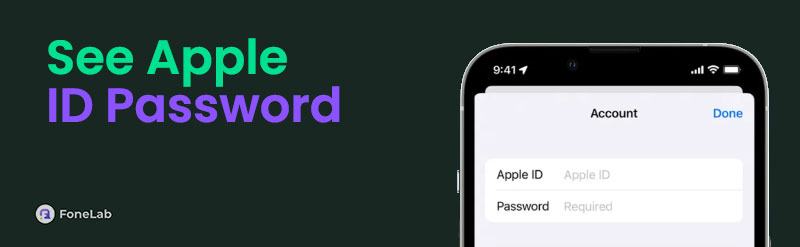
However, a complex Apple ID password can quickly be forgotten despite being safer. Thankfully, there's a way to see your Apple password if the worst-case scenario happens and you suddenly forget it. We assembled the most trusted and effective methods to help you view the password without complications. Every part's information and steps are available, so check them out.

Guide List
- Part 1. How to See Your Apple ID Password via iPhone Settings
- Part 2. How to See Your Apple ID Password through Passwords App
- Part 3. How to See Your Apple ID Password with FoneLab iPhone Password Manager
- Part 3. How to See Your Apple ID Password on Chrome Browser
- Part 4. FAQs about How to See Your Apple ID Password

FoneLab iPhone Password Manager enables you to scan, view, and classify and more for iPhone, iPad or iPod Touch.
- Scan passwords on iPhone, iPad or iPod touch.
- Export your passwords from devices and save them as a CSV file.
- Restore your passwords of email, Wi-Fi, Google, Facebook, etc.
Part 1. How to See Your Apple ID Password via iPhone Settings
Have you ever heard about the Passwords section on iOS devices? Sadly, not all users know this feature, missing out on a great opportunity to keep track of their iPhone or other Apple passwords. If you are among them, consider yourself lucky as we introduce this password feature for Apple users. If you’re unaware, this section on your iPhone contains the passwords you used. So, since you have logged into your Apple ID, you can expect that its password is saved in the Passwords section. It can be accessed on Settings, so finding it will be painless.
Accept the hassle-free procedure below to understand how to see your Apple ID password without changing it via iPhone Settings:
Step 1Open Settings and scroll down on its interface until the screen displays the Passwords tab. Tap it, then use your Face or Touch ID for verification and access the section’s content.
Step 2Once accessed, find your Apple account from the options, then tap it. Afterward, your Apple ID password will be shown under the User Name, allowing you to use it again.
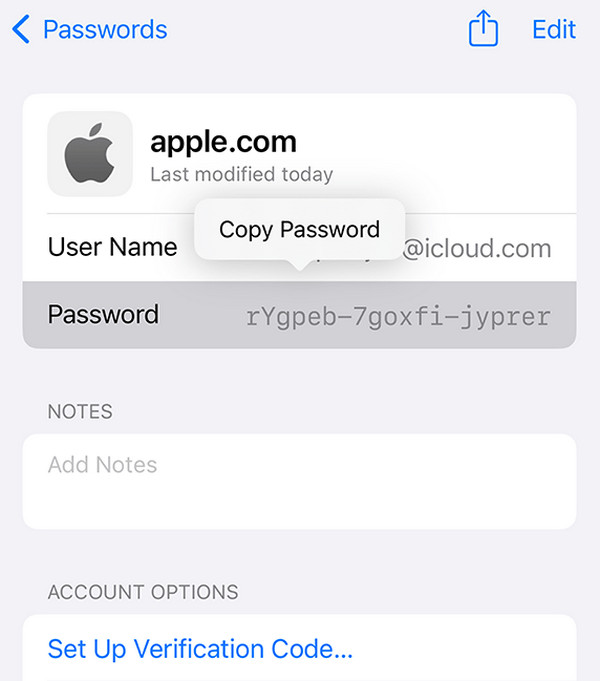

FoneLab iPhone Password Manager enables you to scan, view, and classify and more for iPhone, iPad or iPod Touch.
- Scan passwords on iPhone, iPad or iPod touch.
- Export your passwords from devices and save them as a CSV file.
- Restore your passwords of email, Wi-Fi, Google, Facebook, etc.
Part 2. How to See Your Apple ID Password through Passwords App
Meanwhile, you can now use the Passwords app if your device runs iOS 18.
Step 1Launch Passwords by selecting its app on your iPhone or other iOS device screen. But before it displays, you must use your Face or Touch ID for authentication.
Step 2Next, open the All section at the top left, and the accounts saved on your device will be shown. Select your Apple account option from there, then view its password to see it.
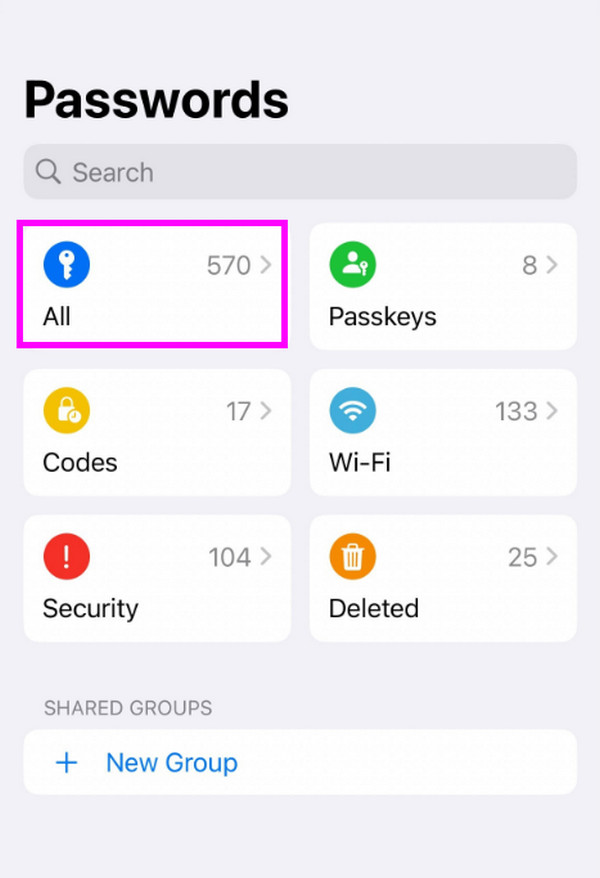
Unfortunately, passwords aren’t saved by default with this feature. So, you will only see your Apple ID password in Passwords if you have accepted the prompt to save it when you signed into the account. If not, this method won’t be helpful for you.
Part 3. How to See Your Apple ID Password with FoneLab iPhone Password Manager
FoneLab iPhone Password Manager, on the other hand, is a crowd favorite because of its capability to view iOS and iPadOS passwords despite the despites. Even though you have long forgotten your Apple ID password, you can trust this program to view it once you connect your iPhone, iPod Touch, or iPad. Afterward, you can ensure you won’t forget the passwords again by saving them as a CSV file. Simply opening the file to recall them when needed will help you.
Other than your Apple ID password, FoneLab iPhone Password Manager is also perfect for other forgotten passwords on your iOS or iPadOS device. This password manager lets you view WiFi, email, Facebook, Google, screen time, credit card, and more passwords. Hence, once you install this program, you will never face difficulties with these passcodes. Besides, its interface doesn’t contain technicalities or complex functions. You can manage its features easily.

FoneLab iPhone Password Manager enables you to scan, view, and classify and more for iPhone, iPad or iPod Touch.
- Scan passwords on iPhone, iPad or iPod touch.
- Export your passwords from devices and save them as a CSV file.
- Restore your passwords of email, Wi-Fi, Google, Facebook, etc.
Determine the painless steps underneath as a pattern of how to see your Apple ID password with FoneLab iPhone Password Manager:
Step 1Open FoneLab iPhone Password Manager’s site on the browser so its Free Download button will materialize on the left page. Then, click it once, and the installer will quickly be saved in Downloads. Next, open it to initiate the installation, which usually lasts only a minute. Once the Start button pops up on your desktop, click it to display the program on the computer.
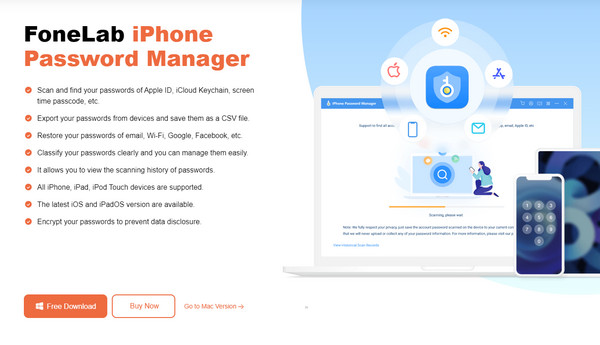
Step 2When the password manager launches, tick the Start tab at the bottom right of its main interface. Then, the program will ask you to provide your iTunes backup password. If you don’t have it, you must create one, then click Enter Password or Verify Password accordingly. Meanwhile, you must not forget to link your iOS or iPadOS using a lightning cable beforehand.
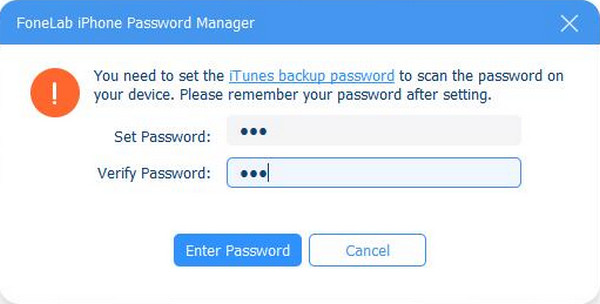
Step 3Once everything is set, the tool will scan and display the password or passcode categories on the left of the following interface. It includes the Apple ID, WiFi Account, Email Account, and more. Thus, proceed quickly to the Apple ID section. Your Apple account details will also be displayed. To see your password, click the eye-like button aligned to your account.
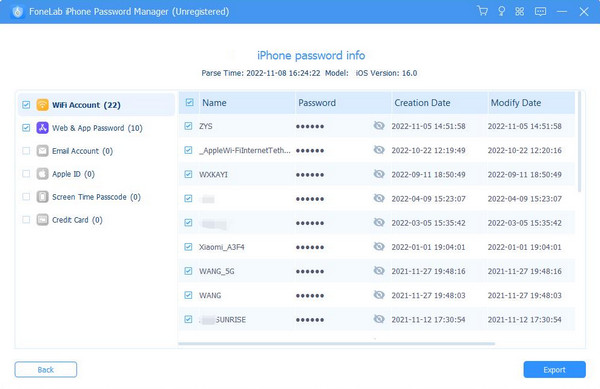

FoneLab iPhone Password Manager enables you to scan, view, and classify and more for iPhone, iPad or iPod Touch.
- Scan passwords on iPhone, iPad or iPod touch.
- Export your passwords from devices and save them as a CSV file.
- Restore your passwords of email, Wi-Fi, Google, Facebook, etc.
Part 3. How to See Your Apple ID Password on Chrome Browser
Meanwhile, Chrome is a popular and trusted browsing app providing various advantages for users. In this case, you can use its Google Password Manager to see your Apple ID password. This section on Chrome contains the passwords of the accounts you have signed into on the browsing app. So, if you have logged into your Apple account on Chrome, you will most likely see its password on the browser’s password manager. On the other hand, besides Chrome, this is also possible on your other trusted browsers; thus, you may check them for your password.
Imitate the user-oriented process below to master how to see an Apple ID password on the Chrome browser:
Step 1Launch Chrome on your iPhone, iPod Touch, or iPad. Once you see the three-dotted symbol, tap it to view the options, then hit the Password Manager tab.
Step 2As expected, the passwords you allowed to be saved on Chrome will appear, so find and select your Apple ID. Then, hit Show Password on the next screen to see your password.
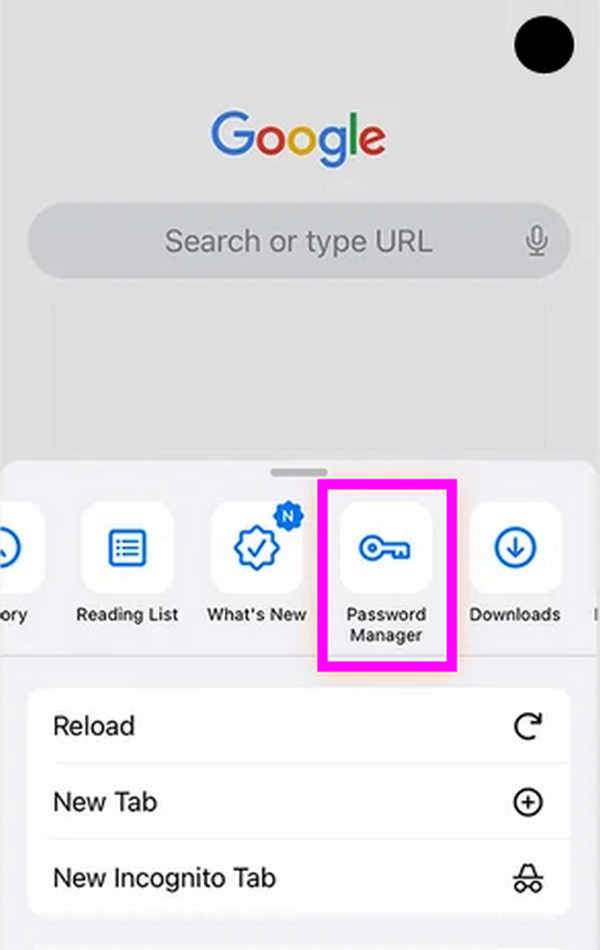
If you remember signing in with your Apple ID on Chrome but don’t see its password in the Google Password Manager section, it must mean you did not save it when prompted. Sadly, like the first method, this browser can only keep your password if you have allowed it to be saved beforehand. Don’t worry, though. The professional tool in part 2 is still available.

FoneLab iPhone Password Manager enables you to scan, view, and classify and more for iPhone, iPad or iPod Touch.
- Scan passwords on iPhone, iPad or iPod touch.
- Export your passwords from devices and save them as a CSV file.
- Restore your passwords of email, Wi-Fi, Google, Facebook, etc.
Part 4. FAQs about How to See Your Apple ID Password
1. Can I reset my forgotten Apple ID password without remembering it?
Yes, you can. iOS or iPadOS devices allow you to reset or change your forgotten Apple ID password through security questions. So, answer them correctly on a trusted device where your Apple account is logged in, and you will easily change or reset it to your desired password.
2. Is it safe to save passwords on Chrome?
Yes, it is, but it would be better not to. Although Chrome is secure, some hackers are still skilled enough to access them. Instead, we suggest using FoneLab iPhone Password Manager. It is highly protected, so you can use it whenever you need to view forgotten passwords.
Thanks for dropping by! Hopefully, the information provided in this post is enough to cater to your password concerns. Come back anytime when you face other device problems.

FoneLab iPhone Password Manager enables you to scan, view, and classify and more for iPhone, iPad or iPod Touch.
- Scan passwords on iPhone, iPad or iPod touch.
- Export your passwords from devices and save them as a CSV file.
- Restore your passwords of email, Wi-Fi, Google, Facebook, etc.
