Recover the lost/deleted iPhone data including photos, contacts, videos, files, call log and more data from your SD card or device.
How to Recover Deleted Photos: HTC Photo Recovery [2023]
 Updated by Boey Wong / Dec 22, 2021 09:15
Updated by Boey Wong / Dec 22, 2021 09:15Photographs or images are essential things from one's life today because they play a significant role. In what way? For whenever we look at these photos, we are reminded of places, people, stories or feelings, etc. It actually connects us to our past and some memories that we keep. However, what if you have accidentally deleted them on your gallery or device? Of course, it is really devastating. But, we have some good news that is prepared for you. You can recover the deleted photos by following the solutions that we have provided below.
![How to Recover Deleted Photos: HTC Photo Recovery [2023]](/images/android-data-recovery/htc-photo-recovery-recover-deleted-photos-from-htc-one-a9.jpg)

Guide List
With FoneLab for Android, you will recover the lost/deleted iPhone data including photos, contacts, videos, files, call log and more data from your SD card or device.
- Recover photos, videos, contacts, WhatsApp, and more data with ease.
- Preview data before recovery.
- Android phone and SD card data are available.
Part 1: Recover HTC Photo from Trash Folder in Photos App
Did you know that your HTC device has a recently deleted folder of its own photos app? Through a trash folder of your HTC phone, you can recover those pictures that you have unintentionally deleted. It is also possible that the missing or lost photos are in that folder. Now, if you want to recover the images you treasure a lot, you can do that if they are still in the trash bin folder. Follow the steps below on recovering photos from the trash folder in the gallery app of your HTC phone.
Steps on How to Recover HTC Photo from Trash Folder in an HTC Gallery:
Step 1First and foremost, go to the Gallery of your HTC phone.
Step 2After that, you will be able to see all the folders on your Gallery app.
Step 3Then, find the Trash bin folder. Next, select the photos you want to recover or be back in your gallery folder.
Step 4Afterward, tap the three-dot on the right part of your screen. Finally, tap Restore. All your photos will return to your HTC phone gallery. They will be removed from the Trash folder.
That's how you can recover deleted photos from a Trash folder on the photos app or the Gallery that you have on your HTC device. Next, you may read the next part to know how to recover HTC photos from backup files.
Part 2: Recover HTC Photo from Backup Files
The HTC devices have a back & reset option that allows users to back up their data and restore them in specific situations. If you were fortunate enough to have already made a backup with it, you may restore the backup through your Google account and perform HTC photo recovery. But note that, while recovering the photos from the HTC backup, the previously stored data on HTC will be wiped. Below are the steps to retrieve pictures from HTC backup.
Steps on How to Recover HTC Photo from HTC Backup:
Step 1First of all, open the HTC backup applications on your device.
Step 2Next, find and go to System or Backup Reset.
Step 3Then, search for Restore from HTC Backup and tap it.
Step 4Finally, wait for the backup process to be complete. And, you're done.
And, you have now successfully recovered your photos from an HTC backup. In the next part of this post, we have introduced one of the best programs that you can use. Find out what this tool is by continuing reading.
Part 3: Recover HTC Photo with FoneLab Android Data Recovery
Are you looking for a perfect tool or alternative that you can use to recover photos from your HTC phone? This tool is for you; FoneLab Android Data Recovery is an excellent, versatile, and professional tool when it comes to recovering your data that has been lost or deleted on your android device. The data includes music, video, contacts, documents, messages, call history, and of course, photos. In fact, it is also a safe tool, for you don't need to worry if it will harm your computer. Are you now eager to know how you will retrieve those you unintentionally deleted and suddenly lost pictures from your phone using this alternative tool? Simply follow the steps below.
Steps on How to Recover HTC Photo with FoneLab Android Data Recovery:
Step 1To begin with, download and install the tool FoneLab Android Data Recovery on your computer. When the installation is through, it will be automatically launched.

Step 2After that, click Android Data Recovery on the tool's main interface, connect your HTC phone to your computer (Windows PC/Mac) using a USB cable.
Step 3Upon connecting, it will direct you to choose what type of file you wish to recover. And since you are recovering your photos from your HTC device, fill the box beside the Gallery and Picture Library with a check.
Step 4Next, you will be allowed to choose pictures that you want to recover by clicking the box beside the image name. Choose as many as you can. But, if you can't find the pictures you want to recover, you can click the Deep Scan beside the Recover option.
Finally, wait for the process to finish.
Step 5When you are done choosing the photos you want to retrieve, you can click the Recover button. And, you're done!
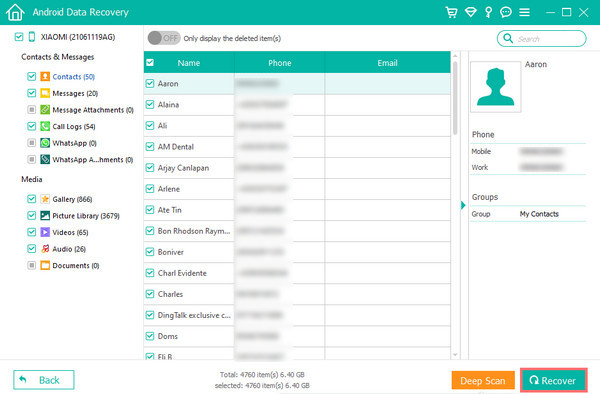
That's how you can quickly recover images from your HTC device using the tool FoneLab Android Data Recovery. One thing is for sure upon using this tool, you can rely on this program whenever you are struggling to recover your photos that were deleted and lost.
Part 4: FAQ About Recovering HTC Photo with FoneLab Android Data Recovery
1. How to sync and restore photos after master reset on HTC phone?
The master reset is clearing all your personal data from your phone. Now, if you have stored your important data from your Google Drive, like your photos, you can recover it. To do it, go to the Google Drive > Account Profile > Photos Settings > Backup & Sync. Then, toggle it on.
2. How to retrieve back photos from the lost or stolen phone?
Google Photos is probably your best bet for regaining access to misplaced phone photos and videos. By default, this software will automatically upload media files to the cloud.
To wrap it up, that's how you can recover photos from your HTC phone. Yet, upon discovering these various methods to retrieve, FoneLab Android Data Recovery stands out the most. Even though it is an alternative, we cannot deny the fact that it is a good tool that will give you the best performance that it can offer. Nonetheless, it is still your choice what to use.
