- 1. How to Recover Deleted Photos on Galaxy S6 Edge with FoneLab Android Data Recovery
- 2. How to Recover Deleted Pictures from Galaxy S7 Backup
- 3. How to Recover Deleted Photos on Samsung Galaxy S6 from Trash Folder
- 4. How to Restore Deleted Pictures on Galaxy S7 from SD Card
- 5. Tips to Prevent Photos Lost on Samsung
Recover the lost/deleted iPhone data including photos, contacts, videos, files, call log and more data from your SD card or device.
Best Way to Recover Deleted Photos from Samsung Galaxy S6 Edge
 Updated by Boey Wong / Jan 12, 2021 09:15
Updated by Boey Wong / Jan 12, 2021 09:15I borrowed my brother's Samsung Galaxy S6/Edge, and I carelessly tapping the Delete option when I was exploring the new features of S7 Edge. Now some of his photos are gone. I feel sorry for him but can I do something to retrieve deleted photos back from his S6 before returning to him? Please tell me how to get back deleted pictures from Samsung phone, thank you!
People love taking photos with their portable Android phones to keep a record of unforgettable moments and events.
Recover your precious photos now!
With FoneLab for Android, you will recover the lost/deleted iPhone data including photos, contacts, videos, files, call log and more data from your SD card or device.
- Recover photos, videos, contacts, WhatsApp, and more data with ease.
- Preview data before recovery.
- Android phone and SD card data are available.
However, there is a problem:

It is not uncommon to lose pictures for many unexpected reasons like mistakenly deleted, formatting, virus attacking, system crashed, or damaged, etc.
Don’t be upset even if you lose precious photos on your Android device, in this post, I will introduce an easy and efficient way to restore deleted photos from Samsung Galaxy S6 Edge - Apply a deleted photos recovery tool, which is called FoneLab Android Data Recovery. It is able to recover deleted SMS, videos, call logs, WhatsApp, and more Android data from your phone or tablet. It can recover GIF and more image formats from Samsung.
Nevertheless, if you want to backup photos or other files on the Android device, FoneLab Android Data Backup & Restore can help!

Guide List
- 1. How to Recover Deleted Photos on Galaxy S6 Edge with FoneLab Android Data Recovery
- 2. How to Recover Deleted Pictures from Galaxy S7 Backup
- 3. How to Recover Deleted Photos on Samsung Galaxy S6 from Trash Folder
- 4. How to Restore Deleted Pictures on Galaxy S7 from SD Card
- 5. Tips to Prevent Photos Lost on Samsung
1. How to Recover Deleted Photos on Galaxy S6 Edge with FoneLab Android Data Recovery
- The program is able to recover deleted or lost data from Samsung phones and tablets including photos, contacts, call logs, SMS messages, videos, audio, and documents.
- It can retrieve data from Samsung phone when it is broken, black, damaged or non-responsive.
- Supports all Samsung models and any other Android phones and tablets.
- Remove lock screen with ease no matter it is locked by pattern, PIN, password, or fingerprint.
- Human-based design lets you get back lost data with just a few clicks.
- Both Windows and Mac versions are released.
With FoneLab for Android, you will recover the lost/deleted iPhone data including photos, contacts, videos, files, call log and more data from your SD card or device.
- Recover photos, videos, contacts, WhatsApp, and more data with ease.
- Preview data before recovery.
- Android phone and SD card data are available.
Remind that do not use your Samsung Galaxy S6 Edge after data loss and turn off your data connection or Wi-Fi network to avoid automatic updates and data overwriting.
Follow our simple guide to get back your deleted photos from Samsung Galaxy S6 edge.
Step 1Free download the FoneLab Android Data Recovery with above link on your computer and it will launch itself right after installed successfully. Then connect your Samsung phone to the computer.

Step 2Enable the USB debugging mode on your phone. If you have done it before, then just tap Ok when it asks on the phone screen so that the program can detect the device.
For Android 2.3 or earlier: Go to Settings – Development – USB Debugging.
For Android 3.0 – 4.1: Navigate to Settings – Developer Options – USB Debugging.
For Android 4.2 or later: Tap Settings – About Phone. Then tab Build number for 7 times until the messages "You are under developer mode" appears. Then go back to Settings – Developer Options – USB Debugging.
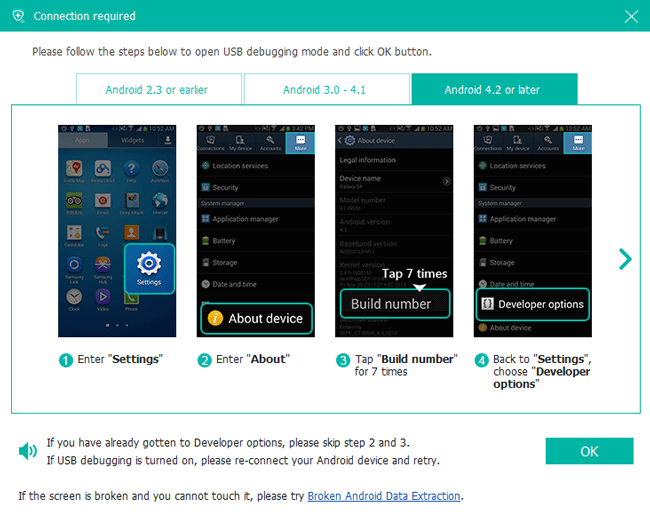
Step 3You can select whatever files you want to recover. If you want to restore photos only, just check the boxes beside Gallery and Picture Library. Then click Next to move on.

Step 4This step requires your phone to be rooted. If not, the program will automatically install one assistant app to help you root your phone. Then tap Allow/Grant/Authorize when the permission request shows up on the screen. Click Retry when no response.
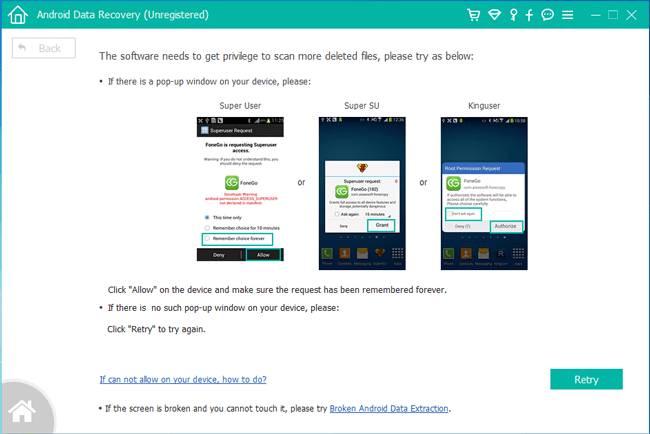
Step 5The scanning result will be sorted by groups. Click Gallery and Picture Library on the left pane so that you can view the recovered photos in thumbnail size and you can double click it to view its full size under the registered version. Select those you want to get back and click Recover to save them to your computer. Photos will be saved as jpg or png format and sorted by files types on your computer.
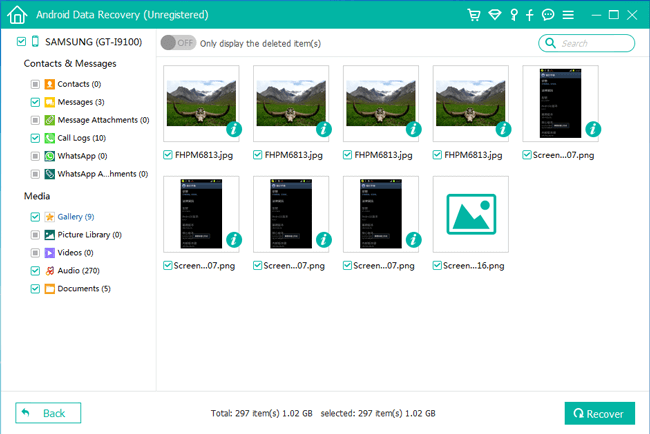
That's it. Another useful way to avoid too much data loss is to make backup of your Galaxy S6 Edge from time to time. By the way, you can also use FoneLab Android Data Recovery to transfer photos from Android phones to PC as well as other data.
2. How to Retrieve Deleted Photos from Backup
If you have backed up Samsung photo before, you can recover deleted photos from Samsung here.
Option 1. Restore Samsung Photos from Google Account
Google backup photos through Android settings to store data on cloud service using Google Photos Library. It is helpful for Android backup and restore to new phone.
Below is how to backup Samsung photos through Settings:
Step 1Open your device's Settings app.
Step 2Tap System > Advanced > Backup.
Step 3Turn on your backup service.
If you want to recover Samsung photos, please read below instruction.
Step 1You should install Google Photos app on Samsung phone, then log in your account.
Step 2Look for the photos you want and save them on your phone.
With FoneLab for Android, you will recover the lost/deleted iPhone data including photos, contacts, videos, files, call log and more data from your SD card or device.
- Recover photos, videos, contacts, WhatsApp, and more data with ease.
- Preview data before recovery.
- Android phone and SD card data are available.
Option 2. Restore Samsung Photos from Samsung Cloud
Similar with iCloud, Samsung Cloud is a cloud service, which you can use to access your data from wherever you want.
Below is how to backup Samsung photos through Samsung Cloud.
Step 1Open your device's Settings > Samsung Cloud > Cloud Usage > Back up data. You should also enable Gallery on SYNC SETTINGS section.
Step 2Choose Gallery and tap BACK UP.
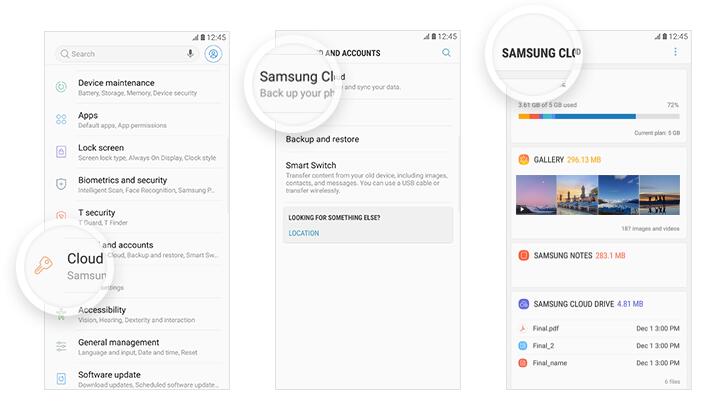
Well, if you haven't above-mentioned steps, you should move on to get how to restore photos.
Step 1Open your device's Settings > Samsung Cloud > Cluod Usage > Restore data.
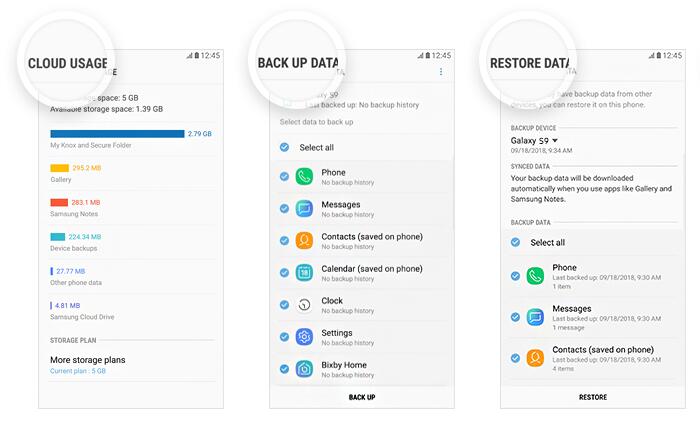
Step 2Check Gallery and tap RESTORE.
3. How to Recover Deleted Photos on Samsung Galaxy S6 from Trash Folder
You are allowed to restore deleted pictures from Trash in the device in the past 15 days as below.
Step 1Open Gallery app on Galaxy phone, tap the three-dot icon.
Step 2Tap Trash or Recycle Bin.
Step 3Tap Edit and then choose the photos you want to restore, tap Restore.
4. How to Restore Deleted Pictures on Galaxy S7 from SD Card
If you have already change the photos saving location to SD Card, then you can restore deleted Samsung photos from SD Card.
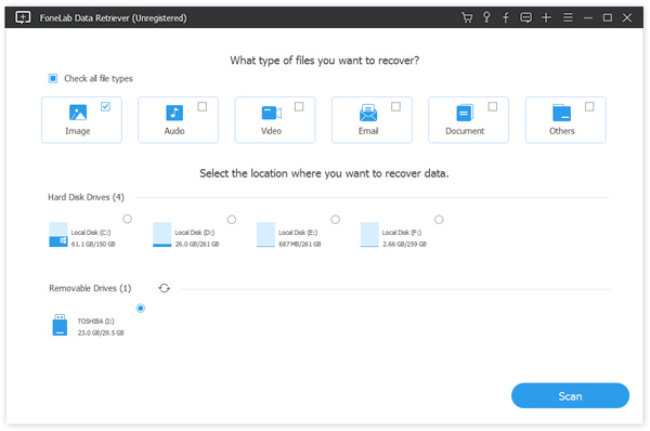
Below is the demonstration with clear instructions of recovering photos from memory card.
Step 1Download and install FoneLab Data Retriever on computer. And then connect the SD Card on a card reader to computer. If you don’t have a card reader, you can also connect the Android phone with SD Card to computer directly.
FoneLab Data Retriever - recover the lost/deleted data from computer, hard drive, flash drive, memory card, digital camera and more.
- Recover photos, videos, contacts, WhatsApp, and more data with ease.
- Preview data before recovery.
Step 2Choose Image and the drive under Removable Drives, and click Scan.
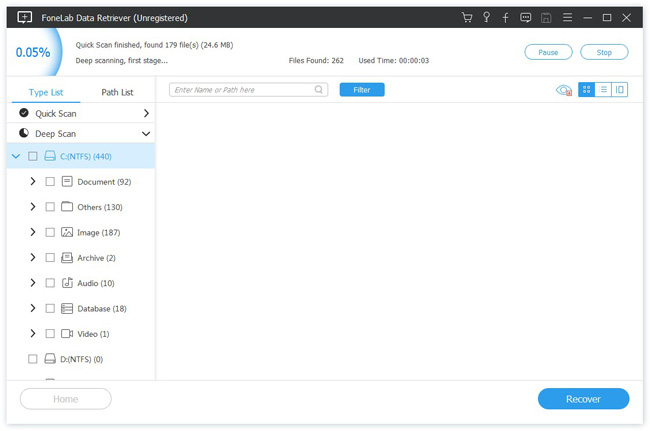
Step 3After it finishes, select the images you want to restore, and click Recover.
5. Tips to Prevent Photos Lost on Samsung
- Stop using your phone immediately when you find that your photos disappeared.
- Manage your mobile phone data with a safe computer or internet connection.
- Backup all data on mobile phone on a regular basis. Below are 2 recommended backup methods for you.
Option 1. Android Data Backup & Restore
This is an effective and safe tool for Samsung users to backup and restore Android data including photos, text messages, contacts, etc, with ease. You can save the files to computer and restore back to mobile phone within clicks.
Option 2. Samsung Cloud
As you know, it is the default cloud service for Samsung users to save data so that they can access the files no matter wherever and whenever.
Option 3. Google Photos
It is designed by Google and specialized in uploading and download photos and other data if you want. You can manage mobile data, computer files and others with a correct Google account and password.
That's all. If you have more questions about it, please leave messages below.
