- Autofill Password on iPhone
- Change Outlook Password on iPhone
- Change AOL Password oni Phone
- Forgot Notes Password on iPhone
- Email Password on iPhone
- Voicemail Password on iPhone
- Change Instagram Password on iPhone
- Change NetFlix Password on iPhone
- Change Facebook Password on iPhone
- Password Protect Photos on iPhone
- Password Generator on iPhone
- Wi-Fi Password on iPhone
- Change Yahoo Password on iPhone
- Change Gmail Password on iPhone
- Share Wi-Fi Password on iPhone
Password Manager on iCloud: Is It Safe to Use for Storing Passwords
 Posted by Lisa Ou / Sept 25, 2024 16:00
Posted by Lisa Ou / Sept 25, 2024 16:00Good day! Is iCloud Keychain a good password manager? I'm super curious about it because most of my closest friends use it to store their Apple devices and other account passwords. Can you help me know what it is and how it functions? Any recommendation will be greatly appreciated. Thank you in advance!
There are many ways to store your passwords on your devices. However, it is recommended that you use iCloud Keychain if you are an Apple products user. If you want to know why, read this post briefly. You will discover what the feature is and how to use it. Please continue browsing to find more details about it.
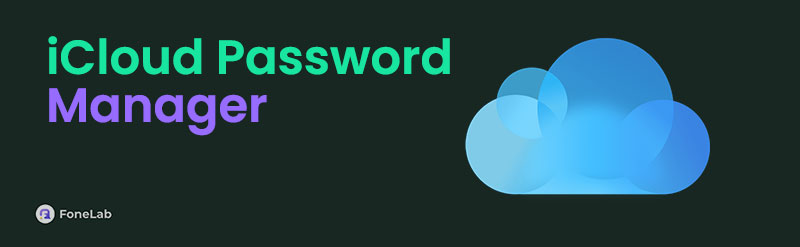

Guide List

FoneLab iPhone Password Manager enables you to scan, view, and classify and more for iPhone, iPad or iPod Touch.
- Scan passwords on iPhone, iPad or iPod touch.
- Export your passwords from devices and save them as a CSV file.
- Restore your passwords of email, Wi-Fi, Google, Facebook, etc.
Part 1. What is iCloud Password Manager
There are tons of accounts we handle on your personal or work things. Sometimes, it is understandable that we rarely accidentally forget them. If there are many of them, let iCloud Keychain remember them for you!
Before that, is iCloud password manager safe? Definitely! This feature is built to enable you to share your account passwords across your devices. However, this password manager is only accessible on Apple products. Some information it stores are Wi-Fi passwords, Safari or other app usernames, credit card details, and more.
Moreover, this feature allows you to share the information mentioned above with the people you trust. In addition, some of you might ask: iCoud Keychain vs Google password manager? These password managers are both safe. You only need to consider what device or operating system you have before operating them.

FoneLab iPhone Password Manager enables you to scan, view, and classify and more for iPhone, iPad or iPod Touch.
- Scan passwords on iPhone, iPad or iPod touch.
- Export your passwords from devices and save them as a CSV file.
- Restore your passwords of email, Wi-Fi, Google, Facebook, etc.
Part 2. How to Set Up iCloud Password Manager
The iCloud Keychain feature is not enabled automatically. Apple products do not allow it for security or permission purposes. There’s nothing to worry about. The procedure for the mentioned feature is easy and does not require professional skill.
This section will teach the process of setting up the iCloud password manager. There are procedures for iPhones, iPads, and Macs. Please follow the method that corresponds to the Apple product you have.
iPhone/iPad
iPhone and iPad procedure for setting up iCloud password manager is the same. The interface will only be the dissimilarities. Please follow the detailed steps on how to set up the feature on your iPhone or iPad.
Step 1Navigate to the Settings application on the Home Screen section to open it. Then, tap the Account Name option at the top of the main interface. Later, more options will be shown on the next screen. Afterward, tap the iCloud button. Next, tap the Passwords and Keychain button on the main interface to proceed to the next screen.
Step 2You will see a list of your iCloud account options. Choose the iCloud Keychain button and enter your iPhone or iPad passcode or Apple ID password for verification. To sync the feature across your Apple devices, toggle the Sync Thing iPhone/iPad slider.
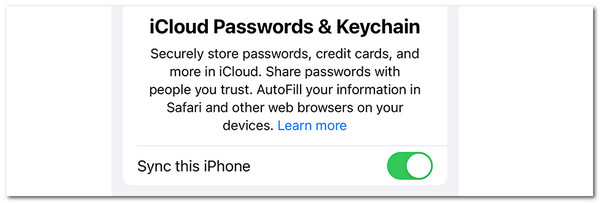
Mac
Macs have their own iCloud Keychain setup procedure, too! Please imitate the instructions to learn how to do it.
Step 1Go to the Mac's main screen. Then, tick Apple at the top left corner of the screen. The drop-down list will be shown on the screen. Later, choose the System Settings or System Preferences button, depending on your Mac's model. A new window will be displayed on the screen. Tap the Account Name section at the top left of the screen.
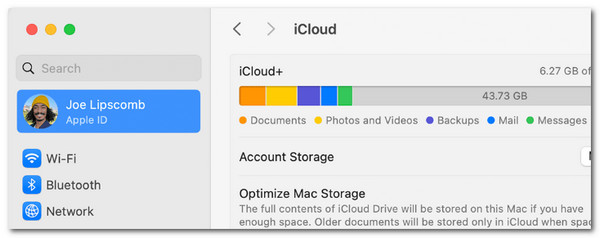
Step 2On the right of the screen, please click the iCloud button to continue. Alternatively, you can click the Apple ID button at the top right of the screen. Then, click the iCloud button to continue. Later, turn on the Passwords & Keychain feature by clicking its button.
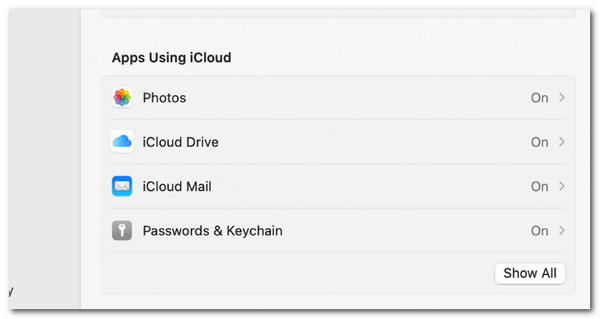

FoneLab iPhone Password Manager enables you to scan, view, and classify and more for iPhone, iPad or iPod Touch.
- Scan passwords on iPhone, iPad or iPod touch.
- Export your passwords from devices and save them as a CSV file.
- Restore your passwords of email, Wi-Fi, Google, Facebook, etc.
Part 3. How to Find Passwords from iCloud Password Manager
After setting up the iCloud Keychain on your Apple devices, you can save your desired passwords or other information. The question is, how will you find them? Take this article section to learn how to find the iCloud Keychain saved passwords on your iPhone, iPad, and Mac. You will see their procedures below.
iPhone/iPad: Open your iPhone or iPad and choose the Settings app to see the related features you may use. Then, swipe down on the screen and tap the Passwords button. Unlock the iPhone or iPad when required. Then, the accounts saved on the iCloud Keychain will appear. Please choose the account you prefer to see the password and tap the Dots button to reveal the content.
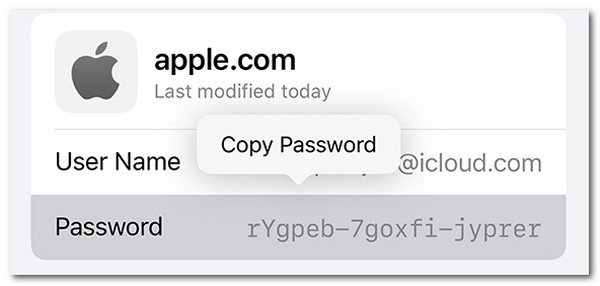
Mac: Tick Apple at the top left. Then, choose the System Settings or System Preferences button to continue. Later, confirm the verification requirements. Next, choose the Passwords button and select the account you prefer to view the password.
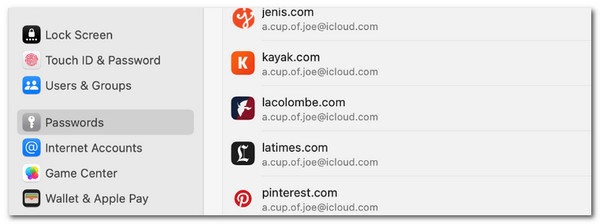
Part 4. How to Check Passwords on iPhone with FoneLab iPhone Password Manager
Besides iCloud Keychain, FoneLab iPhone Password Manager can view your iPhone and iPad passwords from different accounts. It includes Apple ID, iCloud Keychain, screen time passcode, Wi-Fi, and more. This software also enables you to export the passwords across devices and save them as a CSV file. See how to use this tool below.

FoneLab iPhone Password Manager enables you to scan, view, and classify and more for iPhone, iPad or iPod Touch.
- Scan passwords on iPhone, iPad or iPod touch.
- Export your passwords from devices and save them as a CSV file.
- Restore your passwords of email, Wi-Fi, Google, Facebook, etc.
Step 1Tick the Free Download button to download the tool. Then, set up and launch it continue.

Step 2Plug your iPhone into the computer utilizing the USB. Then, tick the Start button at the bottom right to scan the saved passwords on your iPhone or iPad. Later, enter an iTunes backup password and click the Enter Password button to continue.
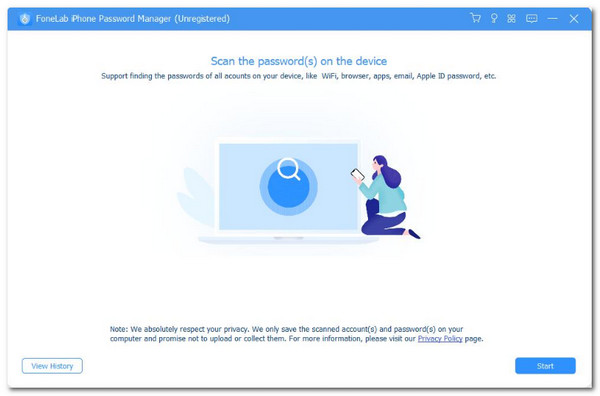
Step 3The account password list will appear on the screen. Then, select Eye on their side to see them. If you want a copy of the passwords, please click the Export button at the bottom right.
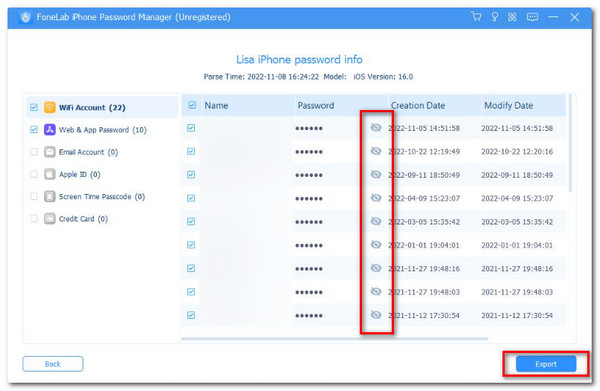

FoneLab iPhone Password Manager enables you to scan, view, and classify and more for iPhone, iPad or iPod Touch.
- Scan passwords on iPhone, iPad or iPod touch.
- Export your passwords from devices and save them as a CSV file.
- Restore your passwords of email, Wi-Fi, Google, Facebook, etc.
Part 5. FAQs about iCloud Password Manager
1. Does iCloud save your passwords automatically?
No. iCloud does not automatically save your passwords. iCloud Keychain will only save them if you desire. It will ask for your permission to save them, and you can keep the account password on the feature. In this case, you can still manage which passwords will be kept in your iCloud Keychain.
2. Is it safe to store the account passwords on iCloud?
Yes. Storing passwords on iCloud is safer than other features or programs that store your Apple product's passwords. It uses end-to-end encryption security along the run. If so, no third-party tools can access the passwords from the feature when they travel from your devices' system. In addition, their hacking percentage is the lowest compared to the other password managers.
To summarize, the password manager on iCloud is one of the safest features to store your Apple product's passwords. This post has given you a full guide to it. In addition, FoneLab iPhone Password Manager has been introduced to help you locate different iPhone account passwords. It can be downloaded on your Macs and Windows.

FoneLab iPhone Password Manager enables you to scan, view, and classify and more for iPhone, iPad or iPod Touch.
- Scan passwords on iPhone, iPad or iPod touch.
- Export your passwords from devices and save them as a CSV file.
- Restore your passwords of email, Wi-Fi, Google, Facebook, etc.
