Recover the lost/deleted iPhone data including photos, contacts, videos, files, call log and more data from your SD card or device.
Internet Privacy Protection – 4 Useful Tips to Protect Online Privacy
 Updated by Lisa Ou / April 16, 2021 09:15
Updated by Lisa Ou / April 16, 2021 09:15As you know, since the computer was invented in the 1950s and the packet networking was set up in the 1960s, then the internet age begins.
Do you know what did it means?
1. 10 Advantages & Disadvantages of Internet
Well, let me show you some 10 advantages of Internet firstly.
- Increase global communication, and it makes people culture interaction and pluralism.
- Get information easier and more effective no matter what kind of data you want.
- Done more stuff more effective without going out in person.
- Gain endless entertainment such as music, movie, TV shows and more.
- More business, more marketing.
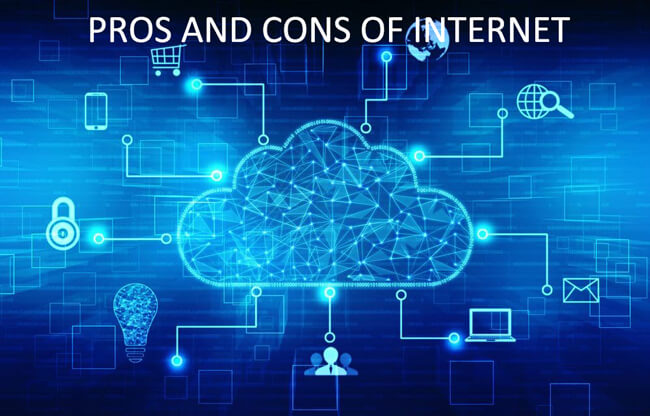
There are two sides to every coin.
You might have known that it also caused some problems.
Such as:
- The age of Internet user can’t be identified easily.
- The internet addition became more and more serious.
- The world has begun to dependent on the internet mostly.
- There are different illegal activities are out of control.
- Privacy information disclosure.
You can think about that:
People use computer, laptop, mobile phone, tablet, Xbox, etc. to surf the internet.
Most of them use internet every day, you should know that there is an important fact about internet is a person spends 12% of their entire life on the internet on average.
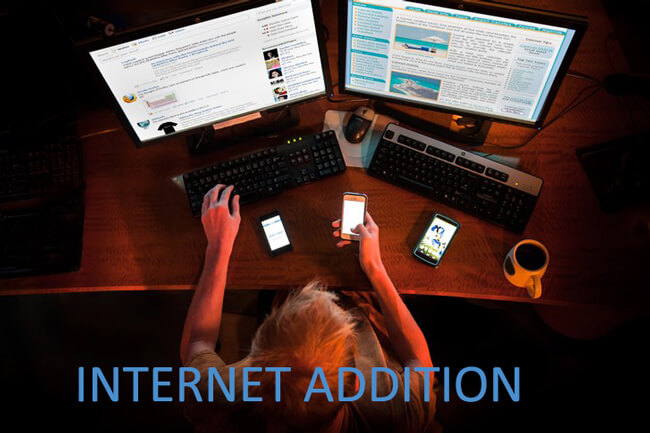
You might need to fill your name, address, interests, height, weight or something else if it pops up when you are visiting some website or using some applications or programs.
Did you find that there are some advertisements about what you are looking for pop up all the time?
It sounds terrible, as you don’t know why the internet knows you well without your permission.
Then,
You should pay attention to online privacy.
2. Why is Online Privacy Important
Tracking information and selling them to someone who needs is a new marketing in this internet information century. It is common that people don’t have idea about it at all.
You might have received some calls that someone keeps annoying about the house, car, credit card, etc. after searching for these words on the internet.
After shopping, the familiar clothes appear in the recommended products of the online shopping app.

It is obvious that others track your internet and daily activities without permissions. Then this information will be sold to someone and you will be disturbed all the time if you don’t want to be at all, influence the freedom of thought and speech, reputation or social opinions,
The worse thing is it might cause some harm to your money, authority or something else.
Now,
You can’t wait to know how to protect your privacy online, didn’t you?
Before diving into it, let’s talk about how many ways you can use to store your privacy.
First, you might use the computer to save photos, bills, videos, etc. It is a hidden risk to enable criminals to steal your information with silence.
While, if you are an external hard drive user, you will have the danger to be infected by virus and cause lots of troubles when you are desired for these data but you can get nothing at all.
The last and the most closed option is your mobile phones. No matter you are using Android, iPhone, Blackberry or other phone, the most probable to disclose online privacy is your phone.
Let’s show correct protection to your online privacy.
3. General Privacy Protection
There are some tips you need to know no matter you are using computer, mobile phone, hard drive or others.
1. Lock your screen of computer, mobile phone or external hard drive with unbreakable password.
Password is the simplest way to protect your device or some account that is including your personal information. Please don’t use consecutive numbers, your birthday, phone number or some special personal numbers as the passwords anymore.
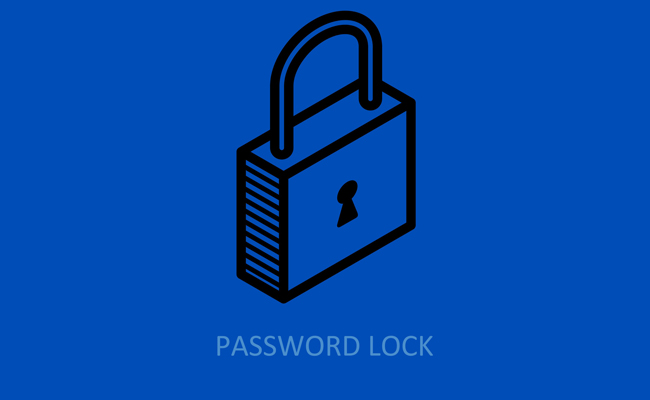
The best way to create a suitable password is using a password generation, which helps you get a random and secure password easily.
2. Disable connect to familiar networks automatically.
Connect Wi-Fi which you have connected before is a daily setting for laptop or mobile phone users.
Most of them think it is convenient and safe task, as they don’t need to type the password again and have used the Wi-Fi before so it won’t be dangerous for them.
Not exactly.
People found that hackers can make a rogue Wi-Fi which might be the same name with your familiar Wi-Fi network and then read your privacy data after connection.
3. Keep all programs or applications up to date.
Each updating from release companies aim to make the program or application better and prevent virus infected, internet criminals, or others.
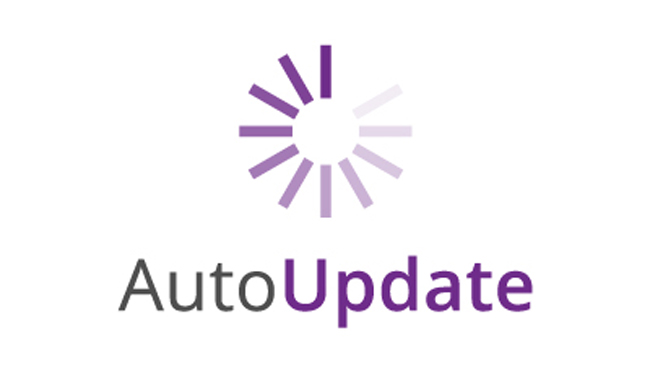
The best bet to better ensure your data safe, please keep in mind to upgrade them in time or enable automatic updating.
4. Turn on Two-Factor Authentication.
Two Factor Authentication is an extra layer of security, which requires not only account and password, but also the authentication from the client side.
As a result, it prevents people logging in your account but without permission and ensure your account security.
Please don’t hesitate to enable Two Factor Authentication as soon as possible.
5. Clear cache on public computer or others’ phone.
You might have done that something important and you need to deal with it urgently. It is no weird that most people will borrow the public computer or others’ device to deal with it. Then return the device back to its owner.

They are used to keep the history on device so that it will risking privacy disclosure even finance or reputation loss.
You’d better build a good custom to wipe personal data after using others’ computer or mobile phone, especially you want to sell your old smartphone or computer.
As some data recovery can restore deleted data from device or computer, you can use some iPhone data eraser or other tools to wipe iPhone data before selling.
6. Do not enter the strange links you received casually.
Sending spam email or messages is a low-cost promotion method for everything.
4. Computer Privacy Protection
If you want to use the computer to surf on internet, you should connect it to a stable and safe network.
Most of them don’t have idea about network safety that some criminals have the possibility to steal your privacy information.
Computer users are in habit of saving many different files on computer without password, and then people who reach the computer can gain the information easily.
Please keep in mind these important tips to prevent data disclosure:
1. Use Password to Lock Windows Computer
How to Set Password in Windows 7/8/10?
Here we will introduce ways to put password on Computer Windows 10, 8 and 7.
Windows 8/10:
Step 1Press Win + X to open Control Panel, and then click on User Accounts or User Accounts and Family Safety.
Step 2After opening the User Accounts, click Make changes to my account in PC settings > Sign-in options.
Step 3Then click Add and enter the password twice to confirm the password correctly.
Step 4Click Next > Finish.
Windows 7:
Step 1Click Start > Control Panel.
Step 2Choose User Accounts.
Step 3Under Make changes to your user account, choose Create a password for your account.
Step 4Enter your password and then click Create password.
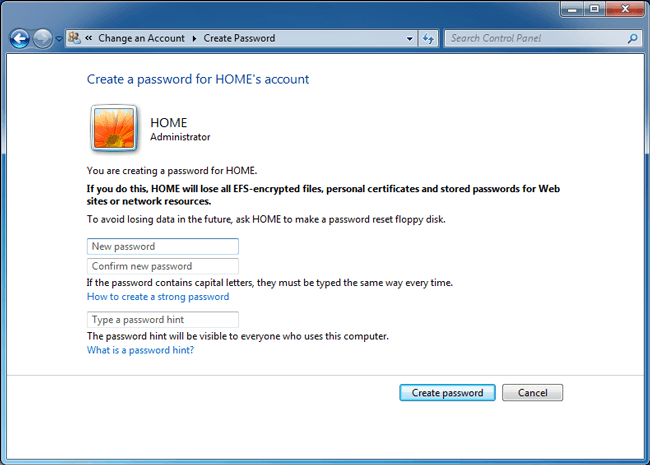
Well,
What to do if you have set a simple password on computer before?
You can read below demonstration to change it.
How to Change Computer Password?
Step 1Go to Control Panel and choose User Accounts.
Step 2Click Change your Windows password > Change your password.
Step 3Enter the password twice.
Step 4Click Change password.
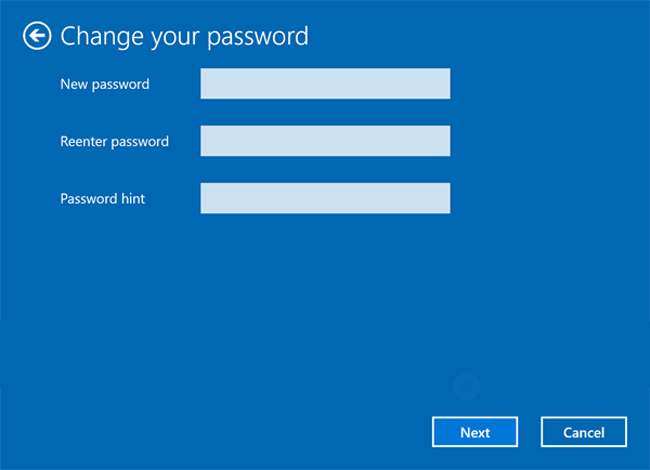
How to Unlock a Locked Computer?
Forgetting password for Windows is not rare for users as they might have too many different passwords to remember well.
So how to unlock computer without password through resetting Windows Password?
Step 1You can get see a Reset password under the entering box if you have typed the wrong password, click on it.
Step 2Follow the instruction to choose the right disk, enter the new password you want and then reset it.
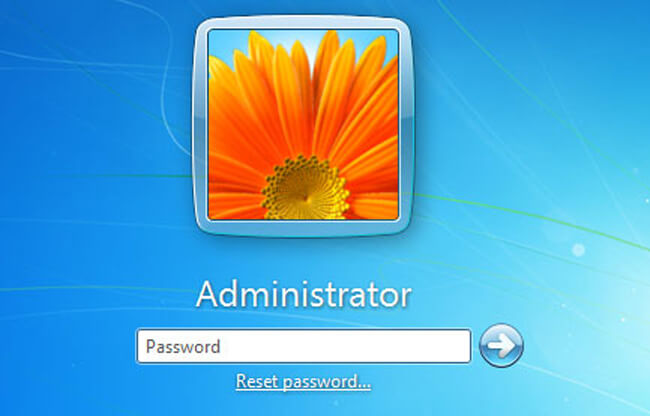
2. Turn on Windows Firewall
There is something right you can simply enable it to make your computer much better be protected.
What is it?
Firewall.
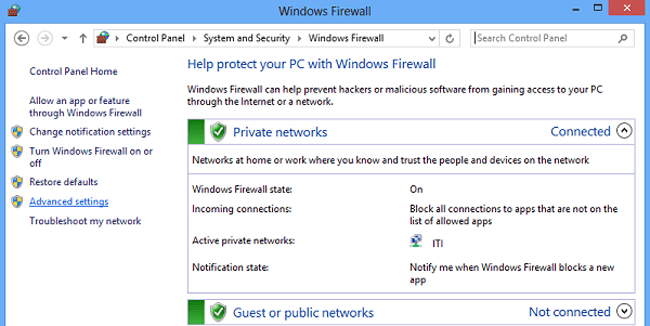
It is a security application to filter network data and block harmful communication.
So how to use Windows firewall control to reduce harm from bad people?
Step 1Go to Control Panel > Security Center.
Step 2Choose Windows Firewall, and enable it.
Step 3Follow the instruction to set it up.
3. Use A Password Manager
Password has become more and more necessary as people need to use them to complete an operating process if required.
In some cases,
They are used to keep these usernames and corresponding passwords in mind. On one hand, passwords are all the same, it will increase the risk of leaking out passwords. On the other hand, you might confuse for forget them easily.
While,
Others should have noted them down with some virtual tools or write down on notebook directly.
Paper writing is still a good choice as you won't get nothing if you have other option to get the passwords back.
Another suggestion is using Password Manager, which can ensure that you can access the password and keep the people who want your information illegal away from that.
There are different choices on the internet, you can choose suitable one according to your needs. Most of them provide both Cloud service and local folder as the place where you used to store passwords, and you can create a safe-enough password easily through its generator.
4. Turn on Automatically Updating on Computer
Windows has a feature that you can turn it on to upgrade the programs on computer when there are later versions.
Of course, you can also do this manually if you like.
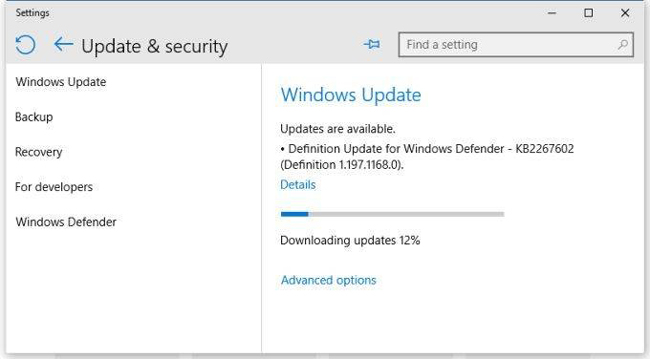
Below is how to enable automatic update.
Windows 10:
Step 1Go to Start > Settings > Update & security > Windows Update > Update settings >Advanced options.
Step 2Turn on Pause updates.
Windows 7:
Step 1Search Update in the Start menu and select Windows Update.
Step 2Choose Change settings > Important updates > Install updates automatically (recommended).
Step 3Under Recommended updates, check the box of Give me recommended updates the same way I receive important updates and then select OK.
You can also check more information from here.
5. How to Protect Your iPhone/Android Privacy
1. Enable Mobile Phone Encryption When Someone Attempt to Unlock It
Nowadays, mobile phone is a feature, which allows you to set a fingerprint, number or pattern as the unlocking password. So you can easily to use it to prevent others to access your mobile phone or tablet contents without hassle.
Below is how to set it up.
iPhone/iPad:
Step 1Go to Settings > Touch ID & Passcode.
Step 2Tap Turn Passcode On and enter the password you want twice.
Step 3Enable iPhone Unlock or others you want.
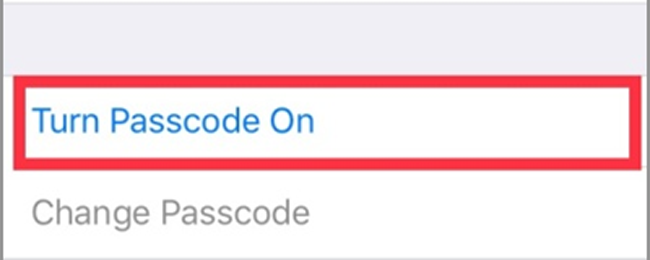
Android Phone/Tablet:
Step 1Go to Settings > Security > Screen Lock.
Step 2Enter the password you want.
2. Enable Two Factor Authentication
If you want to prevent the hacker log in your account with the stealing user name and password, you can follow instruction to 2FA feature on your device.
iPhone/iPad:
Step 1Go to Settings > Your Account > Password & Security.
Step 2Tap on Two-Factor Authentication.
Step 3Follow the instruction to turn it on.
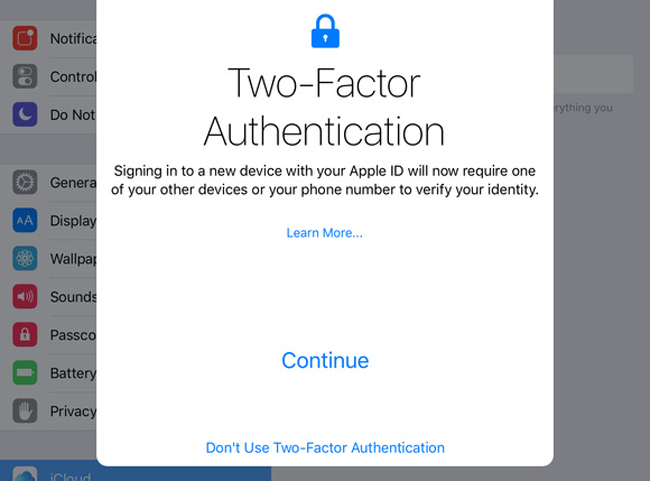
Android Phone/Tablet:
It is easy that you can download a two-factor authentication app on your Android phone and finish the setting process to protect your devices.
3. Disable Automatic Connection to Network
Connect to WiFi automatically is convenient for users but unsafe enough. Please read below steps to disable it through settings.
iPhone/iPad:
Step 1Tap Settings > Wi-Fi.
Step 2Scroll down to enable the Ask to Join Networks.
Android Phone/Tablet:
Step 1Access Network & Internet > Wi-Fi > Wi-Fi preferences.
Step 2Turn off Turn on Wi-Fi automatically and Connect to open networks.
4. Keep GPS and Fitness Data Private
GPS or fitness data is a personal data, it is also one kind of information which mobile phone users like to share with others.
Actually,
It is not a good choice to make it public as it creates the possibility for someone with a bad idea to peep your privacy.
Step 1Click your account name and click Create a password.
Step 2Enter the password you want and click Create password.
Step 3Restart your computer and enter the password for your account.
6. How to Protect Your Privacy on Social Media
Social Media is always an important part of smartphone users’ life. More and more people begin to pay attention to social media privacy, such as social media privacy laws, social media privacy policy…
However,
Most users don’t know how to use Facebook, Twitter, Instagram, etc. safely.
Below we will tell you some tips about what you should do.
- Set a strong password.
- Use different passwords for different social media accounts.
- Don’t provide bank information, phone number or other sensitive information on it.
- Don’t accept a friend request if you don’t know someone easily.

As you know, there is a big privacy issue on Facebook not long ago, here are two recommended pieces of advice you can read if you are a Facebook user.
1. Turn on Two Factor Authentication on Facebook
Step 1Go to your Security and Login Settings page.
Step 2Click Settings > Security and Login.
Step 3Scroll down to find Use two-factor authentication and click Edit.
Step 4Follow the instruction and set it up.
Step 5Click Enable.
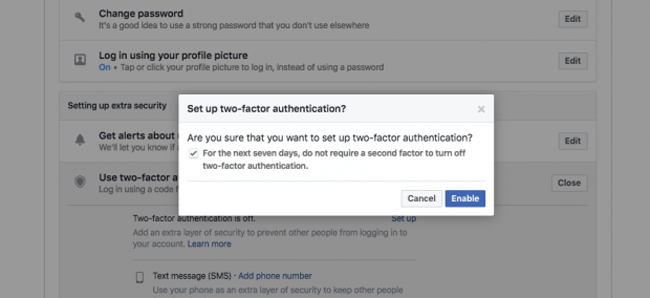
2. Disable the Facebook GPS data on your Mobile phone
Don’t let the location data to disclose your privacy, just go ahead to turn it off. You can find Location Services on iPhone, if you are using Android, you can find the setting through Application Manger > Facebook Permission.
