- Autofill Password on iPhone
- Change Outlook Password on iPhone
- Change AOL Password oni Phone
- Forgot Notes Password on iPhone
- Email Password on iPhone
- Voicemail Password on iPhone
- Change Instagram Password on iPhone
- Change NetFlix Password on iPhone
- Change Facebook Password on iPhone
- Password Protect Photos on iPhone
- Password Generator on iPhone
- Wi-Fi Password on iPhone
- Change Yahoo Password on iPhone
- Change Gmail Password on iPhone
- Share Wi-Fi Password on iPhone
Apple Keychain Password: See and Reset It for Security Purposes
 Updated by Lisa Ou / July 08, 2024 14:20
Updated by Lisa Ou / July 08, 2024 14:20Greetings! Whenever I log in to an account on my Apple devices, such as Mac, iPad, and iPhone, I always save the password to the keychain passwords. The reason is that the mentioned device screen frequently asks if I want to save the passcodes. However, I do not know how to view the keychain passwords and how to reset them. Can you help me? Thank you!
Keychain passwords must be secured because they hold the passcode on most of your accounts. But what if you do not even know where to locate and reset them? Fortunately, this post is about viewing and resetting keychain passwords. Continue reading to learn the techniques.
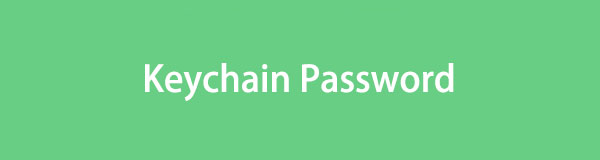

Guide List

FoneLab iPhone Password Manager enables you to scan, view, and classify and more for iPhone, iPad or iPod Touch.
- Scan passwords on iPhone, iPad or iPod touch.
- Export your passwords from devices and save them as a CSV file.
- Restore your passwords of email, Wi-Fi, Google, Facebook, etc.
Part 1. How to View Keychain Password on iPhone/iPad
We hope you are aware of what is a keychain password. Now, let’s proceed with the first technique about the mentioned feature on your iPhone and iPad: viewing the keychain passwords. The good thing is that there are 2 techniques to do that. Please see them by continue browsing this section.
Option 1. Use Settings
Every device, like iPhones, has settings to help you operate and optimize them. The good thing about the mentioned Apple device is that it allows you to use its Settings app to view the keychain passwords. In this case, you do not need to download an additional app. See below for instructions on how to view the password keychain on iPhone or iPad.
Step 1Access the Settings app by tapping the icon on the Home Screen. After that, swipe down on the next interface to see more options. Once you see it on the list, tap the Passwords button. You will be directed to a new screen, and you only need to enter the iPhone or iPad passcode if you need one.
Step 2The accounts and passcodes saved in the keychain passwords will be listed at the bottom. You only need to tap the one you prefer to view. You only need to tap the Password section to see the account password. The iPhone or iPad will also allow you to copy the password.
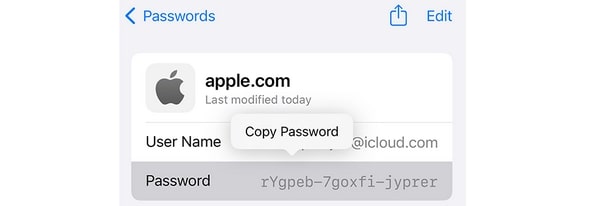
Option 2. Use FoneLab iPhone Password Manager
Can’t remember keychain passwords on your iPhone and iPad and cannot view them on the Settings app for some reason? FoneLab iPhone Password Manager is the best alternative! Here’s some good news about the tool! It also enables you to export the iPhone and iPad passwords and store them on your computer. Please view the detailed steps below to learn how to use it.

FoneLab iPhone Password Manager enables you to scan, view, and classify and more for iPhone, iPad or iPod Touch.
- Scan passwords on iPhone, iPad or iPod touch.
- Export your passwords from devices and save them as a CSV file.
- Restore your passwords of email, Wi-Fi, Google, Facebook, etc.
Step 1Download and set up the iPhone password manager software on the computer. Your computer will launch it afterward. Grab a USB cable and plug the iPhone or iPad into the computer utilizing it. Tick the Start button to begin scanning the passwords.
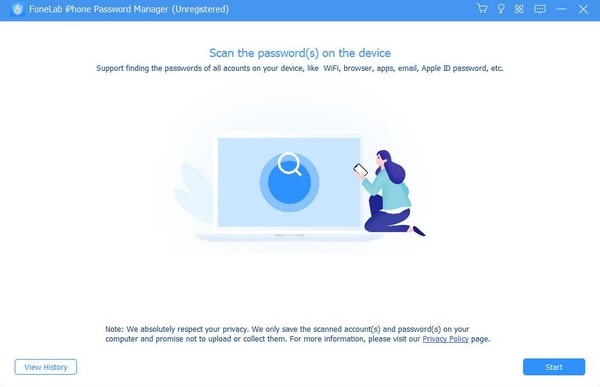
Step 2Set up a protection passcode and click the Enter Password button to confirm. The results will be shown on the next screen.
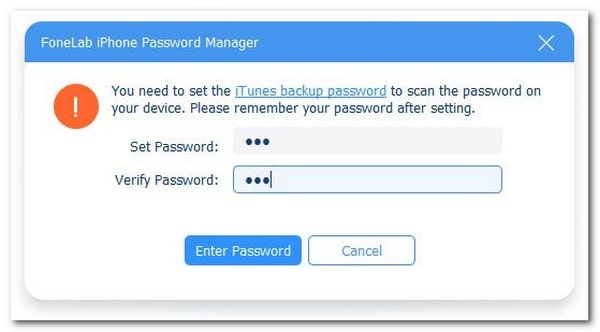
Step 3Now, locate the passwords you want to see on your iPhone or iPad. To view them, click the Eye icon. To make a copy, click the Export button.
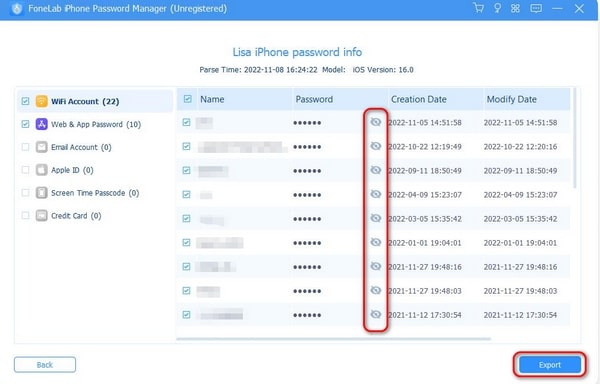
Part 2. How to View Keychain Password on Mac
Step 1Unlock or open your Mac. Then, access the Spotlight feature and hit the Return key on your keyboard. Your Mac will quickly open the Keychain Access program. Go to the Default Keychains section and click the Login button for more options.
Step 2You will be prompted to the All Items section. You need to choose the account you prefer to view the password. Next, it will be listed in the Passwords section. You can see its password by clicking the Info button at the top center of the main interface.
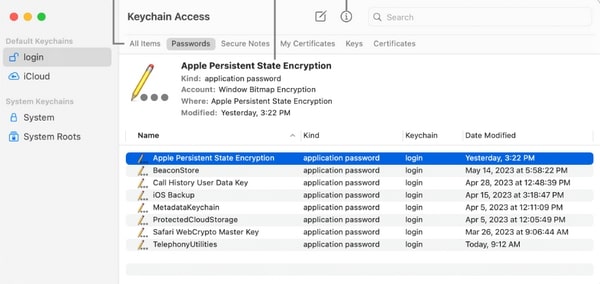

FoneLab iPhone Password Manager enables you to scan, view, and classify and more for iPhone, iPad or iPod Touch.
- Scan passwords on iPhone, iPad or iPod touch.
- Export your passwords from devices and save them as a CSV file.
- Restore your passwords of email, Wi-Fi, Google, Facebook, etc.
Part 3. How to Forget Keychain Password on iPhone/iPad
If you accidentally forgot keychain password, it might be risky for your files and data. You tend to be unable to access the account if you forget the password. This section is about forgetting the keychain password on your iPhone and iPad. See how below.
Step 1Open the Settings application. Then, the list of options will be shown on the iPhone or iPad screen. Choose the iCloud button, and next is the Keychain button. A new dialog box will pop up. You only need to choose the Advanced button.
Step 2Please select the Change Security Code button and enter the required Apple ID password. Next, you can change and enter a new iCloud security code.
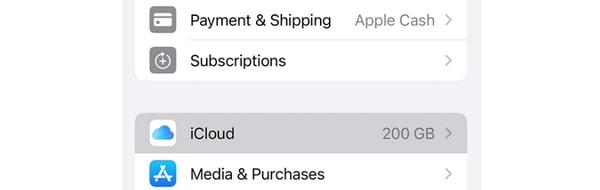
Part 4. How to Forget Keychain Password on Mac
You can also forget keychain password on Mac. The good thing about Macs is that they have a program called Keychain Access to do that. Please see below how to use it to forget the keychain passwords on the Apple device mentioned.
Step 1Log in to the Mac username and passcode to open it. After that, choose the Apple menu at the top left of the screen. Then, select the Users & Groups section and click the Padlock icon. Later, choose the forgotten keychain password username on the list shown.
Step 2Click the Reset Password button. A new dialog box screen will appear on the main interface. Please set up the new password, verify it, and add a password hint. Tick the Change Password button to save the changes.
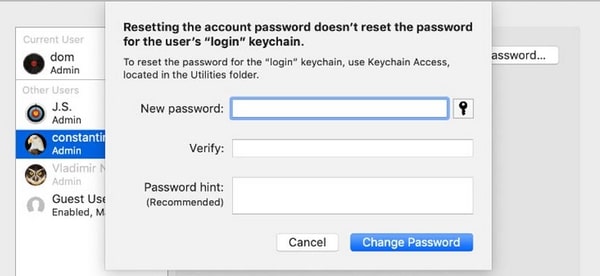

FoneLab iPhone Password Manager enables you to scan, view, and classify and more for iPhone, iPad or iPod Touch.
- Scan passwords on iPhone, iPad or iPod touch.
- Export your passwords from devices and save them as a CSV file.
- Restore your passwords of email, Wi-Fi, Google, Facebook, etc.
Part 5. FAQs about Keychain Password
1. Can I sync my Keychain passwords across multiple devices?
Yes. Using the iCloud keychain password, you can sync your keychain passwords across multiple Apple devices. You only need to log in to the Apple ID for the mentioned information and turn on the feature. To do so, open the Settings app and tap the Sign In button at the top. Enter the Apple ID and its password correctly. Then, go to the iCloud section and toggle the Keychain slider to activate it.
2. Is it safe to use the autofill feature of Keychain for login credentials?
Yes. The autofill feature for the keychain passwords is 100% safe. The owner of the Apple ID logged in to the Apple device is the only one who can access them. Your account will only be at risk if someone has your Apple device and logs in to the account using the keychain passwords. In this case, they will access your data and files to that account. In this scenario, it is better to keep an eye on your Apple and not let anyone hold it if confidential information needs to be secured on your accounts.
That's all about viewing and resetting the passwords on keychains. We hope that all the procedures you performed went well. In addition, we assume that you tried using FoneLab iPhone Password Manager to view the keychain passwords. It is the quickest way for novices to use it. Do you have more questions about the topic or other issues? Our discussion by putting them in the comment section at the bottom of this post.

FoneLab iPhone Password Manager enables you to scan, view, and classify and more for iPhone, iPad or iPod Touch.
- Scan passwords on iPhone, iPad or iPod touch.
- Export your passwords from devices and save them as a CSV file.
- Restore your passwords of email, Wi-Fi, Google, Facebook, etc.
