Recover the lost/deleted iPhone data including photos, contacts, videos, files, call log and more data from your SD card or device.
Retrieve Lost Data Using The Leading LG Recovery Tools Easily
 Updated by Boey Wong / March 05, 2021 09:15
Updated by Boey Wong / March 05, 2021 09:15As you click on this post, "How do I recover deleted files on my LG phone?" is probably the question that is running through your mind. Are you searching the internet to find the solution to your problem? Well, this must be your blessed day because we just happen to know the best way to help you.
There are days when you want to clean the data in your phone but end up losing all your files by mistake. Or maybe you tapped the wrong icon and accidentally erased your photos, videos, music, etc. Or even worse, your important data, such as documents, contacts, messages, and call logs, becomes at risk. Trust, we understand the struggle. Watching your most cherished files vanish due to your one wrong move must be infuriating. Is there such a way to undo that mistake?
Well, worry no more, as we give you the leading LG recovery tools that will bring your most valued files back to their rightful place.
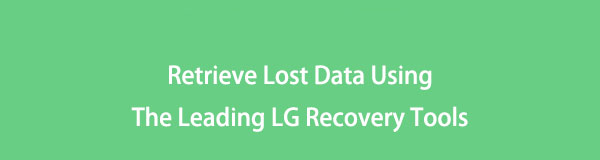

Guide List
Part 1. Recover Deleted Files on LG Phone with FoneLab for Android
Among all the recovery tools for LG, we will first introduce the top-pick software that is undoubtedly created to slay the job. FoneLab Android Data Recovery lets you retrieve your lost data, such as photos, videos, audio, contacts, and more. Not only on your device but the files on your SD card and SIM card as well. This software is available on LG, and other Android devices. In addition, you can preview your deleted data and select the files you only want to retrieve.
With FoneLab for Android, you will recover the lost/deleted iPhone data including photos, contacts, videos, files, call log and more data from your SD card or device.
- Recover photos, videos, contacts, WhatsApp, and more data with ease.
- Preview data before recovery.
- Android phone and SD card data are available.
Step 1Visit the link below and click the Free Download tab to download the software. After downloading, open the file and click Install. Wait for the essential components to finish downloading. The Start Now tab will then appear. Click it to launch the program and begin the LG Recovery process.
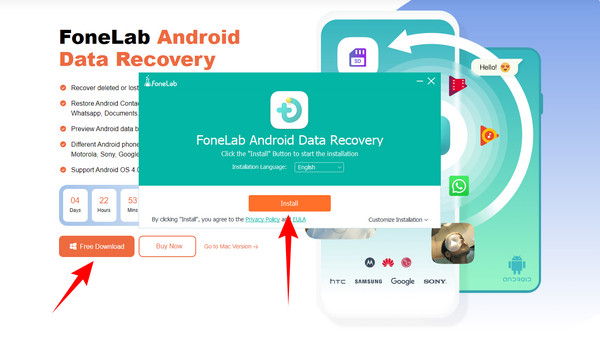
Step 2Connect the phone to your computer using the USB cable. Then click the Android Data Recovery box on the left side of the software's main interface.
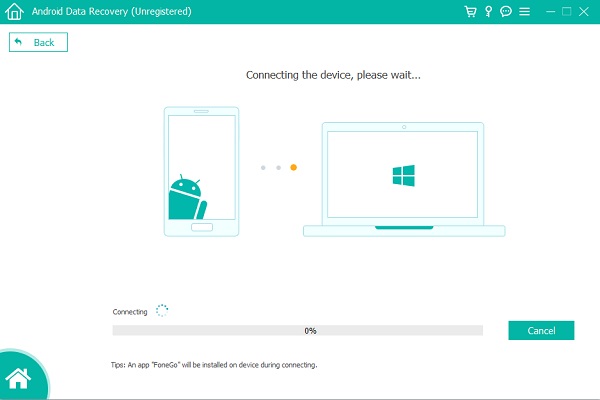
Step 3A window that contains the steps about debugging will then pop up. Follow the instructions to open USB debugging mode on your phone. Just click the Android version of your phone to see the appropriate steps. Make sure to tap Allow on your phone once it appears to authorize the program to scan your data.
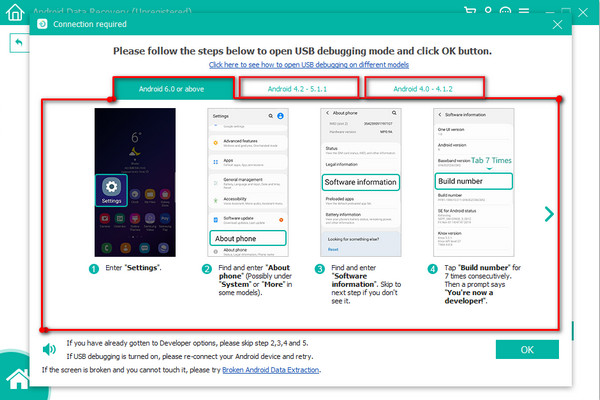
Step 4After connecting successfully, click the types of files you want to recover, such as contacts, messages, call logs, galleries, videos, audio, etc. Click Next after, then the program will proceed with scanning your data. FoneGo will be installed on your phone during the process to assist the program with your LG data recovery. Kindly authorize it to run on your phone.
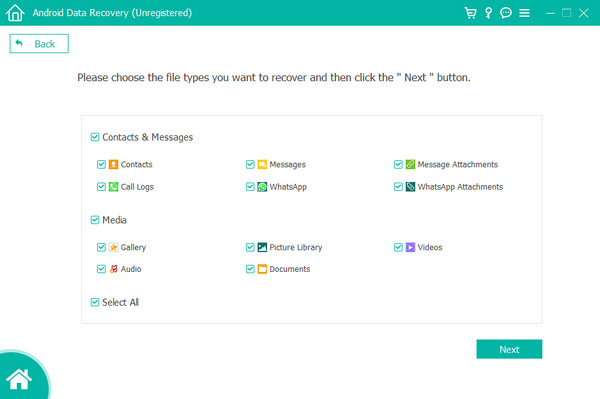
Step 5Select the photos, videos, messages, call logs, contacts, audios, etc., that you want to retrieve. You can also click Deep Scan if the file you're looking for doesn't appear. It will scan your data more thoroughly and show the other files. In addition, you can also try the Only display the deleted item(s) feature to find the erased files easier. Once you have checked all the files that you want to retrieve, you can finally click Recover to take them back.
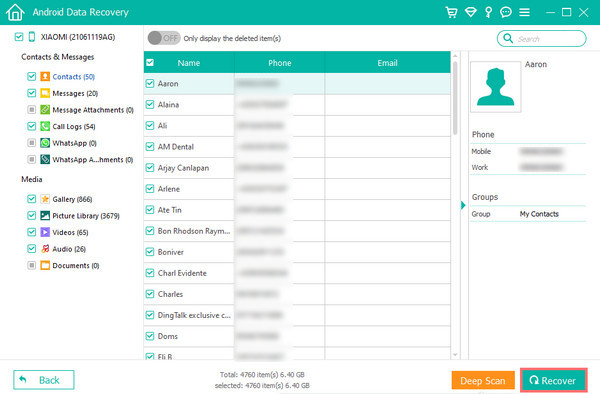
Part 2. Top 3 LG Recovery Alternatives
Method 1. Retrieve Deleted Photos and Videos from the Trash Album
LG's photo gallery has a Trash album feature that secures the users' files if they accidentally erase them. Once a file is deleted, it will automatically go to the Trash album and only get erased permanently after 7 days.
Step 1Open your gallery and tap the drawer icon at the upper left part of the screen.
Step 2Tap the Trash tab, then select the photos you want to recover.
Step 3Afterward, tap Restore on the upper right side of the gallery's interface. The files will then automatically come back.
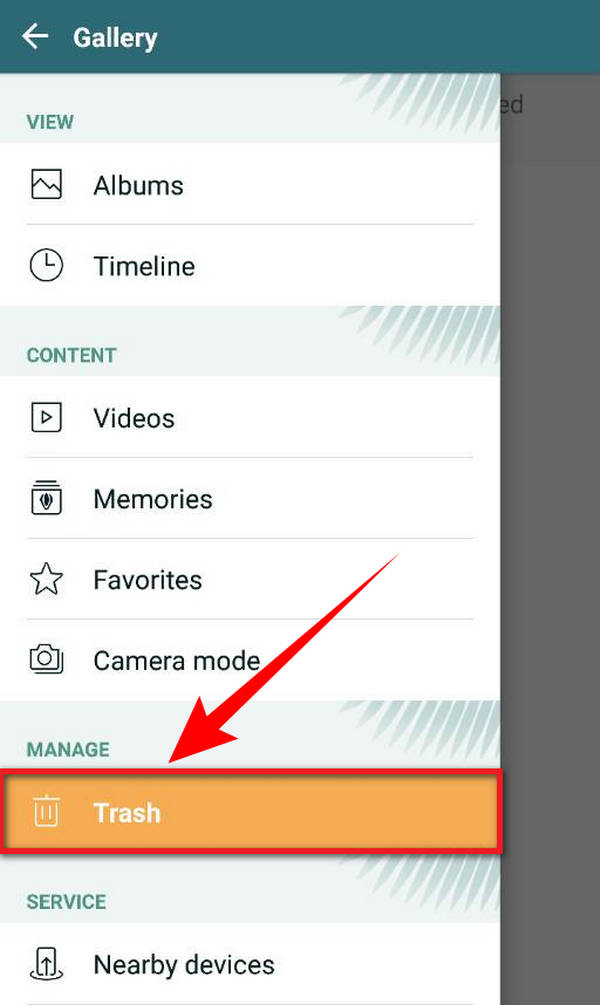
Method 2. Recover Deleted Files with LG Backup
LG phones have an inbuilt service that lets you back up your valued files from your device. If you have lost important data, be sure to check the files on your LG Backup. It saves data from photos and videos to calendars and bookmarks.
Step 1Go to your LG phone's Settings. Tap the General icon, then look for Backup & Reset.
Step 2Once you open the Backup & reset, go to LG Backup Service. Then Backup & restore, and lastly, Restore from Backup. After that, you can now choose the files you want to restore from the Backup list. Follow the process, and your phone will automatically recover your files.
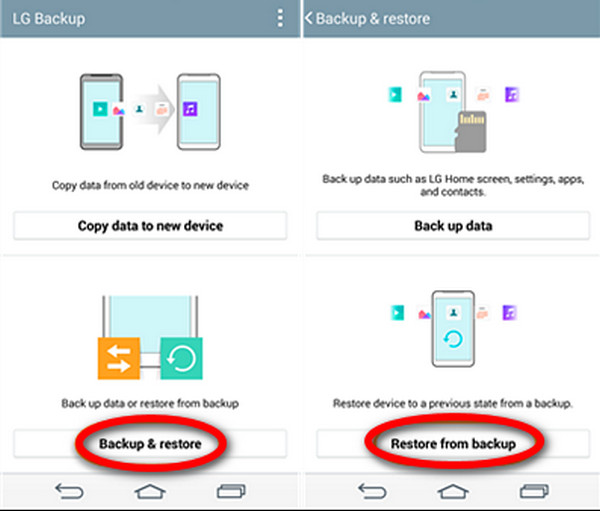
Method 3. Coolmuster Lab.Fone for Android Setup
Here is another software that can help you recover your files that have been erased.
Step 1Download and Install the Coolmuster Lab.Fone for Android Setup on your computer. Once installed, launch the program to begin.
Step 2Choose the Android Recovery box, then connect your phone to your computer with a USB cable. Allow the USB debugging on your phone and the installation of Coolmuster Android Assistant.
Step 3Select the file types you desire to bring back and Scan your data. After scanning, choose your wanted deleted files, and finally, click Recover for the files to come back.
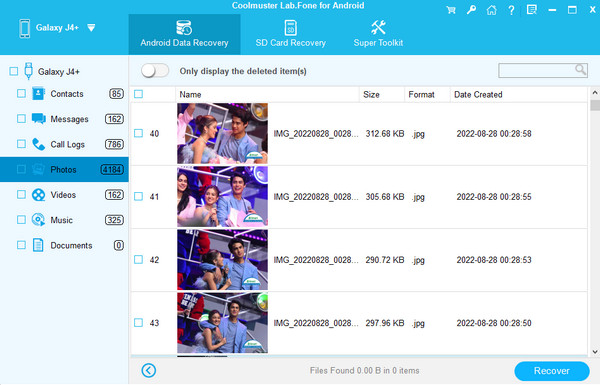
However, FoneLab for Android still is the best choice for you because as mentioned above, it has more features that are meant to lighten up your problem. Also, it’s our most reliable pick among all the software we’ve tried.
With FoneLab for Android, you will recover the lost/deleted iPhone data including photos, contacts, videos, files, call log and more data from your SD card or device.
- Recover photos, videos, contacts, WhatsApp, and more data with ease.
- Preview data before recovery.
- Android phone and SD card data are available.
Part 3. FAQs about Recovering Deleted Files on LG Phone
1. Can I recover my photos and videos on my LG phone when accidentally deleted?
Yes, you absolutely can. LG phones have a Trash feature in their gallery. You can first go to your gallery's settings, look for the Trash feature, and enable it. That way, when you accidentally erase a photo or video, you can easily restore them from the Trash folder.
2. Is there a way to restore my photos from a broken LG phone?
There is. You can restore your photos from a broken LG phone by installing FoneLab Android Data Recovery on your computer. Connect it to your broken LG phone using a USB cable, then follow the instructions. The FoneLab for Android steps mentioned in the above article applies to LG phones or others with broken screens.
3. Is FoneLab Android Data Recovery available on other Android devices?
FoneLab Android Data Recovery supports not only LG phones but various Android devices as well. From versions 4.0 - 4.1.2, 4.2 - 5.1.1, and 6.0 or above. You don't need to look for other software because it even provides debugging steps in each Android model as soon as you launch it.
There are many causes of data loss, such as accidental deletion, forced reset, and even a broken screen. But there are only a few best ways to recover your files. And the ones mentioned in this article are the most tested and proven methods to do just that. If you have any more ideas, kindly share them with us below.
With FoneLab for Android, you will recover the lost/deleted iPhone data including photos, contacts, videos, files, call log and more data from your SD card or device.
- Recover photos, videos, contacts, WhatsApp, and more data with ease.
- Preview data before recovery.
- Android phone and SD card data are available.
