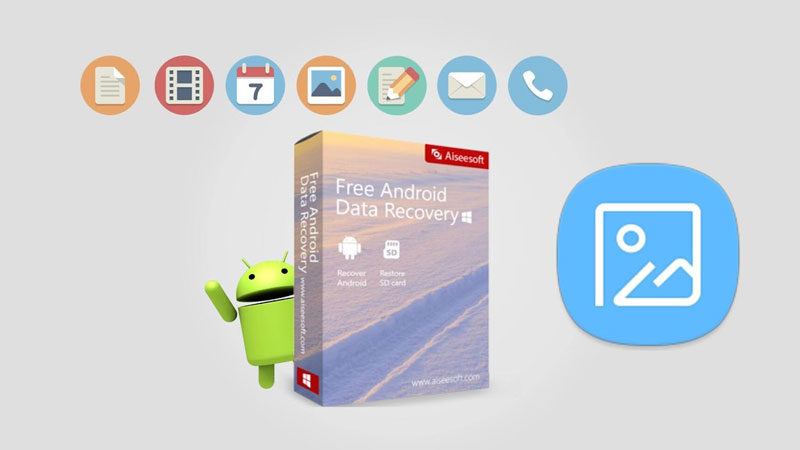Recover the lost/deleted iPhone data including photos, contacts, videos, files, call log and more data from your SD card or device.
3 Methods How to Recover Deleted Photos from Lenovo with Ease
 Updated by Boey Wong / May 16, 2023 09:00
Updated by Boey Wong / May 16, 2023 09:00
Hi! I deleted some of the duplicate photos in the gallery of my Lenovo phone. But I did not notice that I also accidentally deleted some original pictures! These pictures are precious to me. Can you help me bring them back on my phone? Thank you in advance!
Taking pictures is often used for preserving old and new life memories. And it is very stressful if you accidentally delete them. Luckily, this post will show you all the easy tutorials for recovering your photos from a Lenovo phone. Please proceed below to know them.
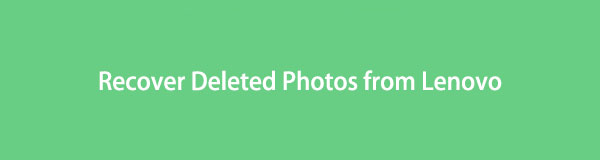

Guide List
Part 1. Recover Deleted Photos from Lenovo on Gallery App
Nothing to worry about if you accidentally delete photos on your Lenovo phone. Its gallery app has a recycle bin feature. Whether you delete a picture accidentally or not, you can recover them using it. If so, you do not have to download an app for recovery.
But you cannot use this method if you delete the photos from the recycle bin. If so, skip this part and refer to the remaining methods below.
Anyway, read the following tutorial to know where you can find the recycle bin feature of Lenovo and how to use it. Please proceed.
Step 1Open the Gallery app or icon on your Lenovo phone. After that, tap the Folder button at the bottom of the screen. After that, tap the Bin button at the top of the main interface. Later, you will see the recently deleted photos.
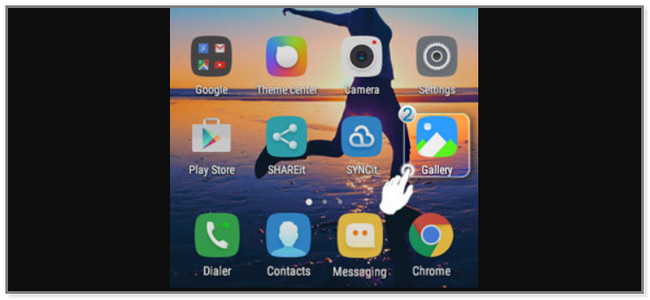
Step 2Long-press the pictures you want to recover. After that, tap the Restore button at the top of the screen. You will see the retrieved photos on the Gallery app of your Lenovo again.
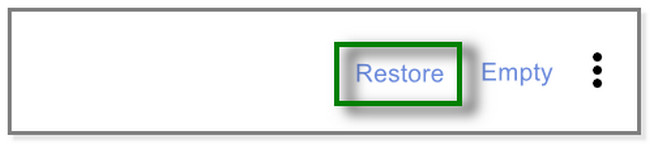
Part 2. Recover Deleted Photos from Lenovo with FoneLab Android Data Recovery
This Lenovo photo recovery tool can help you recover data from your Android phone. Also, FoneLab Android Data Recovery also allows you to retrieve data from your phone SD card or SIM card. It can recover many data, such as contacts, messages, photos, videos, etc. This tool lets you see the data preview, like photos before you recover them. In this case, you will know if you can get your lost images back or not.
Moreover, this software supports various Android phones. It includes Samsung, HTC, LG, Motorola, Sony, and more! Do you want to use this leading Lenovo data recovery tool? Please follow the instructions below correctly about it.
With FoneLab for Android, you will recover the lost/deleted iPhone data including photos, contacts, videos, files, call log and more data from your SD card or device.
- Recover photos, videos, contacts, WhatsApp, and more data with ease.
- Preview data before recovery.
- Android phone and SD card data are available.
Step 1On your computer, download FoneLab Android Data Recovery. You only need to click the Free Download button on its official page. After that, click the downloaded file at the bottom of the main interface. You will notice a new window on your screen. After that, set it up, depending on your preference. Launch it afterward.
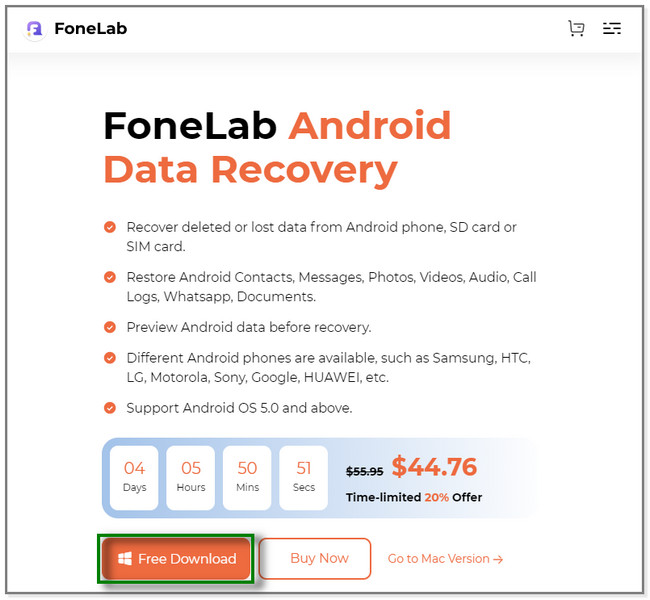
Step 2You will see the Android Data Recovery, Broken Android Data Extraction, and Android Data Backup&Restore features on your screen. Please select the Android Data Recovery section on the left side. Later, you will see tools for recovering photos from your Lenovo phone.
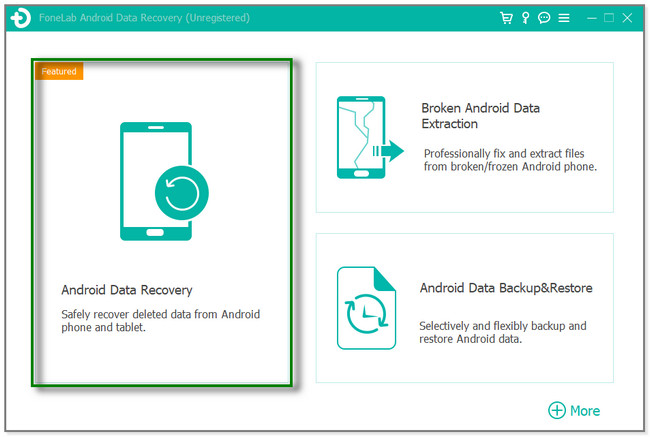
Step 3Use a USB cable to connect your Lenovo phone to the computer. After that, the software will ask for permission to access your data. Tap the Allow button on your Android phone. The recovery tool will check for the device information for a while. After that, download the FoneGo app on your computer. Authorize the app to access your data and click the I Have Authorized button on the software.
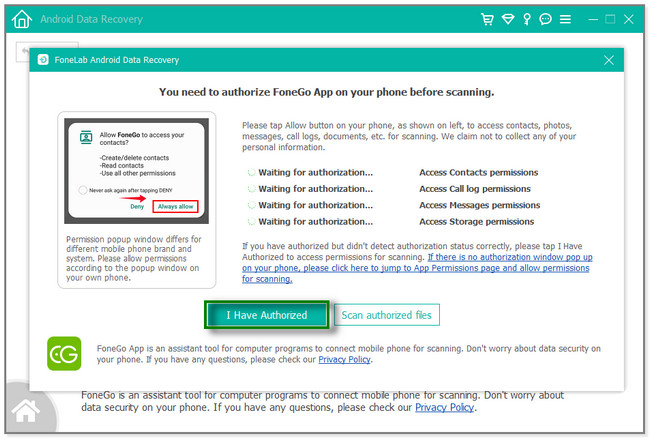
Step 4The supported data of the software will appear on your screen. It is recommended to click the Gallery and Picture Library section. Afterward, click the Next button to proceed to another screen.
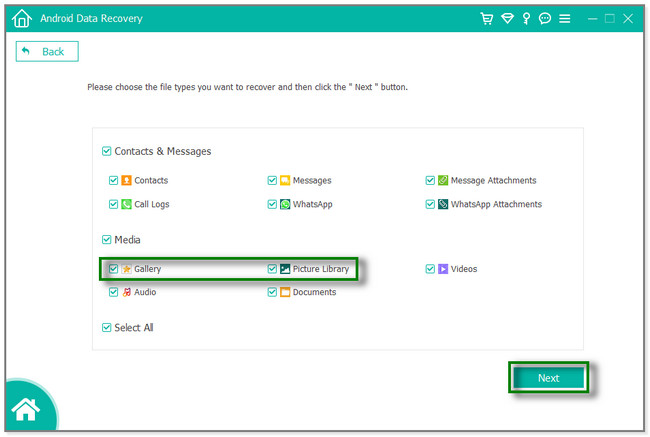
Step 5On the left side of the software, go to the Media section. Later, click the Gallery or Picture Library button. Locate the deleted picture you want to retrieve. Please select all of them and click the Recover button. The tool will process your files for only a few seconds. After that, disconnect the phone from the computer properly.
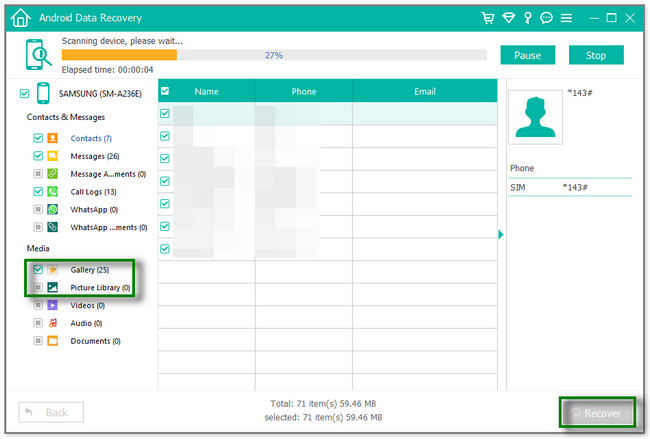
FoneLab Android Data Recovery can recover your deleted photos only for a few seconds. You can use the tool even without a backup. Aside from this software, you can manually retrieve deleted pictures from Lenovo using Google Photos backups. But you cannot use the following method if you forget to back up or save your photos using it. To know its procedure, scroll down below.
With FoneLab for Android, you will recover the lost/deleted iPhone data including photos, contacts, videos, files, call log and more data from your SD card or device.
- Recover photos, videos, contacts, WhatsApp, and more data with ease.
- Preview data before recovery.
- Android phone and SD card data are available.
Part 3. Recover Deleted Photos from Lenovo from Google Photos
Google Photos is well-known for storing photos and videos from your phone as a backup. You can use it to recover recently deleted photos using its bin feature.
This app also lets you organize, edit, and share photos or videos with another account. It allows you to have partner accounts wherein they can also access your photos and videos.
But you cannot use this app to recover photos if you did not use it as their backups. Anyway, below are the steps to use this app to retrieve pictures.
Step 1Ensure that you have the Google Photos app on your Android phone. After that, you will see the photos you back up using the app. Tap the Library icon on the right side of the main interface.
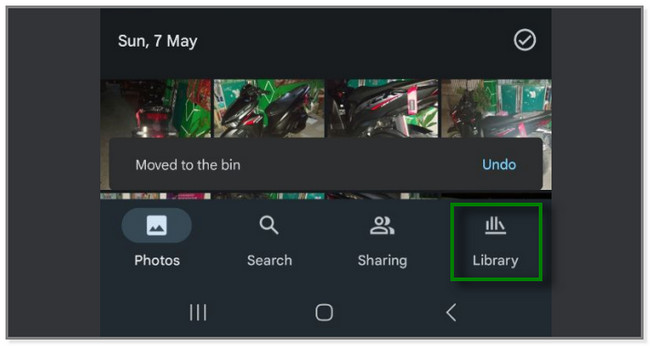
Step 2At the top, you will notice the other options for your data. It includes the Favourites, Utilities, Archive, and Bin buttons. Choose the Bin button by tapping it.
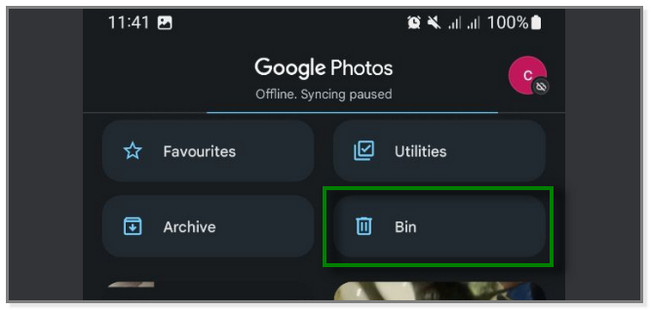
Step 3At the top of the Bin feature, tap the Select button. Choose the deleted photos you want to retrieve and tap the Restore button. Later, the app will return all the deleted photos on your Lenovo phone.
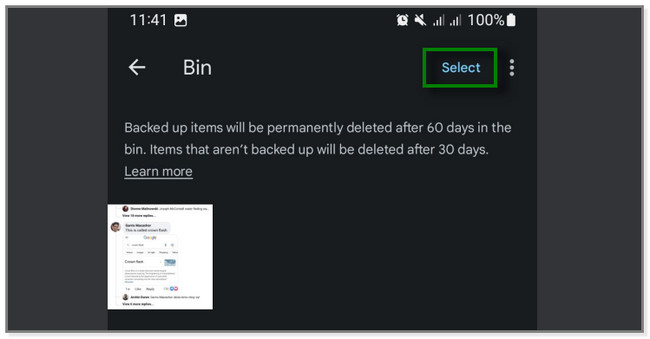
With FoneLab for Android, you will recover the lost/deleted iPhone data including photos, contacts, videos, files, call log and more data from your SD card or device.
- Recover photos, videos, contacts, WhatsApp, and more data with ease.
- Preview data before recovery.
- Android phone and SD card data are available.
Part 4. FAQs about How to Recover Deleted Photos from Lenovo
1. How to retrieve deleted photos from Lenovo laptops?
You can use its Recycle Bin feature. Launch it on your computer. After that, the File Explorer folder will appear on your Lenovo screen. You will see the deleted photos on the main interface. Please choose all the images you prefer to retrieve and right-click them. Options will appear on your screen. Select the Restore button. After that, you will see the photos you accidentally deleted on your Lenovo laptop again. You can also consider third-party software, like FoneLab Data Retriever.
2. Why are deleted files not in Recycle Bin on PC?
In general, once you delete a file on a PC, it will be stored in its recycle bin. But if you cannot find them, you may delete the files using the Shift + Delete command key. Once you use this command, Recycle Bin will not store the files you delete. If that's the case, you can still recover them using the methods of this article.
3. How to recover photos on an Oppo Android phone?
Once you accidentally delete photos on your Oppo phone, you can recover them on its Gallery app. Open the app and tap the Album button at the bottom right corner. Swipe down and tap the Recently Deleted album. Tap the Select button and choose the photos you want to retrieve. Later, tap the Restore button.
This post gave you easy ways to recover your deleted photos from a Lenovo phone. It includes FoneLab Android Data Recovery. You can use the software to recover pictures from Lenovo with or without a backup. Also, you can retrieve data from SD cards and SIM cards using the software. Download the software to explore more about it!
With FoneLab for Android, you will recover the lost/deleted iPhone data including photos, contacts, videos, files, call log and more data from your SD card or device.
- Recover photos, videos, contacts, WhatsApp, and more data with ease.
- Preview data before recovery.
- Android phone and SD card data are available.