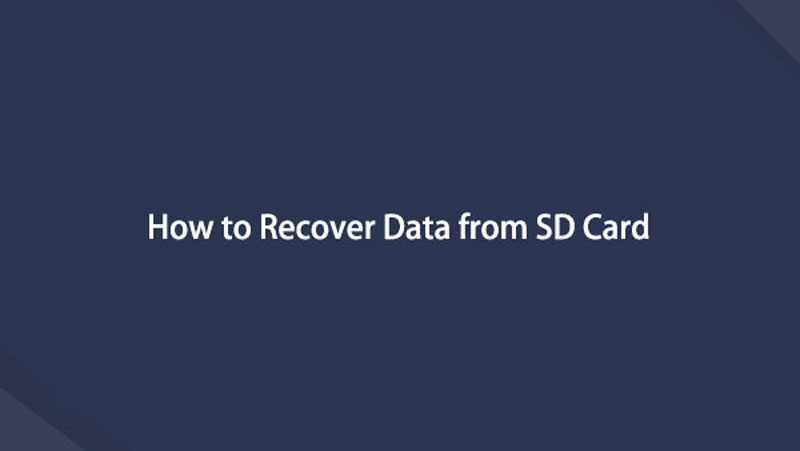Recover the lost/deleted iPhone data including photos, contacts, videos, files, call log and more data from your SD card or device.
How to Recover Deleted Pictures from Samsung SD Card
 Updated by Boey Wong / Feb 03, 2021 09:15
Updated by Boey Wong / Feb 03, 2021 09:15My samsung SD card corrupted yesterday as when I connected it to my computer, it's empty. All the data are gone! I don't care the SD card, what I care most is the lost photos which is the witness of my baby son's growth. Can anyone help me out how to recover deleted pictures from SD card? I am very appreciated for any help!
SD cards are mostly used as mass storage on Android smart phones. Many important files are saved on SD card including photos, movies, music and other multimedia files so as to save storage space of internal memory. Imagine that you deleted accidently or like above user the SD card corrupted someday and you haven't transfer them to your computer, what would you do? Give up the precious picture, videos and cry out loud helplessly? Absolutely not! You just need a terrific SD card recovery software then you will keep away from the pain of losing data. I strongly recommended FoneLab Android Data Recovery. This software is specialized in recovering Android data from internal memory, SD card and SIM card. Check more features of this Android data recovery software below.
1. It supports the recovery from damaged or corrupted SD card on Android phone.
2. The program is compatible with Android OS 2.1 – 5.1 or later.
3. Mac and Windows versions are both available.
4. The software is able to recover deleted photos from SD card as well as other types of files, such as text messages, message attachments, photos, music, videos, documents, call logs and so on.
Download and install the program on your computer now and follow the below step by step guide to restore your lost pictures from SD card on your Samsung phone.
With FoneLab for Android, you will recover the lost/deleted iPhone data including photos, contacts, videos, files, call log and more data from your SD card or device.
- Recover photos, videos, contacts, WhatsApp, and more data with ease.
- Preview data before recovery.
- Android phone and SD card data are available.
How to Recover Photos from SD Card with FoneLab Android Data Recovery
Step 1Download and install the program on your computer at first. And then the software will automatically open once it finished. Plug your phone into the computer with a USB cable afterwards.

Step 2You have to enable the USB debugging mode on your Samsung phone in this step. Because the program can't detect your device unless USB debugging is allowed. If you don't know how to do it, follow the onscreen instruction, it is pretty simple. Click OK.

Step 3The software will detect your Samsung phone after you allow USB debugging. Then you will have different file types to choose for scanning. If you just want to get back photos, then select Gallery and Picture Library. Then click the Next button.
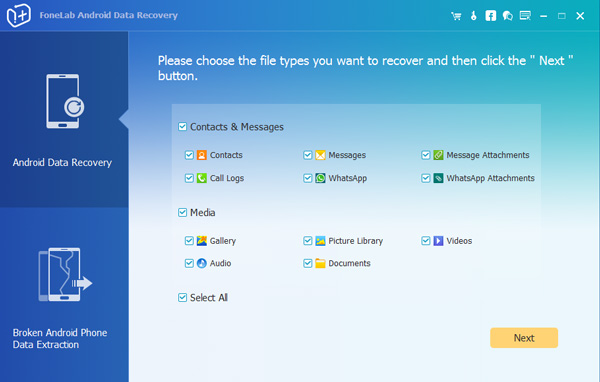
Step 4The program needs to get privilege to scan more deleted files, so requiring your phone should be rooted. It will automatically install an app on your phone under your permission in order to root it. After that, tap Allow/Grant/Authorize when it pops up.
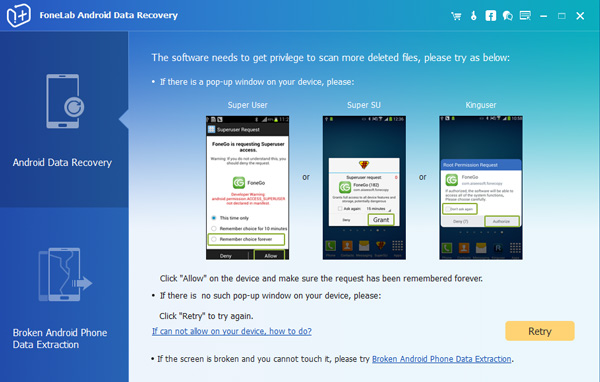
Step 5It can take a while to scan. But after it is done, you can preview the detail information of the lost photos. Mark those you want to regain and click Recover to save them on the computer.
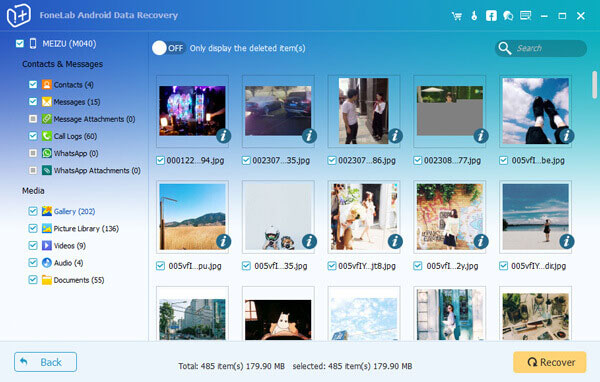
Don't forget to back up your photos, videos, contacts, messages, call logs, etc from now on. FoneLab Android Data Recovery is an alternative backup tool as well. You can also use this software for backing up Android files.
Below is a video tutorial for reference.