Recover the lost/deleted iPhone data including photos, contacts, videos, files, call log and more data from your SD card or device.
Undelete Text Messages - How to Find Deleted Text Messages on Android
 Updated by Boey Wong / Feb 03, 2021 09:15
Updated by Boey Wong / Feb 03, 2021 09:15Today I was about to lock some important text messages on my Android phone so as to keep them save. Unfortunately, I deleted them by misoperation. I do not have backups for them because I don't know how to do that. I wonder how to backup Android SMS to computer and recover deleted text messages from Android phone? Please help, thanks!
You never get used to that gut-wrenching moment when one realizes very important messages or threads have just been deleted by accident.
Does that means you have no chance to find them back?
Absolutely not,
Everything we deleted including SMS messages, sticks around enough time passes by the space is needed to store other data. trashing a file like SMS, doesn't really erase it from the system, or at least if doesn't do right away. Your device just simply mark this file as inactive.

That is to say, it is made invisible and replaceable. As it is overwritten by new data, it will get permanently wiped out.
So don't use your device and act fast before automatically update when you encounter data loss.
I want to share a method with you that can solve your problem. A SMS backup and restore program is the best solution.

Guide List
1. How to Recover Deleted Messages with FoneLab Android Data Recovery
FoneLab Android Data Recovery can restore deleted text messages, photos, contacts, videos, music, documents and so on.
Besides,
it is a good backup tool as well. Messages can be restored and save as html, or csv format on computer. You can download the free trial version which provides preview function so that you can see whether your deleted data is found or not.
With FoneLab for Android, you will recover the lost/deleted iPhone data including photos, contacts, videos, files, call log and more data from your SD card or device.
- Recover photos, videos, contacts, WhatsApp, and more data with ease.
- Preview data before recovery.
- Android phone and SD card data are available.
Step 1 Launch the program on your computer and connect your phone with the computer via USB cable. Choose Android Data Recovery on the interface. Don't be afraid of any data from your phone being disclosed, the program will not save your information for the whole procedure.
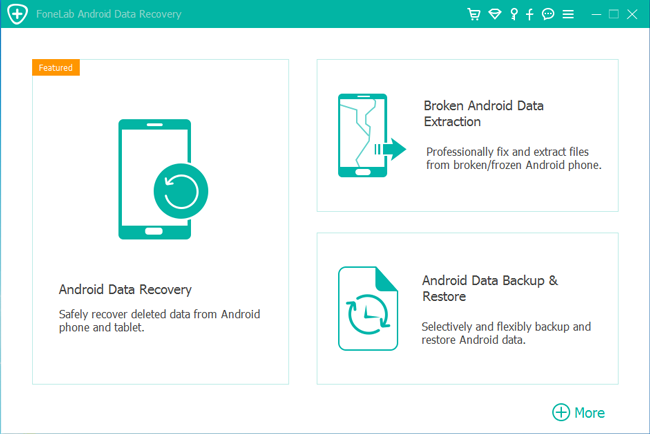
Step 2 The software won't detect your Android phone unless you allow it to do so. If USB debugging mode is opened on your phone, you will receive a pop-up message on the phone screen requiring the permission. Otherwise, you have to enable the USB debugging mode so as to move forward. The on-screen instruction from FoneLab will show you how to enable it, depending what Android version your Phone is.
For Android 2.3 or earlier: Go to Settings – Development – USB Debugging.
For Android 3.0 – 4.1: Navigate to Settings – Developer Options – USB Debugging.
For Android 4.2 or later: Tap Settings – About Phone. Then tab Build number for 7 times until the messages "You are under developer mode" appears. Then go back to Settings – Developer Options – USB Debugging.
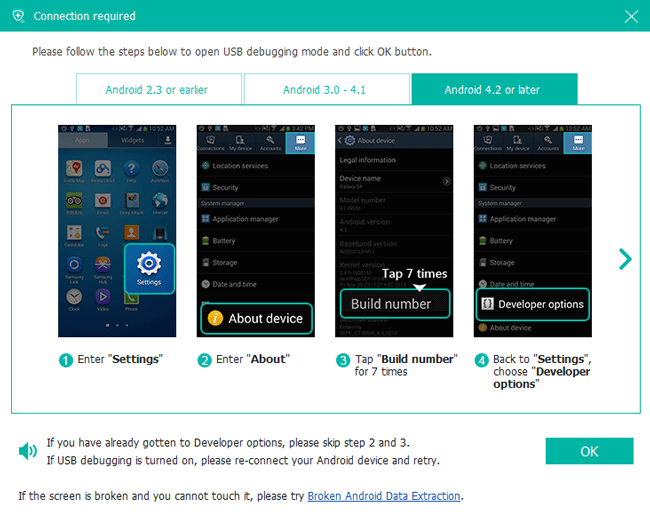
Step 3 Choose the recoverable contents. If you want to retrieve messages only check Messages and Message Attachments, this can save you some scanning time.

Step 4 The program needs to get privilege to scan more deleted files. So you should Allow/Grant/Authorize the request showing on the phone screen. Click Retry if no respond on your phone.
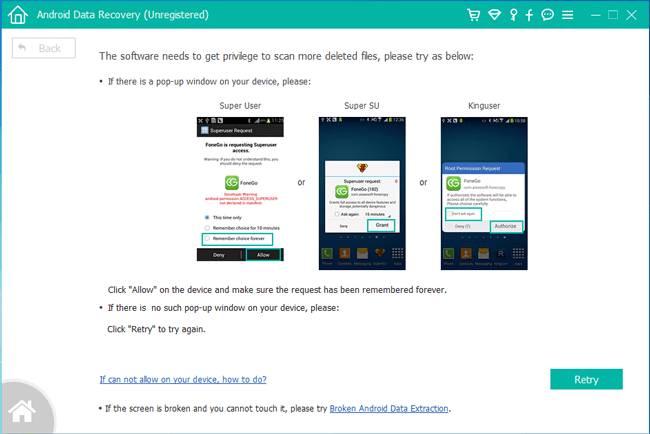
Step 5 You are allowed to preview the detail of the recoverable texts. Select the ones you need to get back and click Recover to save text messages to the computer.
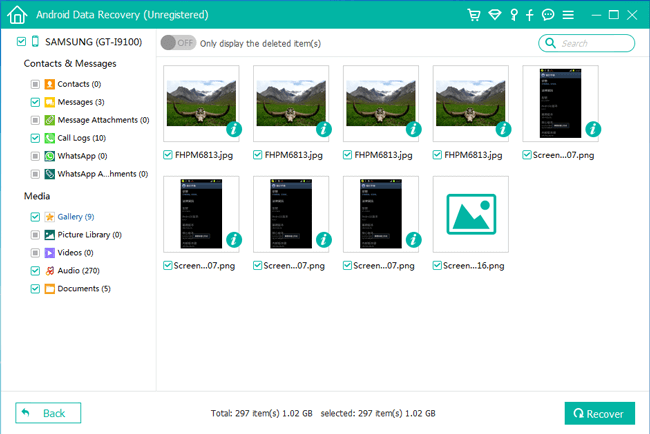
That's it!
How is this text messages recovery program? Amazing, isn't it?
Don't hesitate to have this software, it's life-time upgrade and works on Windows and Mac!
2. Tips Worth Trying before Performing Message Recovery
First, you should check to see if the relevant data you need has already been kept elsewhere. For example, appointments are sometimes automatically added to your calendar, and photos are sometimes automatically backed up to your phone’s Gallery app.
If you’re constantly in contact with the person whose messages you lost, they may have the conversation stored on their phone and can forward it to you. Just explain the situation and ask them to forward the relevant messages to you.
If all else fails, and you've backed up your text messages before you deleted them using a backup app such as Android Data Backup & Restore, you can try restoring messages or even your entire phone from the backup.
If these tips don’t work, your only choice is turning to the Android recovery software mentioned above.
