Learn about Private Relay on iPhone with A Detailed Guide
 Updated by Lisa Ou / August 26, 2024 14:20
Updated by Lisa Ou / August 26, 2024 14:20What is the iOS Private Relay? I lost my iPhone a few days ago and just got it back today. Due to this incident, I realized how important my device security is, especially my browser, so I'm now looking for a way to protect it better. Someone suggested the Private Relay feature, but I'm unfamiliar with it. Will it tighten my device security? Please help and enlighten me about it.
Private Relay, better known as iCloud Private Relay, is a security feature that can safeguard your web browsing activities on an iPhone, iPod Touch, and other Apple devices. If you're only discovering the feature now, this is the perfect article to rely on. The following parts will provide the necessary information to help you know the iCloud Private Relay feature.
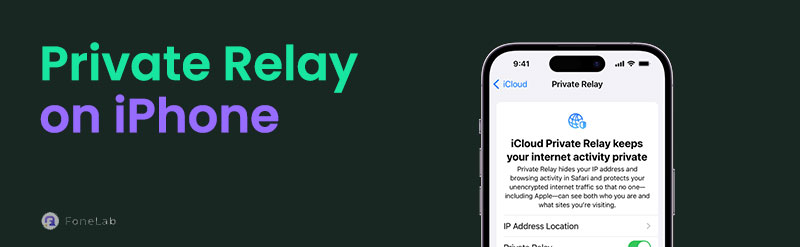
Meanwhile, we also prepared more details regarding how the feature works and how to activate it on your device. We prepared possible solutions since some issues are inevitable. This way, you can immediately bypass almost any problem that may come up while managing the iCloud Private Relay function on your iPhone. You can expect every guideline to be easy.

Guide List
Part 1. What is Private Relay on iPhone
As mentioned, iPhone Private Relay is a security feature for iCloud users. When you enable it on your device, the feature will protect your online browsing information by preventing websites and network providers from creating a profile about you. Your IP address and exact location will be secure, so you won’t have to worry about unintentionally leaking your internet data or info.
However, this feature can only be activated if you are subscribed to iCloud+. Thus, a payment is required if you want to use it. Also, it is only available in certain regions, so don’t be surprised if it doesn’t appear on your device. Meanwhile, the Private Relay feature is supported on iOS 15 and later. It won't be available if your iPhone isn’t updated to the said version.
Part 2. How to Turn On Private Relay on iPhone
Turning on the Private Relay feature on your iPhone is a simple process you can finish within seconds. It is done in Settings, and there won’t be many issues if you are subscribed to iCloud+.
Pay attention to the proper operation below to turn on Private Relay on iPhone:
Step 1First, ensure you’re subscribed to iCloud+ to prevent complications later. When ready, tap your name or profile on the Settings app’s initial screen, then select iCloud.
Step 2You will see the Private Relay tab on the following screen, so tick it for further options. Afterward, tap the Private Relay slider to turn on the feature on your iPhone.
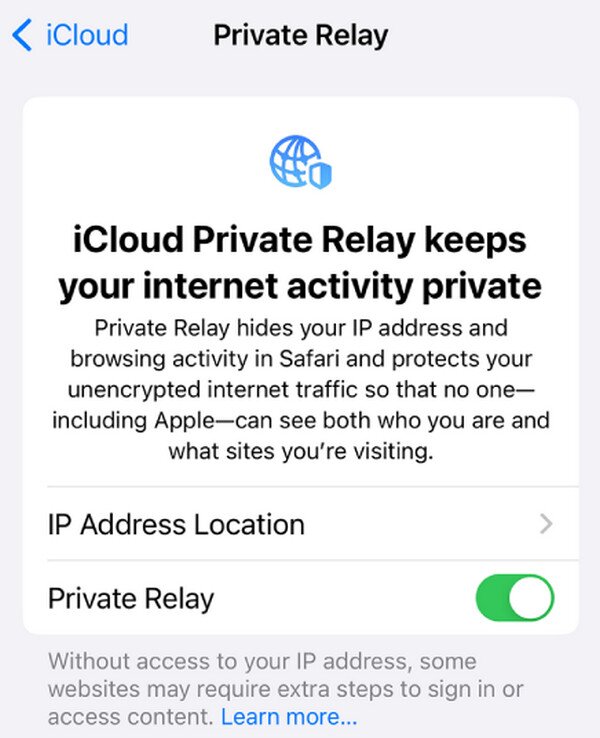
Part 3. Top Fixes If You Can't Turn On Private Relay on iPhone
Activating your iPhone’s iCloud Private Relay feature is hassle-free until a problem suddenly occurs. Besides the lack of an iCloud+ subscription, other issues, like the internet, technical issues, system issues, or other concerns, may also be why you can’t turn it on. Hence, we suggest you check out the top solutions we prepared below if you suddenly face such an issue.

FoneLab Location Changer enables you to modify locations on iPhone, iPad or iPod Touch easily.
- Set your location on iOS devices to anywhere accordingly.
- Move your iPhone with your desired routes with or without starting and ending spots.
- Various iOS devices are supported.
Option 1. Reset Network Settings
Although the internet doesn’t play a part in simply turning on the iCloud Private Relay, it is still required afterward since a network connection is needed for the feature to run and perform its function. So, if you experience internet problems, resetting your iPhone’s network settings will be a good solution since it will refresh the device’s networks, including WiFi and cellular data.
Bear in mind the appropriate steps below to reset network settings if you can’t turn on the iOS Private Relay:
Step 1Open the General section on the Settings interface, then choose Transfer or Reset iPhone on the next. Afterward, select Reset in the lowermost area of the screen.
Step 2When the Reset options are shown in a list, pick the Reset Network Settings tab. A confirmation will appear, so tap it to finish the network reset process.
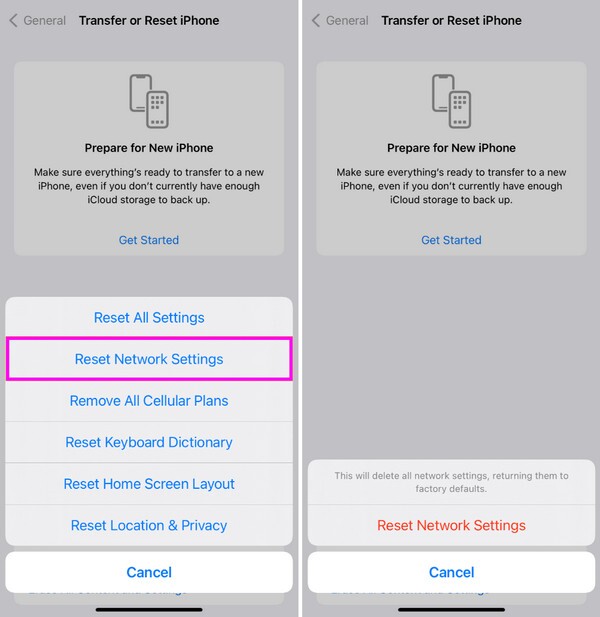
Option 2. Use FoneLab Location Changer
It was mentioned earlier that the iCloud Private Relay is only accessible in certain regions. You can bypass this by changing your iPhone location using the FoneLab Location Changer tool. It lets you set your iPhone's location to another place where the feature is available so that you won’t have problems regarding limited regions. Besides, it can also be used to prevent others from tracking your real location, providing protection and security for you and your device.

FoneLab Location Changer enables you to modify locations on iPhone, iPad or iPod Touch easily.
- Set your location on iOS devices to anywhere accordingly.
- Move your iPhone with your desired routes with or without starting and ending spots.
- Various iOS devices are supported.
Determine the secure guidelines underneath as a sample to change locations if you can’t turn on the iPhone Private Relay using FoneLab Location Changer:
Step 1Download FoneLab Location Changer’s installer using the Free Download button on the left of its official page. Afterward, click the downloaded file, and the installation will automatically start. You can keep track of the process on the status bar below, then tick Start when it appears.
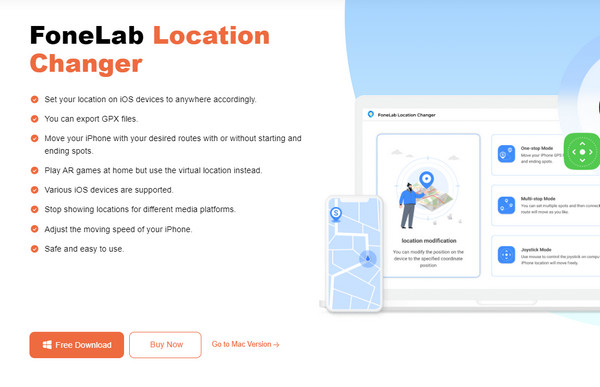
Step 2Once launched, attach your iPhone through a lightning cable, then hit Start on the initial interface. To connect successfully, you must also tick Trust when it’s shown on the screen.
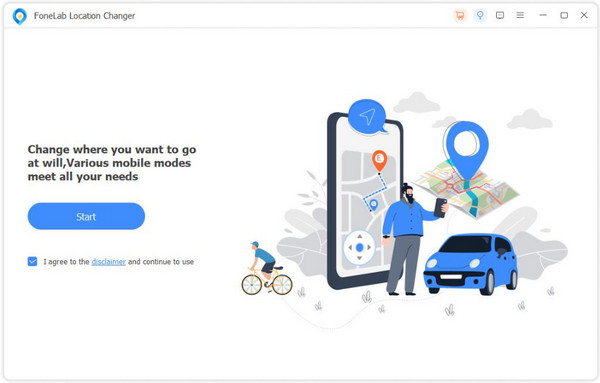
Step 3A map interface will be displayed next. Click the text field in the Modify Location tab, then input a location where the iCloud Private Relay is available to set it on your iPhone and use the feature.
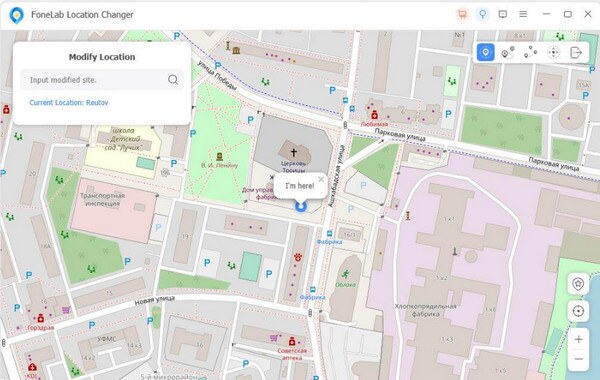

FoneLab Location Changer enables you to modify locations on iPhone, iPad or iPod Touch easily.
- Set your location on iOS devices to anywhere accordingly.
- Move your iPhone with your desired routes with or without starting and ending spots.
- Various iOS devices are supported.
Option 3. Try FoneLab iOS System Recovery
Meanwhile, FoneLab iOS System Recovery is the appropriate program if the issue is technical or in the system. It is popular for repairing abnormal systems, so feel free to install it to fix your device’s issue that may have caused the Private Relay feature not to turn on. Its functions are easy to understand, especially with the tool’s clean interface design and on-screen descriptions. Aside from that, it caters to almost any issue, making it more beneficial for your iOS devices.
Perceive the trouble-free task underneath as a pattern for fixing issues if you can’t turn on the Private Relay on an iPhone with FoneLab iOS System Recovery:
FoneLab enables you to fix iPhone/iPad/iPod from DFU mode, recovery mode, Apple logo, headphone mode, etc. to normal state without data loss.
- Fix disabled iOS system problems.
- Extract data from disabled iOS devices without data loss.
- It is safe and easy to use.
Step 1Get the FoneLab iOS System Recovery file by pressing Free Download when you visit the program’s main webpage. It will help you install the tool when you open it, and the process will last a minute. Thus, launch it when the Start tab pops up on the desktop.
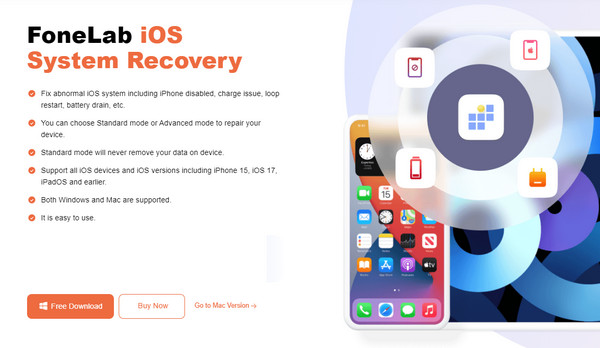
Step 2Hit iOS System Recovery once the tool’s interface is exhibited. Next, select the Start button immediately, then choose a repair type. Click Confirm afterward, and you must also ensure your iPhone is attached through a lightning cable.
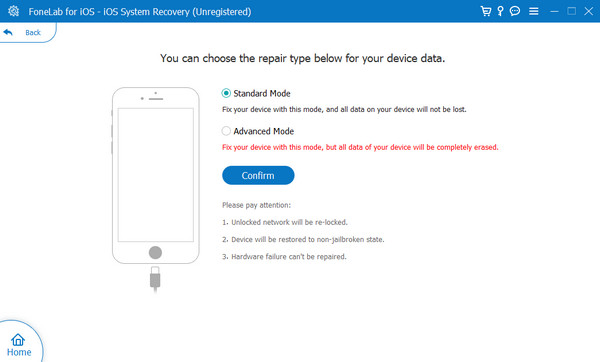
Step 3Click your iPhone model next to view the designated instructions for entering iPhone recovery mode. After following the guidelines, a firmware package will download and help you with your device’s issue.
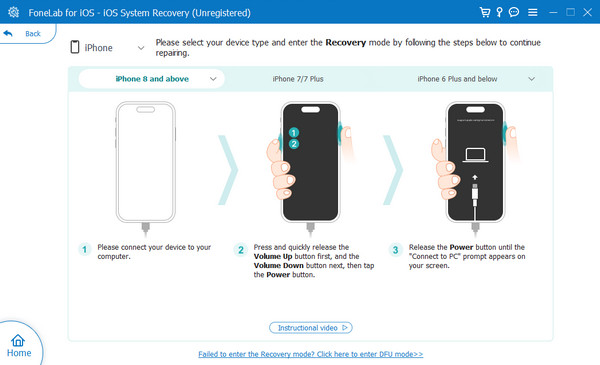
FoneLab enables you to fix iPhone/iPad/iPod from DFU mode, recovery mode, Apple logo, headphone mode, etc. to normal state without data loss.
- Fix disabled iOS system problems.
- Extract data from disabled iOS devices without data loss.
- It is safe and easy to use.
Part 4. FAQs about What is Private Relate on iPhone
1. Is it fine to turn off Private Relay?
It is, especially since this feature is only available for people subscribed to iCloud+. However, your device's protection and security will be lessened.
2. Does Private Relay take more battery?
Yes, it does. Whether you use this security feature or other services, expect they will consume more battery energy, as they run almost all the time for protection.
FoneLab enables you to fix iPhone/iPad/iPod from DFU mode, recovery mode, Apple logo, headphone mode, etc. to normal state without data loss.
- Fix disabled iOS system problems.
- Extract data from disabled iOS devices without data loss.
- It is safe and easy to use.
Thanks for depending on the information we have given above. Every method has been tested to provide users like you with an efficient guide.
