- Unlock Apple ID
- Bypass iCloud Activation Lock
- Doulci iCloud Unlocking Tool
- Factory Unlock iPhone
- Bypass iPhone Passcode
- Reset iPhone Passcode
- Unlock Apple ID
- Unlock iPhone 8/8Plus
- iCloud Lock Removal
- iCloud Unlock Deluxe
- iPhone Lock Screen
- Unlock iPad
- Unlock iPhone SE
- Unlock Tmobile iPhone
- Remove Apple ID Password
iOS System Repair: Best Built-in Ways and Software with Alternatives
 Posted by Lisa Ou / June 26, 2024 09:00
Posted by Lisa Ou / June 26, 2024 09:00 Hi! I would like to go to an iPad repair near me, but they are too far away after searching. Can I do something for iPad repair myself? Thanks!
If the iPhone is experiencing too many issues, performing iOS system repair is recommended. This will simultaneously fix these malfunctions so you can use your iPhone properly. In this post, the easiest built-in ways and software are listed. See them as you continue browsing below.


Guide List
Part 1. How to Execute iOS System Repair with Built-in Tools
The most beneficial and quickest ways to repair an iOS system are built-in tools and features on the iPhone. Before anything else, please note that the procedures below might delete all the stored data on your iPhone. Ensure you have their backups not to lose the essential data stored on the mentioned Apple device. Please continue reading below to discover the built-in ways to perform iOS system repair.
FoneLab enables you to fix iPhone/iPad/iPod from DFU mode, recovery mode, Apple logo, headphone mode, etc. to normal state without data loss.
- Fix disabled iOS system problems.
- Extract data from disabled iOS devices without data loss.
- It is safe and easy to use.
Option 1. Reboot iPhone
The bugs and glitches on our devices, like iPhones, will be eliminated once you reboot iPhone. In this section, we will assist you in performing that easily. Please note that iPhones have different rebooting procedures since they have various models. First, determine your iPhone model and follow the appropriate method below.
iPhone with A Home and Side Button:
Press and hold the Side physical button on the iPhone. When the Power-off slider appears on the screen, release it. Slide it to turn off the iPhone, then give it a half-minute. Afterward, press and hold the Side button to turn on the iPhone again until the Apple logo appears on the screen.
iPhone with A Home and Top Button:
On the iPhone, press and hold the Top button. A power-off slider will be shown on the screen. After giving the iPhone a half-minute, slide it to turn it off. After that, power on the iPhone again by pressing and holding the Top physical button until the Apple logo appears on the screen.
iPhone without A Home Button:
Push and hold the iPhone’s physical Volume or Side button. Release it once you see the Power-off slider on the screen. Toggle it to turn off the iPhone and wait for 30 minutes afterward. Later, turn on the iPhone again by pressing and holding the Side physical button until the Apple icon is shown on the screen.
Option 2. Factory Reset iPhone
Aside from rebooting the iPhone, a factory reset on iPhone is also needed if malfunctioning is uncontrollable. However, this procedure will delete all the data stored on your iPhone, and the deleted files will be unrecoverable. In addition, all settings and customizations on your iPhone will return to their default state. They cannot be undone once the procedure is completed. Please have a backup of your iPhone files before executing this procedure. Once ready, please follow the detailed steps below.
Step 1Open the Settings application on the iPhone and tap the General button among all of them. You will be directed to a new interface afterward, containing countless options. Later, choose the Transfer or Reset iPhone button at the bottom of the main interface.
Step 2Tap Erase All Content and Settings. Then, confirm the action by following the onscreen instructions. Enter your Apple ID for verification purposes and wait for the iPhone to factory reset.
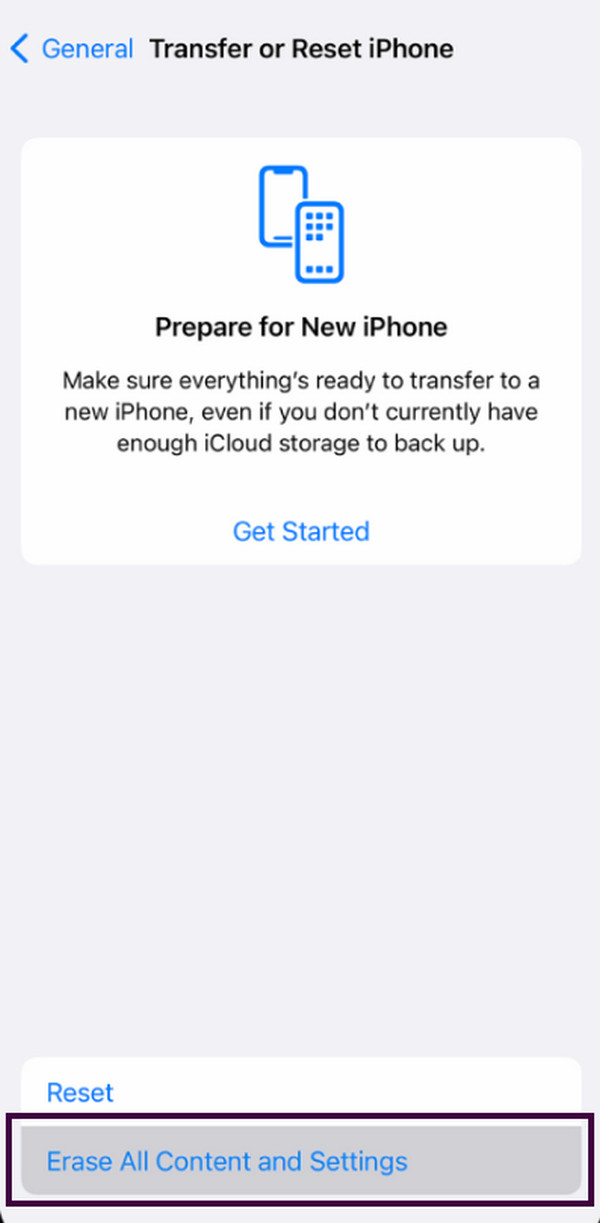
FoneLab enables you to fix iPhone/iPad/iPod from DFU mode, recovery mode, Apple logo, headphone mode, etc. to normal state without data loss.
- Fix disabled iOS system problems.
- Extract data from disabled iOS devices without data loss.
- It is safe and easy to use.
Option 3. Update iPhone iOS Version
What if you experience iPhone malfunctions because of an outdated iOS version? The reason is that your iPhone is not getting the latest updates that might fix the bugs and other issues in its system. If that’s the case, this section is for you! Below are the detailed steps on how to update your iPhone iOS version. Move on.
Step 1Navigate to your iPhone's Settings app and choose the General button. You will be directed to a new interface afterward. Later, select the Software Update button at the top of the main interface.
Step 2The screen will load for a few seconds. You only need to wait for the process to end to check if there are available updates for your iPhone. Once available, tap Download and Install at the bottom of the main interface.
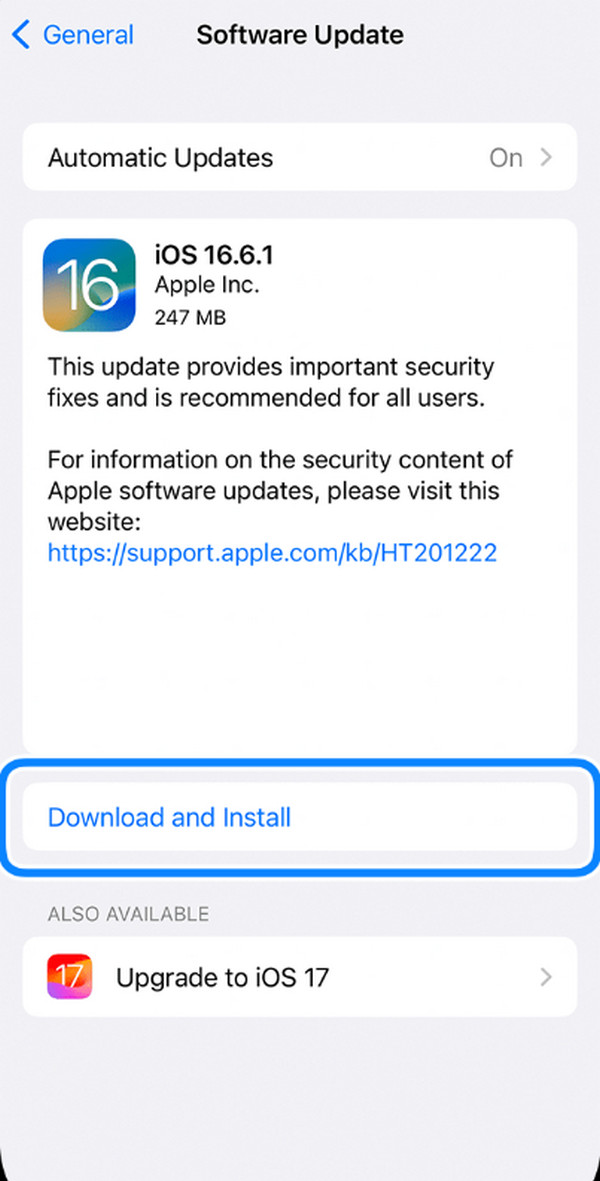
Option 4. Restore iPhone on iTunes/Finder
Lastly, you can restore your iPhone using recovery mode to eliminate the system issues. iTunes and Finder are the software that can help you. Please note that iTunes is only available on earlier versions of Mac and Windows. The good thing is that you can use Finder on the latest macOS version. In addition, Finder and iTunes have almost the same procedures. They only differ in some of the buttons. Please follow the detailed steps below.
Step 1Connect your iPhone to the computer with a lightning cable. After that, open iTunes or Finder on your computer. Choose the iPhone icon on the screen and click the Restore iPhone button on the right.
Step 2The program will let you choose the most relevant backup you have. Choose one of the latest and click the Restore button to complete the process.
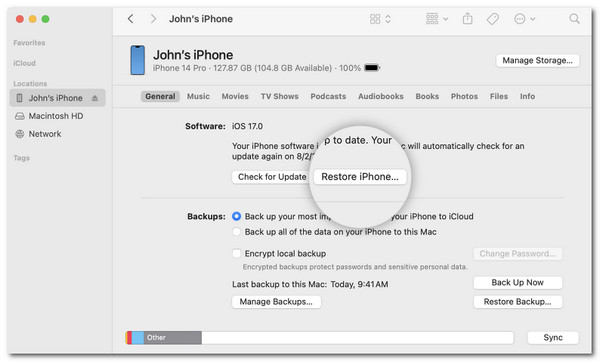
Part 2. Best iOS System Repair Software
After the built-in tools, the next convenient tool to use is FoneLab iOS System Recovery. This software is built to fix 50+ iPhone system malfunctions you might experience. The good thing about this software is that it offers 2 repair modes for the fixing procedure: Standard Mode and Advanced Mode. Let’s differentiate them below.
FoneLab enables you to fix iPhone/iPad/iPod from DFU mode, recovery mode, Apple logo, headphone mode, etc. to normal state without data loss.
- Fix disabled iOS system problems.
- Extract data from disabled iOS devices without data loss.
- It is safe and easy to use.
- Standard Mode - The process will fix your iPhone issues and does not delete your stored data.
- Advanced Mode - After fixing the iPhone malfunctions, it will delete all the data on your iPhone.
Additionally, this tool supports all iPhone models and iOS versions. Please see the detailed steps below to know how the iOS system repair software operates.
Step 1Visit the official website of FoneLab iOS System Recovery. Then, wait for the downloading process to end. Set up and launch it on your computer afterward. Click the iOS System Recovery button. Later, the supported issues will be posted on the screen. Click the Start button at the bottom right of the software to continue.

Step 2The tool requires you to plug the iPhone into the computer. You can do that with a USB cable. Later, choose the repair mode you prefer for fixing the iPhone issues. Click the Confirm button afterward to go to the next interface.
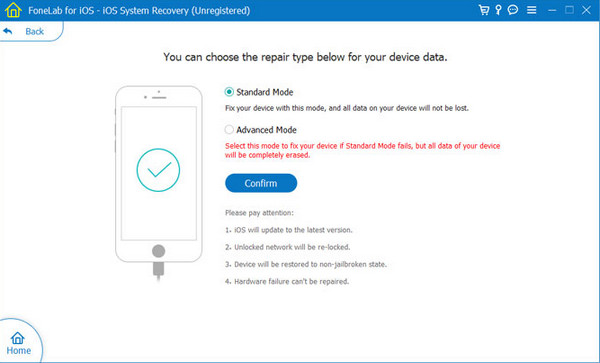
Step 3The interface will depend on the repair mode you choose. After that, click the Optimize or Fix button at the bottom of the screen. On the next screen, you will see the firmware package. You only need to click the Next button at the bottom center to start downloading it. Later, the software will fix the iPhone issues immediately.
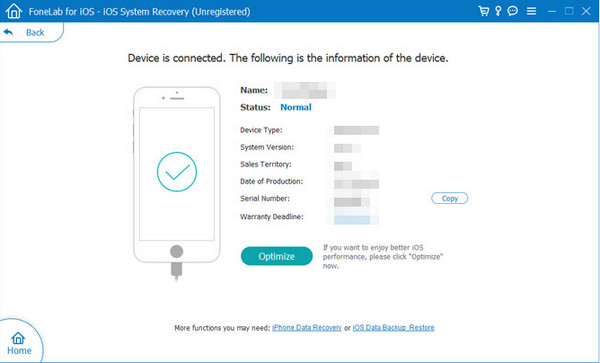
FoneLab enables you to fix iPhone/iPad/iPod from DFU mode, recovery mode, Apple logo, headphone mode, etc. to normal state without data loss.
- Fix disabled iOS system problems.
- Extract data from disabled iOS devices without data loss.
- It is safe and easy to use.
Part 3. Alternatives for The Best iOS System Repair Software
For future reference, here are the best alternatives to FoneLab iOS System Recovery to fix iOS system malfunctions. Please see their differences and features by scrolling down below. Move on.
Option 1. UltFone iOS System Repair
UltFone iOS System Repair is considered the best alternative because this software can also fix multiple issues on your iPhone. It includes screen issues, recovery mode issues, and more. In addition, this tool will not lose or delete data on your iPhone before, during, and after the procedure. However, this tool requires a powerful computer since it uses extensive data while operating. If you do not meet this requirement, the process will be chaos because of lagging and crashing issues. If you want to use this software, follow the detailed steps below. Move on.
Step 1Download the tool from the official website. Then, plug the iPhone to the computer using a Lightning cable. Later, click the Start button at the top left of the screen. Later, you need to select between the Standard Repair or Deep Repair buttons. You can choose one of them after reading their descriptions below.
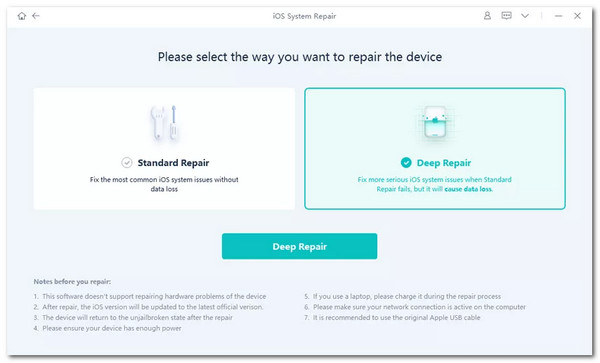
Step 2You will be directed to the new interface where the firmware version package is seen. Tick the Download button at the bottom of the screen. Later, the software will automatically fix the iPhone issues.
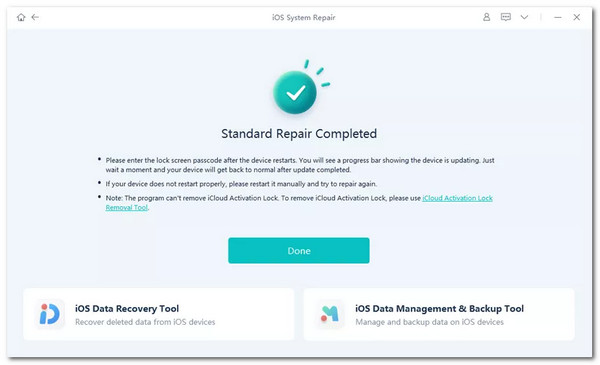
Option 2. ReiBoot Pro iOS System Repair
You can also use ReiBoot Pro iOS System Repair to fix iPhone issues. The individuals who experience this tool love using it because of its user-friendly interface. However, this tool lacks advanced features for fixing iPhone malfunctions. Its success rate will depend on the severity of the issues. In addition, it does not have a feature that can fix the iPhone malfunctions without losing data. Do you want to know how to use this tool? Please follow the detailed steps below.
Step 1Download the iOS system recovery tool on your computer, set it up, and launch it. Then, get a lightning cable and connect the iPhone to the computer. On the first interface of the software, click the Start button.
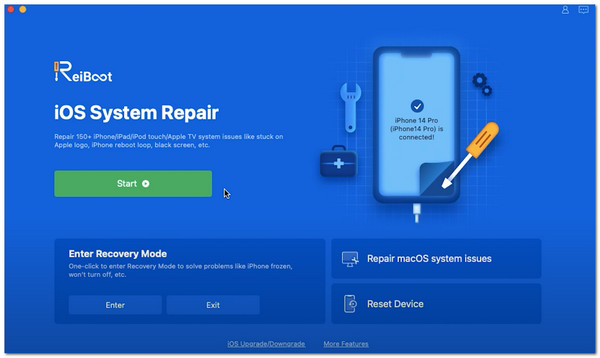
Step 2Select between the Standard Repair and Deep Repair buttons on the next interface. Choose their button again at the bottom to continue. Later, you will see the firmware package that needs to be downloaded. You only need to click the Download button, and the software will automatically fix the iPhone issues afterward.
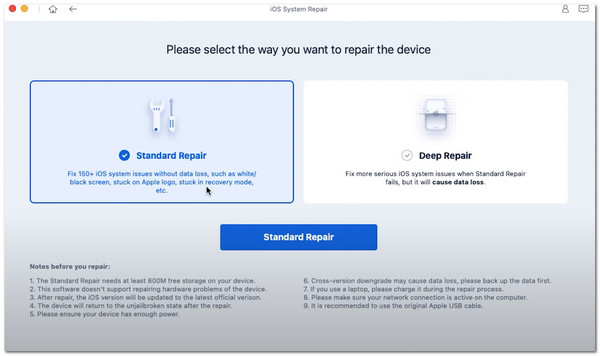
FoneLab enables you to fix iPhone/iPad/iPod from DFU mode, recovery mode, Apple logo, headphone mode, etc. to normal state without data loss.
- Fix disabled iOS system problems.
- Extract data from disabled iOS devices without data loss.
- It is safe and easy to use.
Part 4. FAQs about iOS System Repair
Can the iOS system repair procedure fix hardware issues?
Sadly, no. The iOS system repair procedure cannot fix hardware issues on your iPhone. It is strictly for the system malfunction only. However, the good thing is that Apple offers its technical support team to assist you with physical issues. You may visit their official website to set up an appointment. Please note that their service is not free because you need to pay a particular amount, depending on the severity of the software.
Do I need to be tech-savvy to perform iOS system repair?
You do not need to be tech-savvy to perform an iOS system repair if you use built-in procedures. However, if you utilize other methods, like recovery mode with iTunes or Finder, you need assistance for a tech-savvy individual. But if you prefer to use a tool, try FoneLab iOS System Recovery because it is user-friendly and easy to use.
FoneLab enables you to fix iPhone/iPad/iPod from DFU mode, recovery mode, Apple logo, headphone mode, etc. to normal state without data loss.
- Fix disabled iOS system problems.
- Extract data from disabled iOS devices without data loss.
- It is safe and easy to use.
That's all for now about the iOS system repair tools and built-in ways to perform it on your iPhone. What makes your experience the easiest and quickest? We hope it is with the use of FoneLab iOS System Recovery. The reason is that it can fix 50+ issues on your iPhone once you process it.
