Recover the lost/deleted iPhone data including photos, contacts, videos, files, call log and more data from your SD card or device.
Call Log Recovery: Recover Deleted Call Logs from Huawei
 Updated by Boey Wong / April 14, 2021 09:15
Updated by Boey Wong / April 14, 2021 09:15I deleted call history to clear up space. As a consequence, I failed to track billing of my account and call someone back quickly. I felt regretful about it. Please anyone advise how to retrieve deleted phone calls? I appreciate it.
It's aweful that we need to check the call history for the phone numbers that we didn't set as a contact before erasing them from the phone. The question is: is it possible to retrieve deleted phone calls? In this article we are going to offer you the best solution if you also lose your call logs.
FoneLab Android Data Recovery is such an outstanding call log recovery tool, which can help you recover deleted call logs, photos, contacts, videos, audio, WhatsApp messages, message attachments and documents. This softare is fully compatible with almost all Android models, such as Huawei, Samsung, Sony, HTC, Motorola, One Plus and so on. Besides, both Mac and Windows versions are available. Now you are offered free trial version too. You can download it to your computer and have a try.
Also read: How to recover deleted photos from Android
How to Recover Call History from Huawei
With FoneLab for Android, you will recover the lost/deleted iPhone data including photos, contacts, videos, files, call log and more data from your SD card or device.
- Recover photos, videos, contacts, WhatsApp, and more data with ease.
- Preview data before recovery.
- Android phone and SD card data are available.
Step 1First of all, download and install the program to your computer with above link accordingly and it will launch automatically after it is finished. Connect your Huawei Phone to the computer with a USB cable.

Step 2The software will detect your phone when the USB debugging mode is enabled and tap OK so that to allow USB debugging. But if the USB debugging hasn't been opened before, you can follow the on-screen instruction to open it or follow below simple step-by-step guide.
For Android OS 3.0 – 4.1: Find Settings – Developer options – USB debugging.
For Android OS 4.2 and newer: Enter Settings – About phone – Tab Build number for 7 times until you see the messages "You are under developer mode" – Go back to Settings – Developer options – USB debugging.

Step 3You will have Contacts, Messages, Message Attachments, Call Logs, Gallery, Picture Library, Videos, Audio and Documents to choose from. Tick the box before Call Logs and click Next.
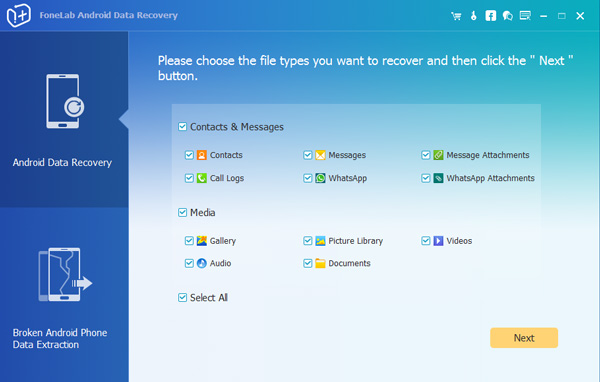
Step 4The program needs to get privilege to scan more deleted data from your phone. If your phone is rooted before, then you will get a message showing up on the phone screen asking for permission. Tap Allow/Grant/Authorize. Otherwise, you should install an app from the program to assist you to root your device.
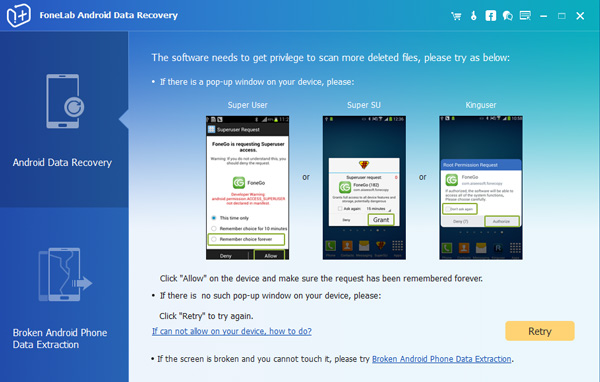
Step 5You may need to wait a few minute depending on how large your data is and the network condition. Once it is finished, the recoverable files will display in the left column sorted by different contents. To preview the details, click Call Logs on the left column. Mark the items you want to restore and click Recover to save them on your computer.
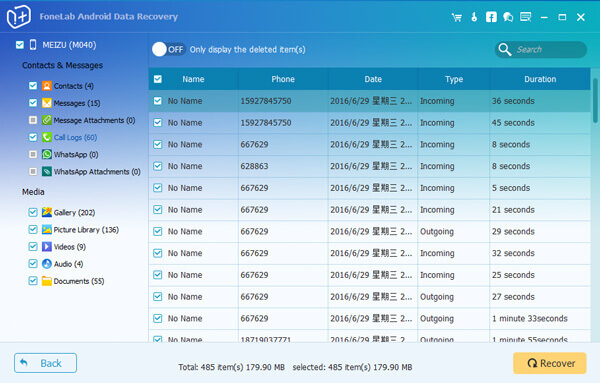
That's the end. It is easy as you can see. With the help of FoneLab Android Data Recovery, you can retrieve deleted photos from Sony Xperia, retrieve deleted SMS from ZTE, etc. No need to worry about losing data anymore. If you have any question, please drop us a comment.
With FoneLab for Android, you will recover the lost/deleted iPhone data including photos, contacts, videos, files, call log and more data from your SD card or device.
- Recover photos, videos, contacts, WhatsApp, and more data with ease.
- Preview data before recovery.
- Android phone and SD card data are available.
