- Android Won't Turn On
- Dead Android Internal Memory
- Black Screen Samsung
- Water Damaged Android
- Keep Restarting Samsung
- Stuck on Samsung Logo
- Virus Infected Android
- Crashed Android
- Unlock Broken Screen Android
- WhatsApp Recovery for Broken Samsung
- Recover SnapChat Photos from Broken Android
- Frozen Android
Recover Data from Dead Phone with User-friendly Guidelines
 Posted by Boey Wong / Oct 08, 2022 09:00
Posted by Boey Wong / Oct 08, 2022 09:00Are you trying to find solutions for dead phone data recovery? Keep reading, and you'll see the answer you're looking for. It's not always our instinct to back up the data in our devices. Most people don't even think about it because they don't find it necessary. But is it really not? You're only going to feel the importance of backing up when you experience the weight of losing something for not doing it.
With that being said, you're probably here because you experienced it. Perhaps, your phone ceased to function at an unexpected time. It's so sudden that you didn't get the chance to secure the data inside it. Did it break down because it accidentally fell on a hard floor or some liquid? Or maybe it only stopped working all of a sudden due to some unknown software issues. Whatever the case may be, a dead phone can cause too much anxiety for suddenly losing the data you've been storing on it.
Fortunately, we have found the solutions for those who couldn't back up and even those who did. Proceed with the methods below for dead android recovery.
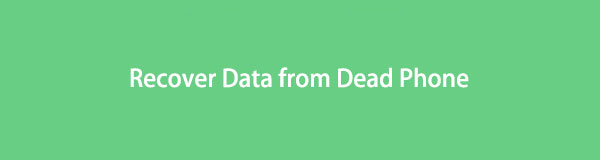
Fix your frozen, crashed, black-screen or screen-locked Android system to normal or Recover data from broken Android phone or SD card.
- Fix your Android disabled problems and recover data from phone.
- Extract Contacts, Messages, WhatsApp, Photos, etc. from broken android device or memory card.
- Android phone and SD card data are available.

Guide List
Part 1. Can You Recover Data from Dead Phone?
The answer is yes. You can retrieve your data from a dead phone, and there are several ways to do it. In this article, we gathered the best beneficial tools and methods to guide you in the process of recovering your data. We will provide you a guide with each method, whether you already have a backup and want to restore them or even if you don't. There is an appropriate tool for you.
Part 2. How to Recover Data from Dead Phone with FoneLab Broken Android Data Extraction
To begin, we will introduce you to the leading recovery tool you can discover. FoneLab Broken Android Phone Data Extraction can extract data from your dead or broken Android phone. It supports most Samsung devices, including Samsung Galaxy Note, Samsung Galaxy, and more.
Fix your frozen, crashed, black-screen or screen-locked Android system to normal or Recover data from broken Android phone or SD card.
- Fix your Android disabled problems and recover data from phone.
- Extract Contacts, Messages, WhatsApp, Photos, etc. from broken android device or memory card.
- Android phone and SD card data are available.
Abide by the instructions attentively to recover data from dead phone:
Step 1Go to the FoneLab Broken Android Data Extraction site. You can download the tool for free. Allow it to make changes to your device, then follow the process of installation. Afterward, click the Start Now button to run the program on your computer.
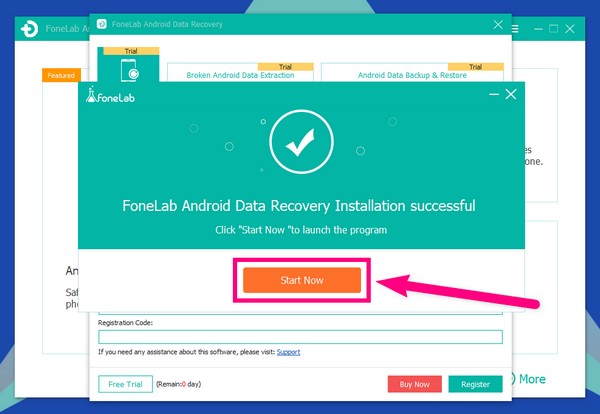
Step 2From the three boxes on the main interface, pick the Broken Android Data Extraction feature. This can fix and extract files from dead Android phones. Following that, you will see 2 Start buttons on the interface. Since you cannot operate your phone, select the right Start button to fix that issue.
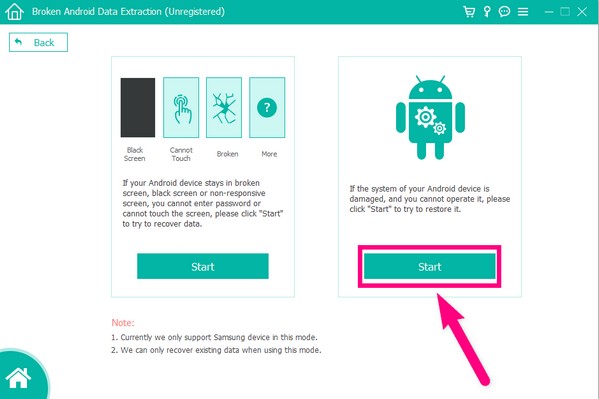
Step 3Tick the circle where your phone issue belongs. For your phone's case, the Others option is the appropriate one. Hit the Next tab for the following instruction.
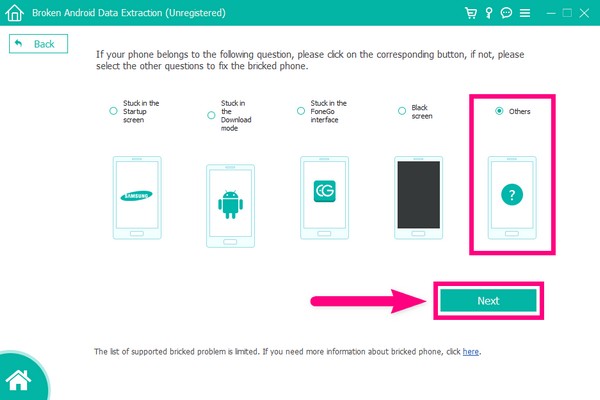
Step 4Link your device to the computer thru a USB cord. Then pick your Device Name in the list of options. Note that this feature is only limited to Samsung devices, including Galaxy Note 3, Galaxy S4, Galaxy Note 5, etc. Next is the Device Model. Make sure to match them to avoid abnormality. Click the Confirm tab afterward.
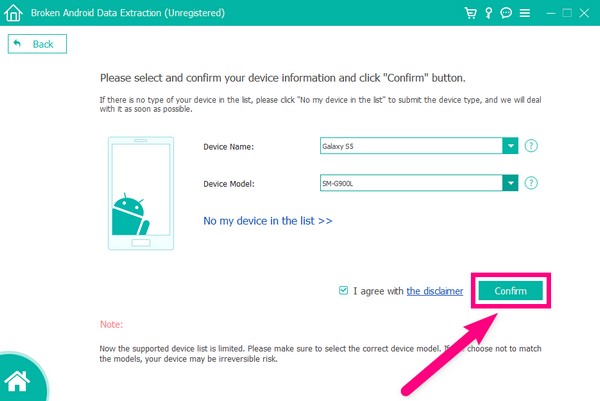
Step 5There will be a guide to assist you in entering the Download mode. Press the indicated buttons on your phone, then click Start to begin downloading the matching recovery package. Even if your phone is dead, just keep the device connecting.
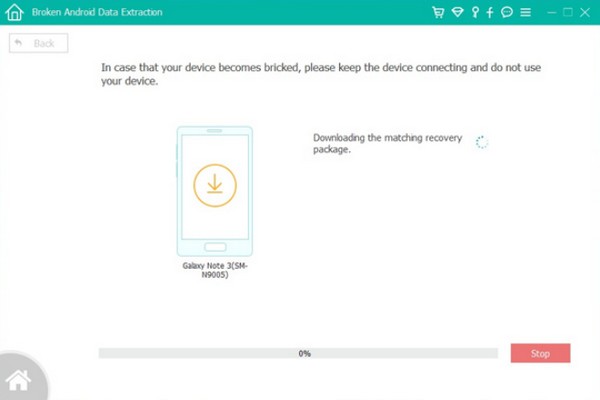
Step 6The software will automatically scan your phone's data. When it is done scanning, you will see the list of file types on the left column of the program's interface. This includes messages, contacts, call logs, videos, pictures, and all the other data on your phone. Select all the files you want to retrieve, and finally, click the Recover button on the lower-right part of the interface to recover data from dead phone.
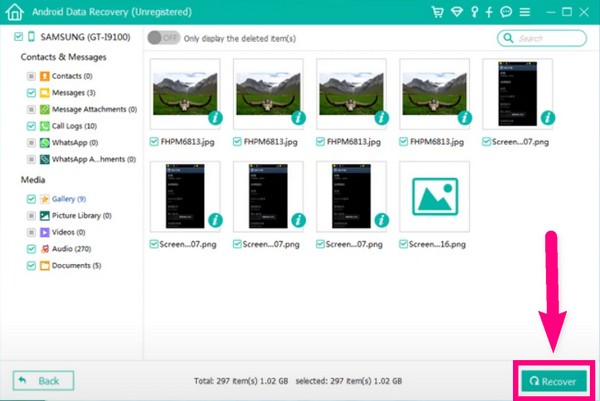
Part 3. How to Recover Data from Dead Phone from Google Drive
With this method, it is necessary that you have already saved a backup or synched your data on Google Drive. Then the only thing you have to do next is to restore them when something like this, the dead phone issue, happens. Google Drive is file storage developed by Google. Aside from backing up data, it lets you synchronize your files and access them across all your devices.
To recover data using Google Drive, do the directions below:
Step 1Follow the on-screen guide to set up your device using your new working phone. You will be given the option to restore the backup data on your Google Drive.
Step 2Once you have picked to restore, choose a backup data from the cloud. Then log in to your Google and agree to the terms and conditions.
Step 3Move along with the remaining instruction. Your new phone will then recover the data from the dead phone that you have saved on your Google Drive.
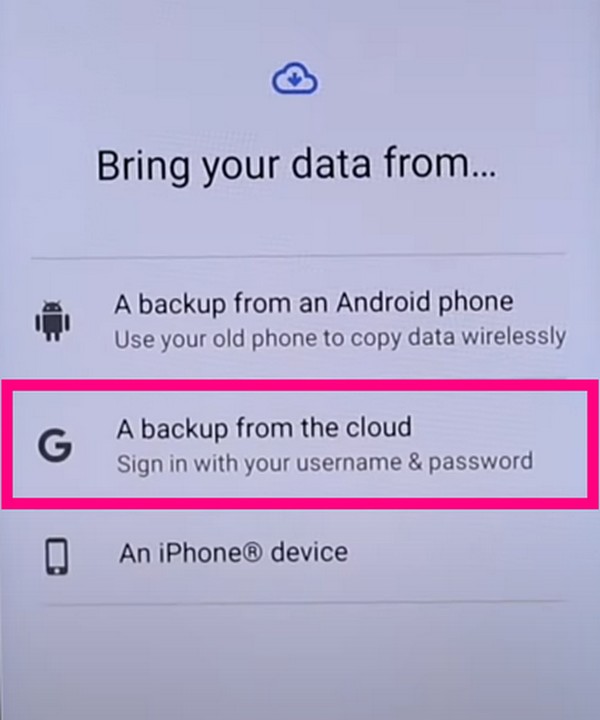
Fix your frozen, crashed, black-screen or screen-locked Android system to normal or Recover data from broken Android phone or SD card.
- Fix your Android disabled problems and recover data from phone.
- Extract Contacts, Messages, WhatsApp, Photos, etc. from broken android device or memory card.
- Android phone and SD card data are available.
Part 4. How to Recover Data from Dead Phone from PC
Recovering data from a dead phone is much easier if you have been copying the files to your PC. However, it might take a while since you have to copy and paste manually. Unlike FoneLab Android Data Extraction, in which you can just select the files and recover them all in one place.
To recover data from the PC, do the directions below:
Step 1Link your new phone to your PC using a USB cable. Make sure to allow your phone to transfer files with the computer.
Step 2Look for the files you want to recover on your PC's file folder and copy them to your new phone.
Part 5. FAQs about Recovering Data from Dead Phone
1. Can I still recover data from dead phone even if it's not charging?
Yes, you can try. It might be challenging to try different methods since you can't access your phone anymore, but it still has a chance. You can install a professional tool like FoneLab Android Data Extraction to recover your data. This program has a feature where it extracts the data from a phone that you can't operate. Thus, installing it is worth a try.
2. Is it possible to back up data using an SD card?
Yes, definitely. If you have lost data before and don't want to experience it again, it is very helpful to back up your files to an SD card. So when your phone suddenly malfunctions or something like that happens again, it will be easier for you to recover your files.
3. Can FoneLab Android Data Extraction also recover files from a defective memory card?
Yes, it can. Aside from a broken, dead, bricked, or frozen phone, FoneLab Android Data Extraction can also extract your data from a faulty memory card.
All the methods mentioned are proven to be effective. But out of all them, we recommend using the FoneLab Broken Android Phone Data Extraction. The other methods are excellent, but you need a backup beforehand to recover files. This software doesn't require you to do that, which makes it the most advantageous among the others.
Fix your frozen, crashed, black-screen or screen-locked Android system to normal or Recover data from broken Android phone or SD card.
- Fix your Android disabled problems and recover data from phone.
- Extract Contacts, Messages, WhatsApp, Photos, etc. from broken android device or memory card.
- Android phone and SD card data are available.
