Transfer Data From iPhone, Android, iOS, Computer to Anywhere without Any Loss.
- Transfer Data from One Micro SD Card to Another Android
- How to Transfer Pictures from One Phone to Another
- How to Transfer Photos from Old LG Phone to Computer
- How to Transfer Photos from an Old Samsung to Another Samsung
- Transfer Contacts from Samsung to iPhone
- Transfer Data from LG to Samsung
- Transfer Data from Old Tablet to New
- Transfer Files from Android to Android
- Transfer iCloud Photos to Android
- Transfer iPhone Notes to Android
- Transfer iTunes Music to Android
How to Download Facebook Live Video: Straightforward Ways
 Updated by Lisa Ou / July 17, 2024 14:20
Updated by Lisa Ou / July 17, 2024 14:20Hi! I had my Facebook live video yesterday with my friends. We laughed so hard because one of my friends fell to the floor. It is a once-in-a-blue-moon incident that was caught on camera. Can you help me learn how to download a Facebook live video? We wanted to keep the video for fun. Thank you so much in advance!
If so, downloading a Facebook live video would be interesting and necessary! Let's do it by scrolling down below. This post has straightforward ways to download Facebook live videos and includes the best software for transferring them across devices. Move on.
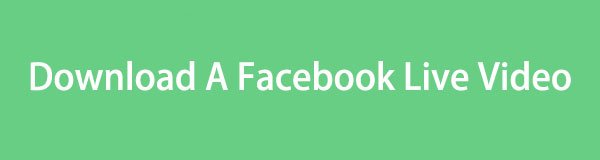

Guide List
Part 1. How to Download Facebook Live Video on The Website
You can play video live on Facebook after the session has ended. The question is: Can you download the video to your smartphones or computers? You cannot download the Facebook live video on its application on your phone. The Facebook app only allows you to save the video to your account, not on the device.
The good thing is that you can visit its official website and save Facebook live video to phones or computers. With this process, you do not need to download a third-party tool or application. You only need to perform a technique to complete it. See how below.
Step 1Open a web browser on the device you use for this process. Then, search for the facebook.com website. The screen will require you to enter the account credentials to sign in. Once you have done so, please select the Profile icon at the top right of the screen. Go to the Account Name to see your timeline. 6 tabs are available under the account profile. Select the More button, and drop-down options will appear. Choose the Live button afterward.
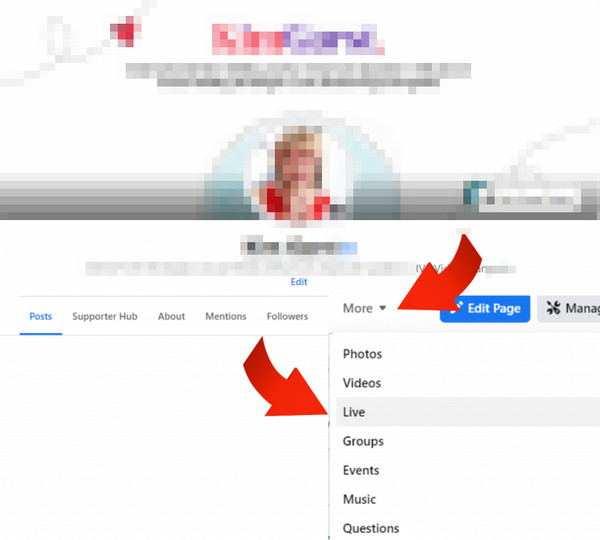
Step 2Locate the Facebook live video you prefer to download on your device. Then, minimize it to see more options on the right side of the main interface. After that, select the Three Dots icon at the top right of the screen. The drop-down list will be displayed. Please choose the Copy Link button among all of them.
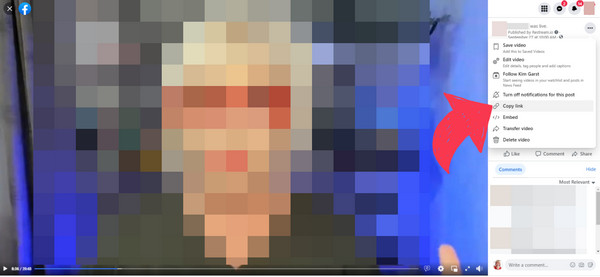
Step 3Please click the Arrow Up and Down icon at the bottom right of the video. This action will maximize the Facebook live video on your screen. Then, you will see the Download button at the top right of the device screen. Select it, and the Facebook live video will be downloaded. The time interval will depend on the video length and strength of the internet connection.
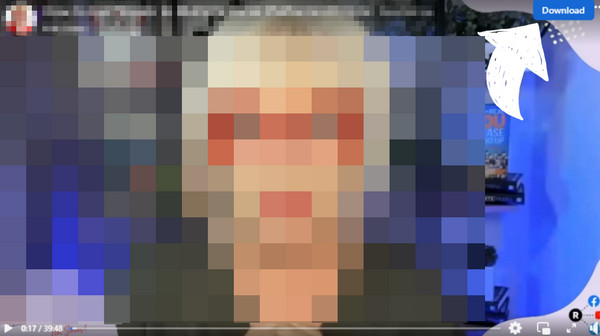
Transfer Data From iPhone, Android, iOS, Computer to Anywhere without Any Loss.
- Move Files between iPhone, iPad, iPod touch and Android.
- Import Files from iOS to iOS or from Android to Android.
- Move Files from iPhone/iPad/iPod/Android to Computer.
- Save Files from Computer to iPhone/iPad/iPod/Android.
Part 2. How to Download Facebook Live Video with Online Tool
You might ask: Can you download a Facebook live video with a tool? Yes! Online tools are the best alternative to the technique above. Sometimes, the Download button from the built-in method does not show up. There are various Facebook live video downloaders online. In this section, we will show you only one tool for the process. The reason is that their processes and features are almost the same. Please see the quick instructions below on how to use them.
Step 1Open a web browser on the device you use to download the Facebook live video. It is better to use the built-in one rather than download another. Then, search for the Facebook Video Downloader keyword. Multiple results will be shown on the screen. Choose one of them to continue with the process. Then, you will see the main interface. The online tool will require the link to the Facebook live video. If so, you need to get it from the Facebook app.
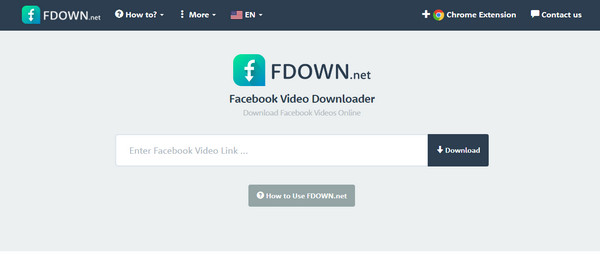
Step 2Open the Facebook application and log in to the account. Then, choose the Profile icon. Tap the Account Name section to see the timeline. Locate the Facebook live video you prefer to download on your device. Then, tap the Three Dots icon at the top right for more options. Later, choose the Copy Link button among all of them.
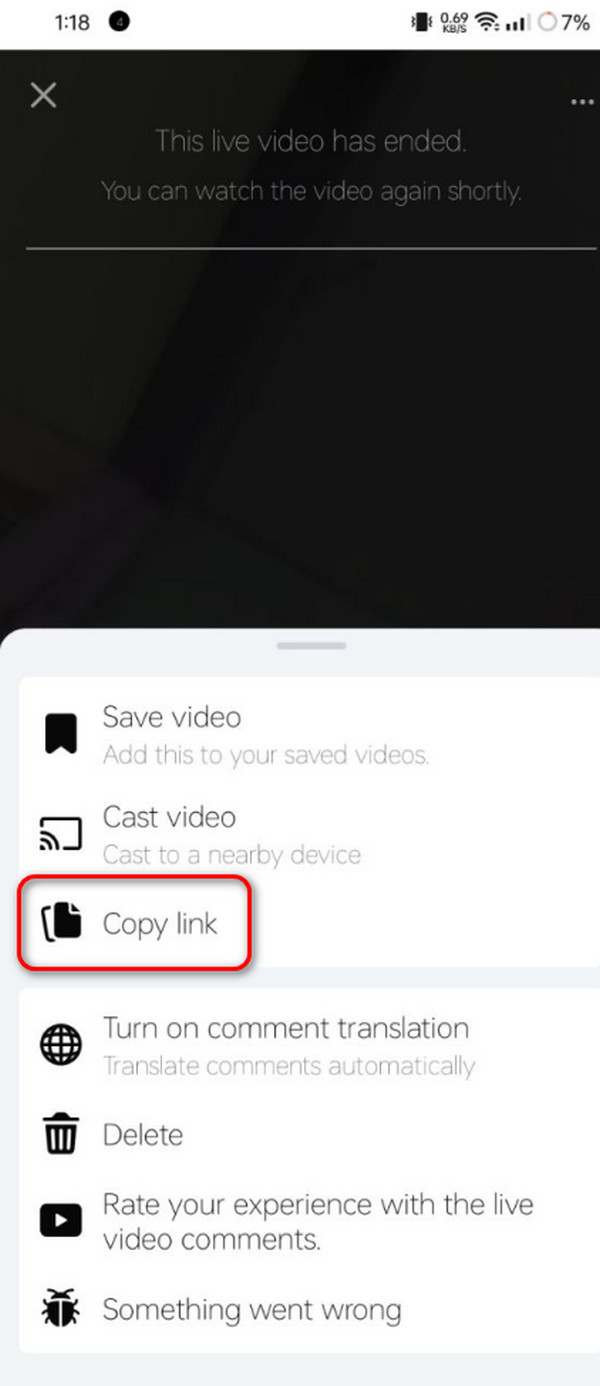
Step 3Go back to the online tool. Then, paste the link from the Facebook live video and choose the Download button. It will search for the video online and show you a preview to confirm. Choose the Download Video in Normal Quality or Download Video in HD Quality button.

Part 3. How to Transfer Facebook Videos Across Devices
Let’s say you downloaded the Facebook live videos on your computer and want to transfer them to your smartphone or vice versa. The best way to do this is by using FoneLab HyperTrans. The tool can transfer multiple data types across devices, such as videos, music, and photos. The supported operating systems are iOS, Android, and Windows. See how to use this tool below.
Transfer Data From iPhone, Android, iOS, Computer to Anywhere without Any Loss.
- Move Files between iPhone, iPad, iPod touch and Android.
- Import Files from iOS to iOS or from Android to Android.
- Move Files from iPhone/iPad/iPod/Android to Computer.
- Save Files from Computer to iPhone/iPad/iPod/Android.
Step 1Download the tool on your PC. Then, set it up and launch it. Plug the iPhone into a PC using the USB cable. The device name will appear on the software interface.
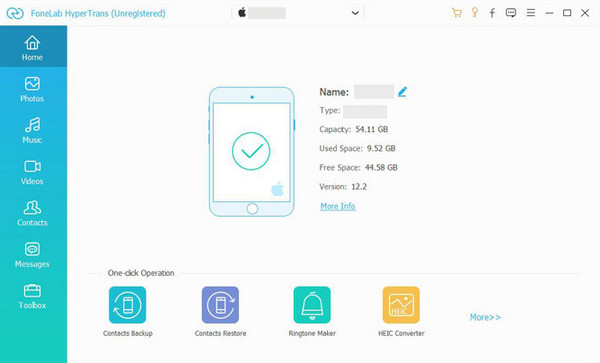
Step 2Select the Videos button on the left. The software will then scan all the videos on the device afterward.
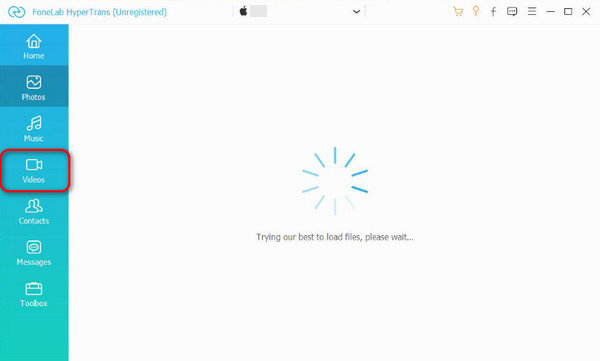
Step 3Select the videos you prefer to transfer. Then, select the device where you prefer to transfer the videos. Then, select it from the Select Folder interface. Click the button afterward to confirm.
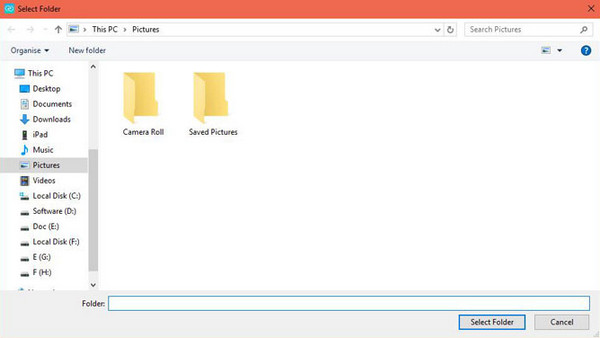
Transfer Data From iPhone, Android, iOS, Computer to Anywhere without Any Loss.
- Move Files between iPhone, iPad, iPod touch and Android.
- Import Files from iOS to iOS or from Android to Android.
- Move Files from iPhone/iPad/iPod/Android to Computer.
- Save Files from Computer to iPhone/iPad/iPod/Android.
Part 4. FAQs about How to Download Facebook Live Video
1. Why can't I download a live stream from Facebook?
You cannot download a live stream on Facebook because the video is not yours. The social media platform does not have a built-in way to download a live video that is not yours. Facebook prevents copyright infringement, that's why. In addition, if you are downloading your live videos and encounter issues, your internet connection might be affected. The process needs a strong internet connection. Finally, check if your device has enough internal storage space.
2. Can someone see if you download their Facebook video?
No. Facebook will not send any notifications if you download someone's live videos. If so, you can secretly download the mentioned data from the social media account. However, you might face legal charges for copyright infringements. It is recommended that permission from the owner be given to download their live videos to avoid future issues.
3. If you watch someone's live video on Facebook will they know?
If the live video is in progress, the account owner will know you are watching them. Facebook will notify them by showing your and the other viewers' names at the top of their screen. However, if you watch the replay of the Facebook live video, Facebook will not notify the account owner.
In conclusion, this post is about helping you discover how to save a Facebook live video. You surely experienced the straightforward ways to execute the procedure. In addition, the best transferring tool is also recommended, which is FoneLab HyperTrans. Do you have more questions? Please put them in the comment section below. Thank you!
Transfer Data From iPhone, Android, iOS, Computer to Anywhere without Any Loss.
- Move Files between iPhone, iPad, iPod touch and Android.
- Import Files from iOS to iOS or from Android to Android.
- Move Files from iPhone/iPad/iPod/Android to Computer.
- Save Files from Computer to iPhone/iPad/iPod/Android.
