- Part 1. How to Transfer Data from One SD Card to Another Android with FoneLab HyperTrans
- Part 2. How to Transfer Data from One SD Card to Another Android with USB Cable
- Part 3. How to Transfer Data from One SD Card to Another Android using Google Account
- Part 4. FAQs about Data Transfer from One SD Card to Another Android
Transfer Data From iPhone, Android, iOS, Computer to Anywhere without Any Loss.
- Transfer Data from One Micro SD Card to Another Android
- How to Transfer Pictures from One Phone to Another
- How to Transfer Photos from Old LG Phone to Computer
- How to Transfer Photos from an Old Samsung to Another Samsung
- Transfer Contacts from Samsung to iPhone
- Transfer Data from LG to Samsung
- Transfer Data from Old Tablet to New
- Transfer Files from Android to Android
- Transfer iCloud Photos to Android
- Transfer iPhone Notes to Android
- Transfer iTunes Music to Android
Easy Methods to Transfer Data from One SD Card to Another Android
 Posted by Lisa Ou / March 20, 2023 09:00
Posted by Lisa Ou / March 20, 2023 09:00 My old phone is starting to lag because of insufficient storage. Thus, I moved all my files to the SD card to prevent the phone from dying completely. I have already purchased a new Android phone with a larger storage space, so I plan to transfer my files. However, I don't know how to transfer SD card to new phone. Please, help.
Lagging is a common issue when your phone's storage becomes insufficient. This is because the files or apps you download eat up your device's memory, causing it to overload. This naturally results to slow and laggy performance of the phone. To bypass this, you can always use an SD card to share the weight of your data. But once you get a new phone, saving the files to your internal storage is always better, so you can still access them even without the SD card. Hence, you probably need an effective transfer tool to safely move or copy your data to the new Android phone.
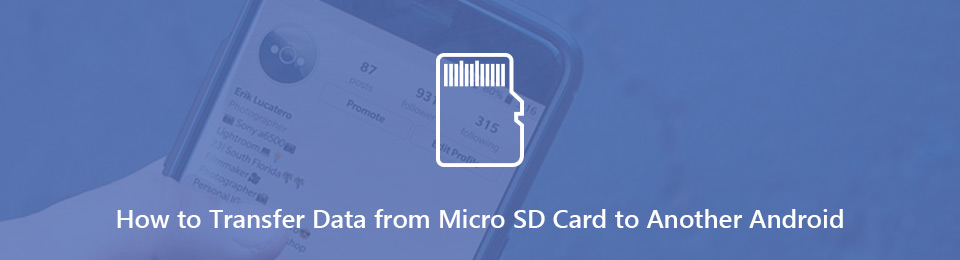
With today's technology, you can easily find several programs and techniques for transferring files. Just note that the catch is you need to be smart in installing different tools on your device. They can either help you solve the problem or bring your device to risk. Lucky for you, the most efficient and easiest ones are already listed below. It doesn't matter if you're more comfortable utilizing a third-party app, USB cable, or Google account. A variety of options are prepared in the following parts.

Guide List
- Part 1. How to Transfer Data from One SD Card to Another Android with FoneLab HyperTrans
- Part 2. How to Transfer Data from One SD Card to Another Android with USB Cable
- Part 3. How to Transfer Data from One SD Card to Another Android using Google Account
- Part 4. FAQs about Data Transfer from One SD Card to Another Android
Part 1. How to Transfer Data from One SD Card to Another Android with FoneLab HyperTrans
Regarding functionality, FoneLab HyperTrans is one of the leading programs you can try. This tool is in demand for its capability to transfer across many devices. This includes moving your files from an SD card to another Android phone. It lets you transfer videos, music files, pictures, contacts, documents, contacts, and more. Plus, you can guarantee your data’s safety, as it can do its job efficiently without encountering data loss. As an added perk, you can utilize the program’s bonus features, including the HEIC image converter. This function lets you convert your HEIC image formats to JPG or PNG. More bonus features are available once you use the program on your computer.
Transfer Data From iPhone, Android, iOS, Computer to Anywhere without Any Loss.
- Move Files between iPhone, iPad, iPod touch and Android.
- Import Files from iOS to iOS or from Android to Android.
- Move Files from iPhone/iPad/iPod/Android to Computer.
- Save Files from Computer to iPhone/iPad/iPod/Android.
Pay attention to the straightforward steps below to digest knowledge on how to transfer data from one SD card to another phone with FoneLab HyperTrans:
Step 1Find the FoneLab HyperTrans website to save the program file by ticking the Free Download tab. Once you open the downloaded file, grant it permission for the program window to appear. Afterward, click Install and stand by a few moments until the progress bar completes. Then it’s time to launch the transfer tool on your computer.
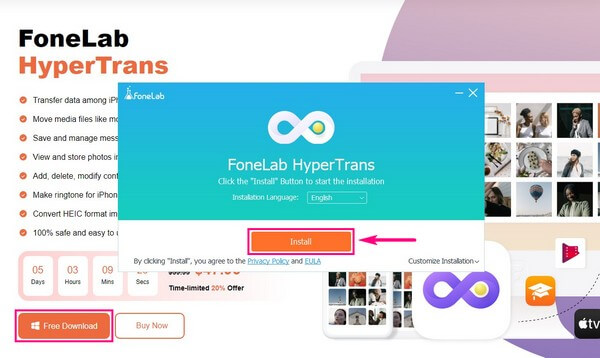
Step 2Insert your SD card into a working phone and ready your other Android where you want to transfer the files. The primary interface of FoneLab HyperTrans will demand you to connect both devices to the computer. You can use the Wi-Fi or USB cable for this. Ensure to allow the MobieSync app to install, so you can scan the QR code with it if you choose Wi-Fi.
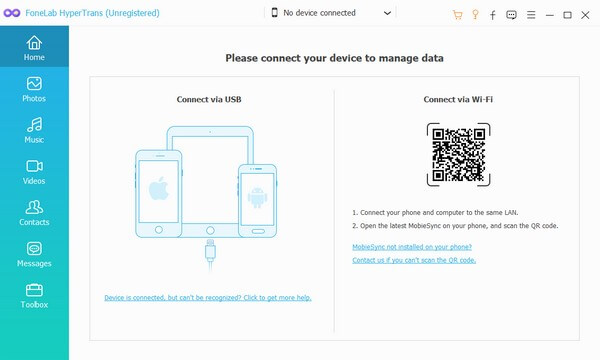
Step 3Next, select the device with your SD card as the source phone by clicking the pulldown bar on the upper part. So when you click the data types on the left pane, the SD card’s files will be displayed on the right part of the interface. Select everything you wish to transfer from the external storage.
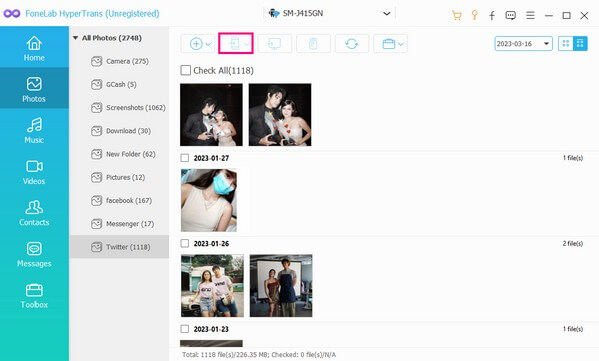
Step 4Once you have selected all, click the tab with the phone icon on the buttons below the pulldown bar. Choose the receiving phone from the connected devices. The files you selected from the SD card will then start transferring to the other Android phone.
Transfer Data From iPhone, Android, iOS, Computer to Anywhere without Any Loss.
- Move Files between iPhone, iPad, iPod touch and Android.
- Import Files from iOS to iOS or from Android to Android.
- Move Files from iPhone/iPad/iPod/Android to Computer.
- Save Files from Computer to iPhone/iPad/iPod/Android.
Part 2. How to Transfer Data from One SD Card to Another Android with USB Cable
A USB cable is one of the most popular and easiest ways to transfer files between various devices. It lets you move or copy files from an SD card to your Android phone directly. Using this requires a computer to connect your sending and receiving phones. But if you need to include your contacts, messages, call logs, etc., on your phone in the transfer, this is not the appropriate method as it won’t do that for you. You can try the other ones in this article.
Pay attention to the straightforward steps below to transfer SD card to new phone with a USB cable:
Step 1Link the USB cable to your phone with the SD card inserted, then input the other end on one of the computer’s USB ports. Allow all the permissions needed to enable the computer to access your phone and SD card data. Do the same with the other Android phone.
Step 2Go to File Explorer and access your SD card. From there, choose the files you want to transport. Once everything is selected, right-click and choose Copy or Cut from the appearing options.
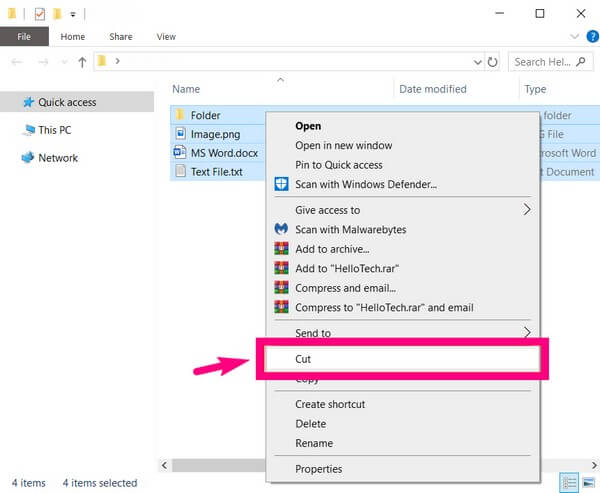
Step 3Finally, access your other Android phone and Paste the files to your chosen folder. Your data will then start transferring for a few moments.
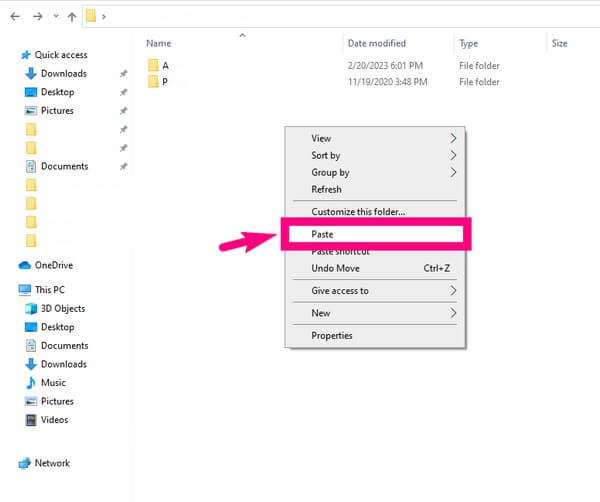
Transfer Data From iPhone, Android, iOS, Computer to Anywhere without Any Loss.
- Move Files between iPhone, iPad, iPod touch and Android.
- Import Files from iOS to iOS or from Android to Android.
- Move Files from iPhone/iPad/iPod/Android to Computer.
- Save Files from Computer to iPhone/iPad/iPod/Android.
Part 3. How to Transfer Data from One SD Card to Another Android using Google Account
You can also transfer your SD card data by logging into your Google account on Google Drive. Just ensure you have a stable internet connection to avoid disruption during the process.
Pay attention to the straightforward steps below to transfer from SD card to phone using your Google account:
Step 1Log in to your Google account on Google Drive using the phone where your SD card is inserted.
Step 2Upload the SD card files on the Drive app by clicking the plus symbol on the screen's lower right. Then tap the Upload tab from the options.
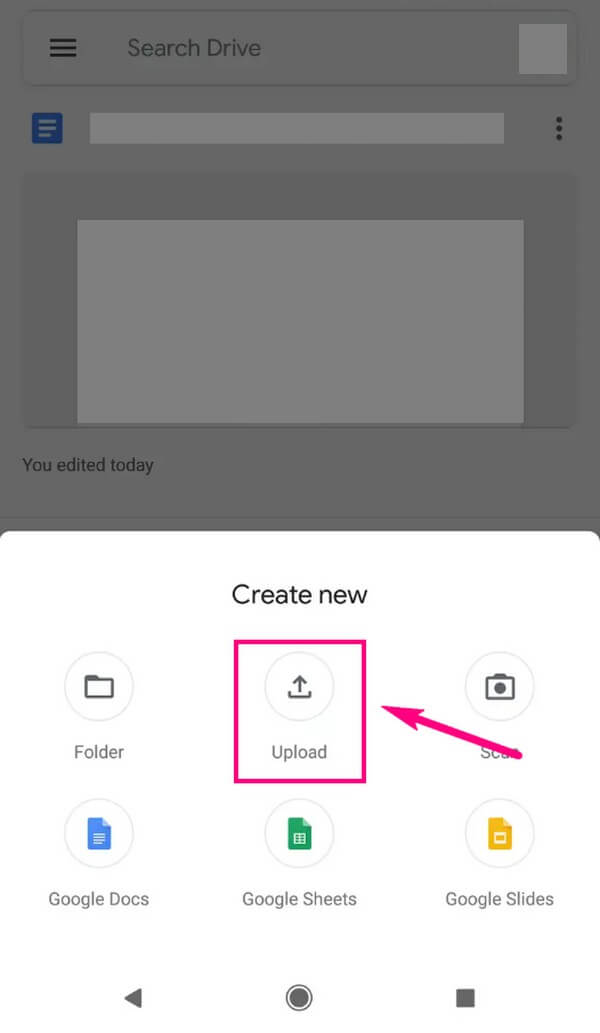
Step 3After uploading, log in to your Google account on the other Android phone. This will let you access the files on both devices.
Transfer Data From iPhone, Android, iOS, Computer to Anywhere without Any Loss.
- Move Files between iPhone, iPad, iPod touch and Android.
- Import Files from iOS to iOS or from Android to Android.
- Move Files from iPhone/iPad/iPod/Android to Computer.
- Save Files from Computer to iPhone/iPad/iPod/Android.
Part 4. FAQs about Data Transfer from One SD Card to Another Android
1. How do I transfer everything from one SD card to another Android?
If you use the FoneLab HyperTrans, you can select the Check All option when choosing the files you wish to transfer. Do this for each data type, so you can quickly transfer everything at once to your other Android device.
2. Does removing the SD card delete everything?
Nothing will get deleted as long as you unmount the SD card properly. If you don't, your data will be at risk, and there's a chance some or many of your files will get erased.
3. Can I use a card reader to transfer data?
Yes, you can. But using a card reader still requires a computer. Thus, it is recommended to use a program like FoneLab HyperTrans instead. So you can have more options and advantages in transferring.
Transfer Data From iPhone, Android, iOS, Computer to Anywhere without Any Loss.
- Move Files between iPhone, iPad, iPod touch and Android.
- Import Files from iOS to iOS or from Android to Android.
- Move Files from iPhone/iPad/iPod/Android to Computer.
- Save Files from Computer to iPhone/iPad/iPod/Android.
We appreciate you for reading the article until the end. We hope the techniques were successful in assisting you with the transfer process. Come back anytime for more solutions.
