Transfer Data From iPhone, Android, iOS, Computer to Anywhere without Any Loss.
- Transfer Data from One Micro SD Card to Another Android
- How to Transfer Pictures from One Phone to Another
- How to Transfer Photos from Old LG Phone to Computer
- How to Transfer Photos from an Old Samsung to Another Samsung
- Transfer Contacts from Samsung to iPhone
- Transfer Data from LG to Samsung
- Transfer Data from Old Tablet to New
- Transfer Files from Android to Android
- Transfer iCloud Photos to Android
- Transfer iPhone Notes to Android
- Transfer iTunes Music to Android
The Ultimate Methods How to Transfer iCloud to Android Effectively
 Posted by Lisa Ou / March 16, 2023 09:00
Posted by Lisa Ou / March 16, 2023 09:00 One of the famous cloud services of Apple devices is iCloud. It allows storing data such as contacts, photos, calendars, etc. Aside from that, it will give you 5 GB of free more storage, and you can upgrade it if you want more space. In addition, you can use it on the Windows operating system, but only with limited access.
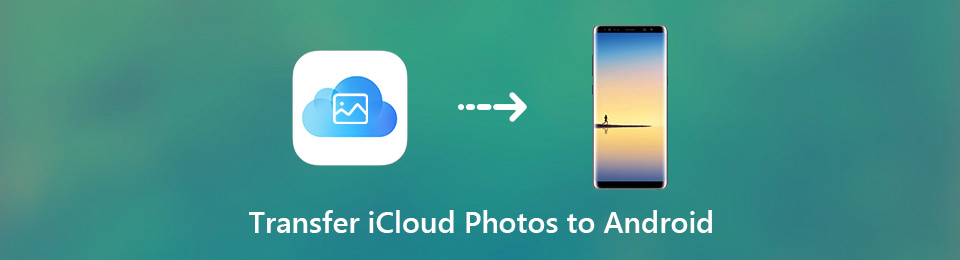
Moreover, iCloud can let you transfer files from computer to phone. Here comes the question: can you share iCloud photos with Android by transferring them? Absolutely, yes! You can perform it with or without a computer. Do you want to know how? Scroll down.

Guide List
Transfer Data From iPhone, Android, iOS, Computer to Anywhere without Any Loss.
- Move Files between iPhone, iPad, iPod touch and Android.
- Import Files from iOS to iOS or from Android to Android.
- Move Files from iPhone/iPad/iPod/Android to Computer.
- Save Files from Computer to iPhone/iPad/iPod/Android.
Part 1. How to Download Photos from iCloud to Android
There are instances wherein you want to switch your phone from iPhone to Android. In this case, the data from the old phone will remain there. But if you back them up to your iCloud account, you can still easily access or transfer them to the other phone. Or, sometimes, you might want to access some photos from iCloud. Below are the methods to learn how to download from iCloud to Android with or without a computer. Please read them carefully, then perform.
Method 1. Download Photos from iCloud to Android on Windows
Are you using Windows devices? This method is the best way to learn how to download photos from iCloud to Android using the said operating system. Move on.
Step 1Download iCloud on your Windows. After that, sign in to your account and click the Options button beside the Photos album.
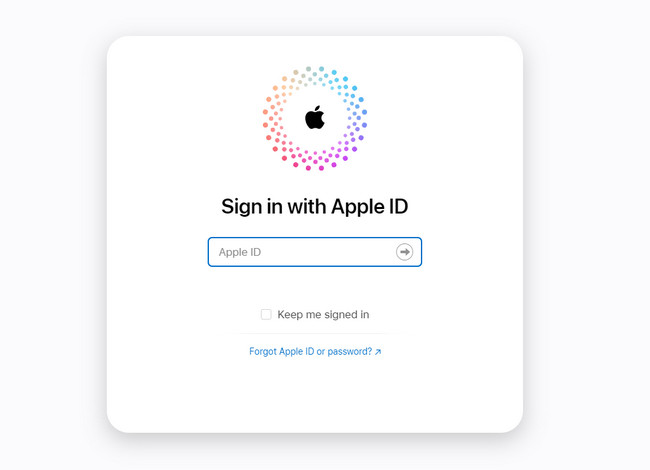
Step 2Tick the iCloud Photo Library and iCloud Photo Sharing. You only need to choose the Done > Apply button to see the changes you apply. After that, below the iCloud Photos icon, you need to download the images.
Step 3Connect the Android on your computer by using a USB Cable and transfer the download pictures using the File Explorer of your computer. To do that, you only need to press the Cntrl + X button and Cntrl + V to paste them.
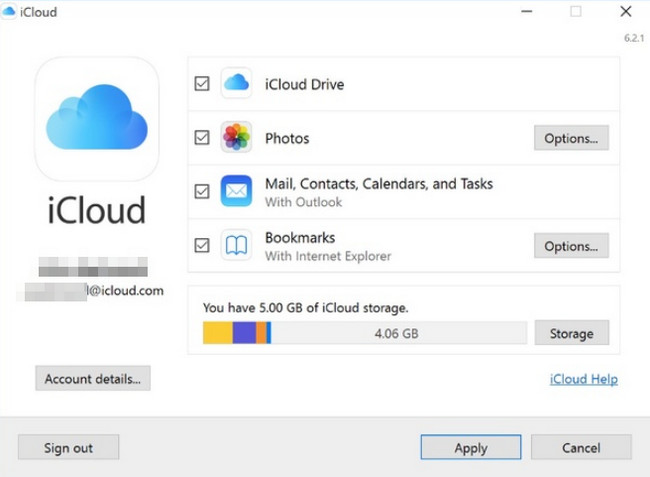
Transfer Data From iPhone, Android, iOS, Computer to Anywhere without Any Loss.
- Move Files between iPhone, iPad, iPod touch and Android.
- Import Files from iOS to iOS or from Android to Android.
- Move Files from iPhone/iPad/iPod/Android to Computer.
- Save Files from Computer to iPhone/iPad/iPod/Android.
Method 2. Download Photos from iCloud to Android on Mac
If you are a Mac user, learning how to get pictures from iCloud to Android is easy. You do not need to download third-party software. Do you want to know the steps? Move on.
Step 1Go to the Safari of your Mac. Most of the time, it is placed at the bottom of the main interface. After that, type in iCloud.com on the search bar of it and press Enter key on your keyboard.

Step 2iCloud will automatically require you to sign in for your account. After that, type in your password and Apple ID. Press Enter key on your keyboard to input or log in to the account.
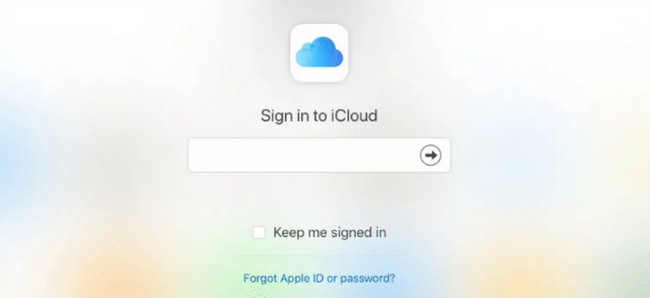
Step 3Click the Photos icon or album among all the apps on the main screen. After that, please select all the photos you want to download to your Android and download them.
Step 4Go to the https://www.android.com/filetransfer/ website. After that, use it to transfer your photos to Android. You only need to move the photos to the Android internal storage.
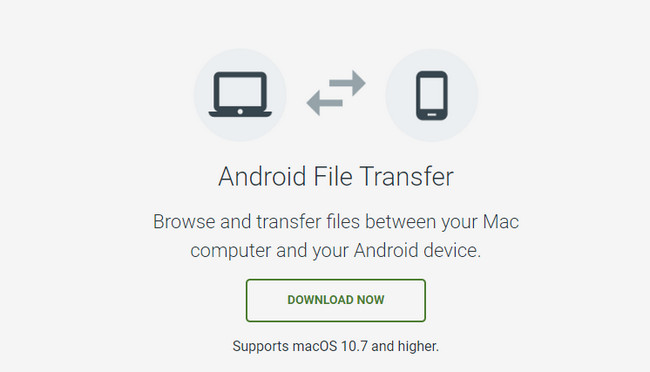
Similarly, you can also sync photos from iCloud to iPhone, then transfer photos to Android.
Transfer Data From iPhone, Android, iOS, Computer to Anywhere without Any Loss.
- Move Files between iPhone, iPad, iPod touch and Android.
- Import Files from iOS to iOS or from Android to Android.
- Move Files from iPhone/iPad/iPod/Android to Computer.
- Save Files from Computer to iPhone/iPad/iPod/Android.
Method 3. Download Photos from iCloud to Android with Mobile Browser
What if you do not have a computer during the procedure? You do not need to worry. This method will teach you to learn how to transfer photos from iCloud to Android without a computer. Scroll down.
Step 1On your Android Phone, go to the Chrome Browser and make it Desktop mode. After that, type in iCloud, then sign in using your account.
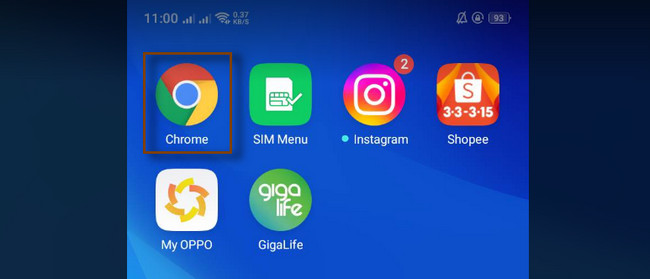
Step 2Go to the Photos section and choose the photos you want to download on the main interface. After that, tap the Download button and confirm the procedure. After that, you will be able to view the photos on your Android phone.
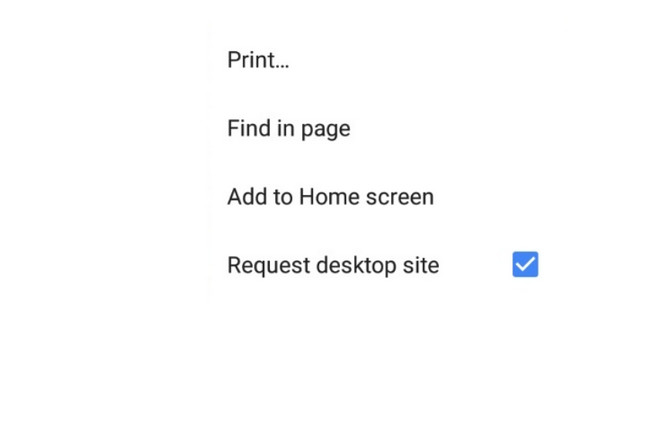
Part 2. How to Transfer Photos to Android Phones Using FoneLab HyperTrans
FoneLab HyperTrans is 100% safe to transfer data between phone and computer with ease. It will not modify the files you have from the computer or phone.
Moreover, it will transfer the files without ruining the quality of the photos. Aside from that, you can use the tool to convert HEIC images to PNG or JPG format only for a few seconds. In addition, you can back up messages from your mobile phone, like how you back up Android photos to iCloud. Are you willing to use this software to transfer pictures to your Android phone? You can read the detailed steps below. Scroll down.
Transfer Data From iPhone, Android, iOS, Computer to Anywhere without Any Loss.
- Move Files between iPhone, iPad, iPod touch and Android.
- Import Files from iOS to iOS or from Android to Android.
- Move Files from iPhone/iPad/iPod/Android to Computer.
- Save Files from Computer to iPhone/iPad/iPod/Android.
Step 1You need to sync the photos first on your photos from iCloud to your computer first. Once the photos are already on your computer, get FoneLab HyperTrans on your PC to transfer them to your Android phone. Set it up by clicking the downloaded file at the bottom of the main interface. Install > Launch > Run it accordingly. After that, connect the Android phone to the computer. You can use a USB cable to do that. After connecting them successfully, you will see the name of your device on the software.
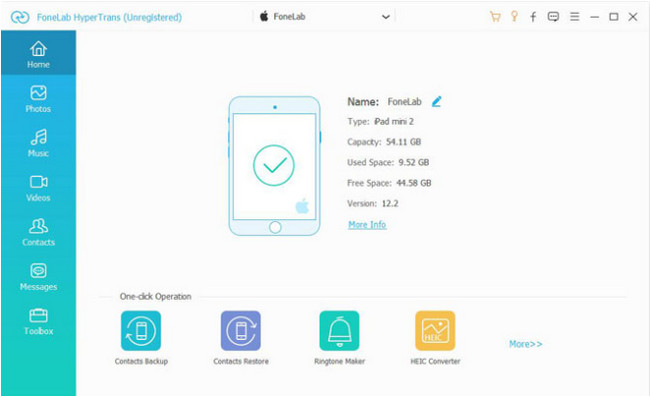
Step 2On the left side of the tool, you will see many options for scanning it. You only have to choose the Photos icon. It is placed in the second row of the file types. Later, the tool will automatically scan the Photos, and it will show you the results on the right side of it.
Step 3Tick the Add button on the top left corner of the software and choose the photos you want to transfer or move to your Android phone. After that, click the Export button at the top of the tool to export and process them.
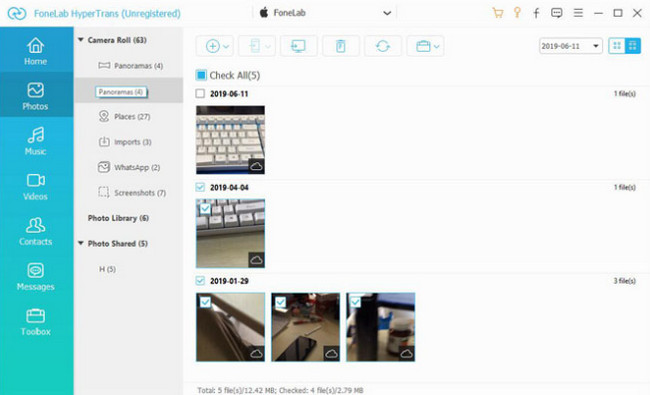
Step 4Choose the Photos on the File Explorer and relocate them to the other Folders of your Android phone. After that, click the Select Folder to transfer the files instantly. Unplug the USB cable and check the photos on your Android.
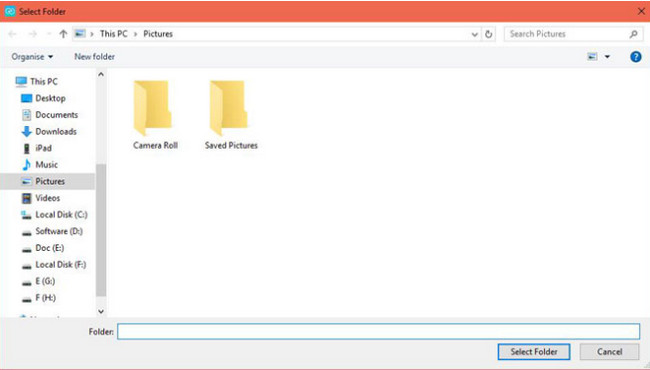
Transfer Data From iPhone, Android, iOS, Computer to Anywhere without Any Loss.
- Move Files between iPhone, iPad, iPod touch and Android.
- Import Files from iOS to iOS or from Android to Android.
- Move Files from iPhone/iPad/iPod/Android to Computer.
- Save Files from Computer to iPhone/iPad/iPod/Android.
Part 3. FAQs about Transferring Photos to Android Phones
1. Can you transfer iCloud photos from iPhone to Android?
Yes. You can transfer iCloud from iPhone to Android. You only need to connect the two phones. You can use a cable or Wi-Fi and follow the set-up instructions that will appear on your screen. Tap the Next button or icon to proceed to the next screen. After that, choose the photos you want to transfer to the Android phone and copy them.
2. Can I move photos from iPhone to Android via the Bluetooth tool?
Unfortunately, no. You cannot move photos from iPhone to Android using the Bluetooth tool. Even though they both have Bluetooth, iOS restricts its wireless transfer capabilities to the Android operating system.
The three methods mentioned in this article are the best way to learn how to download iCloud photos to Android. Aside from that, you can also use FoneLab HyperTrans to transfer files from the computer to Android. Download the software to explore it.
Transfer Data From iPhone, Android, iOS, Computer to Anywhere without Any Loss.
- Move Files between iPhone, iPad, iPod touch and Android.
- Import Files from iOS to iOS or from Android to Android.
- Move Files from iPhone/iPad/iPod/Android to Computer.
- Save Files from Computer to iPhone/iPad/iPod/Android.
