- Part 1. How Do You Transfer Pictures from One Phone to Another with FoneLab HyperTrans
- Part 2. How Do You Transfer Pictures from One Phone to Another via Google Photos
- Part 3. How Do You Transfer Pictures from One Phone to Another using Bluetooth
- Part 4. FAQs about Transferring Pictures from One Phone to Another
Transfer Data From iPhone, Android, iOS, Computer to Anywhere without Any Loss.
- Transfer Data from One Micro SD Card to Another Android
- How to Transfer Pictures from One Phone to Another
- How to Transfer Photos from Old LG Phone to Computer
- How to Transfer Photos from an Old Samsung to Another Samsung
- Transfer Contacts from Samsung to iPhone
- Transfer Data from LG to Samsung
- Transfer Data from Old Tablet to New
- Transfer Files from Android to Android
- Transfer iCloud Photos to Android
- Transfer iPhone Notes to Android
- Transfer iTunes Music to Android
Easy Methods on How to Transfer Pictures from One Phone to Another
 Posted by Lisa Ou / March 16, 2023 09:00
Posted by Lisa Ou / March 16, 2023 09:00 I used my sister's phone yesterday to take photos of a beautiful view. Now I want to move them to my phone and post them on my social media accounts. How can I transfer my pictures from one phone to another?
People often use their phones to take pictures of special moments. However, not everyone has a phone with a great camera to take high-quality photos. Thus, they sometimes borrow other people's phones with better cameras. If you are one of them, you surely want to transfer the pictures to your phone. Meanwhile, you can also get other benefits once you learn how to transfer files. Aside from being able to share photos, knowing how to transfer files also lets you copy and back them up to another device. No matter your device's operating system, the good news is you have entered the right article.
In this post, you will realize the easiest ways to transfer photos and other files from one phone to another. Whether you are using an Android phone or iPhone, there is an applicable method to help you. This article will contain a third-party computer tool, a mobile application, and a built-in feature that works on phones and computers. You no longer have to browse and try several transfer methods online; this article has already listed the best ones. Please proceed below to discover them.
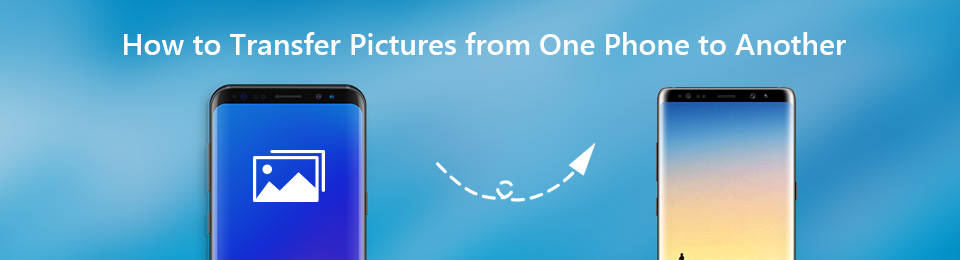

Guide List
- Part 1. How Do You Transfer Pictures from One Phone to Another with FoneLab HyperTrans
- Part 2. How Do You Transfer Pictures from One Phone to Another via Google Photos
- Part 3. How Do You Transfer Pictures from One Phone to Another using Bluetooth
- Part 4. FAQs about Transferring Pictures from One Phone to Another
Part 1. How Do You Transfer Pictures from One Phone to Another with FoneLab HyperTrans
One of the most trusted transfer tools you can find nowadays is the FoneLab HyperTrans. This program is getting popular for its ability to transfer files from or to almost any mobile phone or computer device. Hence, it can easily transfer photos from iPhone to iPhone, Android to Android, Android to iPhone, or vice versa. Other than that, it also lets you transfer files across iPad, iPod Touch, Android tablet, and computer effectively. With this tool, you can move various data types, including photos, audio, videos, contacts, and messages. Furthermore, you can enjoy its bonus features like the contacts backup and restore. Hence, if you ever lose your phone contacts, you can bring them back with this program.
Transfer Data From iPhone, Android, iOS, Computer to Anywhere without Any Loss.
- Move Files between iPhone, iPad, iPod touch and Android.
- Import Files from iOS to iOS or from Android to Android.
- Move Files from iPhone/iPad/iPod/Android to Computer.
- Save Files from Computer to iPhone/iPad/iPod/Android.
Comply with the unchallenging instructions below to absorb an understanding of how to transfer pictures from one phone to another with FoneLab HyperTrans:
Step 1Find and access the FoneLab HyperTrans site. On the left portion of its page, select the Free Download tab to have the installer file. Afterward, click on the downloaded file and give it the authorization to make changes to your device. When the installation begins, its features will be previewed before you can launch the transfer tool on your computer.
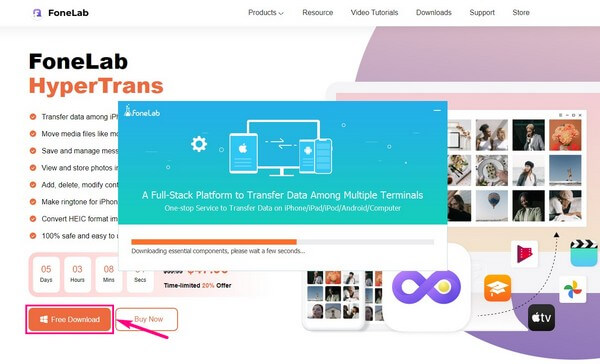
Step 2Once the primary interface displays, it’s time to attach the phones to your computer. You can connect with USB cables, a Wi-Fi network, or both. Don’t forget to install the MobieSync app on your phone if you choose to connect via Wi-FI. Then scan the QR code using the app.
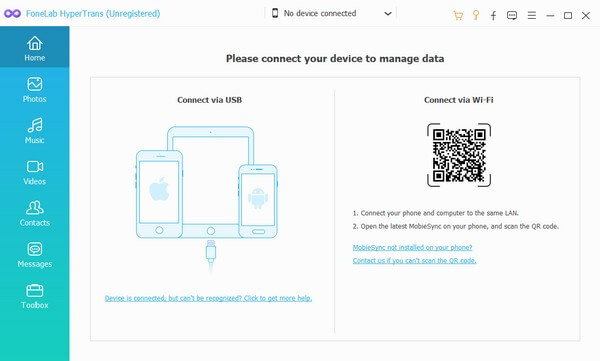
Step 3Select the drop-down tab at the top of the interface to reveal the connected devices. Choose the phone from which you wish to transfer data. Then once you click the data types on the left column, it will show the folders containing the device files. See each data type and folder, then check the files you wish to transfer on the right interface.
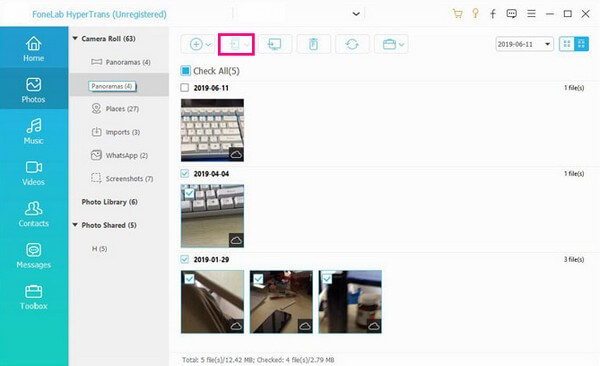
Step 4After selecting all your wanted files, you can now click the button with the phone symbol in the upper area. The phone to which you want to transfer your files will then appear. Click it to start the transfer process. Ensure not to disconnect the phone until it finishes.
Transfer Data From iPhone, Android, iOS, Computer to Anywhere without Any Loss.
- Move Files between iPhone, iPad, iPod touch and Android.
- Import Files from iOS to iOS or from Android to Android.
- Move Files from iPhone/iPad/iPod/Android to Computer.
- Save Files from Computer to iPhone/iPad/iPod/Android.
Part 2. How Do You Transfer Pictures from One Phone to Another via Google Photos
Google Photos is a photo-sharing service that lets you access your photos on different devices. You can do this by logging into an account that stores your images. But this app only stores up to 15 GB of free storage. Therefore, it won't be easy to transfer all your photos worth more than the said GB to another phone.
Comply with the unchallenging instructions below to absorb an understanding of how do you transfer pictures from one phone to another with Google Photos:
Step 1Install the Google Photos application on your phone and sign in to an account. After that, upload the photos you want to transfer on the app.
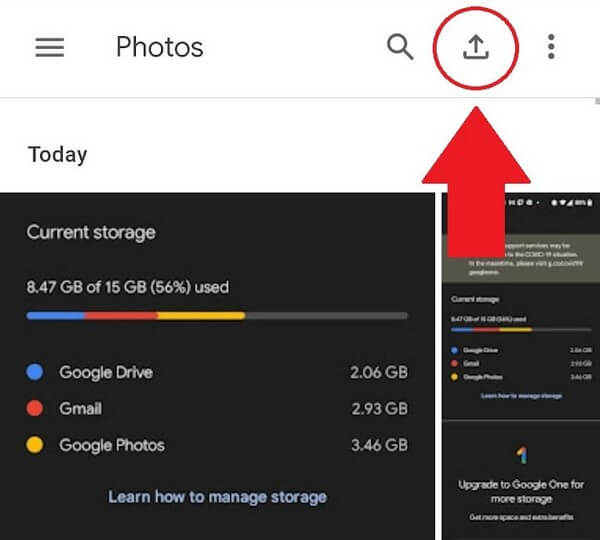
Step 2Next, install the Google Photos app on the other phone. Then log in to the account you used to upload your photos. You can then access and view the photos using it.
Part 3. How Do You Transfer Pictures from One Phone to Another using Bluetooth
The Bluetooth feature is one of the popular and easiest ways to transfer files from one phone to another. Especially if you only have a few photos for sharing. However, this method won’t let you transfer from an Android phone to iPhone or vice versa. Apple doesn’t allow its products to transfer files between non-iOS devices in this way. Hence, you can only transfer photos from Android to Android.
Comply with the unchallenging instructions below to absorb an understanding of how to transfer pictures from one phone to another with Bluetooth:
Step 1Slide down the Notification panel and enable your Bluetooth feature on both the sender and receiver phones.
Step 2On the sender phone, find and select the photos you wish to transfer on your My Files application. Afterward, tap the share button, then choose Bluetooth from the options.
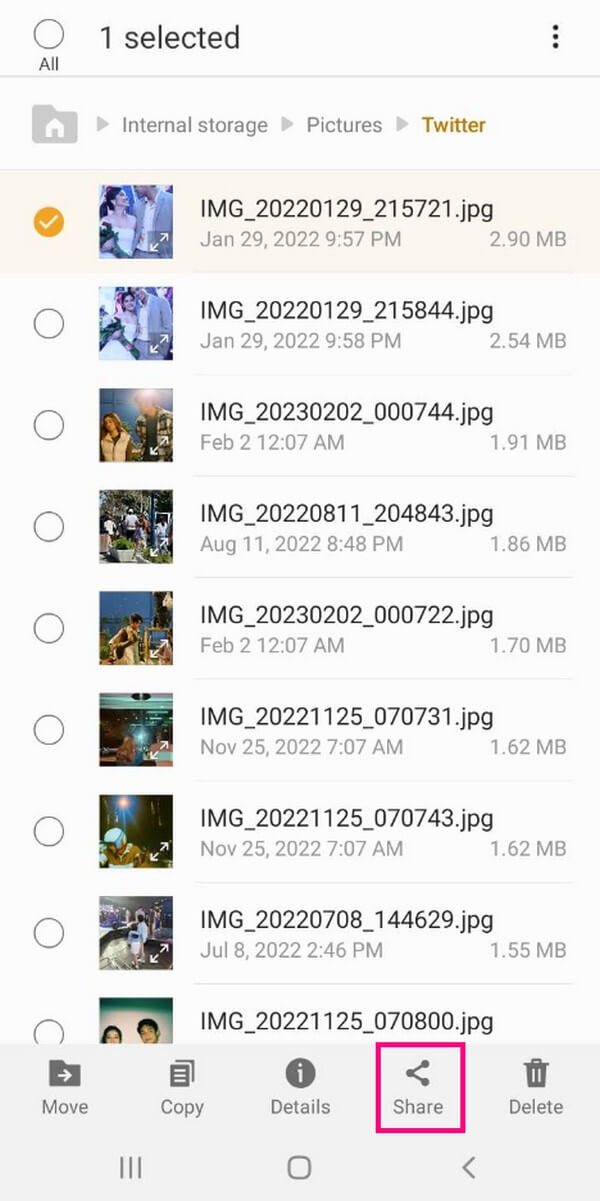
Step 3The list of active devices will be displayed. Select the phone you want to move the photos to for the transfer process to begin.
Transfer Data From iPhone, Android, iOS, Computer to Anywhere without Any Loss.
- Move Files between iPhone, iPad, iPod touch and Android.
- Import Files from iOS to iOS or from Android to Android.
- Move Files from iPhone/iPad/iPod/Android to Computer.
- Save Files from Computer to iPhone/iPad/iPod/Android.
Part 4. FAQs about Transferring Pictures from One Phone to Another
1. Is it possible to transfer photos from the computer to an Android phone?
Yes, it is. Programs like FoneLab HyperTrans can help you to do that. You only need to comply with the above guidelines to transfer your photos from the computer to your Android.
2. Can you transfer large files with Bluetooth?
Technically, you can. However, Bluetooth is not recommended for sending large files or too many photos. This is because the transfer could take several hours, which will require a lot of patience. Thus, we recommend the FoneLab HyperTrans instead. You can expect that this program is much quicker than any other method when transferring any file.
3. Does FoneLab HyperTrans support Nokia phones?
Yes, it does. FoneLab HyperTrans supports several Nokia phone models. This includes Nokia 9 PureView, Nokia 8, 8.1, 8 Sirocco, Nokia 7, 7 Plus, 7.1, X71, 7.2, Nokia 6, and more. In addition, this program works with other phone brands, like Samsung, Motorola, Xiao Mi, Oneplus, LG, ZTE, HUAWEI, etc. That said, you can trust that FoneLab HyperTrans will work on almost all your devices.
Transfer Data From iPhone, Android, iOS, Computer to Anywhere without Any Loss.
- Move Files between iPhone, iPad, iPod touch and Android.
- Import Files from iOS to iOS or from Android to Android.
- Move Files from iPhone/iPad/iPod/Android to Computer.
- Save Files from Computer to iPhone/iPad/iPod/Android.
That is all for transferring photos from one phone to another. You can kindly share your ideas, thoughts, comments, or suggestions below in the comment section.
