fix iPhone/iPad/iPod from DFU mode, recovery mode, Apple logo, headphone mode, etc. to normal state without data loss.
Repair iPhone Stuck on Headphone Mode Using Efficient Ways
 Updated by Boey Wong / July 18, 2023 17:40
Updated by Boey Wong / July 18, 2023 17:40Good day! I've been watching the newly released series on a streaming platform since this morning and have barely rested my iPhone. When I finished the last episode, I charged my headphones to use them again later. But even when they're already disconnected, my iPhone is still in headphone mode. How do I get my iPhone out of headphone mode?
Have you experienced increasing the volume of your iPhone, but no sound seems to come out? If so, your device must still be in headphone mode. If this is your first time hearing this iPhone mode, let this article brief you on what it is about and why it happens. This way, you can understand the causes of your device being stuck in headphone mode and avoid them later after fixing the problem. But the question is, how will you get out of this iPhone mode? You will find the answer to this by scanning the article below.
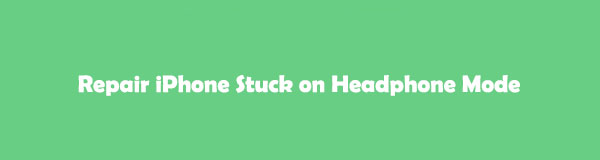

Guide List
FoneLab enables you to fix iPhone/iPad/iPod from DFU mode, recovery mode, Apple logo, headphone mode, etc. to normal state without data loss.
- Fix disabled iOS system problems.
- Extract data from disabled iOS devices without data loss.
- It is safe and easy to use.
Part 1. What is iPhone Headphone Mode
iPhone Headphone mode is activated when headphones are plugged in or connected to your device. And you will know this is the case if you see the “Headphones” bar instead of “Ringer” whenever you increase or lower the volume of your iPhone. But if the device is no longer connected yet shows signs of being in headphone mode, you may be experiencing an issue. You can examine multiple possibilities why your iPhone is stuck in this specific mode.
Part 2. Why iPhone Stuck in Headphone Mode
If this situation happens on your device, one of the possible causes you can observe is a software error, such as system problems. When your iOS encounters glitches, bugs, crashes, etc., you will likely experience problems using your device. These software errors normally affect the device's performance, which may be why your iPhone is stuck in headphone mode. Kindly continue browsing the article parts below to fix this problem.
Part 3. How to Exit iPhone Headphone Mode
If you use a headphone jack adapter to connect your iPhone to a wired headphone, detach it immediately to exit headphone mode. But if it’s still stuck afterward, clean your iPhone port using cotton buds, toothpick, etc., as dust may have caused the issue, but do it carefully.
Meanwhile, a Bluetooth headset usually connects to your iPhone automatically, so you must ensure it is turned off when you no longer use it. But if you wish to detach it from your device without reconnecting automatically, you can disconnect the headphones on Settings.
Adhere to the effortless guidelines below to grasp how to turn off headphone mode on iPhone:
Step 1Go ahead to your iPhone Settings, then choose the Bluetooth tab on the first set of options on the upper part. Under the Bluetooth activator is the My Device section, containing the Bluetooth-compatible devices you have previously connected to.
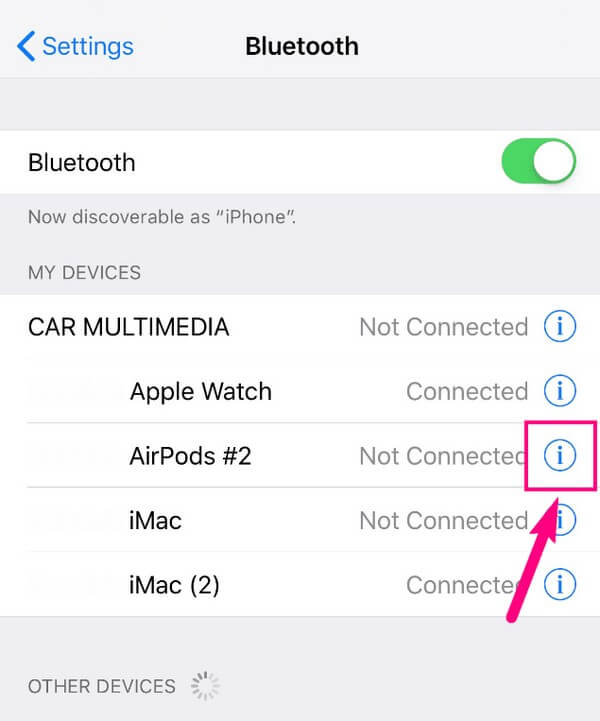
Step 2Find the Bluetooth headset’s name and tap its information icon on the right. The Forget This Device option will then display below the Device Type tab. Hit it to disconnect your iPhone from the headphone, removing your device from Headphone mode. Then, turn off the Bluetooth feature to prevent others from connecting automatically.
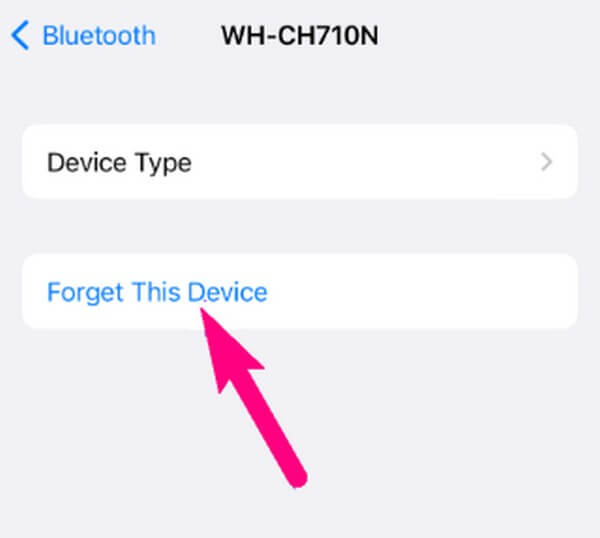
Part 4. How to Fix An iPhone Stuck on Headphone Mode
If you have successfully disconnected your headphones, but the iPhone is still stuck in headphone mode, see the effective ways underneath to fix various issues causing this problem.
Method 1. Try FoneLab iOS System Recovery
When experiencing issues on iOS devices, many people often rely on FoneLab iOS System Recovery as a solution. This program can repair iOS that’s causing abnormalities to your device. The issues it can fix include an iPhone stuck in a particular mode, such as headphone mode, recovery mode, DFU mode, zoom mode, shuffle mode, mute mode, safe mode, and more. Besides, unlike other methods, FoneLab iOS System Recovery offers repair types that allow you to choose not to erase all the data in your iPhone during the repair. You can also freely install this tool on your Windows or Mac computer.
FoneLab enables you to fix iPhone/iPad/iPod from DFU mode, recovery mode, Apple logo, headphone mode, etc. to normal state without data loss.
- Fix disabled iOS system problems.
- Extract data from disabled iOS devices without data loss.
- It is safe and easy to use.
Accept the hassle-free steps underneath as a sample for fixing your iPhone stuck in headphone mode with FoneLab iOS System Recovery:
Step 1Start the process by entering the FoneLab iOS System Recovery website. You will see a Free Download tab on the left of the page, so click it to save the installer file. Before the program window appears, you must authorize the tool to make changes to your device first. Afterward, you will be given the option to customize the installation by choosing the language and destination folder. Then, hit Install and start the tool on your computer after.
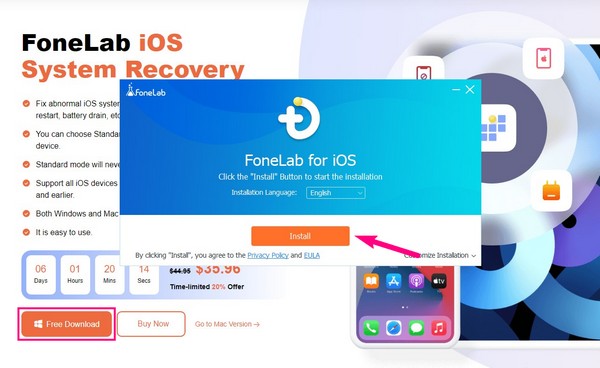
Step 2The prime interface of FoneLab iOS System Recovery includes iPhone Data Recovery, iOS Data Backup & Restore, iOS System Recovery, and WhatsApp Transfer for iOS features. Each has different functions; you may use them according to your device's needs, but pick the iOS System Recovery box on the top right for now. Then, hit Start when various iOS issues display on the following interface to move on.
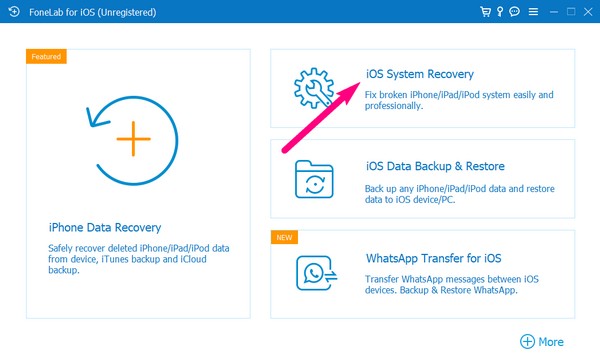
Step 3The Advanced and Standard modes for the repair will follow. Utilize a USB cable to link your devices. Then, if you prefer a regular repair without data loss, choose Standard mode. Meanwhile, mark the Advanced mode if you wish to clean or erase all your iPhone data while repairing the issue. Once selected, hit Confirm underneath the repair types.
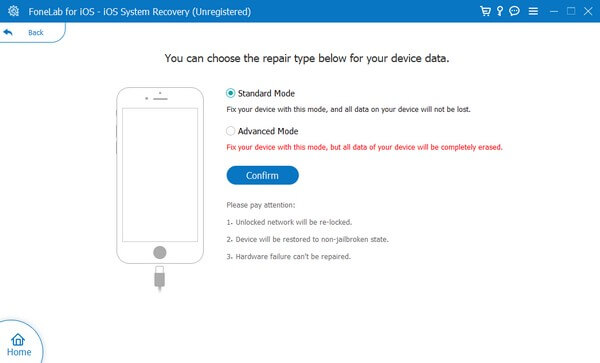
Step 4The following screen will show different guidelines designated for various iOS devices. View the assigned instructions for your iPhone version by clicking one of the tabs on the upper section. Then, perform the guides to put your device in Recovery mode. The firmware package that will be saved will then fix your iPhone that is stuck in headset mode.
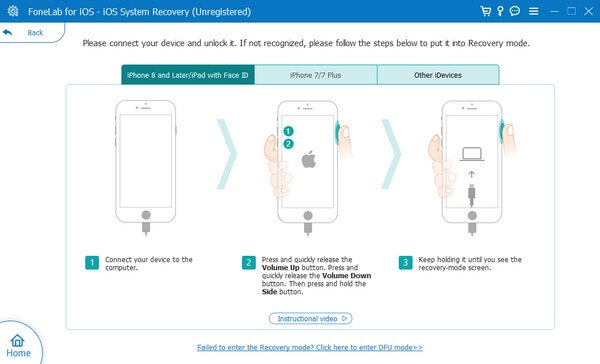
FoneLab enables you to fix iPhone/iPad/iPod from DFU mode, recovery mode, Apple logo, headphone mode, etc. to normal state without data loss.
- Fix disabled iOS system problems.
- Extract data from disabled iOS devices without data loss.
- It is safe and easy to use.
Method 2. Reboot iPhone
Another method to fix issues on a device is performing a reboot. It is the most basic approach in repairing various devices, whether iPhone or Android, as rebooting refreshes the system.
Observe the undemanding directions below to determine how to take iPhone off headphone mode by rebooting the device:
For iPhones with a Home button: Push your finger down unto your iPhone's Power and Home keys for seconds, then release when the Apple logo is shown on the screen.
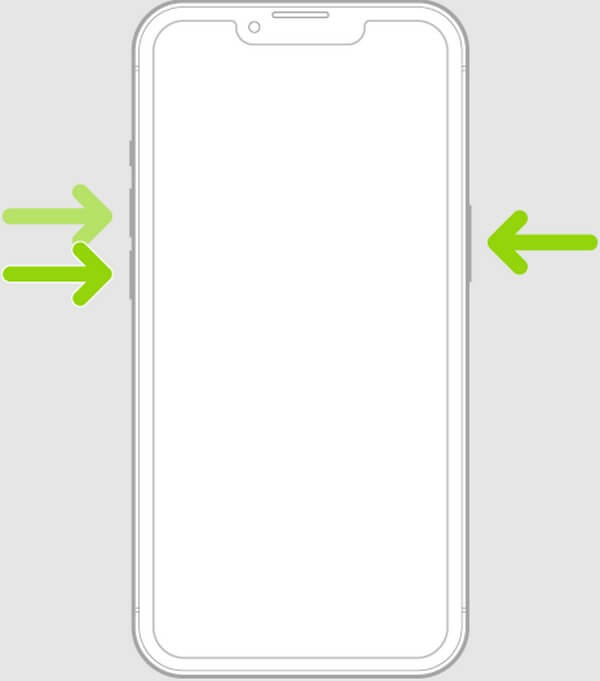
For iPhone without a Home button: Press your iPhone’s Up and Down Volume keys for a second subsequently. Then, push your finger down unto your iPhone’s Power key and release it only once you glimpse the Apple logo on the screen.
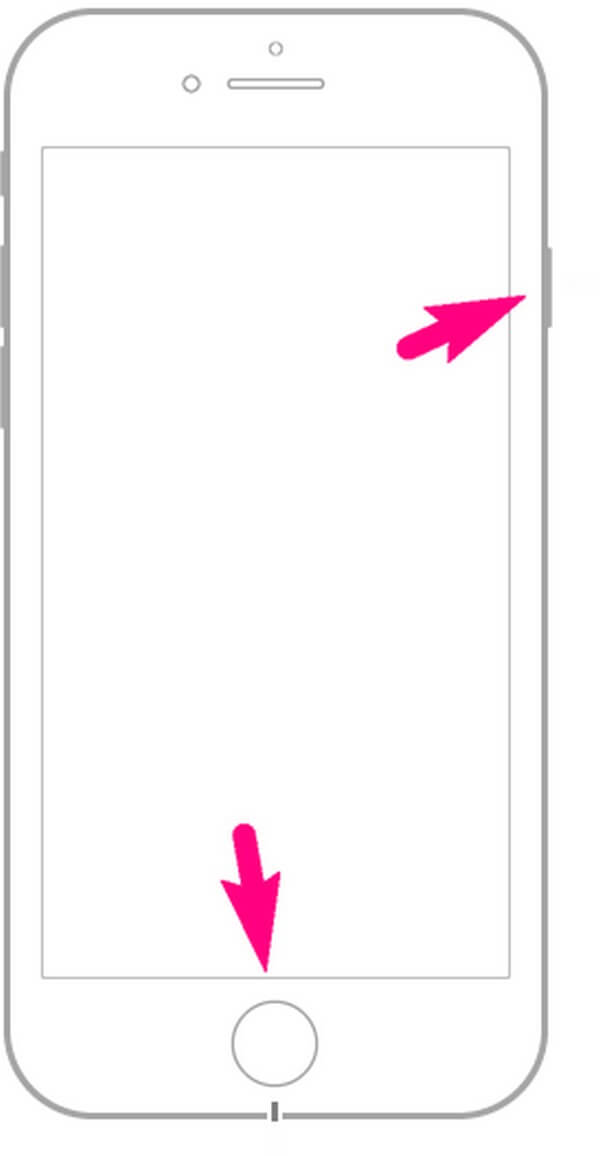
Method 3. Reset iPhone
Aside from rebooting, resetting your iPhone is also a popular strategy for fixing issues on the device. If you reset your iPhone, it will automatically return to its defaults in all aspects. Hence, the tweaks you have unintentionally made will also return to their default operations, fixing the issues they have caused, including being stuck in headphone mode.
Pay attention to the simple procedure underneath to fix your iPhone stuck on headphones by resetting the device:
Step 1Launch the Settings on your iPhone and go straight to the General tab. From there, you will view the Transfer or Reset iPhone on the bottom part.
Step 2On the following interface, focus at the bottom again to see and tap the Erase All Content and Settings option. Afterward, continue further instructions to confirm the reset or deletion of your iPhone.
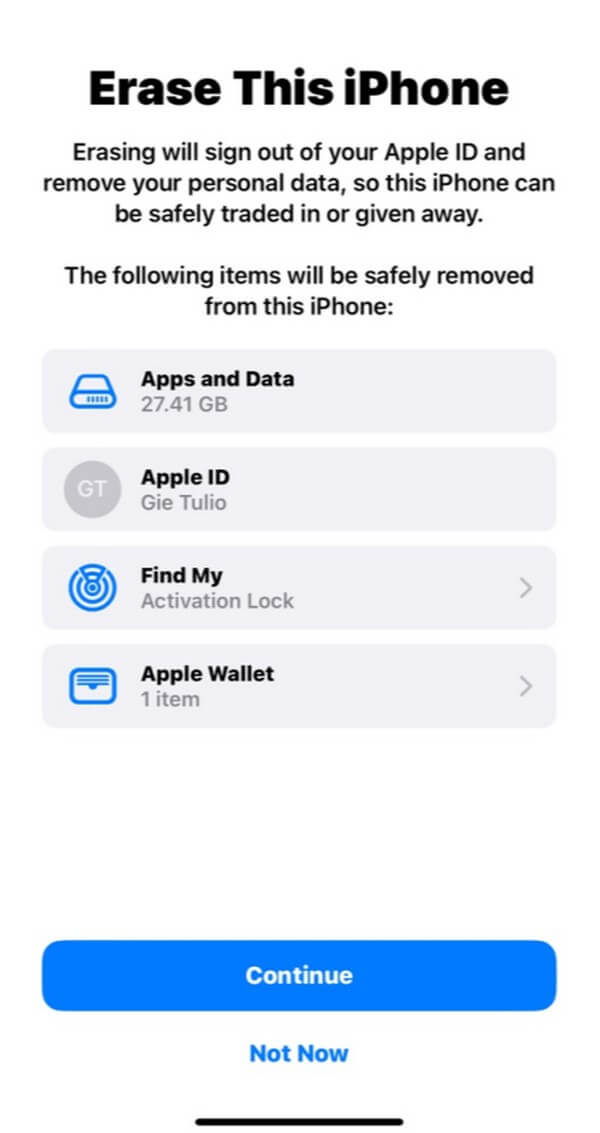
FoneLab enables you to fix iPhone/iPad/iPod from DFU mode, recovery mode, Apple logo, headphone mode, etc. to normal state without data loss.
- Fix disabled iOS system problems.
- Extract data from disabled iOS devices without data loss.
- It is safe and easy to use.
Part 5. FAQs about iPhone Headphone Mode
1. How to change headphone settings iPhone?
If you wish to view and adjust the audio on your iPhone, simply enter Settings > Accessibility > Audio/Visual. You will then see the Headphone Accommodations function and other audio or headphone options you may adjust or change depending on your preferences.
2. How do I check the headphone level on my iPhone?
First, be sure there is a headphone connected to your iPhone. Afterward, proceed to the Control Center, where the Headphone Level meter is located. You can then check and adjust the audio level of your headphones accordingly.
3. Why won't my iPhone detect the headphones I have connected?
If the headphones you use are connected through Bluetooth, they may have already run out of battery. Ensure they are fully charged to utilize their usage. Another possibility is an issue with your port if your headphone is wired.
4. Why can't I hear anything when I plug in the earphones on my iPhone?
iPhones have a Headphone Safety feature, which allows you to activate the Reduce Loud Sounds option. Perhaps, you unintentionally muted its volume slider on Settings, which is why you can't hear anything even if your earphones are plugged in.
5. How do you fix a water-damaged port on iPhone for headphones?
Use a cotton swab for it to absorb the water from your port. You can lessen its cotton to fit and do the process carefully to avoid damage.
FoneLab enables you to fix iPhone/iPad/iPod from DFU mode, recovery mode, Apple logo, headphone mode, etc. to normal state without data loss.
- Fix disabled iOS system problems.
- Extract data from disabled iOS devices without data loss.
- It is safe and easy to use.
The strategies mentioned earlier in this article are the most effective for repairing an iPhone stuck in headphone mode. If you encounter more issues on your iPhone, see the FoneLab iOS System Recovery site for solutions.
