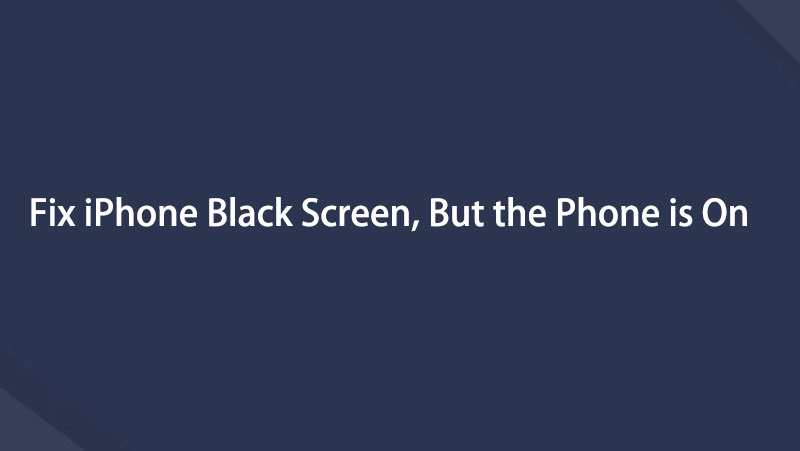fix iPhone/iPad/iPod from DFU mode, recovery mode, Apple logo, headphone mode, etc. to normal state without data loss.
iPhone Black Screen of Death Fix - 5 Powerful Ways in 2023
 Updated by Boey Wong / June 07, 2022 14:20
Updated by Boey Wong / June 07, 2022 14:20Are your iPhone x black screen? I have encountered iPhone black screen of death. Why is my iPhone screen is black, also how to fix it when my iPhone screen is black?
The black screen of death on iPhone is not a rare situation for iOS and other mobile users. It would help if you learned what exactly it is before doing anything about it.
What is iPhone Black Screen of Death?
Black screen of death on iPhone means that your iPhone went black and won’t respond when you do something on screen. You can see BSOD from somewhere that it is another name for black screen of death.
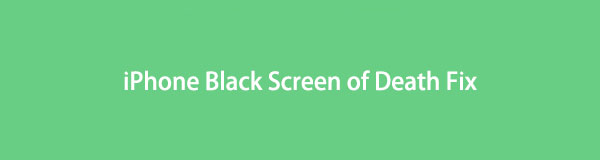

Guide List
Part 1. Why Does iPhone Screen Black
Black screen of death on iPhone can be caused by software or hardware issues. Here we will discuss the possible reasons.
1. Too many junk files on iPhone.
2. Outdated iOS.
3. Incompatible or outdated apps.
4. Interrupted files.
5. Virus-infected.
6. Damaged screen.
7. More.
Now, you have learned some reasons, and you can begin fixing iPhone black screen of death with the following methods.
Part 2. How to Fix iPhone Black Screen of Death
You have different choices to fix iPhone issues like black screen of death. It is impossible to choose each of them, and here we list the most recommended ones you should have a try to fix black screen on iPhone.
Method 1. Restarting iPhone
Restarting mobile devices can remove most issues and fix the device to normal without additional operations. If you face unknown issues like iPhone x blank screen, you should try this method first because it can help you fix iPhone without losing data.
iPhone with Face ID: Press and hold both the power and either volume button until you see the slider and drag it to the right side. Press the power button to turn it on again after that.
iPhone without Face ID: Press and hold the power button until you see the slider, and drag it from left to right. After that, hold the power button again until you see the white Apple logo.
The power button might be in different places according to various device models. But the steps are the same when your iPhone screen is black.
FoneEraser for iOS is the best iOS data cleaner which can easily erase all contents and settings on iPhone, iPad or iPod completely and permanently.
- Clean unwanted data from iPhone, iPad or iPod touch.
- Erase data quickly with one-time overwriting, which can save you time for plenty of data files.
- It is safe and easy to use.
Method 2. Updating iPhone
Updating mobile phones can also fix some issues like iPhone frozen black screen and more. And updating iPhone regularly can fix unwanted bugs on iPhone and ensure that your device can run as normal without unnecessary problems.
Commonly, you can update iPhone on the device itself. In this case, you are unable to operate on iPhone. You should try iTunes or Finder to update iPhone.
Step 1Run iTunes or Finder on computer, connect iPhone to computer.
Step 2You will see a window pops up on the computer screen, click the Update button.
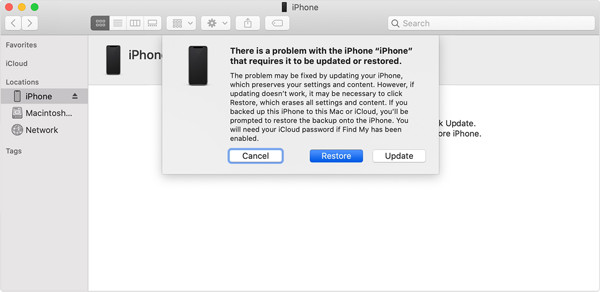
What if your iPhone is still not working after you update it? Move to the next part.
Method 3. Free Up iPhone Storage
Apple black screen of death can also be caused when your iPhone storage is insufficient. During this time, you can begin to clean up iPhone storage.
The largest files on iPhone are photos, videos, songs, etc. If you have a normal iPhone, you can open the related apps, and select the delete button to remove them from iPhone storage. For example, you can open the photos app on your iPhone, choose the photos and tap the delete icon. You will be asked to confirm you want to remove them, and choose the Delete button. Finally, remember to access the Recently Deleted folder and delete all of them.
However, you can do the above steps as your iPhone is a black screen. You will need another tool to help.
FoneEraser for iOS is a third-party program on computer to help you delete junk files, photos, large files, and others according to your needs. You can choose features to remove cache files without losing data or erase iPhone data to get a brand-new iPhone.
FoneEraser for iOS is the best iOS data cleaner which can easily erase all contents and settings on iPhone, iPad or iPod completely and permanently.
- Clean unwanted data from iPhone, iPad or iPod touch.
- Erase data quickly with one-time overwriting, which can save you time for plenty of data files.
- It is safe and easy to use.
Below is how to free up iPhone space with FoneEraser for iOS.
Step 1Click the Download button and then install it on the computer, launch it after that. Plug iPhone to computer.
Step 2On the main interface, select Free up space. You can choose one from the 4 options to delete junk files, applications, large files and photos accordingly. Here we will choose Clear Junk Files as an example.
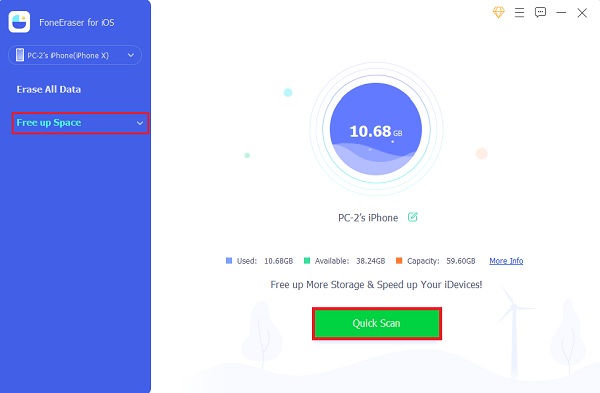
Step 3The program will scan your device after that. When it finishes, choose the unwanted items, and click Erase button.
Method 4. FoneLab iOS System Recovery
FoneLab iOS System Recovery is a professional tool on computer to help you fix all available issues on iPhone, such as iPhone 11 black screen of death, iPad white screen, iPod stuck in recovery mode, and more. But it is also a simple program, as its clear instructions can guide you to use it without doubt even novices.
Moreover, you have 2 modes to fix your iPhone issues, like black screen of death. The Standard mode will not delete your data, while the Advanced mode will remove all data on iPhone.
FoneLab enables you to fix iPhone/iPad/iPod from DFU mode, recovery mode, Apple logo, headphone mode, etc. to normal state without data loss.
- Fix disabled iOS system problems.
- Extract data from disabled iOS devices without data loss.
- It is safe and easy to use.
Then, you can begin to learn how to use it.
Step 1Download and install FoneLab iOS System Recovery on computer. Launch it after that.
Step 2Connect iPhone to computer with USB cable. Select iOS System Recovery > Start.
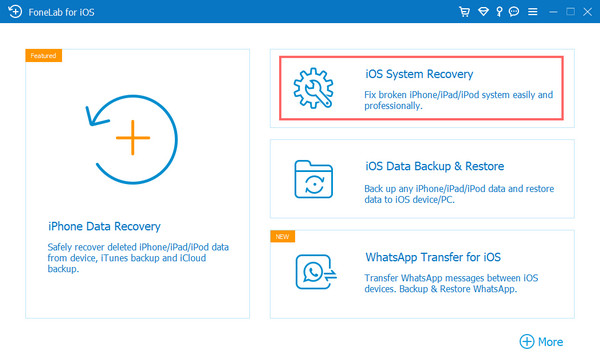
Step 3You can choose Standard mode here, which will not erase data on your Phone. Click Confirm button.
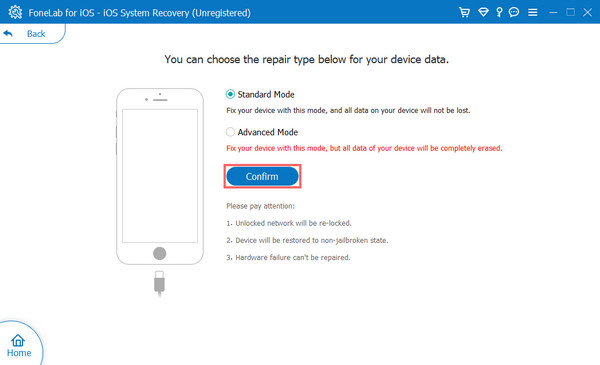
Step 4You will be asked to enter recovery mode on iPhone, follow the on-screen instructions to do it.
Step 5After that, download the firmware and wait until it finishes.
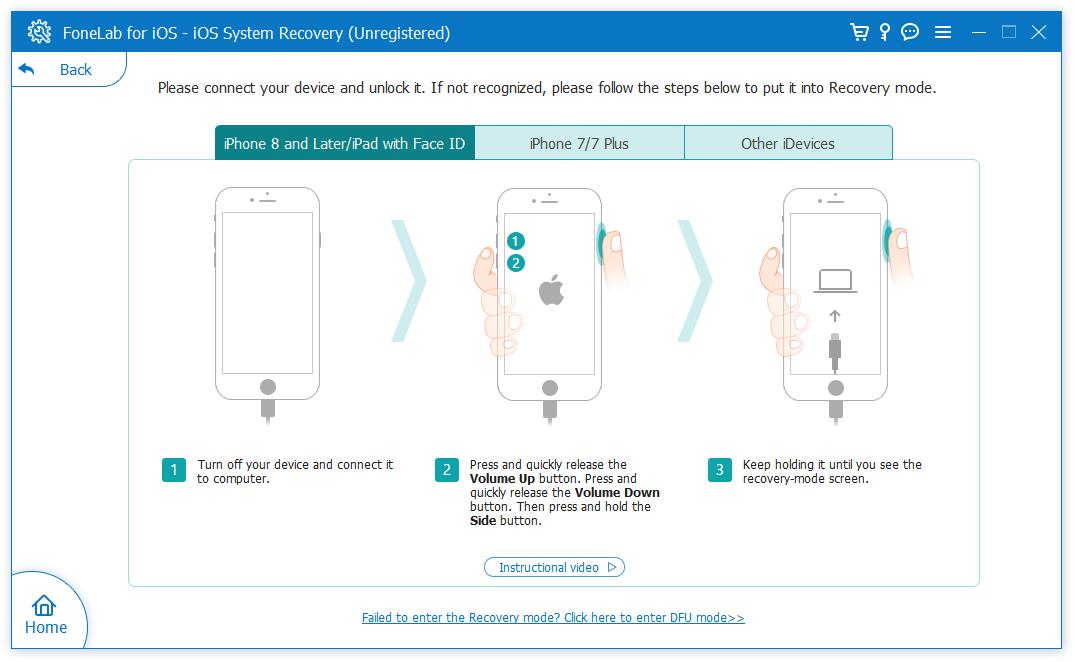
Method 5. Recovery Mode
If you have backed up iPhone data, and you are willing to save your iPhone from an abnormal situation, you can try recovery mode on iPhone.
FoneLab enables you to fix iPhone/iPad/iPod from DFU mode, recovery mode, Apple logo, headphone mode, etc. to normal state without data loss.
- Fix disabled iOS system problems.
- Extract data from disabled iOS devices without data loss.
- It is safe and easy to use.
You know, if you connect iPhone to a computer that is running the latest iTunes, you can click the Restore button to restore iPhone after your device has been detected.
Unfortunately, your iPhone is black screen and won’t respond when you do something on the iPhone screen. At this time, you can try recovery mode that can do a force restore on iPhone instead. Below is how.
Step 1Enter iPhone recovery mode. The steps are a bit different from device models, check them carefully below.
iPhone 6s and earlier: Press and hold the home and power buttons together.
iPhone 7 and 7 Plus: Press and hold the volume down and power buttons together.
iPhone 8 and later: Press and release the volume up button, then the volume down button. Hold the power button.
Step 2Click the Restore button to fix iPhone blank white screen.
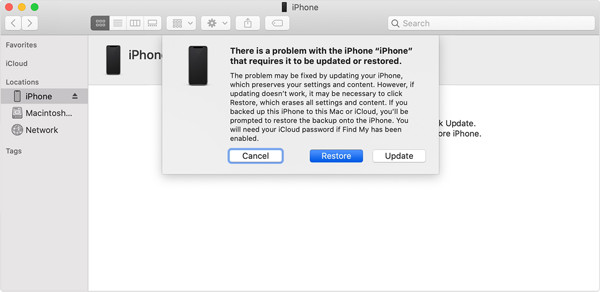
Part 3. FAQs about iPhone Black Screen of Death
1. Can black screen of death fix itself iPhone?
Commonly iPhone can't fix black screen of death itself. You can try the methods in this post to fix it easily.
2. What to do when your iPhone goes black and white?
Some people reported that "my iPhone screen is black and white" and other similar situations, it can also be caused by hardware or software issues. If your problems can not be solved by the above methods, you should go to a repair shop and check the hardware.
3. What if iPod touch black screen?
FoneLab iOS System Recovery helps you fix iPhone, iPad, and iPod Touch issues. You can also try other methods in this post to fix your iPhone issues.
Below is a video tutorial for reference.


That's all about everything you should know about iPhone black screen of death. And the 5 ways to fix iPhone black screen of death are proven, FoneLab iOS System Recovery is the best recommendation you should not miss on computer to remove all issues on iPhone. Why not download and enjoy its benefits now!
FoneLab enables you to fix iPhone/iPad/iPod from DFU mode, recovery mode, Apple logo, headphone mode, etc. to normal state without data loss.
- Fix disabled iOS system problems.
- Extract data from disabled iOS devices without data loss.
- It is safe and easy to use.
Below is a video tutorial for reference.