iPod Stuck in Recovery Mode? Detailed Guide to Fix It Quickly [Proven]
 Posted by Boey Wong / May 07, 2022 09:00
Posted by Boey Wong / May 07, 2022 09:00 As a popular mobile music player, iPod Touch has tons of fans worldwide. However, when your iPod Touch is misbehaving, you can get an iPod with recovery mode to install a new iOS on your device to fix the issues of upgrading, iOS damage, and more. Sometimes, you might encounter your iPod Touch stuck in recovery mode and unable to do something else on it.
What to do at this moment? Can you do something to get it out of recovery mode?
Of course, you can. This post will show you why your iPod is stuck in recovery, and you can learn how to fix this issue with the most effective and easiest methods. Please move on.
![iPod Stuck in Recovery Mode? Detailed Guide to Fix It Quickly [Proven]](/images/ios-data-recovery/ipod-touch-stuck-in-recovery-mode.jpg)

Guide List
Part 1. Why iPod Stuck in Recovery Mode
Before diving into the detailed solutions, you should also learn the exact reasons to cause this situation. There are different reasons to cause iPod stuck in recovery mode, here are some of them you have to know.
1. You try to jailbreak iPod and enter recovery mode during the procedure.
2. Your device enters recovery mode accidentally.
3. Your iPod is interrupted when you are backing it up.
4. Your iPod is disconnected from the computer when restoring or syncing the iPod.
5. Your iPod touch screen is frozen when your device is in recovery mode.
6. When you are trying to upgrade iOS, your iPod is stuck in recovery mode.
The list mentioned above is not all of them, there are still other unknown reasons. If you face one of the situations above, don’t worry, you can always get solutions from this post to get your iPod Touch out of recovery mode.
FoneLab enables you to fix iPhone/iPad/iPod from DFU mode, recovery mode, Apple logo, headphone mode, etc. to normal state without data loss.
- Fix disabled iOS system problems.
- Extract data from disabled iOS devices without data loss.
- It is safe and easy to use.
Part 2. How to Get an iPod Out of Recovery Mode
All roads lead to Rome. You can always get countless methods to finish a task. The point is which one can really help you and which one suits you best. Here, we will show you 4 of them in details, you can read them carefully and choose accordingly after that.
Solution 1. iTunes
The first you want to try should be the Apple ways. You know, iTunes can help you manage iOS data with ease, including backup and restore iOS data, deleting or adding items, and more. At the same time, it can also solve specific problems on iOS devices through simple restoration. Below is how to use iTunes to get iPod out of recovery mode.
Step 1Connect iPod Touch to computer, run iTunes after that.
Step 2After iTunes detects your device, a window pops up.
Step 3Click Restore Backup.
Wait for a while, this procedure will restore your iPod Touch from a previous backup file. Then you can use your device as usual.
Please note that iTunes is available on Windows and earlier macOS versions only. If you have upgraded macOS to the latest one, please move to the next part about how to use Finder on later versions.
Solution 2. Finder
Finder has replaced iTunes on macOS Catalina and later versions, so, you can also use Finder on Mac to exit iPod Touch recovery mode with the similar steps above. Below are the steps with clear instructions.
Step 1Open Finder, plug iPod Touch into Mac via USB cable.
Step 2On the pop-up windows, click Restore Backup.
Now, you should know that you are unable to fix this issue with either iTunes or Finder without data loss. If you have not backed up iPod data yet, you can move to the next part and try to solve the problem without erasing data from iPod Touch.
Solution 3. FoneLab iOS System Recovery
FoneLab iOS System Recovery is a professional and powerful program on either Windows or Mac to help you solve iOS devices issues through simple clicks. When your device stuck on Apple logo, black screen, won’t turn on, etc, you can undoubtedly try it to make your device normally. Moreover, it supports iPhone, iPad and iPod Touch so that you can get iPod Touch out of recovery mode with it as below.
FoneLab enables you to fix iPhone/iPad/iPod from DFU mode, recovery mode, Apple logo, headphone mode, etc. to normal state without data loss.
- Fix disabled iOS system problems.
- Extract data from disabled iOS devices without data loss.
- It is safe and easy to use.
Step 1Click the Download button, then install it on the computer after that. It will be launched automatically. Plug iPod Touch into the computer.
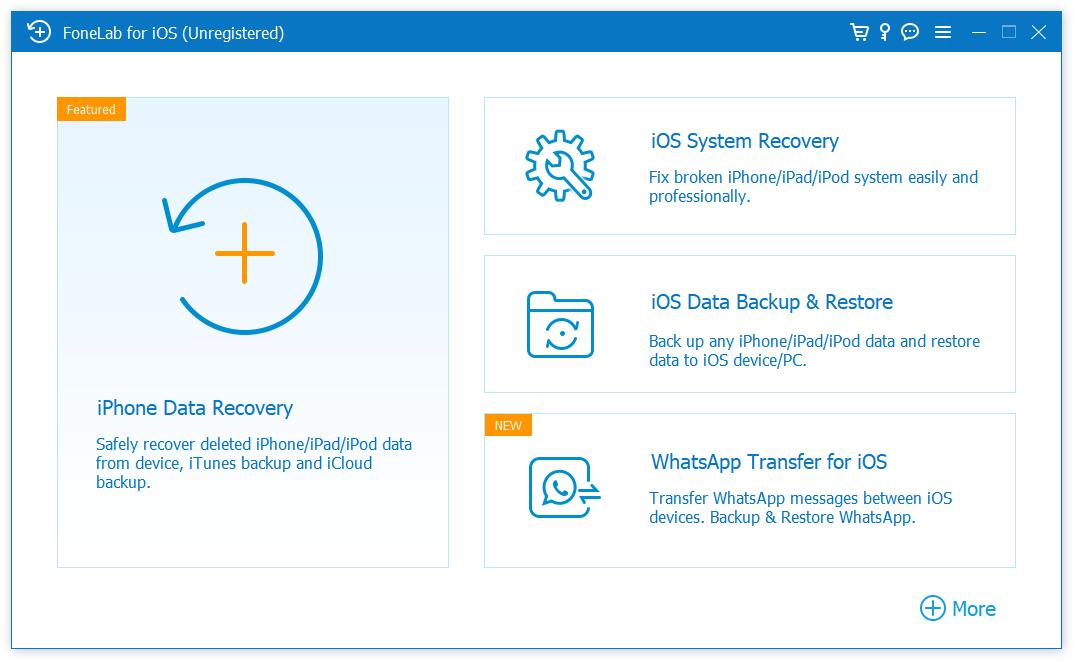
Step 2Choose iOS System Recovery > Standard Mode. This post won’t erase your data. If you don’t mind, you can choose Advanced Mode. Click Start button.
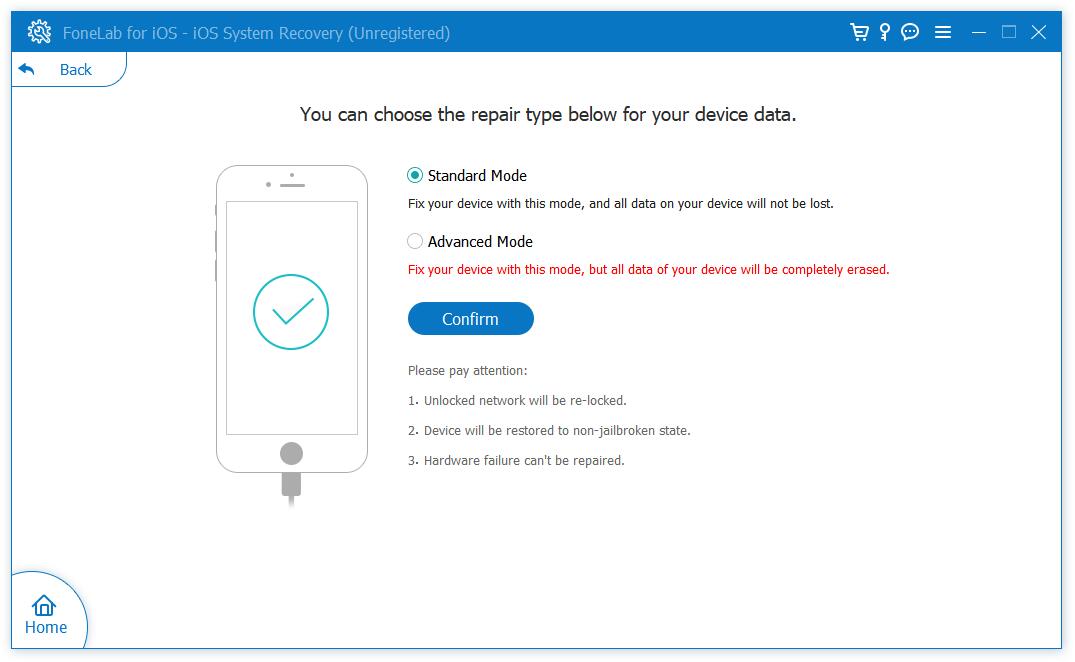
Step 3Confirm your device information if the program has detected your iPod Touch, choose a firmware, and click Next.
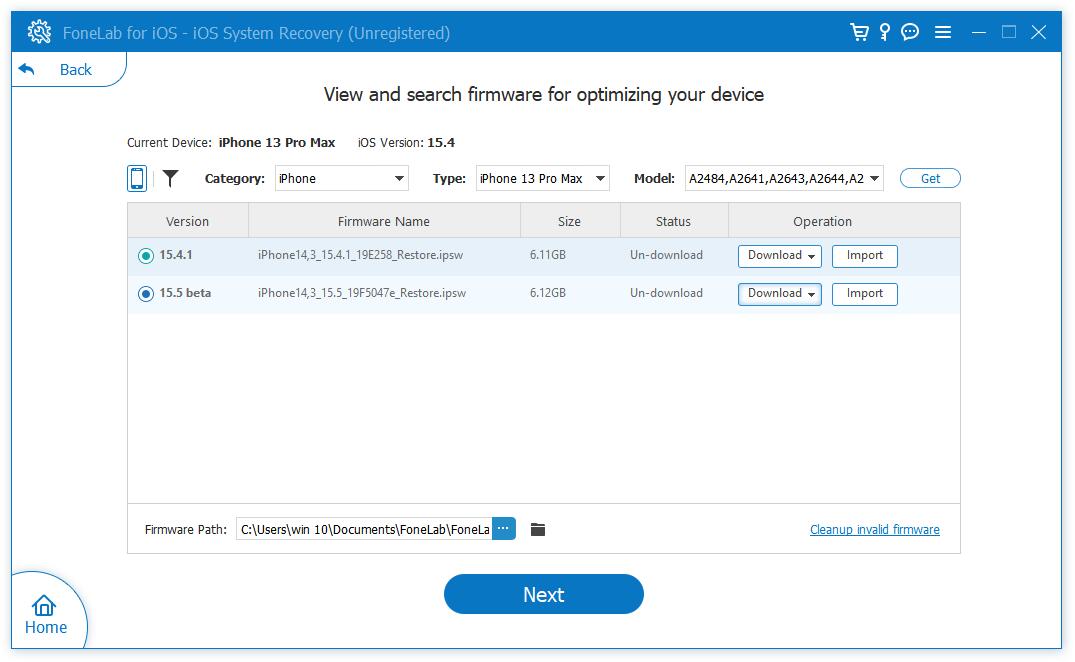
Step 4Please wait until it finishes. It will restart your iPod Touch after that.
Well, that’s all about the demonstration of how to use FoneLab iOS System Recovery to get rid of iPod Touch recovery mode.
Solution 4. iCloud
The last option you can try to fix iPod stuck on recovery mode is using iCloud. As you know, you can manage iOS device remotely with an iCloud account, and you are allowed to erase iPod Touch from the browser. Below is the tutorial
Step 1Open a browser, visit icloud.com. You will be asked to enter your account and correct passcode.
Step 2On the main interface, choose Find My.
Step 3Select your iPod Touch from the drop-down list.
Step 4Click Erase iPod button.
These are the 4 effective methods you should not miss to get out of iPod recovery mode with simple operations.
FoneLab enables you to fix iPhone/iPad/iPod from DFU mode, recovery mode, Apple logo, headphone mode, etc. to normal state without data loss.
- Fix disabled iOS system problems.
- Extract data from disabled iOS devices without data loss.
- It is safe and easy to use.
Part 3. FAQs about iPod in Recovery Mode
How to put iPod in recovery mode?
The steps of how to put iPod touch in recovery mode are not difficult, connect iPod to the computer and launch iTunes/Finder. Press and hold the power button and home button together until you see the recovery mode screen.
Is an iPod touch a phone?
No, it isn't. iPod Touch can't call or text someone, and it hasn't cellular capability.
Is iPod touch worth buying?
Actually, it doesn't have a good chip or camera today, it is not worth buying.
Is music free on iPod touch?
If you are a subscriber, you can enjoy all music on iPod Touch. If not, you can transfer music from a computer or iPhone to iPod Touch to listen to them.
After learning from this post, getting iPod out of recovery mode has become an easy task. If you are a fan of Apple ways, you can choose iTunes, Finder or iCloud. For people who prefer to try whatever method, you can simply download FoneLab iOS System Recovery on your computer and follow the detailed steps above to learn how to get iPod Touch out of recovery mode. FoneLab is the most recommended one as it is easy to use for even a novice. And you can do that without data loss.
Undoubtedly you can choose according to your needs, why not try it now!
FoneLab enables you to fix iPhone/iPad/iPod from DFU mode, recovery mode, Apple logo, headphone mode, etc. to normal state without data loss.
- Fix disabled iOS system problems.
- Extract data from disabled iOS devices without data loss.
- It is safe and easy to use.
