Red Screen on iPhone - Everything You Should Not Miss About It
 Posted by Boey Wong / June 29, 2022 09:00
Posted by Boey Wong / June 29, 2022 09:00 There are tons of iPhone users, and some of them might encounter that iPhone red screen of death already. It might not be a strange word for you, as the red screen of death might be caused by various reasons.
If you are one of them, you would like to know more about the red screen on iPhone, such as why iPhone red screen happens, how to fix it, and more.
What is Red Screen of Death on iPhone?
Red screen of death, also named RSOD on iPhone. It commonly show red screen on iPhone with the unresponsive screen. Many causes can cause this situation. In this post, we will show you why and how to fix red iPhone screen.


Guide List
FoneLab enables you to fix iPhone/iPad/iPod from DFU mode, recovery mode, Apple logo, headphone mode, etc. to normal state without data loss.
- Fix disabled iOS system problems.
- Extract data from disabled iOS devices without data loss.
- It is safe and easy to use.
Part 1. Why Red Screen Appears on iPhone
“Why is my phone screen turning red? How can I fix it on iPhone?”
You might have the same question above, and here are some possible reasons for reference.
What does it mean when iPhone screen turns red?
1. Failed updating or jailbreaking iOS.
2. Outdated iOS versions.
3. Virus-infected.
4. Unknown software issues.
5. Damaged battery.
6. Other hardware issues.
Then, you can move on to learn the detailed steps to fix iPhone red screen issue.
Part 2. How to Fix Red Screen of Death on iPhone
Removing red screen on iPhone is not a complicated task if you can learn something from this post. Here are 4 solutions you should have a try on iPhone and computer.
Option 1. Force Restart iPhone
First, you should try to force restart iPhone. You know, restarting a device can fix 99% of unknown issues with ease. However, you can restart iPhone as usual as your iPhone is red screen. Here we will show you the tutorials to force restart your red screen iPhone.
iPhone with Face ID and iPhone 8, iPhone SE 2: Press and release iPhone volume up button, then the volume down button. Hold the power button until you see the white Apple logo.
iPhone 7: Hold the volume down button and power button together until you see the Apple logo.
iPhone 6s and earlier: Hold both power button and home at the same time, release them when you see the Apple logo.
Of course, restarting iPhone can’t ensure that your issues will be fixed. You can also try other solutions in the following parts.
Option 2. Update iPhone
The updated iOS versions can fix some bugs on your iPhone and prevent specific errors compared to older versions. Thus, updating iOS should be another way you should not miss to fix iPhone red screen of death. Because you can’t do something on iPhone screen, you will need additional tool to do it.
Below is the demonstration of updating iPhone with iTunes or Finder.
Step 1Run iTunes or Finder on the computer, and connect iPhone with a USB cable.
Step 2Click Finder > your iPhone > General on Mac, or click iTunes > your iPhone > Summary.
Step 3Click the Update button.
If updating the iPhone is not working, you should try restoring the iPhone instead.
FoneLab enables you to fix iPhone/iPad/iPod from DFU mode, recovery mode, Apple logo, headphone mode, etc. to normal state without data loss.
- Fix disabled iOS system problems.
- Extract data from disabled iOS devices without data loss.
- It is safe and easy to use.
Option 3. Restore iPhone
Restoring iPhone will delete all data from iPhone. It is better to backup iPhone data before doing that to prevent data loss. Then, you can follow the instructions to restore iPhone.
Option 1. Restore iPhone from iCloud Official Site Remotely
You are enabled to manage your iOS data through iCloud official site remotely. Thus, you can also sync and restore iPhone data with it. Here is how to restore iPhone through iCloud remotely.
Step 1Open a browser on computer and visit iCloud official site. You will be asked to enter your iCloud account and password.
Step 2After that, click Find My. You can find all your devices here, click your iPhone from all your options.
Step 3Select Erase iPhone button.
Option 2. Restore iPhone with iTunes/Finder
On iTunes or Finder, you can backup and restore iPhone as usual if you have connected iPhone to this computer before. Here is the detailed tutorial.
Step 1Open iTunes or Finder on computer, and plug iPhone into it.
Step 2Choose your iPhone and click the Restore iPhone button.
Step 3You need to enter your password to confirm you want to restore iPhone.
Some people might say that the above solutions are too complicated to finish. Don’t worry, you can try a third-party program on the computer with simple clicks.
Option 4. FoneLab iOS System Recovery
FoneLab iOS System Recovery is one of the most recommended tools on either Windows or Mac computer to fix iPhone issues. Problems like iPhone red screen of death can be fixed through simple clicks. You have 2 options, including Standard Mode and Advanced Mode to repair iPhone to normal.
FoneLab enables you to fix iPhone/iPad/iPod from DFU mode, recovery mode, Apple logo, headphone mode, etc. to normal state without data loss.
- Fix disabled iOS system problems.
- Extract data from disabled iOS devices without data loss.
- It is safe and easy to use.
It is a professional tool with functional features, but it is easy to use for everyone. You can use it by following the clear instructions below.
Step 1Click the Download button and install FoneLab iOS System Recovery on the computer. Then launch the program.
Step 2Connect iPhone to the computer. Choose iOS System Recovery, and click the Start button.
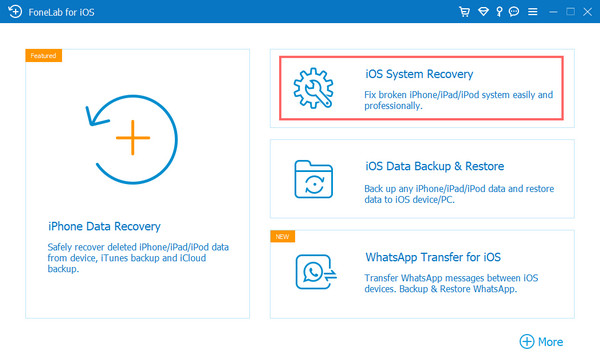
Step 3Select Standard Mode or Advanced Mode, and click Confirm button.
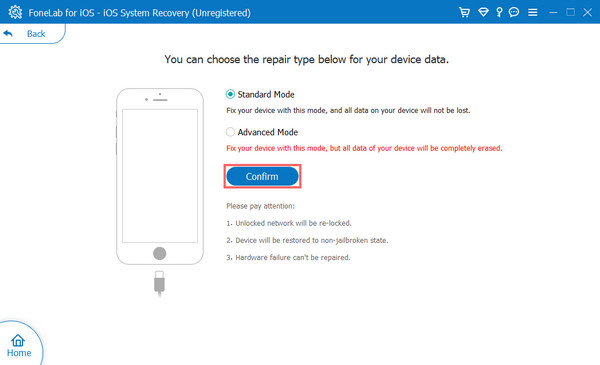
Step 4You need to enter recovery mode if your iPhone can’t be detected.
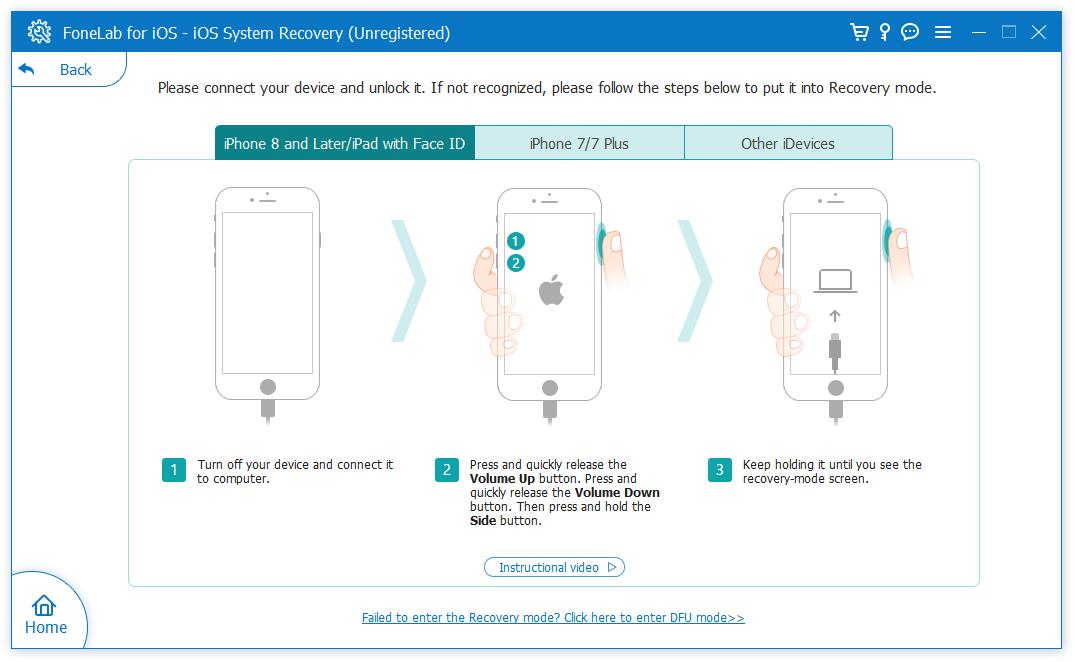
Step 5All your device information will be listed on the main interface. Click the Next button. It will begin to download the firmware and repair iPhone.
So easy, right? Other abnormal issues like iPhone black screen, iPad white screen, and more are also available.
FoneLab enables you to fix iPhone/iPad/iPod from DFU mode, recovery mode, Apple logo, headphone mode, etc. to normal state without data loss.
- Fix disabled iOS system problems.
- Extract data from disabled iOS devices without data loss.
- It is safe and easy to use.
Part 3. FAQs about iPhone Red Screen
1. How do I fix the red line on my iPhone screen?
Commonly, red line on the iPhone screen is caused by hardware problems like you dropped your iPhone. However, you can try the methods in this post to fix your iPhone red screen. If they are not working, you should go to the nearby repair store to fix iPhone.
2. Which is the best way to fix iPhone red screen?
There are many ways to fix iPhone red screen of death, each one here or from other sources is proven after testing based on different devices. However, every device has its own software or hardware problems, and the solutions might work depending on the actual situation. And FoneLab iOS System Recovery is the best recommendation because of its simple design and powerful features.
That's all you should know about iPhone red screen of death. The methods in this post are proven, and you can try them carefully. If you want to pick the best one, FoneLab iOS System Recovery is the most recommended one you should not miss. Why not download and enjoy its powerful features now!
FoneLab enables you to fix iPhone/iPad/iPod from DFU mode, recovery mode, Apple logo, headphone mode, etc. to normal state without data loss.
- Fix disabled iOS system problems.
- Extract data from disabled iOS devices without data loss.
- It is safe and easy to use.
