- Android Won't Turn On
- Dead Android Internal Memory
- Black Screen Samsung
- Water Damaged Android
- Keep Restarting Samsung
- Stuck on Samsung Logo
- Virus Infected Android
- Crashed Android
- Unlock Broken Screen Android
- WhatsApp Recovery for Broken Samsung
- Recover SnapChat Photos from Broken Android
- Frozen Android
Detailed Guide to Hard Reset Samsung Phone Properly
 Updated by Lisa Ou / May 14, 2024 14:20
Updated by Lisa Ou / May 14, 2024 14:20Can someone help me do a Samsung hard reset? My phone is experiencing malfunctions, so a friend told me to perform a hard reset as a quick fix. However, I fear the situation will worsen if I unintentionally operate incorrect steps. Could someone please lend me a hand so I can get through the problem? Your guidance would be valuable. Thanks a lot!
A hard reset on a Samsung phone or device is typically performed because it experiences issues. Below are some of the other possible reasons it is necessary to do the hard reset on Samsung. After that, we will list the correct guidelines for performing it on the device. Also, a program has been included as a bonus, as it can significantly help if the hard reset doesn't solve your Samsung phone's problems. That said, keep reading to begin gaining knowledge.
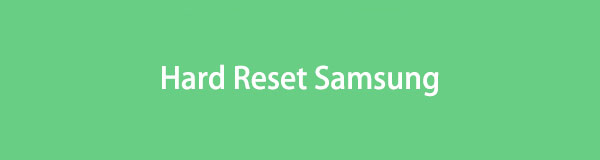

Guide List
Part 1. Why Hard Reset Samsung
As stated, device issues are the common reasons people perform a hard reset on their Samsung phones. Check out some of them below to be sure about your decision. But know that these are not all the reasons, and other situations are still possible.
- Unresponsive Device: One of the most common issues with a Samsung phone is being unresponsive. You may have opened multiple apps, and as time progresses, they gradually perform slowly until the screen becomes frozen. Unfortunately, a simple reboot won’t help in such a situation, so try a hard reboot on Samsung instead.
- Overheating: Another reason to perform a hard reset is overheating. It is often caused by intensive phone activities like gaming and video streaming, especially while charging. This issue can lead to worst-case scenarios, so users are strongly encouraged to let the phone rest after the hard reset resolves the problem.
- Network or Internet Problems: Meanwhile, if your Samsung faces connection or network issues, a hard reset can also likely fix it. Sometimes, a network only needs a refresh, and this process can provide that. After all, it only needs buttons to work.
- Bugs or Software Glitches: You can also encounter bugs or glitches on Samsung. It doesn’t have a particular cause, as problems like this suddenly appear out of nowhere occasionally. Fortunately, they can also be fixed through a hard reset.
Part 2. How to Hard Reset Samsung
Now that you know when a hard reset is appropriate, it’s time to learn its procedure. Unlike what you may think, hard resetting a Samsung phone or device isn’t that complicated. All you need is the device’s buttons; navigating the options will be quick and effortless. Meanwhile, checking your battery status before performing the hard reset is essential. Suppose it is drained, but you didn’t notice. You will probably keep trying the process and keep failing, so remember to double-check it to avoid this from happening.
Act according to the worry-free procedure underneath to grasp how to hard reset a Samsung phone correctly:
Step 1First, ensure your Samsung device is turned off. Then, long-press the phone’s Volume Down and Power keys simultaneously until the screen shows the Android Recovery.
Step 2The selection will automatically be aligned with the Reboot system now option since it is first on the recovery menu. So, you only have to push the Power key to go on with the process, hard resetting your Samsung device.
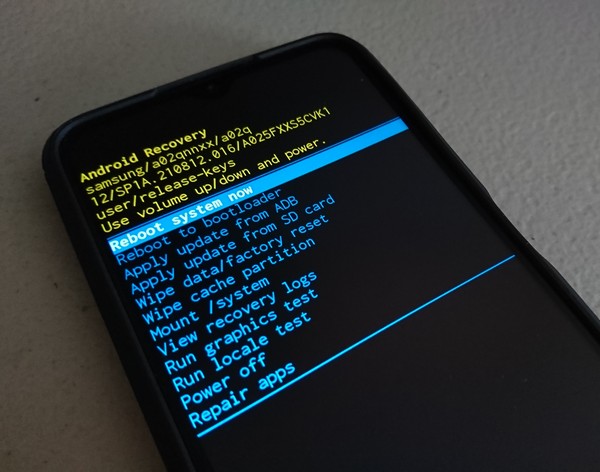
Indeed, a hard reset can resolve multiple problems on Samsung phones and other devices. However, it’s not certain that this process can fix all the issues. After all, it is only a quick and primary troubleshooting method. If you need a more efficient solution, see the details below.
Part 3. Bonus Tip - Notable Repair Tool for Samsung Devices
FoneLab Broken Android Data Extraction is the program you can count on if you prefer a more professional solution. This approach is trusted by many, as it has been proven effective on multiple occasions. It can resolve issues such as Samsung’s black screen, crashed, frozen, or screen-locked Android system. We guarantee your device will return to normal once you install this program and use its functions to repair the issue with your phone.
Fix your frozen, crashed, black-screen or screen-locked Android system to normal or Recover data from broken Android phone or SD card.
- Fix your Android disabled problems and recover data from phone.
- Extract Contacts, Messages, WhatsApp, Photos, etc. from broken android device or memory card.
- Android phone and SD card data are available.
Besides, as the tool’s name indicates, it will help you extract data from an Android phone or even an SD card. Thus, there’s no need to worry about your Samsung content, as FoneLab Broken Android Data Extraction can quickly extract your photos, messages, videos, call logs, contacts, and more. This repair program also supports most Samsung Galaxy Tab Pro, Samsung Galaxy, and Samsung Galaxy Note versions, preventing compatibility issues.
Determine the painless guidelines below as a model for fixing Samsung device issues with FoneLab Broken Android Data Extraction:
Step 1Explore FoneLab Broken Android Data Extraction’s main website and click Free Download on the left section. The file will then download; you can open it to install the program. The essential components will be downloaded more or less than a minute later, completing the installation. So, start the program to launch its interface on the desktop.
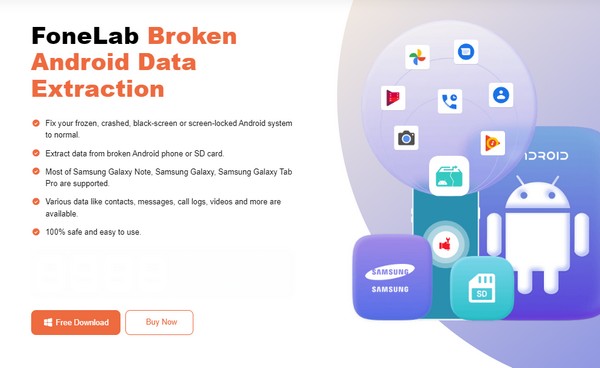
Step 2The tool’s primary features will be on the screen, but focus on the right section to see and click the Broken Android Data Extraction box. Next, choose the Start button on the right portion, as it is the designated repair for Android system issues. But no worries; you can return to this section later to use the other Start button for other device problems.
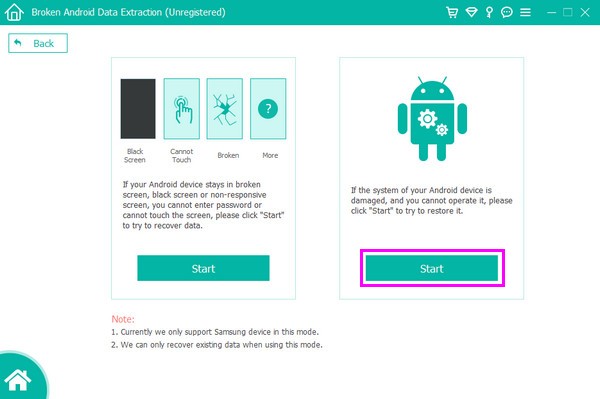
Step 3Meanwhile, it is also essential to link your Samsung device to the program with a USB cable. Then, select your device information from the following interface’s pulldown bars and ensure it is correct. Once sure, hit the Confirm button beneath them to follow the instructions, leading to Download mode. Perform the on-screen guides on the phone.
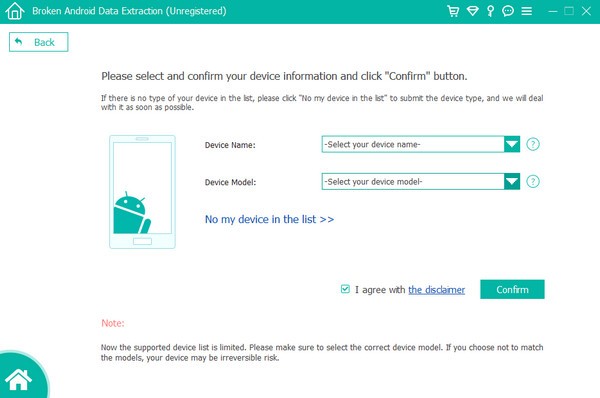
Step 4Later, a matching recovery package will be downloaded. So, use it to repair your Android system issue immediately. When finished, navigate the recovery interface to choose and extract the data on your Samsung device. The process will be fast, allowing you to use the phone normally afterward with the contact you have extracted.
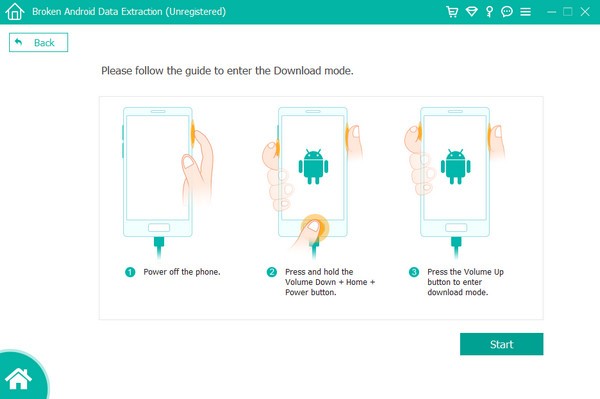
Fix your frozen, crashed, black-screen or screen-locked Android system to normal or Recover data from broken Android phone or SD card.
- Fix your Android disabled problems and recover data from phone.
- Extract Contacts, Messages, WhatsApp, Photos, etc. from broken android device or memory card.
- Android phone and SD card data are available.
Part 4. FAQs about Hard Resetting Samsung
1. Does a hard reset erase all Samsung phone's content?
No, it doesn't. A hard reset only reboots the device and refreshes its system without deleting anything. On the other hand, factory reset is the one that erases everything on the device, whether you use a Samsung, iPhone, etc. Hence, don't worry about your data when performing a hard reset since it doesn't intentionally delete your Samsung content.
2. Is hard reset safe on Samsung?
Yes, it is. Hard resetting the device occasionally when encountering simple issues is completely fine. However, doing so frequently heightens the risks of harming your Samsung device and its data. A hard reset is only meant to be performed at times; otherwise, it can corrupt your files or cause data loss. Thus, take care of your device properly to avoid encountering issues, and always do a hard reset. As they say, prevention is better than cure or, in this case, solution.
Hopefully, you have successfully grasped the information above regarding the hard reset on a Samsung device. We prepared the proper guidelines and the beneficial program to help you the most, so don't hesitate to depend on these details for your phones or devices.
Fix your frozen, crashed, black-screen or screen-locked Android system to normal or Recover data from broken Android phone or SD card.
- Fix your Android disabled problems and recover data from phone.
- Extract Contacts, Messages, WhatsApp, Photos, etc. from broken android device or memory card.
- Android phone and SD card data are available.
