How to Add Music to iPhone [4 Proven and Tested Ways]
 Posted by Lisa Ou / April 07, 2024 09:00
Posted by Lisa Ou / April 07, 2024 09:00 Good day! My favorite band released their new album in the last 2 months. I always listen to them from online platforms that need an internet connection. Now, I want to add them to my iPhone so I can listen to them offline. However, I do not know how to add music to iPhone. Can you help me with this procedure I want to perform? Any recommendation will help. Thank you so much in advance!
There are many ways to add music to your iPhone. Transferring and downloading processes are included to execute the mentioned scenario. In this post, you will see the 4 leading methods you can use. Please discover them by scrolling down the page.
![How to Add Music to iPhone [4 Proven and Tested Ways]](/images/ios-transfer/how-to-add-music-to-iphone/how-to-add-music-to-iphone.jpg)

Guide List
With FoneTrans for iOS, you will enjoy freedom to transfer your data from iPhone to computer. You can not only transfer iPhone text messages to computer, but also photos, videos and contacts can be moved to PC easily.
- Transfer photos, videos, contacts, WhatsApp, and more data with ease.
- Preview data before transferring.
- iPhone, iPad and iPod touch are available.
Part 1. How to Add Music to iPhone with AirDrop
Of course, the procedure to add music to an iPhone must start with the built-in tools. It is to avoid downloading or purchasing other apps for the process. If so, what built-in feature can transfer music across devices? None other than AirDrop!
This feature can transfer various file types and formats wirelessly. You do not need a USB cable to plug the iPhone into another device. However, this feature can only be used for Apple devices. It includes iPhones, Macs, and iPads. Do you want to learn how to add music to iPhone without iTunes or other programs, only a built-in feature? Follow the detailed steps below for AirDrop, as the Mac to iPhone transferring process is the example. Move on.
Step 1Please open the AirDrop feature on both Apple devices you will use. You can see it in the device’s Control Center section. Turn it on and go to the music files you prefer to transfer on your iPhone.
Step 2Drag and drop the music files to the AirDrop name of the iPhone. Later, please accept the music files by tapping the Accept button on your iPhone.

Part 2. How to Add Music to iPhone with Apple Music
You may also add music to your iPhone by downloading it from trusted applications that have been installed. One of the applications is Apple Music. It is considered an extensive library that offers millions of songs. It includes their genres, artists, and other information. The good thing is that the program is available in various operating systems, like Android, Windows, and more. Do you want to know how to download music from Apple Music to your iPhone? Please follow the detailed steps below. Move on.
Step 1Please open the Apple Music app and access the Library button at the bottom of the main interface. Now, please select the music you prefer to download on your iPhone.
Step 2Tap the Three Dots icon on the right of the songs. After that, multiple options will be shown on the screen. Among all of them, please choose the Download button to start downloading the songs.
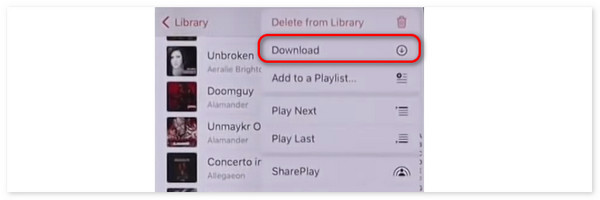
With FoneTrans for iOS, you will enjoy freedom to transfer your data from iPhone to computer. You can not only transfer iPhone text messages to computer, but also photos, videos and contacts can be moved to PC easily.
- Transfer photos, videos, contacts, WhatsApp, and more data with ease.
- Preview data before transferring.
- iPhone, iPad and iPod touch are available.
Part 3. How to Add Music to iPhone with iTunes
Alternatively, how to add music from iTunes to iPhone? The process will also be done by syncing the music to your iPhone. This procedure may be tricky for some of you. It is because of how many buttons need to be clicked. In addition, you will need a computer to complete the requirements.
Also, iTunes can only be accessed on earlier versions of Mac and Windows operating systems. Do you want to know how to add music to iPhone from computer via iTunes? Please follow the detailed steps below. Move on.
Step 1Plug your iPhone into a computer with a USB cable. After that, please select the iPhone icon at the top left. Later, click the Music button under the Summary section of the main interface.

Step 2On the right section of the screen, please click the Sync Music button. Later, you only need to wait for the music files to be synced to your iPhone.

Part 4. How to Add Music to iPhone with FoneTrans for iOS
Third-party transferring tools can also be used to learn how to add music from computer or iPhone to iPhone. FoneTrans for iOS is an example of software that can help you with the above-mentioned procedure. Music is not the only file type you can transfer from computer to iPhone. It also supports contacts, videos, images, and more. This tool stands out because it will not delete or modify your transferred files.
With FoneTrans for iOS, you will enjoy freedom to transfer your data from iPhone to computer. You can not only transfer iPhone text messages to computer, but also photos, videos and contacts can be moved to PC easily.
- Transfer photos, videos, contacts, WhatsApp, and more data with ease.
- Preview data before transferring.
- iPhone, iPad and iPod touch are available.
Do you want to use FoneTrans for iOS to add music to your iPhone? Please follow the detailed steps we have prepared for you. Move on.
Step 1Click the Free Download button to get FoneTrans for iOS software on your computer. After that, please set it up by locating the downloaded file and launching it afterward. Please familiarize yourself with the initial interface of the tool.

Step 2The connecting interface will be shown on the screen. Please get a USB cable to plug the iPhone into the computer. Later, you must see the name of the iPhone at the top. Please click the Music button on the left. After that, the software will scan the music available on your computer.
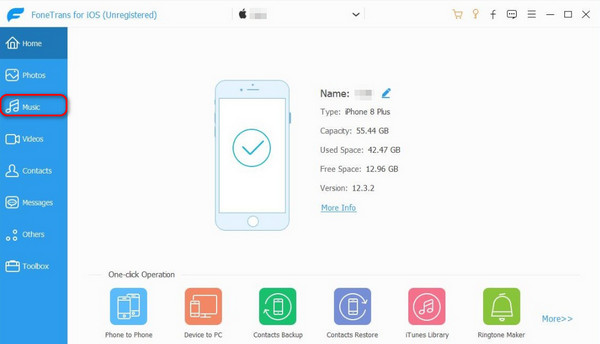
Step 3The available music files will be shown on the screen. After that, please select the files you prefer to add to the transfer process. Click the iPhone icon at the top afterward to start the transfer procedure. You only need to wait for a few seconds to finish the process.
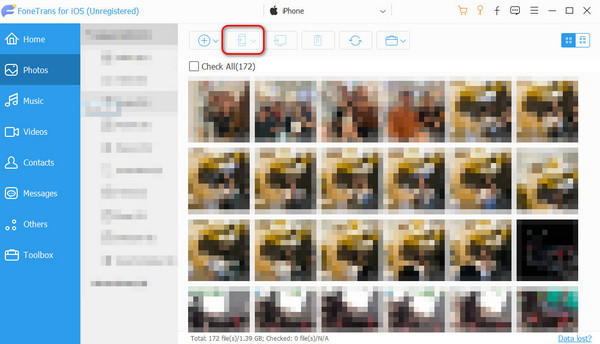
With FoneTrans for iOS, you will enjoy freedom to transfer your data from iPhone to computer. You can not only transfer iPhone text messages to computer, but also photos, videos and contacts can be moved to PC easily.
- Transfer photos, videos, contacts, WhatsApp, and more data with ease.
- Preview data before transferring.
- iPhone, iPad and iPod touch are available.
Part 5. FAQs about How to Add Music to iPhone
What format must the music be in to add it to my iPhone?
Adding music to your iPhone is easy with the help of the 4 leading methods in this post. However, not all music formats are supported with the mentioned device. Some supported formats are AAC, MP3, WAV, and AIFF.
Do I need an Apple Music subscription to add music to my iPhone?
If you use Apple Music, you need a subscription to add music to your iPhone. However, if you transfer or download from other apps or software, you do not need subscriptions for Apple Music. In addition, you still need to purchase the different tools you will use if they need to be purchased.
That's it! We hope you learn how to add music to iPhone from iTunes, third-party tools, features, and more. Among the posted methods, we hope FoneTrans for iOS is the best method you experienced. It is because of how straightforward it is to transfer music files to your iPhone. Do you have more questions about the topic? Please let us know by commenting on them in the section below. Thank you!
With FoneTrans for iOS, you will enjoy freedom to transfer your data from iPhone to computer. You can not only transfer iPhone text messages to computer, but also photos, videos and contacts can be moved to PC easily.
- Transfer photos, videos, contacts, WhatsApp, and more data with ease.
- Preview data before transferring.
- iPhone, iPad and iPod touch are available.
