How to Add iTunes U to iPad [2023 Updated]
 Posted by Boey Wong / March 09, 2021 09:00
Posted by Boey Wong / March 09, 2021 09:00 Hi, there. I have downloaded lots of iTunes U courses from iTunes on my computer. I am afraid that sync them will wipe out all my existing files stored on my iPad. How do I get them copied to the iPad without syncing with iTunes? Any solution is appreciated, thanks a lot!
To be frank, if you are not using iTunes U, you are not taking full advantages of your Apple experience. What is iTunes U? iTunes U is a completely free "Apple university" through the Apple iTunes application where colleges and universities can offer courses at no charge, to anyone who wants to take them.


Guide List
1. How to Transfer iTunes U from PC to iPad with iTunes
Accessing iTunes U on your iPad, iPhone or iPod touch, you are allowed to get free courses from the world's leading education institutions, and you can learn from millions of lectures, videos, books, and other resources on thousands of subjects. iTunes U is probably one of the most underrated Apple platforms available.
How does it work?
Firstly, you need to download iTunes on your computer and open iTunes by double clicking the icon. Secondly, click the iTunes U icon on the top tool bar, then you are in. Navigate to iTunes Store, find a series you are interested in, and click Subscribe. The subscribed material will be seen in My iTunes U. Items can also be downloaded directly from your iPad from the iTunes U app.
If you want to take the courses downloaded from the computer on your iPad while on the road, you have to transfer them to the device in advance.
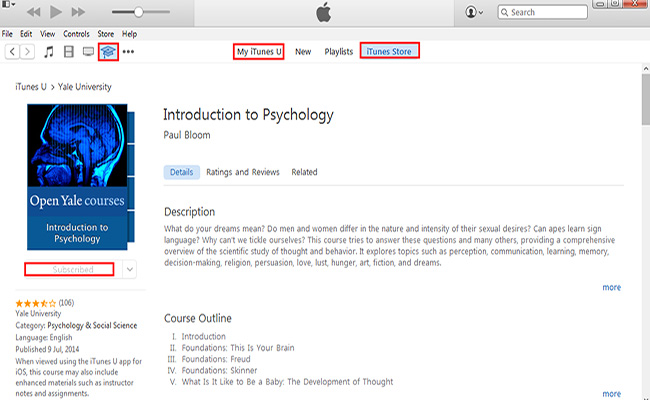
2. How to Transfer iTunes U from PC to iPad with FoneTrans
I highly recommend to use FoneTrans for iOS to assist you to do this, which is specially designed for iOS data management.
It can help you directly add, delete, or even edit your stored contents through the interface of the software and you can also transfer ringtones, music, videos, movies, voice memo, audio book, contacts, and SMS among iOS devices or between computer and iPhone, iPad or iPod. It offers both Windows and Mac version, so you can download the software with below link accordingly and have a try now.
How to Add iTunes U to iPad with FoneTrans
With FoneTrans for iOS, you will enjoy freedom to transfer your data from iPhone to computer. You can not only transfer iPhone text messages to computer, but also photos, videos and contacts can be moved to PC easily.
- Transfer photos, videos, contacts, WhatsApp, and more data with ease.
- Preview data before transferring.
- iPhone, iPad and iPod touch are available.
Step 1Before you can manage your iPad with the software, please download the software with above right link and install it on your computer first. It will automatically open when the installation is complete. And then connect your iPhone to the computer with a USB cable as it requested.
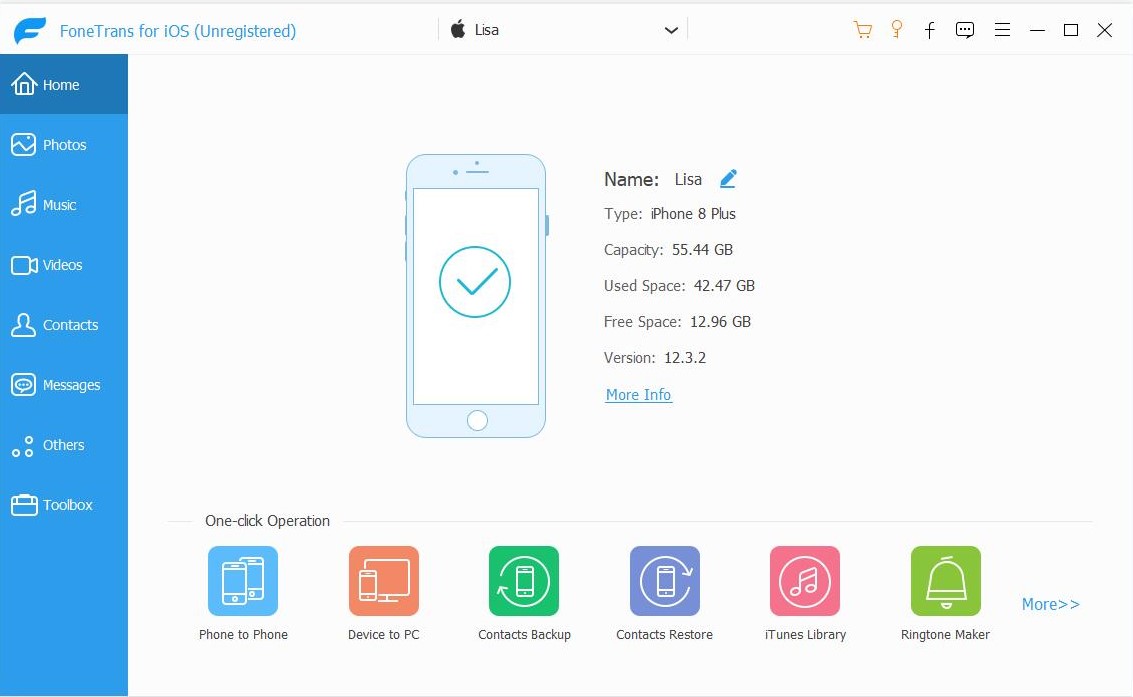
Step 2On the left pane of the interface, you will see all the contents listed in a column, such as Media, Playlists, Photos, Books, Contacts, and SMS. Click Media and find iTunes U on the top.
Step 3Materials on iTunes U of your iPad will display in a list, you have the options to add, export, and delete. Click on the Add icon and choose files from the pop-up window that you want to add to your iPad. After a few minutes, you can find the new files on iTunes U app of your iPad.
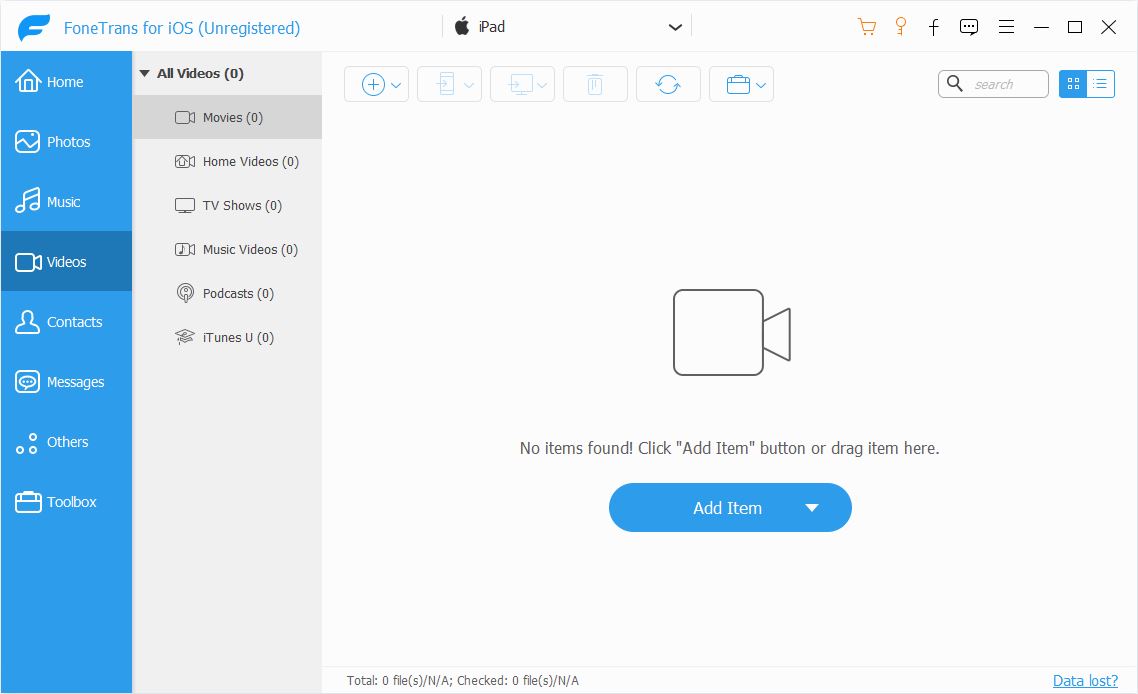
It's done! Super easy and intuitive, right? What's more, with this software, you can also transfer voice memos from iPhone to Mac or PC, transfer photos from PC to iPad, backup contacts to computer, and restore contacts. More features are definitely worth closer look. Why not get this software and enjoy managing your iOS data ever since.
