How to Changes Clock Font on iPhone [Detailed Guide]
 Posted by Lisa Ou / May 21, 2024 09:00
Posted by Lisa Ou / May 21, 2024 09:00 Did you forget your wristwatch after you leave home? If you have your iPhone, you need not worry about monitoring the time. The Apple device mentioned above displays the time on the Lock Screen as you open it. However, there are times when the clock font cannot be read. It may be exaggerated or lacking in design.
Eyes here! Change iPhone clock font with this post because it contains the proven and tested guide to perform the mentioned procedure. In addition, you can discover additional tips for your iPhone, including a third-party tool that can create a fascinating ringtone. Please see them as you scroll down below.
![How to Changes Clock Font on iPhone [Detailed Guide]](/images/ios-transfer/how-to-change-clock-font-on-iphone/how-to-change-clock-font-on-iphone.jpg)

Guide List
With FoneTrans for iOS, you will enjoy freedom to transfer your data from iPhone to computer. You can not only transfer iPhone text messages to computer, but also photos, videos and contacts can be moved to PC easily.
- Transfer photos, videos, contacts, WhatsApp, and more data with ease.
- Preview data before transferring.
- iPhone, iPad and iPod touch are available.
Part 1. How to Change Clock Font on iPhone
Here’s the only built-in way to learn how the iPhone changes clock font. The good thing about this procedure is that there are basic customization tools for editing the font. Some included options are changing the font color, adjusting the color intensity, and more. They are all about changing the appearance of the clock app, depending on your preference.
However, customization features are only available for iPhones with iOS 16. If your iPhone has an earlier version, they are not available. Do you want to know how to change iPhone clock font? Please see the detailed steps below for the best results.
Step 1Open the iPhone and unlock it if it contains a corresponding passcode. Then, the Home Screen section will be shown. Go to the space of the mentioned screen and long-press it to access the customization options for the iPhone screen. Please tap the Customize button at the bottom of the main interface.
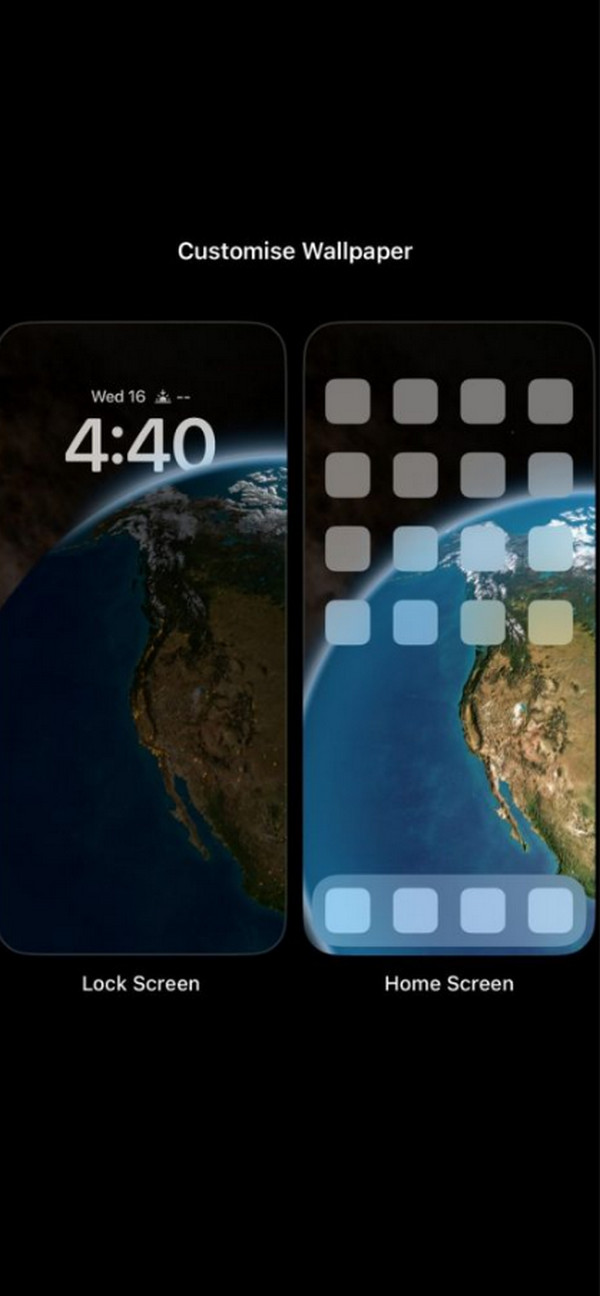
Step 2If you have not set up your iPhone lock screen yet, you will need to do so. After that, tap the Clock Time section at the top of the iPhone screen. The Front & Colour section will be shown at the bottom. Please customize it according to your preference. Tap the X icon to save the changes to the clock time.
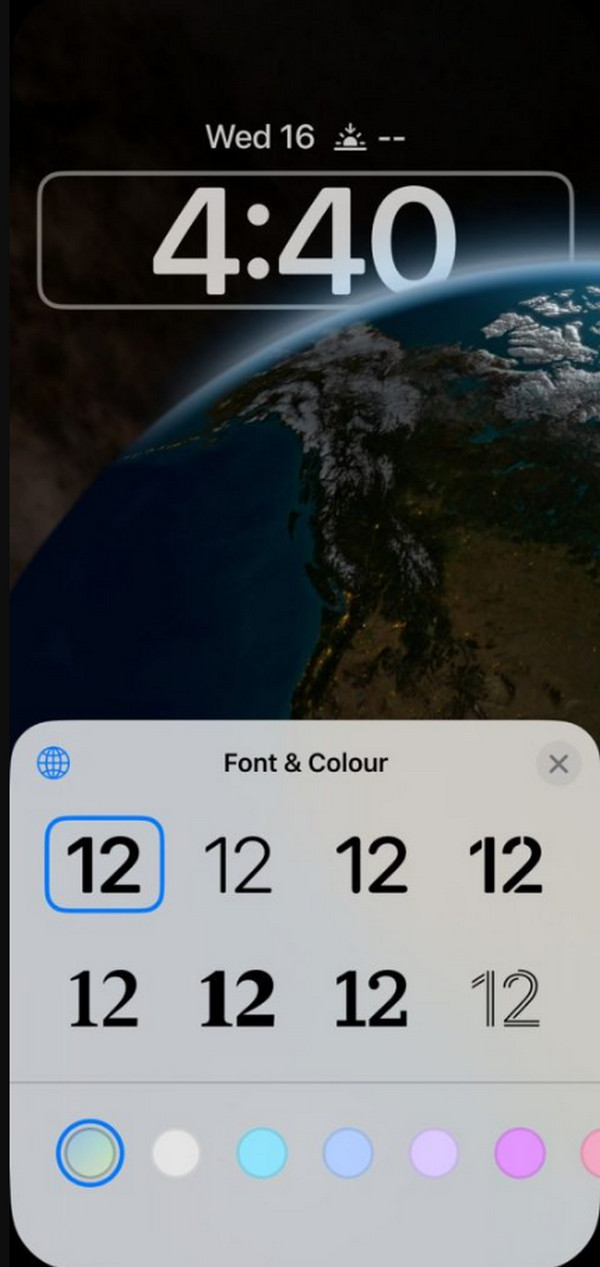
Step 3If you prefer more customizations, tap the Globe icon at the top left of the Font & Colour section. Using it, you can change the color intensity, mix colors, and more. Then, tap the X icon at the top right of the section. The final look of the clock font will be shown at the top. Once satisfied with the results, tap the Done button at the top right of the screen to apply the changes.
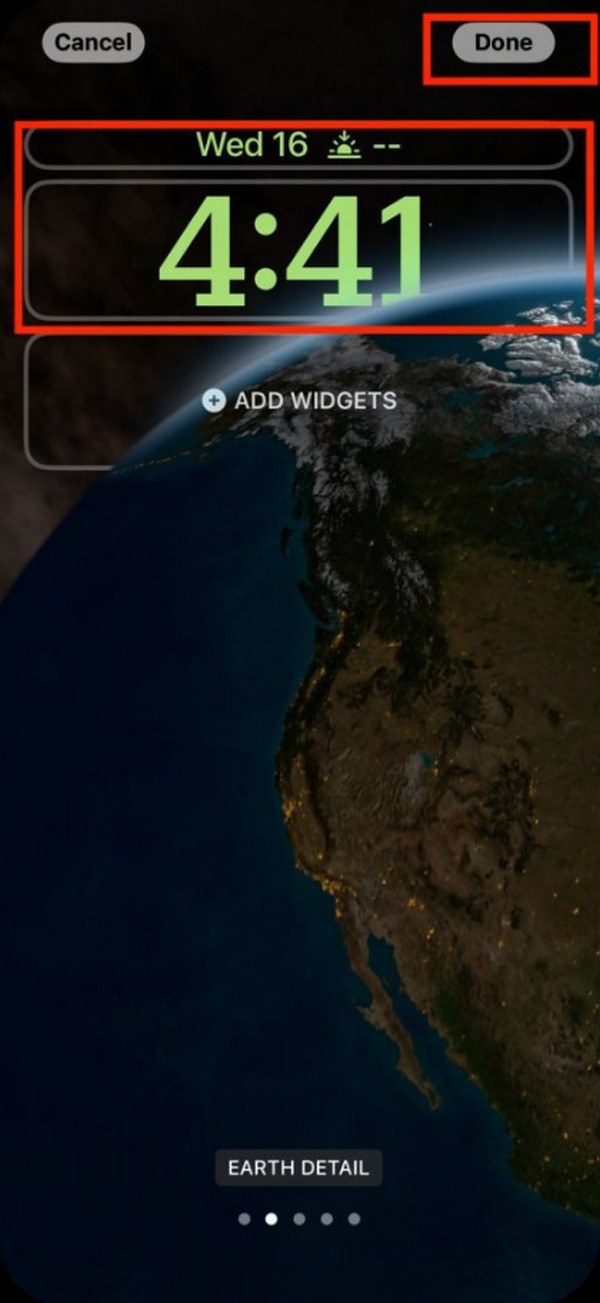
With FoneTrans for iOS, you will enjoy freedom to transfer your data from iPhone to computer. You can not only transfer iPhone text messages to computer, but also photos, videos and contacts can be moved to PC easily.
- Transfer photos, videos, contacts, WhatsApp, and more data with ease.
- Preview data before transferring.
- iPhone, iPad and iPod touch are available.
Part 2. How to Change Clock Font Size on iPhone
Sometimes, the font size of the clock display on the lock screen is not enough for us to see it, especially outside when direct sunlight is hitting our iPhones. If that’s the case, enlarging the iPhone font size will be beneficial to execute. The good thing is that the iPhone has a built-in way to do it. You do not need to download third-party apps during the procedure.
However, enlarging the clock font on the Home Screen will also affect the text size of the other applications on your iPhone. Please follow the detailed guide below to learn how to do it.
Step 1Open the Settings app on your iPhone, and options will appear on the screen. Then, tap the Display & Brightness button, and you will be directed to a new interface.
Step 2Tap the Display Zoom button on the main interface. After that, tap the Larger Text button on the left. The clock font will be changed to larger text afterward.
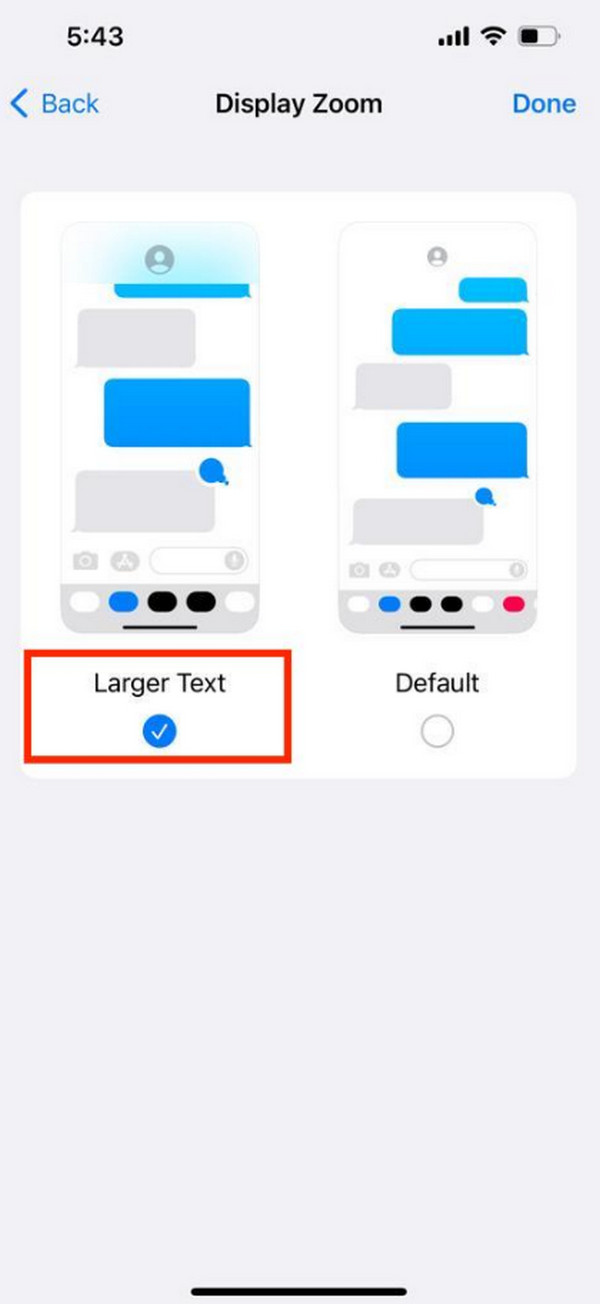
Part 3. How to Create A Ringtone on iPhone for Alarm Clock with FoneTrans for iOS
How about creating a ringtone for your iPhone? FoneTrans for iOS will be a big help with that procedure! This software's Toolbox tool contains a Ringtone Maker for creating your iPhone ringtone. The good thing is that it lets you add files from the computer or your iPhone. It depends on where the song, music, or tone you want to turn into a ringtone is stored.
With FoneTrans for iOS, you will enjoy freedom to transfer your data from iPhone to computer. You can not only transfer iPhone text messages to computer, but also photos, videos and contacts can be moved to PC easily.
- Transfer photos, videos, contacts, WhatsApp, and more data with ease.
- Preview data before transferring.
- iPhone, iPad and iPod touch are available.
Moreover, this tool can transfer files across Apple devices and Windows operating systems. It supports images, contacts, and other file formats. Do you want to know how this software makes a ringtone for your iPhone? Please follow the detailed steps of FoneTrans for iOS below that we have prepared for you.
Step 1Go to the tool's official website and click the Free Download icon to download it on your computer. Then, set it up and launch it to begin the process. Afterward, get a USB cable and use it to plug the iPhone into the computer. Allow all access to give the software and computer permission to read your iPhone data.

Step 2The file types that the software supports will be shown on the left. Please click the Toolbox button among all of them to see more tools. In the Tools section, click the Ringtone Maker button to see the tools for making a ringtone for your iPhone.
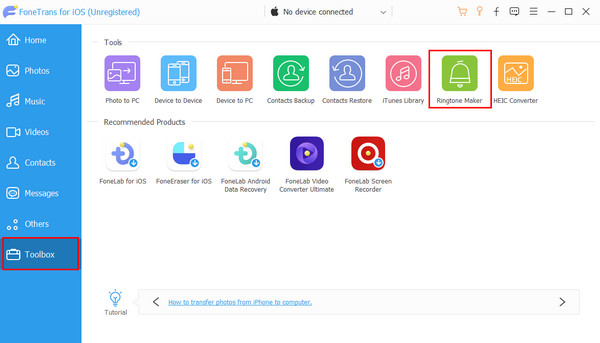
Step 3The uploading interface will be shown on the screen. Drag and drop the music you prefer from the computer or iPhone into the new window. The ringtone-maker tools will then be shown on the next interface. Please customize the ringtone according to your preference.
Step 4It is time to turn the music or song into a ringtone. You only need to click the Generate button at the bottom of the main interface. It will be done after a few seconds or minutes.
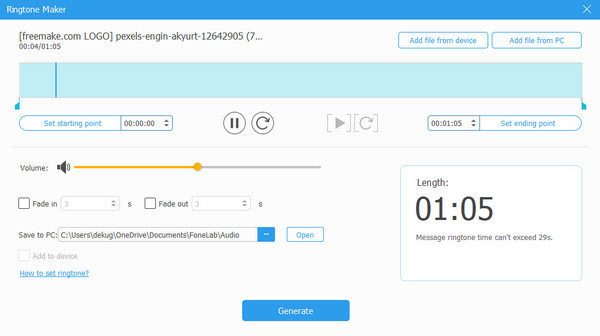
With FoneTrans for iOS, you will enjoy freedom to transfer your data from iPhone to computer. You can not only transfer iPhone text messages to computer, but also photos, videos and contacts can be moved to PC easily.
- Transfer photos, videos, contacts, WhatsApp, and more data with ease.
- Preview data before transferring.
- iPhone, iPad and iPod touch are available.
Part 4. FAQs about How to Change Clock Font on iPhone
Are there any third-party apps or tweaks that allow me to change the clock font?
Some third-party applications allow you to change the clock font on your iPhone. However, doing so might be risky for your iPhone's security and information. One of the main factors is that a jailbreak procedure might be needed. That's why it is recommended to use the built-in method of iPhone to do it and to avoid voiding your device's warranty.
Will future iOS updates include font customization options?
There is no guarantee that Apple will remove font customization options for iPhones and other manufactured devices. Currently, no font customization options exist for the clock section on the Lock Screen. We recommend you check Apple's official website to see when they will release a new update and if it contains updates for font customizations.
In conclusion, the iPhone has a built-in way to change clock font iPhone lock screen. However, no further font customization has been released yet. This post also introduces other information about your iPhone. It includes the third-party software FoneTrans for iOS, which can make a ringtone for your iPhone. Do you have more questions? Please leave them in the comment section at the end of this post to join our discussion. Thank you!
With FoneTrans for iOS, you will enjoy freedom to transfer your data from iPhone to computer. You can not only transfer iPhone text messages to computer, but also photos, videos and contacts can be moved to PC easily.
- Transfer photos, videos, contacts, WhatsApp, and more data with ease.
- Preview data before transferring.
- iPhone, iPad and iPod touch are available.
