Easily erase all contents and settings on iPhone, iPad or iPod completely and permanently.
- Clear iPhone Junk Files
- Clear iPad Cache
- Clear iPhone Safari Cookies
- Clear iPhone Cache
- Clear iPad Memory
- Clear iPhone Safari History
- Delete iPhone Contacts
- Delete iCloud Backup
- Delete iPhone Emails
- Delete iPhone WeChat
- Delete iPhone WhatsApp
- Delete iPhone Messages
- Delete iPhone Photos
- Delete iPhone Playlist
- Delete iPhone Restrctions Passcode
How to Change Language on Facebook for Better App Understanding
 Updated by Lisa Ou / July 17, 2024 14:20
Updated by Lisa Ou / July 17, 2024 14:20Hi! Why did my Facebook language change? It happened this morning, even though I did not use it for a while. Someone might make fun of me because of the Facebook application settings. I was clueless about what had happened. Can you help me change the language settings on my Facebook account? Any recommendation will be highly appreciated. Thank you!
The language of the Facebook application is important. You cannot operate the mentioned social media platform if you cannot understand the written instructions on its interface. Does your account have a different language? Discover how to change Facebook language by scrolling down below.
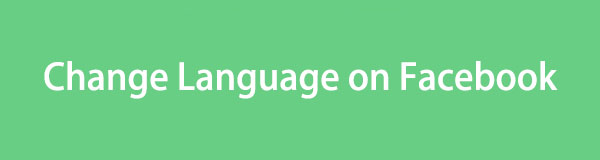

Guide List
FoneLab iPhone Cleaner is the best iOS data cleaner which can easily erase all contents and settings or specific data on iPhone, iPad or iPod Touch.
- Clean unwanted data from iPhone, iPad or iPod touch.
- Erase data quickly with one-time overwriting, which can save you time for plenty of data files.
- It is safe and easy to use.
Part 1. How to Change Language on Facebook (Android)
The Facebook application is available on Android operating systems. It works perfectly fine with all its models and versions. You can only change language on Facebook on Android phones through the app. The good thing about this process is that changing the Facebook language on Android will not affect the phone system language.
Please see the detailed steps below. They are about changing the Facebook language on an Android phone.
Step 1Navigate to the Home Screen section and log in to the account. Choose the Menu button at the bottom or top right of the screen. Then, tap the Settings & Privacy button among all of the options. After that, choose the Settings button to proceed with the process.
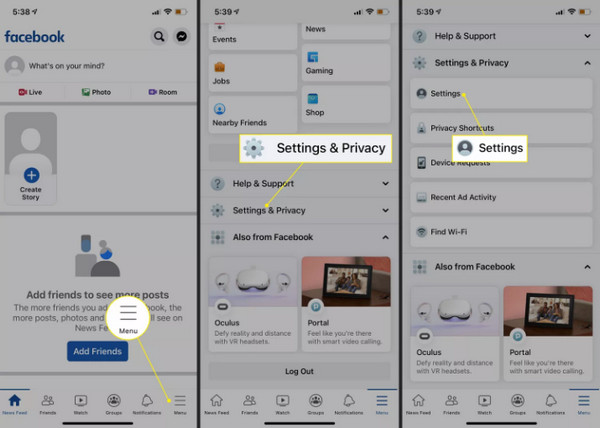
Step 2Tap the Language & Region button on the main interface. Multiple options regarding your Facebook account will be displayed on the screen. Please customize them by tapping them individually and selecting your preferred language.

Part 2. How to Change Language on Facebook (iPhone)
How about learning how to change language on Facebook or an iPhone? That’s easy! The reason is that iPhones have a built-in setting for the Facebook app language. You can access it on your iPhone's Settings application.
However, this process has a drawback: The system language will also be changed. Changing the language on the Facebook account will also affect the language of the other applications. Do you want to perform this technique on your iPhone? Please follow the detailed steps below.
Step 1Open the Settings app on the iPhone and swipe down until you reach where the applications are listed. Locate the Facebook icon and tap it to see more app options. Then, you will be directed to a new screen interface.
Step 2Go to the Preferred Language section and tap the Language button. You will be in the next interface afterward, where you can see the Suggested Language and Other Languages sections. You can visit them and locate your preferred language for your Facebook account. The changes will be saved once you tap a particular language.
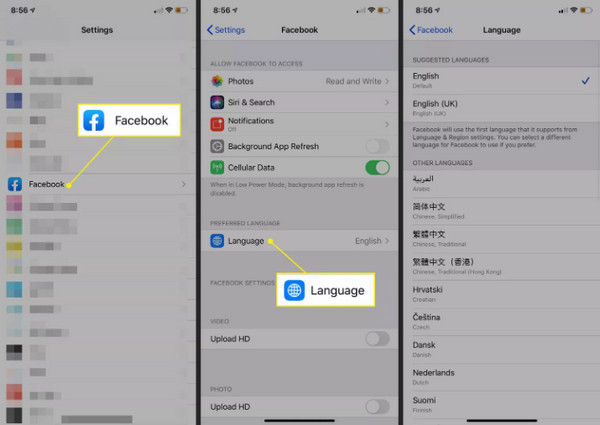
FoneLab iPhone Cleaner is the best iOS data cleaner which can easily erase all contents and settings or specific data on iPhone, iPad or iPod Touch.
- Clean unwanted data from iPhone, iPad or iPod touch.
- Erase data quickly with one-time overwriting, which can save you time for plenty of data files.
- It is safe and easy to use.
Part 3. How to Change Language on Facebook via Website
Aside from the application, Facebook has a website where you can access your accounts. The good thing is that the website interface of the social media is the same as the application. If so, you will not have difficulty changing the account language. Please view the detailed steps below to learn how to change the Facebook language on the website.
Step 1Open a web browser on your computer or smartphone. Then, log in to the account you want to change the language on. After that, choose the Arrow-down icon at the top right. Select the Settings & Privacy button to continue.
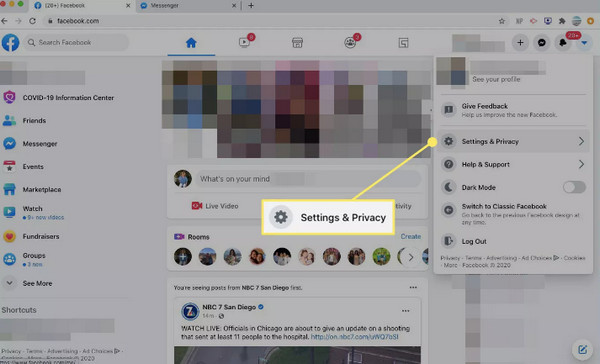
Step 2New options will be shown at the top right. Select the Settings button to go directly to another window. On the left side of the main interface, choose the Language and Region buttons among them. Options will be displayed on the right, and go to the Facebook Language button. Choose the Edit button at the top right corner.
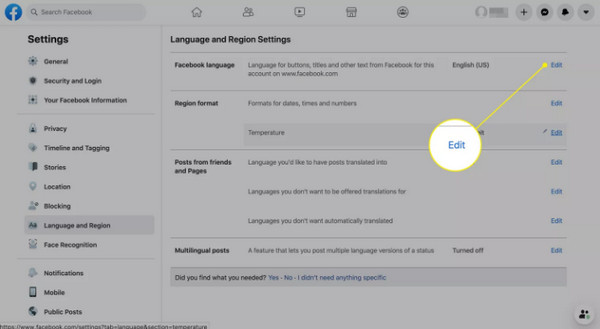
Step 3Click the Show Facebook in This Language button. Select the Arrow-down icon and select your preferred language for your Facebook account. Finally, click the Save Changes button under the languages to save the changes.
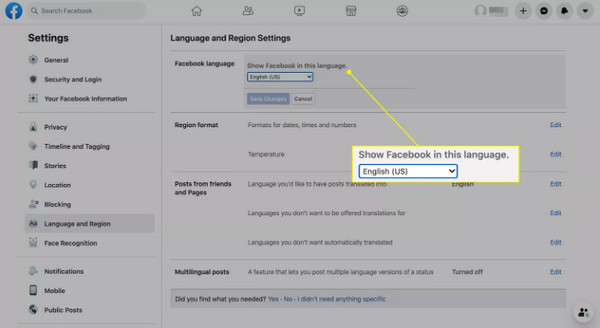
Part 4. How to Delete Facebook App on iPhone
Sometimes, sudden changes in Facebook language are caused by a malfunction in the system or app. Uninstalling and installing the application from the iPhone will help to fix the issue. See the 2 processes for doing that below.
Way 1. Use Built-in Way
Use the built-in technique to delete the Facebook app if you want the simplest way to delete the Facebook app. See how below.
Go to the iPhone's Home Screen. Find the Facebook app and long-press it. The options list will appear on the screen. Afterward, choose the Delete button.
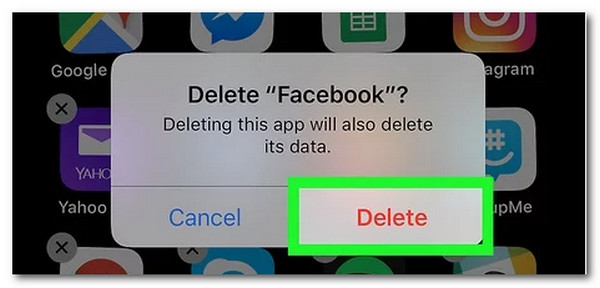
Way 2. Use FoneLab iPhone Cleaner
You can also use FoneLab iPhone Cleaner to delete the Facebook application on your iPhone. The process will also eliminate the files associated with the Apple device mentioned. This will eliminate unnecessary files, freeing up more space on your iPhone. Aside from applications, it can also delete junk files, large files, and more. See how to use the tool below.
FoneLab iPhone Cleaner is the best iOS data cleaner which can easily erase all contents and settings or specific data on iPhone, iPad or iPod Touch.
- Clean unwanted data from iPhone, iPad or iPod touch.
- Erase data quickly with one-time overwriting, which can save you time for plenty of data files.
- It is safe and easy to use.
Step 1Download FoneLab iPhone Cleaner on your iPhone. Click the Free Download button. Then, set it up.

Step 2Once the software is launched, get a USB cable and plug the iPhone into the computer. The software must show the iPhone name on its screen.
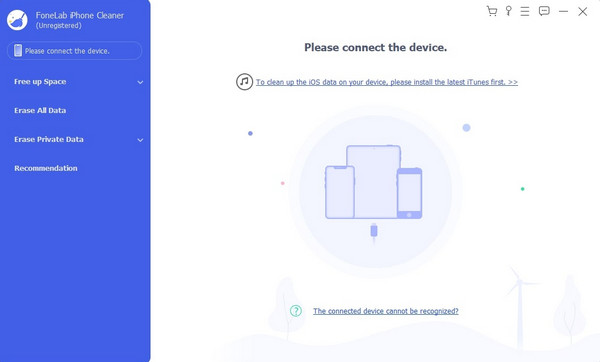
Step 3Select the Free Up Space section on the screen's left side. Then, select the Uninstall Applications button. The tool will search for the installed applications on your iPhone, including Facebook. The results will be shown. Select the Facebook icon and click the Delete button to remove it from your iPhone.
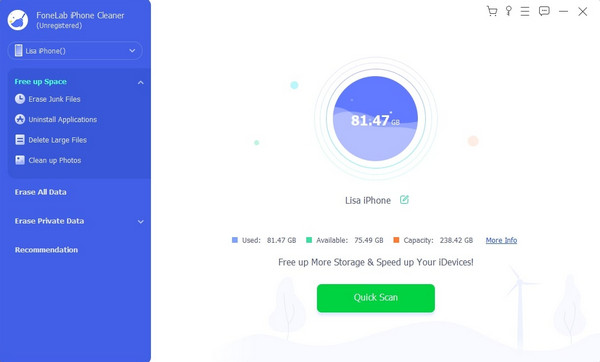
FoneLab iPhone Cleaner is the best iOS data cleaner which can easily erase all contents and settings or specific data on iPhone, iPad or iPod Touch.
- Clean unwanted data from iPhone, iPad or iPod touch.
- Erase data quickly with one-time overwriting, which can save you time for plenty of data files.
- It is safe and easy to use.
Part 5. FAQs about How to Change Language on Facebook
1. Why did my Facebook language change to Chinese?
One of the main reasons why the language on your Facebook account changes to Chinese is accidental button tapping. Facebook can change its language on the sign-in screen by only selecting a particular language, and Chinese is one of the options. In addition, Facebook relies on the device's language preference. You must also check the customization in the built-in settings of the mentioned app.
2. How to change a Facebook language back to English?
Go to the Settings section of the Facebook application, where you can locate it once you tap the Profile icon at the top right. Then, swipe on the screen and tap the Settings & Privacy button. Select the Language button among them and select the English language on the list.
3. How to change a Facebook language back to English?
Facebook can be accessed in various countries around the world, and you can communicate with your friends worldwide. However, as of 2023, the application only supports 112 languages, including Chinese, Filipino, English, and more.
We hope you change language on Facebook with the help of this post. It enables you to achieve it on your iPhone, Android phones, and web browsers that are available on your devices. In addition, this post has the leading software to delete the Facebook application: FoneLab iPhone Cleaner. Do you have more questions? Please leave them in the comment section below. Thank you!
FoneLab iPhone Cleaner is the best iOS data cleaner which can easily erase all contents and settings or specific data on iPhone, iPad or iPod Touch.
- Clean unwanted data from iPhone, iPad or iPod touch.
- Erase data quickly with one-time overwriting, which can save you time for plenty of data files.
- It is safe and easy to use.
