Easily erase all contents and settings on iPhone, iPad or iPod completely and permanently.
- Clear iPhone Junk Files
- Clear iPad Cache
- Clear iPhone Safari Cookies
- Clear iPhone Cache
- Clear iPad Memory
- Clear iPhone Safari History
- Delete iPhone Contacts
- Delete iCloud Backup
- Delete iPhone Emails
- Delete iPhone WeChat
- Delete iPhone WhatsApp
- Delete iPhone Messages
- Delete iPhone Photos
- Delete iPhone Playlist
- Delete iPhone Restrctions Passcode
Delete Playlist from iPhone - 4 Professional and Easy Methods
 Posted by Boey Wong / July 05, 2022 09:00
Posted by Boey Wong / July 05, 2022 09:00I love to listen to music on iPhone in daily life, and there are many playlists and songs on iPhone now. Thus, how do I delete a playlist from my iPhone? Thanks in advance!
Most iPhone users might have the same question when you need to manage your iPhone data, such as photos, videos, songs, documents, etc. And music files might be one of the largest-size file types that are taking much iPhone storage. Sometimes, these files run out of storage can cause different issues on iPhone. Users begin to find the right solutions to clear them out.
In this case, you should read the methods with clear steps below to delete playlist from iPhone within a few clicks.
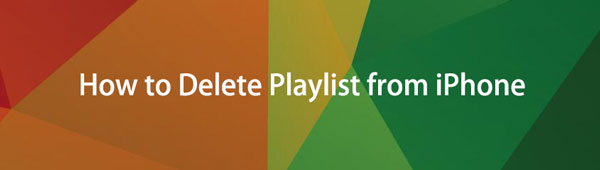

Guide List
Part 1. How to Delete a Playlist on Apple Music
If you listen to music using the iPhone frequently, you might have already subscribed to Apple Music. So, the contents you add, move, delete and more will be synced across various devices with the same Apple ID. In the same way, you can delete playlists on iPhone directly or wherever you can access Apple Music, then the deletion will be synced to your iPhone as well.
How to Delete Playlist on Apple Music:
On Mac: Sync library through Music > Preferences > General > Sync Library > OK. Open Music app on Mac, select a playlist, and click the Delete button. Or control-click to select Delete from Library.
On iPhone, iPad or iPod Touch:
Step 1Open the Music app and find the playlist that you want to delete.
Step 2Tap the More Options icon on the right side of the screen.
Step 3You will have five options, including Delete…. Tap on it.
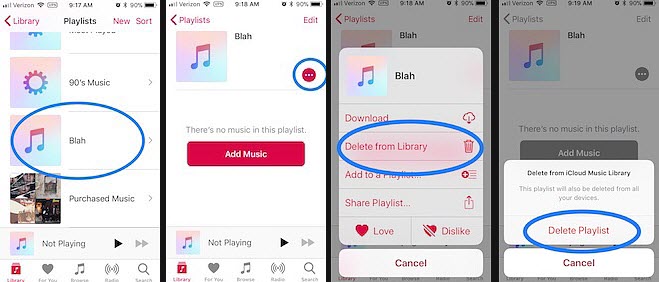
On the web: Visit music.apple.com and log into your Apple ID. Click the playlist you want to delete, choose the three-dot icon, and select Delete from Library.
In the very beginning, iTunes was the only way you could use to manage iOS data on the computer. And you can still add or delete playlist with it now.
Part 2. How to Delete Playlists on iTunes
You should know that iTunes runs on Windows computers and earlier computers. If you are one of the users, you can follow the steps below to delete playlist on iPhone with it.
Steps of How to Delete playlists on iTunes:
Step 1Click Library on the top banner.
Step 2Click the playlist you want to delete so as to highlight it and the songs are showing at the same time.
Step 3Right-click the playlist you just selected and click Delete from Library.
Step 4iTunes will ask you to confirm that you want to delete the playlist. Deleting a playlist does not delete any songs from your computer. After that, sync your iPhone with iTunes to copy playlist from iTunes to iPhone.
If you would like to try more professional and powerful tools, move to the following parts.
Part 3. How to Delete Playlist with FoneTrans for iOS
FoneTrans for iOS is one of the most recommended programs on computer to transfer your iOS data. It is more than a simple data transfer, it can also be a functional data management for you. With it, you can simply add or delete your playlists.
With FoneTrans for iOS, you will enjoy freedom to transfer your data from iPhone to computer. You can not only transfer iPhone text messages to computer, but also photos, videos and contacts can be moved to PC easily.
- Transfer photos, videos, contacts, WhatsApp, and more data with ease.
- Preview data before transferring.
- iPhone, iPad and iPod touch are available.
Steps of How to Delete Playlist:
Step 1Click the Download button and follow the on-screen instructions to install FoneTrans for iOS. Plug iPhone to the computer.
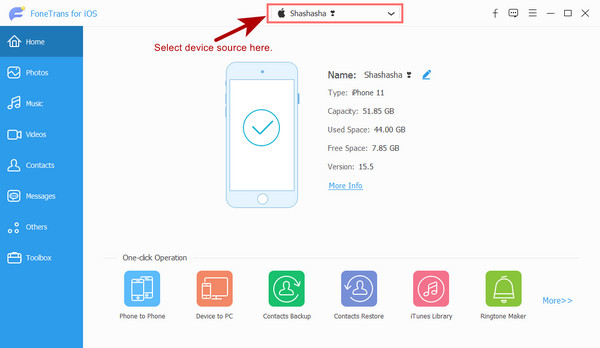
Step 2Run the program on the computer, click Music on the left side of the main interface.
Step 3You can see all your files on the interface, and check the boxes of items you want to delete.
Step 4Click the delete icon.
You can also use it to delete other iPhone data like contacts, photos, videos, and more.
If you want to learn more about removing a playlist from iPhone and other data, please move to the final choice.
Part 4. Delete Playlist from iPhone via FoneEraser for iOS
FoneEraser for iOS is a tool on a computer to help yous clear iPhone data with or without erasing data. You can choose the Free Up Space feature to clear junk files, cache, duplicate files and more, or select the Erase All Data mode to clear all iPhone data completely.
How to Delete Playlist from iPhone (all data included):
FoneEraser for iOS is the best iOS data cleaner which can easily erase all contents and settings on iPhone, iPad or iPod completely and permanently.
- Clean unwanted data from iPhone, iPad or iPod touch.
- Erase data quickly with one-time overwriting, which can save you time for plenty of data files.
Step 1Download and install FoneEraser for iOS on the computer, and plug iPhone into it after that.
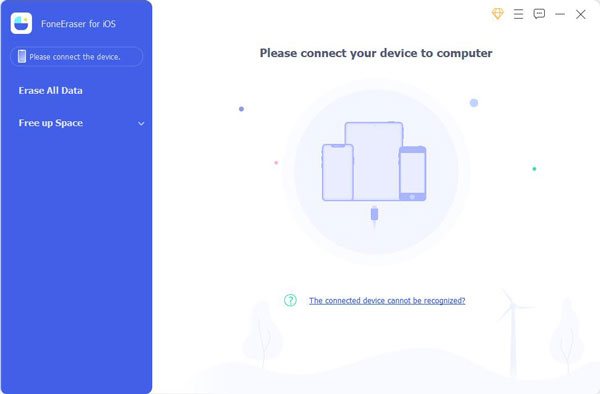
Step 2Click Erase All Data and select an erasing level from the three options. Click the Start button.
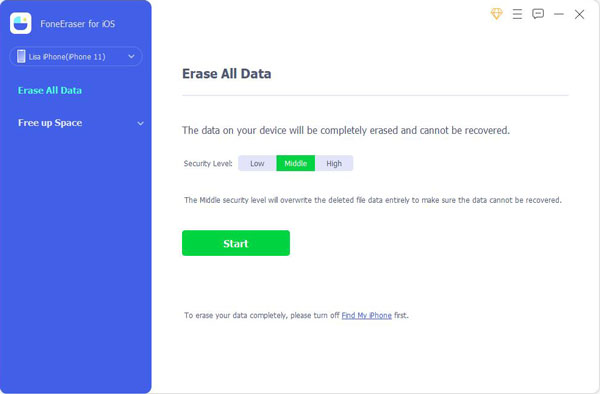
This is a detailed demonstration of How to Delete a Playlist on iPhone with FoneEraser for iOS. You should simply follow the steps to delete iPhone data.
Well, FoneEraser for iOS also has another mode called Free up Space to help you free up iPhone storage without losing data. You can choose it if you don’t want to erase your data. It is helpful to delete unwanted data effectively.
FoneEraser for iOS is the best iOS data cleaner which can easily erase all contents and settings on iPhone, iPad or iPod completely and permanently.
- Clean unwanted data from iPhone, iPad or iPod touch.
- Erase data quickly with one-time overwriting, which can save you time for plenty of data files.
Part 5. FAQs about How to Delete Playlist on iPhone
1. Why can't delete playlist from iTunes?
Check if you have stable internet to do this. If so, please try to turn off Sync Library feature on your device and try again to delete playlist again. And you can try the above methods in this post to delete playlist on iPhone.
2. How do I delete a playlist from my iPhone 13?
The solutions in this post are available to delete playlist from iPhone 13 and all other models.
3. How do I remove a playlist from my library?
On iTunes, select playlist from the left side, right-click to select Delete from Library.
On iPhone, open Music app, hold a playlist and tap Delete from Library.
On Mac, run the Music app on a computer, select a playlist and control-click Delete from Library.
4. How to delete a playlist on YouTube?
On your phone, open YouTube app, choose Library > a playlist > menu icon > Delete playlist > OK.
5. How to delete a playlist on Spotify?
On the computer, click the playlist, and select the menu icon > Delete button.
On mobile phone, open the Spotify app, tap Library > menu icon > Delete.
That’s all you should learn about how to delete playlists from iPhone and on your computer. The ways mentioned above are available and you can choose one according to your needs. If you prefer to pick the best ways from them, you should try FoneEraser for iOS, the most recommended tool on a computer to help you get more iPhone storage or erase all iPhone data completely. Why not download it on the computer and enjoy its benefits now!
