- Part 1. How to Remove WhatsApp Messages on iPhone
- Part 2. How to Delete WhatsApp Chats from a Contact
- Part 3. How to Clear All Chats from iPhone
- Part 4. How to Delete WhatsApp Account on iPhone
- Part 5. How to Wipe All WhatsApp Data on iPhone with FoneEraser for iOS
- Part 6. Offload App to Clear WhatsApp Cache on iPhone
- Part 7. Uninstalll App to Delete WhatsApp Data
- Part 8. FAQs about How to Delete WhatsApp
Easily erase all contents and settings on iPhone, iPad or iPod completely and permanently.
- Clear iPhone Junk Files
- Clear iPad Cache
- Clear iPhone Safari Cookies
- Clear iPhone Cache
- Clear iPad Memory
- Clear iPhone Safari History
- Delete iPhone Contacts
- Delete iCloud Backup
- Delete iPhone Emails
- Delete iPhone WeChat
- Delete iPhone WhatsApp
- Delete iPhone Messages
- Delete iPhone Photos
- Delete iPhone Playlist
- Delete iPhone Restrctions Passcode
How to Delete WhatsApp Messages or Account on iPhone(2023 New Methods)
 Posted by Lisa Ou / August 20, 2021 09:00
Posted by Lisa Ou / August 20, 2021 09:00WhatsApp becomes a popular app in daily life for iPhone users. Most of them use it to send WhatsApp message, make WhatsApp call, receive WhatsApp video and more online activities. So you can find there are an amount of community text contents, images and videos stored on iPhone. You can delete WhatsApp messages on iPhone the free up the iPhone storage space.


Guide List
- Part 1. How to Remove WhatsApp Messages on iPhone
- Part 2. How to Delete WhatsApp Chats from a Contact
- Part 3. How to Clear All Chats from iPhone
- Part 4. How to Delete WhatsApp Account on iPhone
- Part 5. How to Wipe All WhatsApp Data on iPhone with FoneEraser for iOS
- Part 6. Offload App to Clear WhatsApp Cache on iPhone
- Part 7. Uninstalll App to Delete WhatsApp Data
- Part 8. FAQs about How to Delete WhatsApp
Part 1. How to Remove WhatsApp Messages on iPhone
Sometimes you just send the wrong messages and don't want to keep it among your conversation list anymore, you can delete single or multiple messages from iPhone. You can follow below steps to remove it easily.
Step 1Launch WhatsApp app on your iPhone.
Step 2Go to Chats, then find the contact, conversation or the group which contains the messages you want to delete and tap it.
Step 3Hold the message you want to delete till the options pop up.
Step 4Tap Delete, then you can tick the boxes next to the messages you want to remove from the conversation.
Step 5Tap the Trash icon in the bottom left corner.
Step 6Confirm again by tapping Delete Message from the menu.
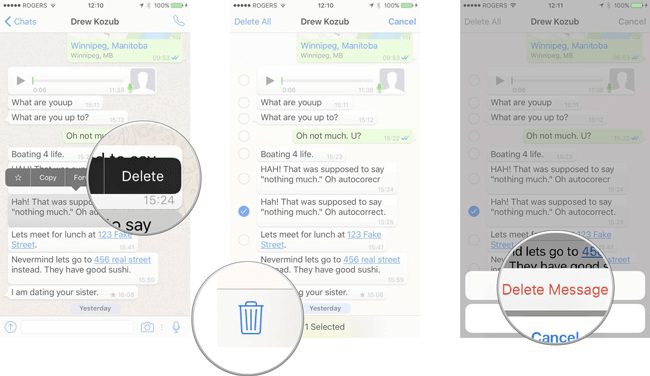
Part 2. How to Delete WhatsApp Chats from a Contact
Check each message from the conversation is not a simple job to remove a whole conversation. So you can choose an easier way to do it within a few steps as below.
Option 1. Delete Single Conversation.
Step 1Open your WhatsApp and go to the Chats view.
Step 2Wipe it from right to left, then tap the three-dot icon.
Step 3Tap Delete Chat.
Option 2. Delete Multiple Conversations
Step 1Run WhatsApp app and tap Chats on the bottom.
Step 2Tap Edit in the top left corner and tick the conversations you want to delete from the list.
Step 3Tap Delete in the bottom right corner.
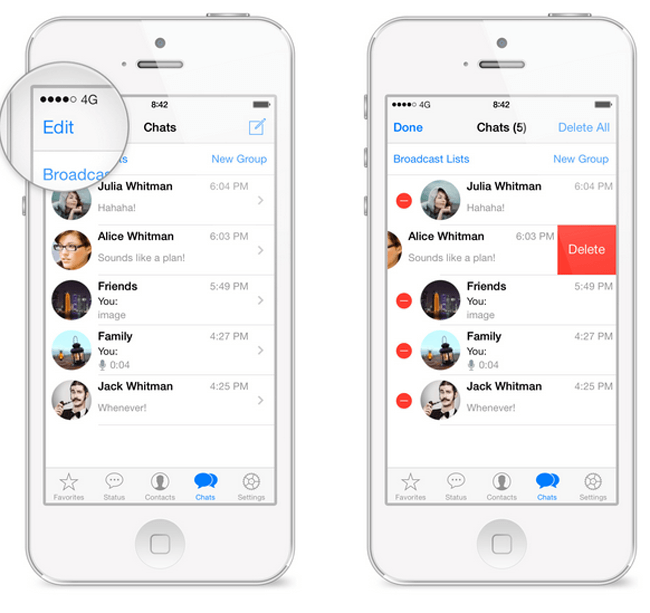
Part 3. How to Clear All Chats from iPhone
Clearing all Whatsapp chats from iPhone is a good choice to free up your device storage and make it get rid of slowness. It can be finished in three steps.
Step 1Launch WhatsApp app and go to Settings.
Step 2Find Chats, then Clear All Chats.
Step 3Enter your phone number and tap Delete All Chats.
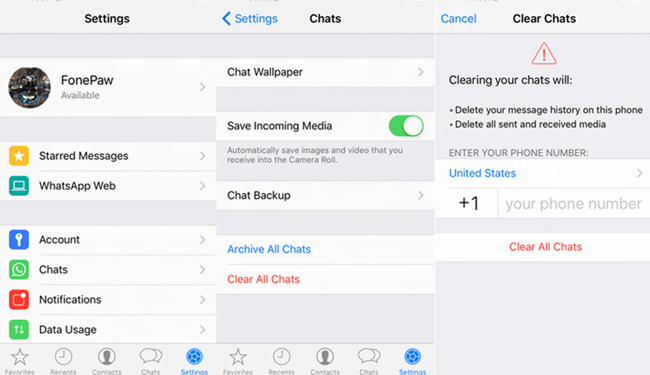
Part 4. How to Delete WhatsApp Account on iPhone
If you are sick of WhatsApp and want to wipe all your information from this app, you can delete your account on iPhone. Then your account information, profile photo, all WhatsApp groups and message history on this phone will be removed permanently.
Step 1Go to Settings and Account.
Step 2Tap Delete My Account.
Step 3Accomplish your order by entering your phone number and tap Delete My Account again.
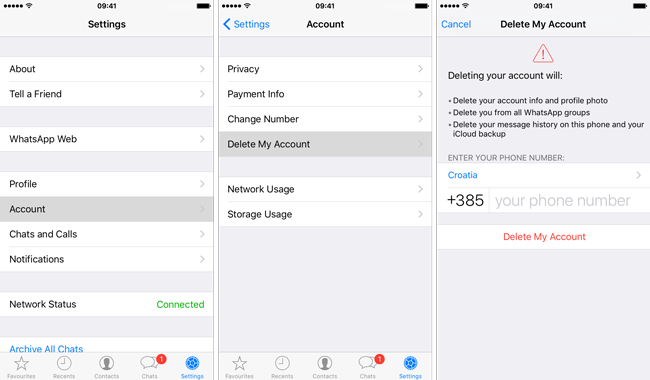
Part 5. How to Wipe All WhatsApp Data on iPhone with FoneEraser for iOS
After all deletions on your iPhone, the invisible data which are stored on your iPhone still can be recovered by professional iPhone data recovery tool. So if you want to clear these data thoroughly and guarantee that they are uncoverable, you need a third-party tool called FoneEraser for iOS to help you.
Option 1. Erase All Data
There are three erasing levels for options, and each of them meets the security standard so you don't need to worried about data leaked out. It fully supports iPhone, iPad and iPod touch, which allows you to remove photos from iPhone or delete junk files from iPad. Below is a detailed tutorial.
Step 1Download and install the software on your computer and then it will be launched automatically.
FoneEraser for iOS is the best iOS data cleaner which can easily erase all contents and settings on iPhone, iPad or iPod completely and permanently.
- Clean unwanted data from iPhone, iPad or iPod touch.
- Erase data quickly with one-time overwriting, which can save you time for plenty of data files.
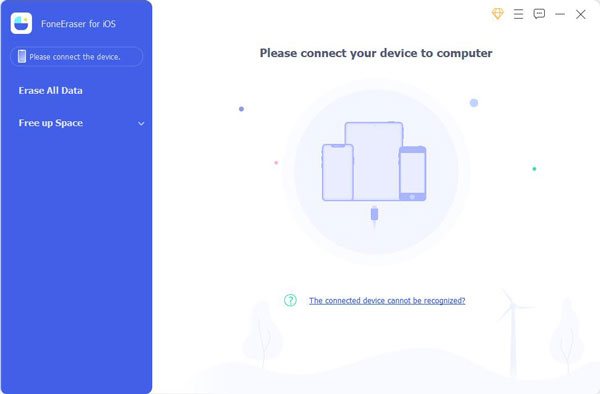
Step 2Plug your iPhone to connect it to your computer. Then tap Trust on your iPhone screen.
Step 3Choose Erase All Data then the erasing level according to your needs. High Level is recommended to you.
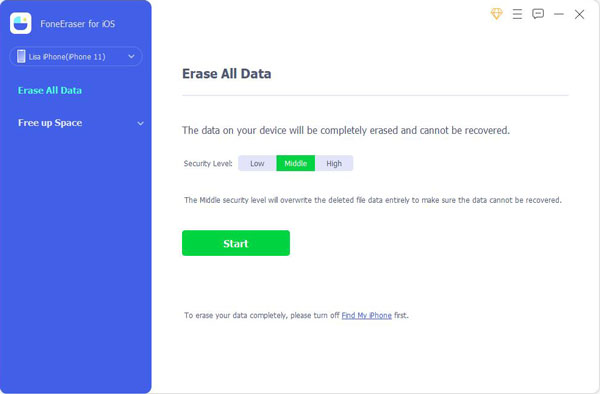
Step 4Click Start and then Yes to begin.
FoneEraser for iOS is the best iOS data cleaner which can easily erase all contents and settings on iPhone, iPad or iPod completely and permanently.
- Clean unwanted data from iPhone, iPad or iPod touch.
- Erase data quickly with one-time overwriting, which can save you time for plenty of data files.
Option 2. Free up Space
FoneErase for iOS also has another feature, which is called Free up Space to help you remove app cache or uninstall app to erase data from iPhone. Below is how to delete WhatsApp.
Run iPhone Data Eraser on computer and click Free up Space > Uninstall Applications.
Then you can see all your available apps on the interface, click Uninstall button.
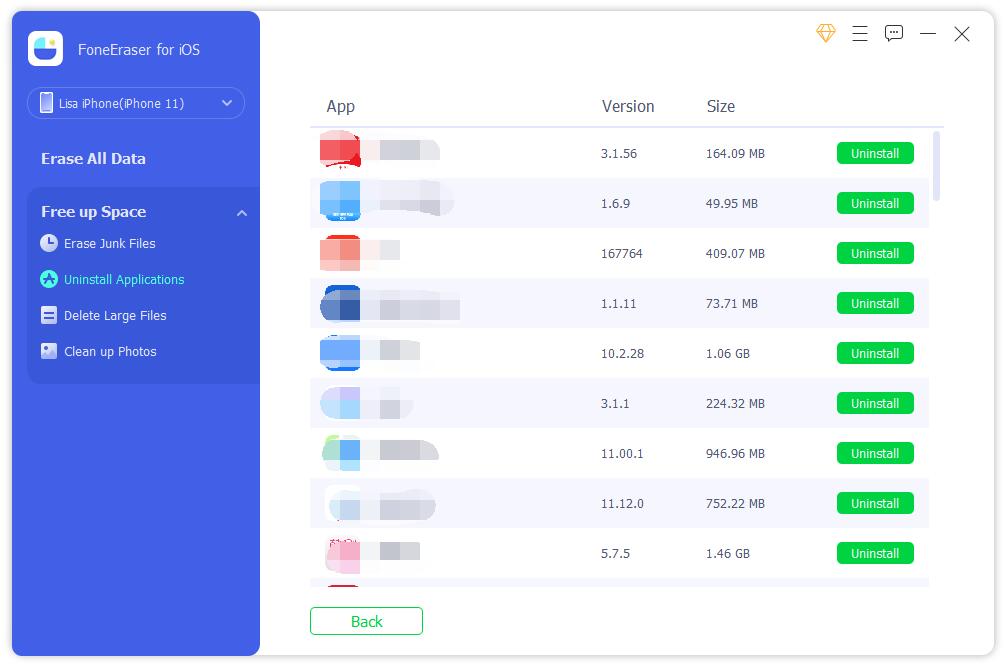
Alternatively, you can choose Free up Space > Clear Junk Files to remove iPhone cache only. It will also clear iPhone storage for you.

As you see, there are different ways to delete WhatsApp messages on iPhone and you can select the suitable one from above-mentioned choices base on your circumstance. By the way, FoneEraser for iOS also allows you to delete iPhone junk files, wipe search history and more from iPhone easily and safely.
FoneEraser for iOS is the best iOS data cleaner which can easily erase all contents and settings on iPhone, iPad or iPod completely and permanently.
- Clean unwanted data from iPhone, iPad or iPod touch.
- Erase data quickly with one-time overwriting, which can save you time for plenty of data files.
Part 6. Offload App to Clear WhatsApp Cache on iPhone
It is frustrating that Apple doesn't provide a default method to clear iPhone cache. iOS users would like to figure it out as these junk files have become the main reason to cause iPhone running slower and slower. Fortunately, iPhone comes with a new feature which is called Offload App, to help you release iPhone storage by removing apps and their cache files.
Open iPhone Settings app, click General > iPhone Storage and find WhatsApp from the list. You can see the Offload App, click on it. After it finished, you can see an Reinstall App button appears on the inteface, tap on it. Alternatively, you can also go to the home screen and tap the WhatsApp app icon to reinstall it on iPhone.
Part 7. Uninstalll App to Delete WhatsApp Data
Be different from Offload App, to uninstall an app will remove all documents and data from iPhone and they are unrecoverable. You have 2 options to remove apps from iPhone by default.
Option 1. Settings App
As you can see in the above-mentioned way, there is an Uninstall App button in Settings > General > iPhone Storage > WhatsApp section. You just need to simply tap on it.
Option 2. Holding WhatsApp Icon on Home Screen
Press and holding the WhatsApp icon until it jiggles, then tap the x or - icon and choose Remove App.
Part 8. FAQs about How to Delete WhatsApp
How to Delete WhatsApp Group?
For people who want to know how to delete a WhatsApp group, you can open WhatsApp and holding the group chat from the list, tap Delete Group > DELETE.
How to Remove Contacts from WhatsApp?
If you want to know how to delete someone from WhatsApp, you can open a new chat, choose a contact. Tap the name on the tap and select Edit > Delete Contact.
That's all about how to delete contacts on WhatsApp.
How to Delete WhatsApp Status?
Open WhatsApp > Status, then choose a status and tap Delete.
How to Delete WhatsApp Messages Already Sent?
Holding the message, tap Delete > Delete for Everyone. Please note it works within about an hour after you've sent the WhatsApp message.
FoneEraser for iOS is the best iOS data cleaner which can easily erase all contents and settings on iPhone, iPad or iPod completely and permanently.
- Clean unwanted data from iPhone, iPad or iPod touch.
- Erase data quickly with one-time overwriting, which can save you time for plenty of data files.
