Easily erase all contents and settings on iPhone, iPad or iPod completely and permanently.
- Unlock Apple ID
- Bypass iCloud Activation Lock
- Doulci iCloud Unlocking Tool
- Factory Unlock iPhone
- Bypass iPhone Passcode
- Reset iPhone Passcode
- Unlock Apple ID
- Unlock iPhone 8/8Plus
- iCloud Lock Removal
- iCloud Unlock Deluxe
- iPhone Lock Screen
- Unlock iPad
- Unlock iPhone SE
- Unlock Tmobile iPhone
- Remove Apple ID Password
- Clear iPhone Junk Files
- Clear iPad Cache
- Clear iPhone Safari Cookies
- Clear iPhone Cache
- Clear iPad Memory
- Clear iPhone Safari History
- Delete iPhone Contacts
- Delete iCloud Backup
- Delete iPhone Emails
- Delete iPhone WeChat
- Delete iPhone WhatsApp
- Delete iPhone Messages
- Delete iPhone Photos
- Delete iPhone Playlist
- Delete iPhone Restrctions Passcode
3 Different and Easy Ways to Delete iPhone Restriction Passcode
 Posted by Lisa Ou / March 13, 2023 09:00
Posted by Lisa Ou / March 13, 2023 09:00A restrictions passcode is commonly a four-digit pin on your iPhone. You can set them to your iPhone to secure its apps or features from other people, especially kids. In this case, they will not be able to access other necessary applications unsuitable for them. What if you want to change the password because you forgot it and for different reasons?
It is possible to change the restriction passcode, whatever the reason. If you can't find restrictions on iPhones, this post is the best for you! You will also know the best and leading software to help you quickly. Read and browse the article seriously.
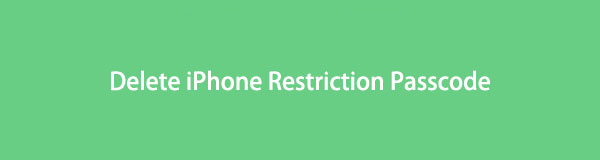

Guide List
Part 1. How to Change iPhone Restriction Passcode with the Correct Password
There are times wherein other people borrow your iPhone. Sometimes, they want to use applications, but with restrictions. In this case, you will need to tell them the password so that they can access the app. To secure your privacy, reset the restriction passcode and create a new one after they use it.
The question is: is it easy to change the restrictions passcode of the iPhone if you know the password? Definitely, yes! Below are the steps to learn how to take off restrictions on iPhone and set a new one. You do not need to download tools because your iPhone is all you need. Please read the instruction carefully.
Step 1Look for the Settings or Gear icon of your iPhone and tap it. After that, you will see many options inside it. All you have to do is scroll down your screen and locate the Screen Time icon. After finding it, tap to see more options.
Step 2The Screen Time will let you know its functions. It would be best to read all its insights as a guide. After that, click the Continue button to proceed to the next screen.
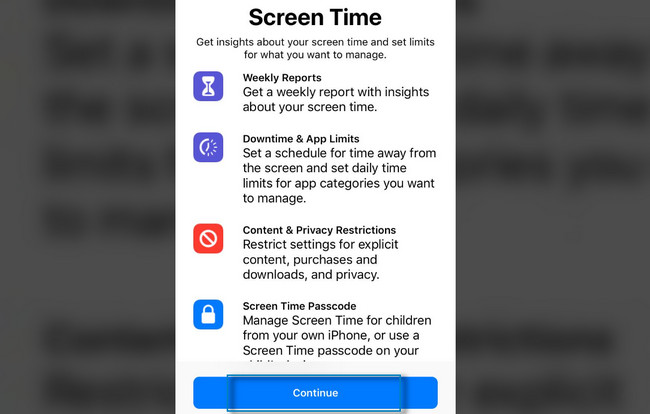
Step 3Inside the Screen Time, you will see many sections for the privacy of the iPhone, such as Downtime, App Limits, Always Allowed, and Content & Privacy Restrictions. All you must and need to do is tap the Change Screen Time Passcode button. In this case, the iPhone will ask you for the old password of it, and you need to input it. After that, you can finally create the new password you want.
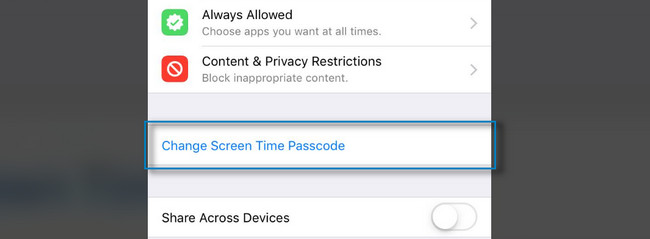
It is easy to change the restriction passcode if you know the old password. What if you do not remember it? You can read and perform the instructions below.
Part 2. How to Delete iPhone Restriction Passcode If You Forgot It
Factory reset your device is one of the techniques to reset your passcode, but it will delete all of the data on your iPhone. It is not recommended to use. If you know the Apple ID you use when creating the restriction passcode, it is easy to delete the forgot restriction password on your iPad or iPhone. If you do not know how to do that, this part of the article is the best for you! Perform the steps below accordingly to delete and replace the passcode. Move on.
Step 1Go to the Settings of your iPhone and locate the Screen Time among all the screen sections. After that, you will see the settings for the restrictions for your applications.
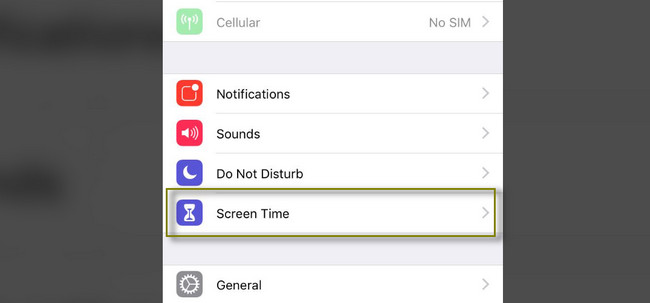
Step 2You will view or see the Change Screen Time Passcode. Choose the Forgot Password, and your iPhone will require you to enter the Apple ID associated with the passcode. Once the Apple ID matches the one you use with the restriction passcode, you can directly change the passcode. To do that, tap your preferred code once the Screen Time Passcode appears.
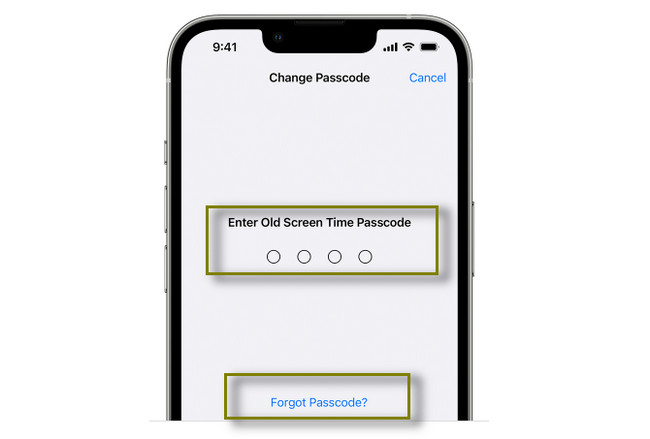
If you also forgot the Apple ID used for the restriction passcode, you can use FoneLab iOS Unlocker. It is the easiest among all the methods. Move on.
Part 3. How to Delete iPhone Restriction Passcode with FoneLab iOS Unlocker
FoneLab iOS Unlocker can help you with your problem. Upon using the tool, you will not lose even one file because it wipes restriction passcode without erasing data. It supports various operating systems such as Windows, Mac, iOS, and others. Aside from that, it can also help you if the iPhone screen is unresponsive, the Touch ID is not working, and many more. Moreover, this software can also help you easily remove your Apple ID, screen lock, etc. There’s more about this tool. You only need to explore it. Read the detailed steps below if you forgot the restrictions passcode on iPad and iPhone.
FoneLab Helps you unlock iPhone screen, Removes Apple ID or its password, Remove screen time or restriction passcode in seconds.
- Helps you unlock iPhone screen.
- Removes Apple ID or its password.
- Remove screen time or restriction passcode in seconds.
Step 1Choose the Free Download button of FoneLab iOS Unlocker to get it. After that, please wait for the downloading process to finish, then set it up on your computer. Later, Install > Launch > Run it instantly on your computer.
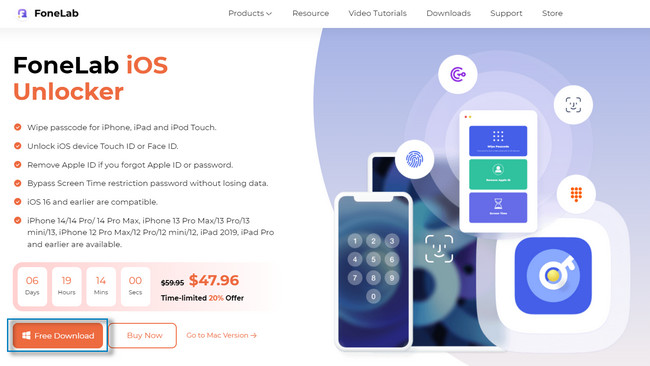
Step 2On the main interface, you will see three options and modes for unlocking or removing passwords. All you need to do is connect the iPhone to the computer and click the Screen Time icon at the bottom of the software. In this case, you will see the settings for removing the restriction passcode on your iPhone.

Step 3The software will notify you about the process it will do. You have to remember the instructions carefully. If you are ready to reset the password, you only need to click the Start button.
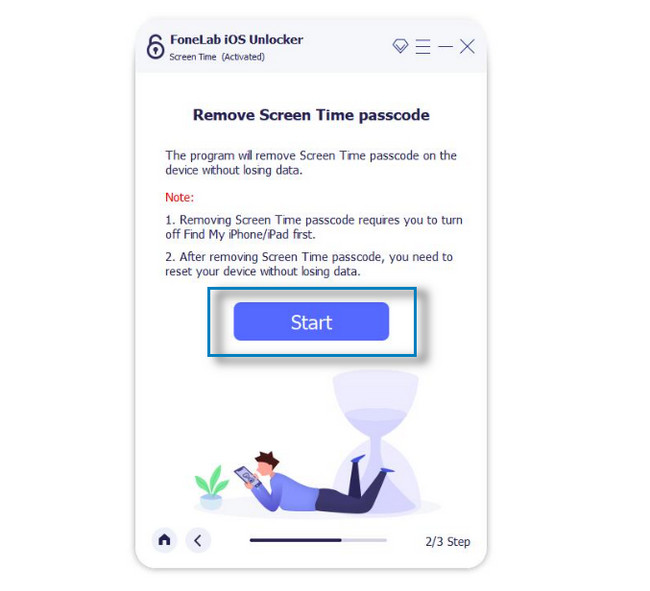
Step 4After waiting a few seconds, the tool will let you know it is finally done. It will show you the password you forgot. After the procedure, go to your iPhone and change the restriction passcode. In this case, you must input the code you retrieve using the software.
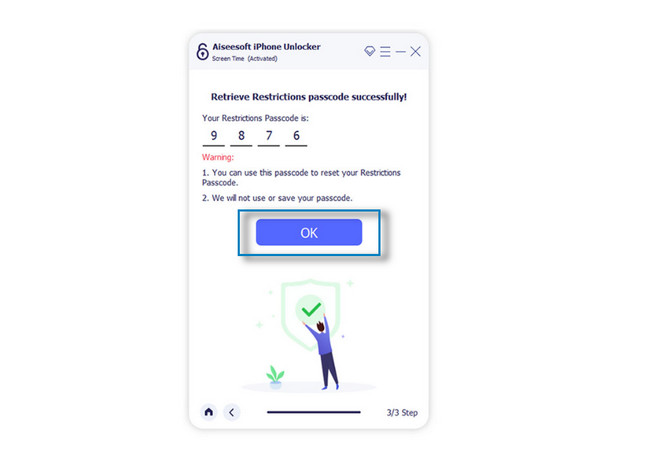
FoneLab Helps you unlock iPhone screen, Removes Apple ID or its password, Remove screen time or restriction passcode in seconds.
- Helps you unlock iPhone screen.
- Removes Apple ID or its password.
- Remove screen time or restriction passcode in seconds.
Part 4. FAQs about Deleting iPhone Restriction Passcode
1. What happens after 10 failed restriction passcode attempts on iPhone?
After 10 attempts of the wrong passcode, the iPhone will signal or warn you. In this case, you cannot enter the code for a few seconds or minutes. It would be great to wait until the iPhone allows you to enter the passcode again. However, if you have enabled the feature to erase your iPhone data after 10 failed passcode attempts through General > Face ID & Passcode, all your data will be removed automatically after that.
2. What's the longest time an iPhone can be locked after failed attempts for a restriction password?
The longest time iPhone can be locked after failed attempts for the password is about one hour. The sixth time wrong passcode attempt will lock the phone for a minute. The seventh times failed attempt will lock the iPhone for at least 5 minutes. On the 8th incorrect password attempt, it will disable the iPhone for at least 15 minutes.
FoneLab iOS Unlocker will be the best software if you forget restrictions passwords on iPad and other iOS devices. It is not the only function of the tool. If you need or want to know more about this excellent software, download it now!
FoneLab Helps you unlock iPhone screen, Removes Apple ID or its password, Remove screen time or restriction passcode in seconds.
- Helps you unlock iPhone screen.
- Removes Apple ID or its password.
- Remove screen time or restriction passcode in seconds.
