Easily erase all contents and settings on iPhone, iPad or iPod completely and permanently.
- Clear iPhone Junk Files
- Clear iPad Cache
- Clear iPhone Safari Cookies
- Clear iPhone Cache
- Clear iPad Memory
- Clear iPhone Safari History
- Delete iPhone Contacts
- Delete iCloud Backup
- Delete iPhone Emails
- Delete iPhone WeChat
- Delete iPhone WhatsApp
- Delete iPhone Messages
- Delete iPhone Photos
- Delete iPhone Playlist
- Delete iPhone Restrctions Passcode
How to Delete iPhone Emails in Effortless Methods Quickly
 Posted by Lisa Ou / Sept 07, 2022 09:00
Posted by Lisa Ou / Sept 07, 2022 09:00Sending emails through the internet has become a daily task when people need to chat with friends, confirm details with colleagues or clients, negotiate with someone, etc. It is an ensured way to send and receive emails for communication. With the development of technology, people can send emails on iPhone conveniently without a computer.
However, after a period, you would find countless emails on your iPhone that take up most storage and cause troubles on iPhone, such as iPhone running slower, app crashing, white screen, and more. No matter which situation you face, you should now begin to solve it.
In this post, we will show you 4 proven and easy solutions to clear iPhone emails.


Guide List
Part 1. Delete Emails on iPhone Mail App
By default, you can manage your emails in the Mail app. If you use other third-party mail apps on iPhone, you can also open it to delete your emails.
How to Delete Single Email on iPhone
This method helps you remove email on iPhone one by one to free up iPhone space. It will be a good choice if you want to remove a few items.
Step 1Open Mail app on iPhone, and go to Inbox.
Step 2You can see all available emails. Quickly wipe left over an email.
Step 3Tap the Trash button.
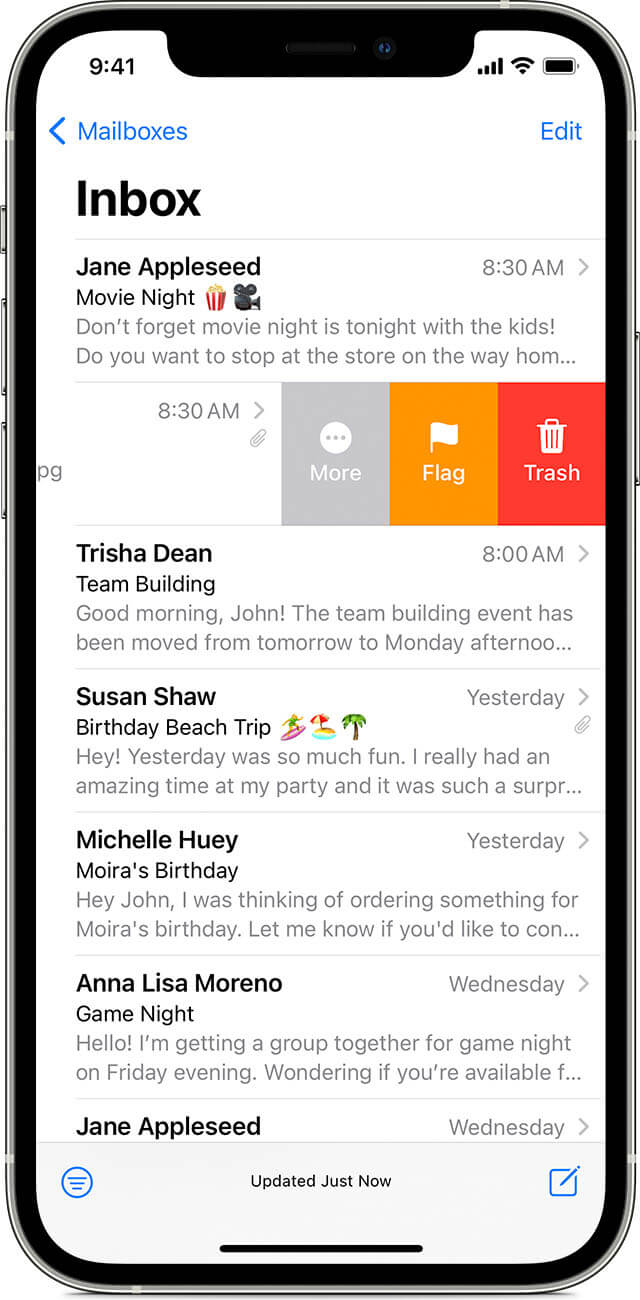
You can also see the Archive button, but it is not a delete feature. Ignore it.
How to Delete Multiple Email on iPhone
If you want to remove more than one email, you should try the steps below to delete multiple items on the iPhone Mail app.
Step 1Open the Mail app on iPhone, and go to Inbox.
Step 2Select the Edit button in the upper-right corner.
Step 3Choose all emails you want to delete, and tap the delete icon.
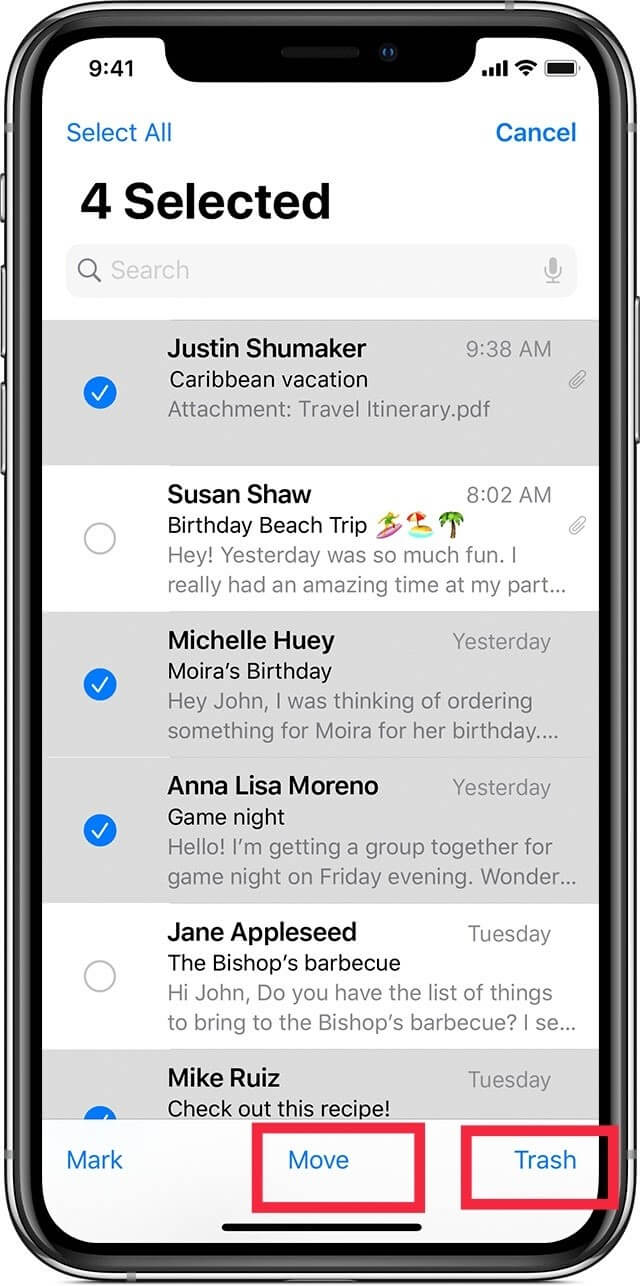
If you want more solutions, move to the next part to uninstall the app from iPhone.
FoneEraser for iOS is the best iOS data cleaner which can easily erase all contents and settings on iPhone, iPad or iPod completely and permanently.
- Clean unwanted data from iPhone, iPad or iPod touch.
- Erase data quickly with one-time overwriting, which can save you time for plenty of data files.
Part 2. Remove iPhone Emails by Uninstalling App
Uninstalling app enables you to clear all iPhone data without any related data. So, you can try to uninstall apps from your iPhone to remove iPhone emails.
Option 1. Remove Apps on iPhone Home Screen
Step 1Access app icon on iPhone home screen. Hold it until you see it jiggles.
Step 2Tap the x delete icon to uninstall it.
Option 2. Remove Apps on iPhone Settings App
Step 1Open the Settings app on iPhone, and go to General > iPhone Storage.
Step 2Scroll down to find the apps you want to remove. Tap on it.
Step 3Select the Remove App button.
What if you can’t delete email on iPhone? You can learn how to delete email account to remove emails on iPhone.
FoneEraser for iOS is the best iOS data cleaner which can easily erase all contents and settings on iPhone, iPad or iPod completely and permanently.
- Clean unwanted data from iPhone, iPad or iPod touch.
- Erase data quickly with one-time overwriting, which can save you time for plenty of data files.
Part 3. How to Delete An Email Account on iPhone to Erase Emails
Some might hear that the emails will be removed when the account is deleted from iPhone. So they would like to ask questions like how do I delete an email account from my iPhone. Actually, it is a reliable way to delete emails from iPhone, you can follow the instructions to do that.
Step of deleting email account from iPhone:
Step 1Go to the Settings app and access Mail > Accounts.
Step 2Select the account you want to remove and tap Delete Account.
Step 3You need to tap Delete from My iPhone again to confirm the deletion.
Please note that this operation will remove an email account from your device rather than the server. Also, it will never remove your emails saved on the server. It will delete emails on your iPhone only.
Part 4. Clear Emails on iPhone with FoneEraser for iOS
Here, we will introduce a powerful but simple program on the computer to help you delete emails and other data from iPhone. FoneEraser for iOS allows you to free up iPhone storage and erase all data from iPhone with or without losing data.
FoneEraser for iOS is the best iOS data cleaner which can easily erase all contents and settings on iPhone, iPad or iPod completely and permanently.
- Clean unwanted data from iPhone, iPad or iPod touch.
- Erase data quickly with one-time overwriting, which can save you time for plenty of data files.
It can erase junk files, uninstall apps, remove large files and clean up photos if you want more space on iPhone only. While you don’t mind deleting iPhone data thoroughly, you can choose the Erase All Data feature instead.
Uninstall Mail App:
Step 1Download and install FoneEraser for iOS on computer and plug iPhone.
Step 2Select Free Up Space > Uninstall Applications.

Step 3It will show you all available apps, select one and click Uninstall button.
FoneEraser for iOS is the best iOS data cleaner which can easily erase all contents and settings on iPhone, iPad or iPod completely and permanently.
- Clean unwanted data from iPhone, iPad or iPod touch.
- Erase data quickly with one-time overwriting, which can save you time for plenty of data files.
Erase All Data:
Step 1Select Erase All Data from the left panel instead. And you need to disable the Find My iPhone feature before the process.
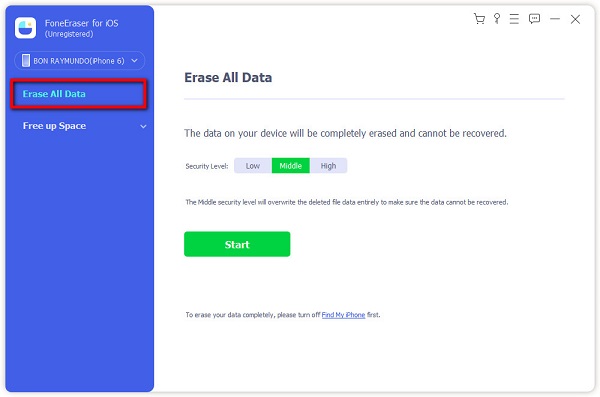
Step 2You can see 3 erasing levels, including Low, Middle and High. Choose one accordingly. Click the Start button.
Step 3Input 0000 in the box and click Start button finally.
You can even clear junk files from iPhone to get more space on iPhone without deleting any essential data. It is a wonderful tool on a computer to manage your iPhone storage within a few clicks.
FoneEraser for iOS is the best iOS data cleaner which can easily erase all contents and settings on iPhone, iPad or iPod completely and permanently.
- Clean unwanted data from iPhone, iPad or iPod touch.
- Erase data quickly with one-time overwriting, which can save you time for plenty of data files.
Part 5. FAQs about Deleting Emails on iPhone
What to do if you can't delete email from iPhone?
If you can't delete email from iPhone, you can try uninstalling the Mail app on iPhone. Or, you can even download FoneEraser for iOS on the computer to clear iPhone emails by following the above steps.
If I delete email on my iPhone, will it delete on computer?
The emails on the computer won't be removed if you delete email on iPhone.
How to delete email address from iPhone?
You can check the steps in part 3 for reference and delete emails address from iPhone.
How do I delete my thousands of emails?
If you don't want to repeat the operations, you can try to delete email account from iPhone directly. Alternatively, you can try FoneEraser for iOS to uninstall the app or erase all data from iPhone to delete tons of emails.
Does deleting emails clear storage on iPhone?
Yes. If you delete emails from iPhone, emails content and attachments will be removed from iPhone and clear storage as well.
Why can't I delete my emails on iPhone?
It might be because you have not verified your account. Go to Settings > Mail > Accounts. Select an account from the list and enter the correct password to confirm it. After that, you can delete your emails on iPhone.
That’s all we would like to introduce about how to delete emails from iPhone. You can learn 4 proven methods. However, FoneEraser for iOS is the most recommended and effective option to delete iPhone data with or without deleting data accordingly. You can freely download it on either Windows or Mac computer now, and then follow the detailed steps in this post to delete emails or other data if you want. Install it and enjoy the benefits from this professional tool now!
FoneEraser for iOS is the best iOS data cleaner which can easily erase all contents and settings on iPhone, iPad or iPod completely and permanently.
- Clean unwanted data from iPhone, iPad or iPod touch.
- Erase data quickly with one-time overwriting, which can save you time for plenty of data files.
