Change SIM Card on iPhone Using Correct Guidelines
 Posted by Lisa Ou / May 11, 2024 09:00
Posted by Lisa Ou / May 11, 2024 09:00 Good day! Does anyone know how to change a SIM card on an iPhone? My older SIM card has been around for years, so its connection and service can be much slower than the newly released ones. Thus, I bought a new SIM for an upgrade, but I'm not confident about setting it up. I might make a mistake, so I need someone's help to prevent this. Thanks in advance!
Changing the iPhone or other device's SIM card is not often done by each user, so it's okay if you get confused when it's time to do it. Unlike other processes, the need to change a SIM card only has a few reasons. It includes the need to upgrade like the above scenario. On the other hand, you may be traveling to other countries, so changing SIM cards is necessary to avoid highly-priced roaming charges. Meanwhile, among the most popular reasons is that you want to switch carriers or your old SIM has been damaged. Regardless, proceed to the guidelines below, and the correct steps for changing a SIM card will be revealed.


Guide List
FoneLab enables you to fix iPhone/iPad/iPod from DFU mode, recovery mode, Apple logo, headphone mode, etc. to normal state without data loss.
- Fix disabled iOS system problems.
- Extract data from disabled iOS devices without data loss.
- It is safe and easy to use.
Part 1. How to Change SIM Card on An iPhone
As mentioned, people only change SIM cards occasionally, so you may think it requires demanding steps. But the good news is that the process is, in fact, straightforward. You only need the eject tool to remove the SIM card from its slot, and the following steps will be much smoother. However, many users lose their eject tool since it is too small, making it easy to misplace, especially when not frequently used. In this case, you can use a paper clip or other similar object as an alternative. After all, ejecting the tray from the device is not difficult.
Observe the unchallenging steps underneath to master how to change the SIM card in an iPhone properly:
Step 1First, it would be safer to turn the iPhone off before pushing the eject tool into the SIM tray’s small hole. Afterward, remove the tray and the old SIM card it stores.
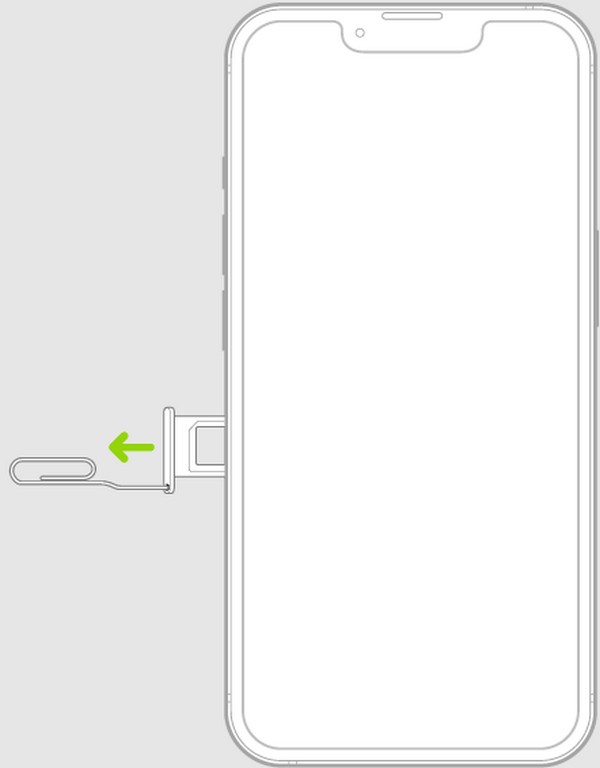
Step 2Once removed, put the new SIM and insert the tray again into its designated slot on the iPhone. Then, turn on the device again, and your SIM will be read automatically.
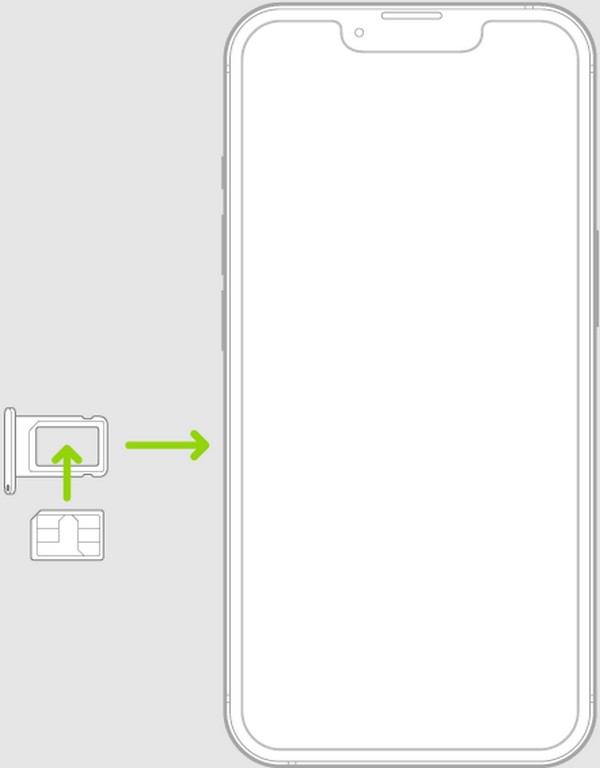
Part 2. What to Do If iPhone Doesn't Read SIM Card
Regardless of whether your iPhone doesn’t often switch SIM cards or is changing frequently, it’s possible to encounter complications. Perhaps the device fails to detect or read your new SIM, preventing you from setting it up for use. Don’t worry too much since programs like FoneLab iOS System Recovery exist. As its name indicates, it specializes in fixing iOS issues, damaged systems. Thus, you can trust it to repair the issue that causes your iPhone not to read a SIM.
Unlike other repair programs, FoneLab iOS System Recovery has Advanced and Standard repair modes. If you’re unaware, these modes are significant advantages since Standard mode prevents your device’s content from being forcefully deleted. On the other hand, Advanced mode is available if you prefer to eliminate all its content and settings. Besides, this tool also mends other iOS problems, making it beneficial for many devices.
FoneLab enables you to fix iPhone/iPad/iPod from DFU mode, recovery mode, Apple logo, headphone mode, etc. to normal state without data loss.
- Fix disabled iOS system problems.
- Extract data from disabled iOS devices without data loss.
- It is safe and easy to use.
Grasp the manageable procedures below to fix device problems if your iPhone doesn’t read the new SIM card with FoneLab iOS System Recovery:
Step 1Stop by the FoneLab iOS System Recovery’s primary website and hit Free Download once shown on the page’s left. A file will then be saved in your Downloads, so click it to initiate the installation. After around a minute, the status bar will be completed, indicating the finished process. So, hit the popup Start button to launch the program.
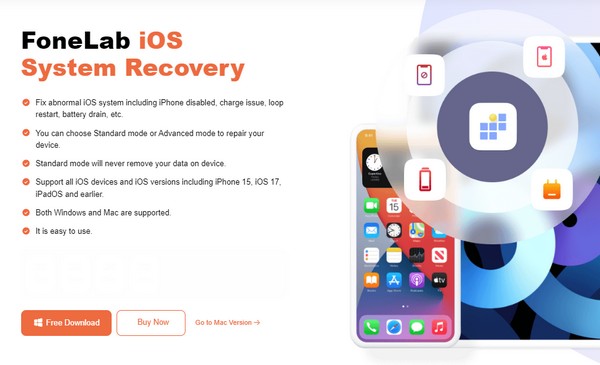
Step 2Pick the iOS System Recovery feature when the main interface is launched. This way, you can see and click the Start button, leading to the repair types on the following screen. Before selecting your preferred repair, understand each mode’s descriptions, then hit Confirm. Meanwhile, your iPhone must also be attached using a lightning cable.
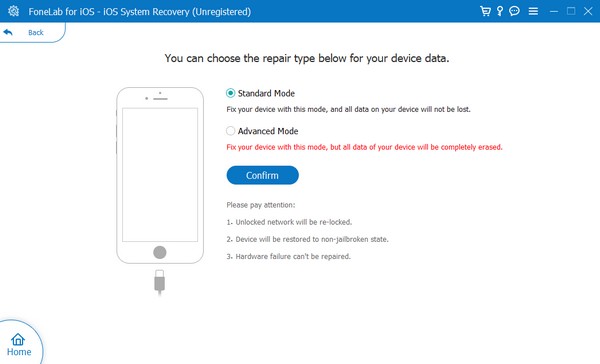
Step 3The next interface will present the instructions for Recovery mode. Hence, comply with them according to your device model. The suitable firmware package will be downloaded later, so utilize it to fix the issue causing your iPhone not to read the SIM card.
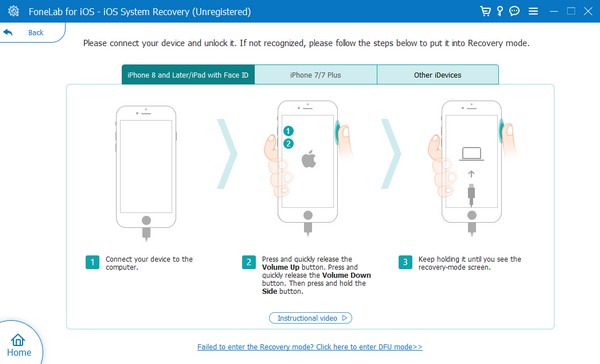
Part 3. Bonus Tip - Top Transfer Program for iPhone
Since you have changed your SIM card, you’re probably considering transferring the old SIM card’s contacts to the new one. If so, let FoneTrans for iOS help you. This computer program is a top-rated solution for moving data from one iOS device to another. It also transfers across other iOS devices, computers, and iTunes Library. However, in this case, you will need another iPhone, iPod Touch, or iPad where you can insert the old SIM card.
With FoneTrans for iOS, you will enjoy freedom to transfer your data from iPhone to computer. You can not only transfer iPhone text messages to computer, but also photos, videos and contacts can be moved to PC easily.
- Transfer photos, videos, contacts, WhatsApp, and more data with ease.
- Preview data before transferring.
- iPhone, iPad and iPod touch are available.
Once your devices successfully read your old and new SIM cards, this program will help you transfer the contacts efficiently. Meanwhile, messages, videos, documents, photos, and more are also supported on FoneTrans for iOS. So feel free to transfer your other desired data from another device. Besides, even beginners can navigate its straightforward interface without complications. Thus, don’t hesitate to get the tool, as it benefits your devices.
Distinguish the appropriate guide underneath as a model for transferring contacts or other data between iPhones or other iOS devices with FoneTrans for iOS:
Step 1Like the previous program, visit this one’s main website to get the FoneTrans for iOS installer through the Free Download tab. Afterward, you can open the file and start installing the program. Expect the essential components also to be downloaded, but it will only be for seconds. When done, launch to begin the transfer tool on your desktop.
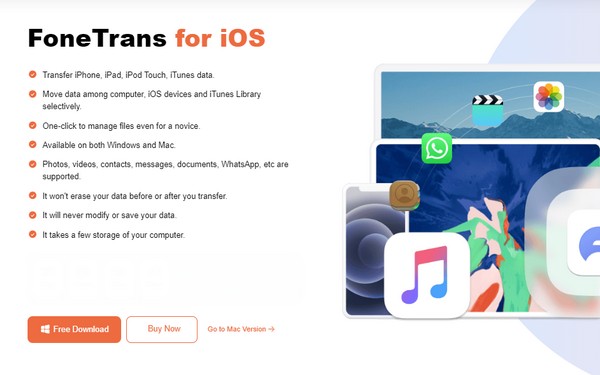
Step 2You must link both iPhones to the program using a lightning cable when the interface is shown. Then, select Trust when it materializes on the iPhone screens to view the device’s information on the program. After that, click the tab at the top center interface and choose the device name where your old SIM card is inserted.
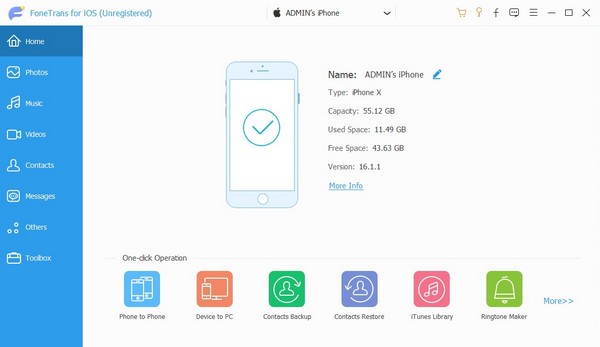
Step 3Next, hit the Contacts tab in the list of categories on the left. The phone numbers or contacts it stores, including the ones in the old SIM card, will then be exhibited on the right. Thus, tick the checkboxes of the contacts you intend to transfer. Once selected, click the Phone icon and select the iPhone name where your new SIM is inserted to transfer them.
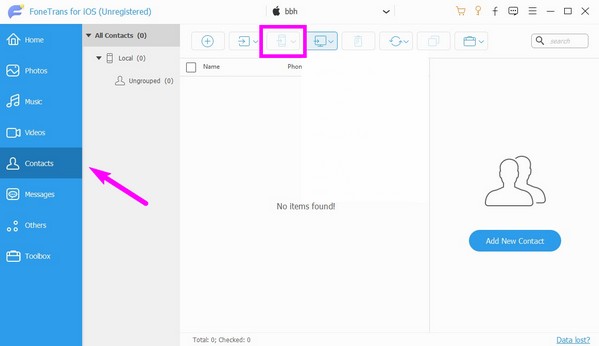
With FoneTrans for iOS, you will enjoy freedom to transfer your data from iPhone to computer. You can not only transfer iPhone text messages to computer, but also photos, videos and contacts can be moved to PC easily.
- Transfer photos, videos, contacts, WhatsApp, and more data with ease.
- Preview data before transferring.
- iPhone, iPad and iPod touch are available.
Part 4. FAQs about How to Change SIM Card on An iPhone
Is it possible to change the SIM card without turning the iPhone off?
Yes, it is. However, turning the iPhone off first will be much safer. Apple and other manufacturers strongly suggest it, as static electricity could harm the SIM card or device if you change it without turning it off. Besides, it's not complicated at all.
Will my photos get deleted if I change the SIM card?
No, they won't. SIM cards don't store data such as photos, videos, and other related content. Only memory cards do that. The only data SIM cards may store are contacts and messages.
Feel free to use the guidelines and suggested programs above, and we guarantee the success of changing your SIM card on the iPhone. Besides, they all have been proven safe and effective.
With FoneTrans for iOS, you will enjoy freedom to transfer your data from iPhone to computer. You can not only transfer iPhone text messages to computer, but also photos, videos and contacts can be moved to PC easily.
- Transfer photos, videos, contacts, WhatsApp, and more data with ease.
- Preview data before transferring.
- iPhone, iPad and iPod touch are available.
