Easily erase all contents and settings on iPhone, iPad or iPod completely and permanently.
- Clear iPhone Junk Files
- Clear iPad Cache
- Clear iPhone Safari Cookies
- Clear iPhone Cache
- Clear iPad Memory
- Clear iPhone Safari History
- Delete iPhone Contacts
- Delete iCloud Backup
- Delete iPhone Emails
- Delete iPhone WeChat
- Delete iPhone WhatsApp
- Delete iPhone Messages
- Delete iPhone Photos
- Delete iPhone Playlist
- Delete iPhone Restrctions Passcode
Clear Cookies on iPad Using Comfortable Techniques
 Posted by Lisa Ou / April 29, 2024 09:00
Posted by Lisa Ou / April 29, 2024 09:00 How do I clear cookies on my iPad? It has been performing poorly lately, so my cousin advised me to clear its cookies, as they may have piled up over the years in various parts of my device. My question is, is it safe? If so, how do I perform the clearing process on my iPad? It's my first time deleting them, so anyone's help would mean a lot. Thank you!
Cookies are data that your iPad acquires from the websites you visit. They are only small pieces, so they may never have caught your attention since they only use little space on the device. However, many prefer to delete them for various purposes, and you may also want to consider it. The following parts will present why it is essential to clear cookies on your iPad. This way, your hesitations about clearing these data will disappear, letting you do the best for your device. Then, the cookie-clearing methods will be followed with guidelines.


Guide List
FoneLab iPhone Cleaner is the best iOS data cleaner which can easily erase all contents and settings or specific data on iPhone, iPad or iPod Touch.
- Clean unwanted data from iPhone, iPad or iPod touch.
- Erase data quickly with one-time overwriting, which can save you time for plenty of data files.
- It is safe and easy to use.
Part 1. Why is it Essential to Clear Cookies on iPad
As mentioned, cookies are only tiny pieces of data on your iPad. However, if you’ve been using the device for years and have never thought of clearing the cookies it has stored, these little pieces could pile up, acquiring a significant space in your storage. Thus, keeping them can lead to poor performance of the iPad due to insufficient space.
Aside from that, cookies contain information you provide on the device. It is mainly to make your browsing experience faster, thanks to the data saved as cookies. However, the problem with this is that it may result in security concerns over time. Since your information is saved in cookies, other suspicious apps or websites could access them and get your private data.
Meanwhile, resetting the websites is also a great reason to clear cookies on your iPad. Once the cookies containing your past data are deleted, the website you have visited will be refreshed. Thus, occasionally clearing your iPad’s cookies is strongly suggested. It is advantageous for various purposes, like device performance, security, etc.
Part 2. How to Clear Cookies on iPad Browsers
Most cookies acquired by a device like an iPad come from browsing apps. Since many browsers are available on an iPad, we included the procedures for the 3 leading apps below. This way, you can clear their cookies in whichever browser you use on the device. After all, each app has its advantages, which is why it’s unsurprising if you use them all on your iPad.
Method 1. Clear Cookies on Safari Browser
Safari is Apple’s default browsing app on its devices. You will find it on an iPad, iPod Touch, iPhone, Mac, and other Apple products. Thus, it’s no wonder it is the most used browser worldwide for iPadOS users. And since it is the most used, the cookies it acquires probably pile up more than the others, especially if you haven’t yet had the time to clear them even once. Thankfully, you can easily delete them through the Settings app, which has a Safari section containing the browser's options, making the process accessible.
Note the straightforward instructions to grasp how to clear cookies on an iPad Safari browser:
Step 1Launch your iPad’s Settings application, and when the interface is shown, scroll to the lower section. You will see the Safari option along the way, so tap it.
Step 2Scroll again on the following screen, then tick the Clear History and Website Data tab once it appears. You must confirm the action to clear the browser’s cookies if prompted.
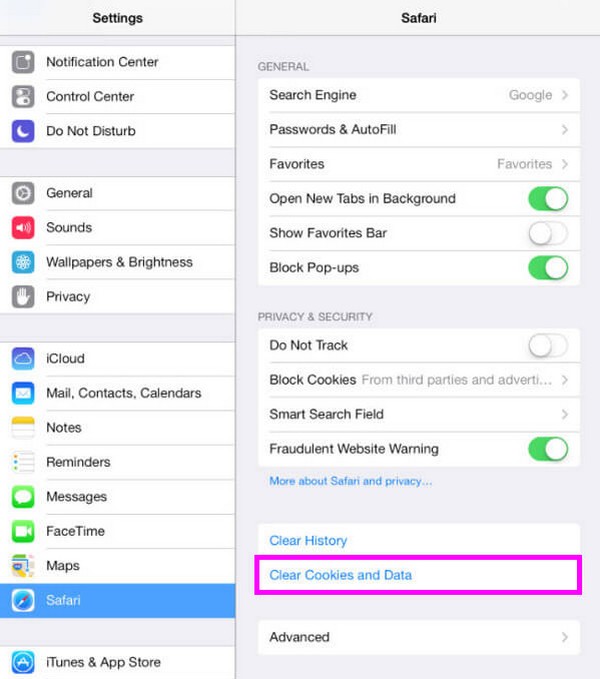
Remember that clearing cookies on your iPad’s Safari browser will also affect browsing history. Unfortunately, the device doesn’t offer a method that only removes cookies. The process automatically includes the browsing app’s other data in the deletion.
FoneLab iPhone Cleaner is the best iOS data cleaner which can easily erase all contents and settings or specific data on iPhone, iPad or iPod Touch.
- Clean unwanted data from iPhone, iPad or iPod touch.
- Erase data quickly with one-time overwriting, which can save you time for plenty of data files.
- It is safe and easy to use.
Method 2. Clear Cookies on Chrome Browser
Conversely, Chrome is not a default or pre-installed browser on an iPad or other Apple devices. However, it is as popular, if not the most, worldwide. That’s why many users install and rely on it even if they already have Safari on their iPads. So, if you are among the users who have installed Chrome, you probably use it more than the others, making it acquire more cookies from different websites. But since it’s not pre-installed, unlike Safari, the way to clear its cookies is not on Settings. You can clear its junk directly on the browsing app.
Obey the secure procedure below to delete cookies on an iPad Chrome browser:
Step 1Head to your iPad’s Chrome app, then tap the More icon on its initial interface. When options materialize on the right screen, hit the Clear Browsing Data option.
Step 2Next, select the option with Cookies from the data types. Then, tap Clear Browsing Data to erase your chosen data quickly. When done, hit Done to finish the process.
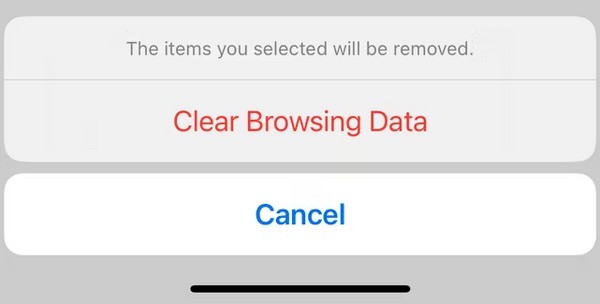
Method 3. Clear Cookies on Firefox Browser
Firefox is another well-known browsing app worldwide. It may not be as widely used as the previous browsers, but it is still trusted by many worldwide. Like Chrome, it is not built into iPad or other Apple devices, so you must install it if you wish to utilize it. It also has its benefits, like its tight security. Thus, you probably use it a lot if you have it on your device, allowing the browser to obtain many cookies from the websites you visit. Fortunately, clearing its junk is also hassle-free, as you can directly perform the process on the browser.
Emulate the appropriate steps below to master how to clear cookies from an iPad Firefox browser:
Step 1Navigate to the Firefox browser on your iPad, then immediately select the three-bar icon. Choose Settings from the options, then look under the Privacy section.
Step 2Afterward, select the Data Management option and choose the Cookies selection from the browsing data types. Finally, hit Clear Private Data to remove them from your iPad.
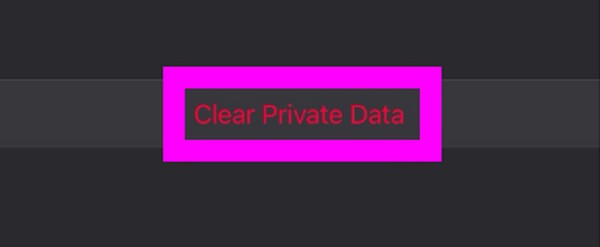
Part 3. How to Clear Cookies on Other iPad Apps
Although browsing apps store most cookies on an iPad, other apps also acquire them. For instance, social media apps keep your information through cookies to make loading faster. Different from the browsers, they have other procedures to clear cookies.
FoneLab iPhone Cleaner is the best iOS data cleaner which can easily erase all contents and settings or specific data on iPhone, iPad or iPod Touch.
- Clean unwanted data from iPhone, iPad or iPod touch.
- Erase data quickly with one-time overwriting, which can save you time for plenty of data files.
- It is safe and easy to use.
Way 1. Clear Cookies on Other iPad Apps on Settings
Like Safari, clearing cookies on the other iPad apps is done on the Settings app. However, they don’t have the same process since not all apps have a designated section on Settings. Most can only be managed in the iPad Storage section, where you can view all the installed apps. But don’t worry; it doesn’t affect the convenience of the cookie-clearing procedure since the steps are accessible, especially if you only have one app to clear.
Utilize the unchallenging steps underneath to determine how to get rid of cookies on iPad apps on the Settings app:
Step 1Get to Settings and immediately go to the General option. When the options are shown, select iPad Storage, and the installed apps will materialize on your screen.
Step 2Next, select your chosen app, and its information will appear on the following interface. Then, hit Offload App to remove some junk from the app, including the cookies. You may also be prompted to confirm the action to complete the process.
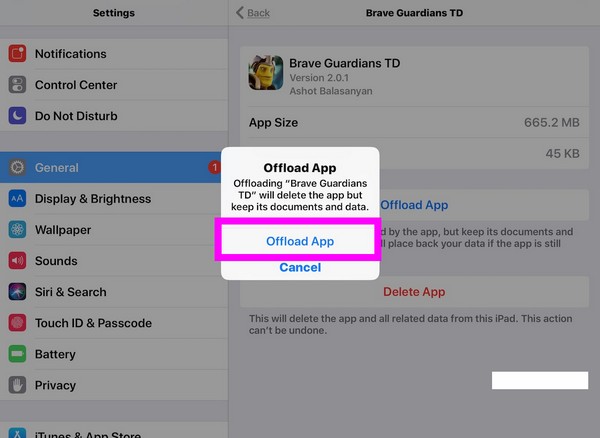
As you can see, this method is painless for those with only one or a few apps to clear cookies. However, this method will be time-consuming if you intend to clear all your iPad apps’ cookies. So, proceed to the next process instead if you want it to be faster.
Way 2. Clear Cookies on Other iPad Apps with FoneLab iPhone Cleaner
FoneLab iPhone Cleaner is a beneficial tool for iOS and iPadOS device users. As its name indicates, it can clean various aspects of your device, including junk files like cookies. Hence, installing it on your computer will help clear your iPad app’s cookies at once. Aside from that, deleting the app cookies with this program will include erasing other junk, significantly minimizing the possibility of insufficient storage and other security issues.
Meanwhile, junk files aren’t the only data FoneLab iPhone Cleaner can clean. You can also rely on it to erase large files, photos, and unwanted apps. It will help you manage your iPad data by effortlessly erasing unnecessary files. Moreover, it lets you preview the items before deletion, letting you choose your files more appropriately. Therefore, installing this cleaner benefits your iPad and other iOS devices, especially with its beginner-friendly interface.
FoneLab iPhone Cleaner is the best iOS data cleaner which can easily erase all contents and settings or specific data on iPhone, iPad or iPod Touch.
- Clean unwanted data from iPhone, iPad or iPod touch.
- Erase data quickly with one-time overwriting, which can save you time for plenty of data files.
- It is safe and easy to use.
Comprehend the painless guidelines below for clearing cookies on iPad with FoneLab iPhone Cleaner:
Step 1Download the Fonelab iPhone Cleaner tool with the help of the Free Download tab on the program’s official website. When the installer is saved, open it to automatically proceed with the installation, which will also download the essential components. Later, a Start option will appear, so tick it, and the cleaning program will be launched on the desktop.
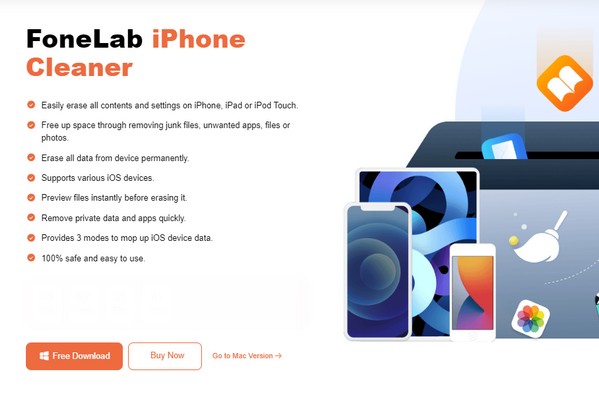
Step 2After launching the main interface, you must attach the iPad through a lightning cable and tap the Trust option once it appears. This way, the program will gain access to your device, displaying the Quick Scan tab. Click it, and when the scanning process is finished, click the Free Up Space option on the interface’s left section.
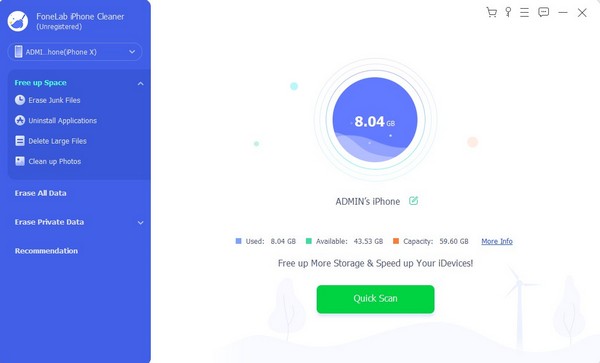
Step 3The program will then show the junk files stored on your iPad, including the cookies on your apps, image caches, invalid files, and more. Choose the checkboxes of the junk you wish to eliminate, then hit the Erase button at the lowermost area afterward. Your chosen junk data will then be erased, giving it more space and improving its performance.

Part 4. FAQs about How to Clear Cookies on iPad
FoneLab iPhone Cleaner is the best iOS data cleaner which can easily erase all contents and settings or specific data on iPhone, iPad or iPod Touch.
- Clean unwanted data from iPhone, iPad or iPod touch.
- Erase data quickly with one-time overwriting, which can save you time for plenty of data files.
- It is safe and easy to use.
1. Are cookies harmful to my iPad?
It depends. Generally, cookies aren't harmful since they help some activities load faster on your iPad. However, you must manage them occasionally to prevent having an excessive number of cookies. If not, it may cause your device to work poorly or risk your private data because it contains your information. So, the best you can do is manage them well since they aren't very dangerous for the iPad.
2. Does deleting cookies delete passwords on my iPad?
Yes, it does. As mentioned, cookies contain your information, including the passwords you provide on websites or apps. So, expect to be logged out of your account if you clear cookies on a certain website. But it is okay since it will keep your device safer, and you can always log in again later.
Thanks for hanging out and acquiring the information in this article. We assure you the above methods are the most efficient and have high success rates.
FoneLab iPhone Cleaner is the best iOS data cleaner which can easily erase all contents and settings or specific data on iPhone, iPad or iPod Touch.
- Clean unwanted data from iPhone, iPad or iPod touch.
- Erase data quickly with one-time overwriting, which can save you time for plenty of data files.
- It is safe and easy to use.
