- Part 1. How to Clear Facebook Cache on iPhone through Facebook App
- Part 2. How to Clear Facebook Cache on iPhone by Offloading the App
- Part 3. How to Clear Facebook Cache on iPhone by Reinstalling the App
- Part 4. How to Clear Facebook Cache on iPhone via FoneEraser for iOS
- Part 5. FAQs about How to Clear Facebook Cache on iPhone
Easily erase all contents and settings on iPhone, iPad or iPod completely and permanently.
- Clear iPhone Junk Files
- Clear iPad Cache
- Clear iPhone Safari Cookies
- Clear iPhone Cache
- Clear iPad Memory
- Clear iPhone Safari History
- Delete iPhone Contacts
- Delete iCloud Backup
- Delete iPhone Emails
- Delete iPhone WeChat
- Delete iPhone WhatsApp
- Delete iPhone Messages
- Delete iPhone Photos
- Delete iPhone Playlist
- Delete iPhone Restrctions Passcode
Clear Facebook Cache on iPhone: The 4 Best Techniques [2023]
 Updated by Lisa Ou / Jan 20, 2022 14:20
Updated by Lisa Ou / Jan 20, 2022 14:20Facebook has been one of the trending applications these days. It is one of the social networking websites where users can make profiles to share information about themselves that includes photos and quotations about who they are. Also, users can contact their friends or loved ones using this app. But, have you noticed or experienced that your Facebook app is getting slower and slower? One of the reasons is because of the uncleared cache. It is sometimes essential to clear your Facebook cache to experience the full features of the app with ease. Fortunately, we will show you how to clear cache in Facebook from iPhone.
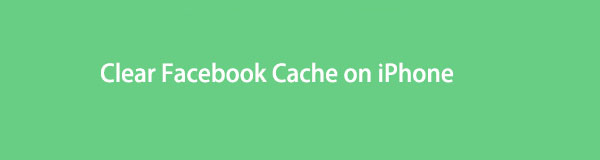

Guide List
- Part 1. How to Clear Facebook Cache on iPhone through Facebook App
- Part 2. How to Clear Facebook Cache on iPhone by Offloading the App
- Part 3. How to Clear Facebook Cache on iPhone by Reinstalling the App
- Part 4. How to Clear Facebook Cache on iPhone via FoneEraser for iOS
- Part 5. FAQs about How to Clear Facebook Cache on iPhone
FoneEraser for iOS is the best iOS data cleaner which can easily erase all contents and settings on iPhone, iPad or iPod completely and permanently.
- Clean unwanted data from iPhone, iPad or iPod touch.
- Erase data quickly with one-time overwriting, which can save you time for plenty of data files.
- It is safe and easy to use.
Part 1. How to Clear Facebook Cache on iPhone through Facebook App
With the Facebook app, you can erase or clear your Facebook cache. The app allows users to clear cached files, such as data from pages you viewed using the in-app web browsers. Hence, this method will not remove all files. It is likely to leave a significant number of cached files that will take up your iPhone’s storage. In other words, if you cleared the Facebook cache, it is only limited to the website that the app gathered. See the steps below to know how to do and use this method.
Steps on How to Clear Facebook Cache on iPhone through Facebook App:
Step 1To clear cache on Facebook app, launch the app first.
Step 2After that, tap the Menu button on the bottom left of your screen. Then, scroll down until you see Settings & Privacy. Tap it.
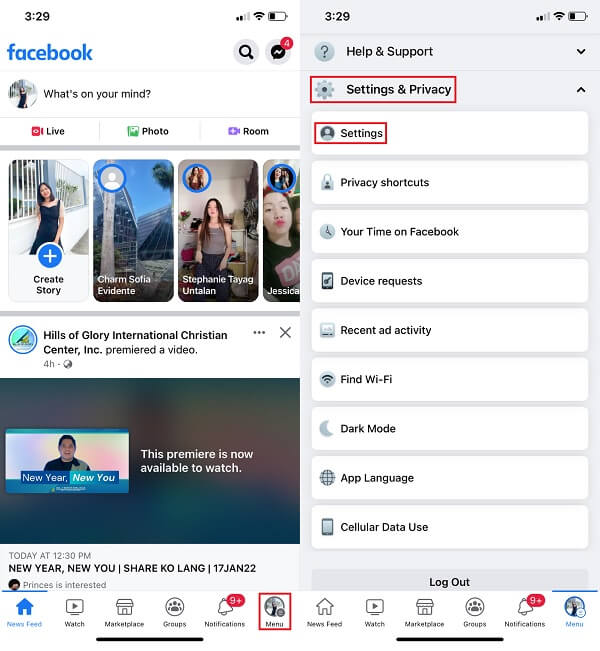
Step 3On the drop-down menu, tap Settings. And tap the Profile Settings.
Step 4Then, under the Browsing Settings, you will see the Browsing Data.
Step 5Lastly, tap the Clear button to clear the in-app cached files you have.
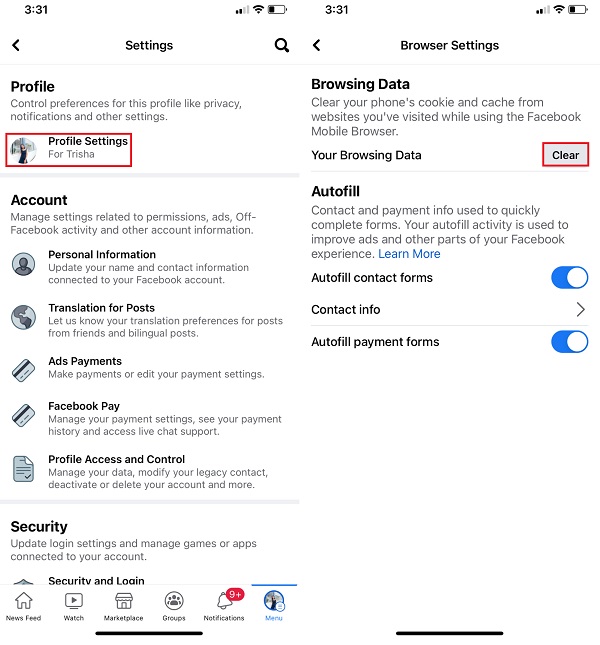
And so, this is how to clear cache on Facebook app, and there’s no need to save or confirm anything.
Part 2. How to Clear Facebook Cache on iPhone by Offloading the App
Another way to clear your Facebook cache is by offloading the application. Apple has an Offloading feature that refers to erasing an app’s program cache data while keeping any associated documents and settings on your device. Also, you can re-download an app after it has been offloaded, and it will function normally. Upon offloading, your Facebook app will stay on your iPhone’s Home screen, and you will see a small download icon beside the name of it. Now, here’s how to offload the Facebook app to clear its cache.
Steps on How to Clear Facebook Cache on iPhone by Offloading the App:
Step 1In clearing Facebook cache, open the Settings of your iPhone.
Step 2Then, tap General. Next, iPhone Storage. And you will see all the applications on your iPhone.
Step 3After that, find and tap the Facebook app. Then, you will see two options: Offload App and Delete App.
Step 4Lastly, tap the Offload App since you are offloading. And, that’s it!
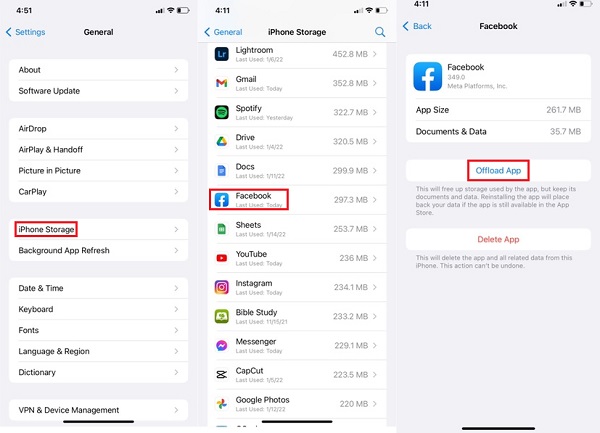
That’s how you can clear the Facebook cache on your iPhone through offloading the app or Facebook itself. After this, you can reinstall the tool to open and try your Facebook again.
FoneEraser for iOS is the best iOS data cleaner which can easily erase all contents and settings on iPhone, iPad or iPod completely and permanently.
- Clean unwanted data from iPhone, iPad or iPod touch.
- Erase data quickly with one-time overwriting, which can save you time for plenty of data files.
- It is safe and easy to use.
Part 3. How to Clear Facebook Cache on iPhone by Reinstalling the App
When you uninstall or delete the Facebook application on the Settings, then installing it again can clear its cache. This method is actually the quick and straightforward way to clear the cache on your iPhone device. Don’t worry. When you delete the app, your Facebook account will not be deactivated. You can still access it with your email and password. So, reinstalling can surely help you as well in clearing your Facebook cache. Follow the steps below to know how to do it using this method.
Steps on How to Clear Facebook Cache on iPhone by Reinstalling:
Step 1First of all, go to the Settings of your iPhone.
Step 2Next, go to General. Then, tap iPhone Storage on the list.
Step 3Afterward, look for the Facebook app that is installed on your iPhone. Then, tap it.
Step 4Then, select the Delete App button at the bottom.
Step 5Lastly, go to the App Store and re-install the Facebook app on your device. You have now successfully cleared the Facebook cache on your iPhone.
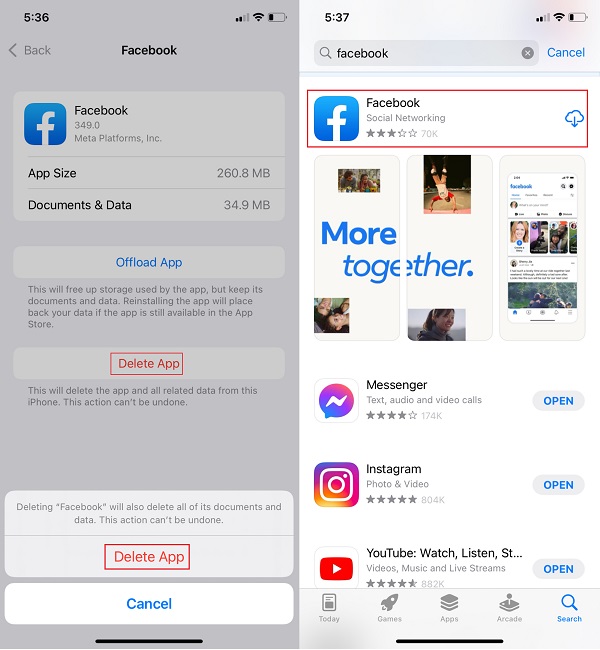
This is how you can delete the Facebook cache on your iPhone by reinstalling the application. You can now try your Facebook app if it’s back to its normal state. If not, you can use this alternative tool to help you clear cache.
Part 4. How to Clear Facebook Cache on iPhone via FoneEraser for iOS
FoneEraser for iOS is one of the most powerful and excellent alternative tools that you can use to delete all contents and settings from your iPhone, iPad, or even iPod permanently and completely. You can also remove garbage files, unwanted programs, files, or pictures to free up some storage space with this program. It can also be used to backup and restore your iPhone and manage your images and videos. FoneEraser is indeed the best and perfect tool to clear Facebook cache. Below are the steps to use this tool for clearing the Facebook cache.
FoneEraser for iOS is the best iOS data cleaner which can easily erase all contents and settings on iPhone, iPad or iPod completely and permanently.
- Clean unwanted data from iPhone, iPad or iPod touch.
- Erase data quickly with one-time overwriting, which can save you time for plenty of data files.
- It is safe and easy to use.
Steps on How to Clear Facebook Cache on iPhone via FoneEraser for iOS:
Step 1First and foremost, download and install the tool FoneEraser for iOS on its main page to your computer. When the installation process is finished, the tool will automatically open.
Step 2Next, connect your iPhone to the computer using a USB-lightning cable. Ensure that the iTunes is installed as well on your computer.
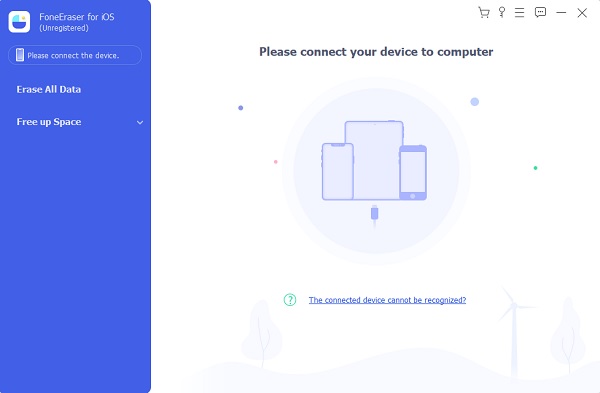
Step 3After which, tap the Trust option on your iPhone when a notification pops up. Next, click the Free up Space on the left pane. Then, click the Quick Scan button.
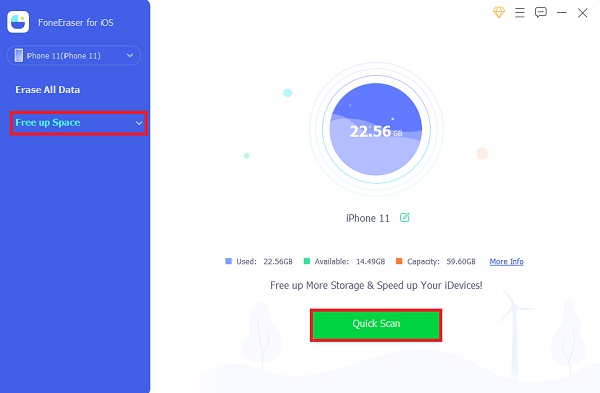
Step 4When the scanning process is through, click the Erase button on the Erase Junk Files option.
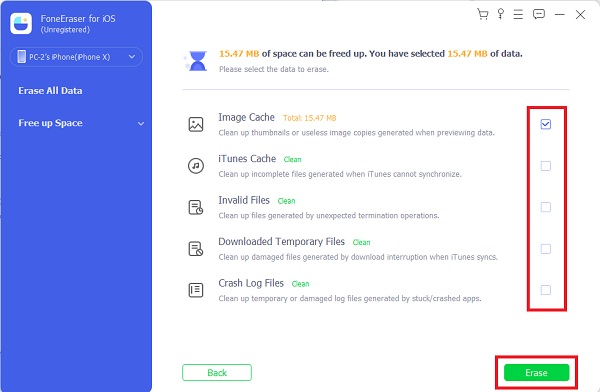
Step 5Then, check all the boxes for iTunes Cache, Invalid Files, Image Cache, Downloaded Temporary Files, and Crash Log Files. Finally, click the Erase button at the bottom of the main interface. Then, it will start to clear all your cache files. And, that’s it!
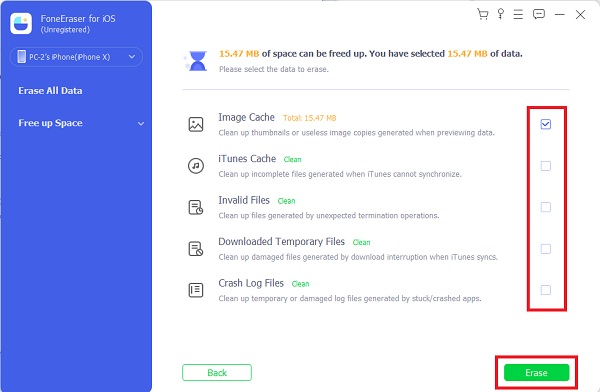
There you go! You have now learned how to clear cache files using the Fone Eraser for iOS. The tool also cleared the Facebook cache on your iPhone. With this program, you can rely that it definitely deleted all the cache files you have on your iPhone. You can now access your Facebook and use it with ease.
FoneEraser for iOS is the best iOS data cleaner which can easily erase all contents and settings on iPhone, iPad or iPod completely and permanently.
- Clean unwanted data from iPhone, iPad or iPod touch.
- Erase data quickly with one-time overwriting, which can save you time for plenty of data files.
- It is safe and easy to use.
Part 5. FAQs about How to Clear Facebook Cache on iPhone
1. Do cache cleansers work with iPhones?
Of course, they are! Like the tool we have provided above, one of the best cleaners, FoneEraser for iOS. It works well with iPad, iPhone, and even iPod. It will surely remove and clear all the cache.
2. Does clearing the Facebook cache on the iPhone speed up the app?
Definitely, yes! It will help Facebook, for you to have a better experience. Not just that, clearing cache files also helps your iPhone device. It is important to be aware that not clearing the cache files will affect our device and apps as well.
Conclusion
To conclude, you have now learned how to clear Facebook cache on iPhone with the best 4 techniques mentioned. Regularly cleaning up cache can surely help you save space and speed up your iPhone, including apps like Facebook. That is why we recommend FoneEraser for iOS as your best option when it comes to clearing up junk files, cache files, and more. It is one of the remarkable tools that you can indeed depend on. Nevertheless, it is still your choice what technique you will use.
FoneEraser for iOS is the best iOS data cleaner which can easily erase all contents and settings on iPhone, iPad or iPod completely and permanently.
- Clean unwanted data from iPhone, iPad or iPod touch.
- Erase data quickly with one-time overwriting, which can save you time for plenty of data files.
- It is safe and easy to use.
