Easily erase all contents and settings on iPhone, iPad or iPod completely and permanently.
- Clear iPhone Junk Files
- Clear iPad Cache
- Clear iPhone Safari Cookies
- Clear iPhone Cache
- Clear iPad Memory
- Clear iPhone Safari History
- Delete iPhone Contacts
- Delete iCloud Backup
- Delete iPhone Emails
- Delete iPhone WeChat
- Delete iPhone WhatsApp
- Delete iPhone Messages
- Delete iPhone Photos
- Delete iPhone Playlist
- Delete iPhone Restrctions Passcode
Useful Ways to Clear History on iPhone [2023] - Solved
 Updated by Lisa Ou / Nov 16, 2021 14:20
Updated by Lisa Ou / Nov 16, 2021 14:20If your pastime is searching things over the internet browser on your iPhone, then you are probably aware that every search and activity you are making is being recorded through browser history. It is good to have a search history as it can help your task easier if you prefer to visit it again. For instance, you want to search for a thing that you have searched before, with the help of historical data, you will not have to type them again, you just need to locate the history data and tap it. However, if you do not want others to have access to the activity you are doing on your iPhone browser for privacy reasons, then the best thing to learn is how to delete them. With that, look no further as here in FoneLab, we already have various solutions for your concerns. This article will guide you through on how to clear history on iPhone.
![Useful Ways to Clear History on iPhone [2023] - Solved](/images/foneeraser/how-to-clear-history-on-iphone.jpg)
There are a number of ways to delete history from your iPhone. Some of them are more effective than others, obviously, so it's a good idea to sort out the 3 different methods to decide which one is the most suitable for you.

Guide List
FoneEraser for iOS is the best iOS data cleaner which can easily erase all contents and settings on iPhone, iPad or iPod completely and permanently.
- Clean unwanted data from iPhone, iPad or iPod touch.
- Erase data quickly with one-time overwriting, which can save you time for plenty of data files.
- It is safe and easy to use.
Part 1. How to Clear iPhone Safari History
Your Safari browser is automatically recording your action through the history browser in the form of small files. These small files are collected and stored somewhere in the Documents and Data of your Safari browser. When you spend more time on Safari browser, not knowingly history data is being overloaded on your browser that results in unwanted issues such as app crashes and loading problems. With that being said, clearing iPhone Safari’s history is the best way to solve these problems. Here’s how to delete history on iPhone on Settings and Manually:
Steps on How to Clear All iPhone Safari History:
Step 1On your iPhone, open Settings. Scroll down and tap Safari.
Step 2Next, on the Safari’s page, scroll down and click on Clear History and Website Data.
Step 3Then, all Safari’s history data and other junk files like caches, temp files and cookies will also be cleared from your device.
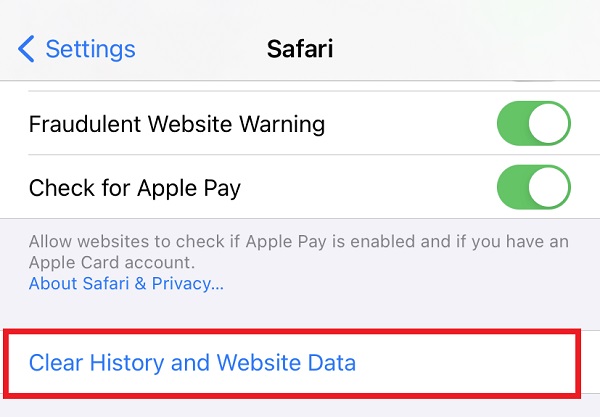
Steps on How to Clear iPhone Safari History Selectively:
Step 1Open the Safari app then click the Bookmarks icon on the lower-right side corner of the interface.
Step 2After that, swipe to the right to go on the History panel and select the history data that you want to clear then swipe it to the left. When the Delete button appears, just simply tap it to clear the history.
Step 3If you want to delete your history all at once or selectively, just simply tap the Clear button on the lower-right corner of the screen. Then choose All Time, Today and Yesterday, Today, The Last Hour depending on the time frame of your preference.
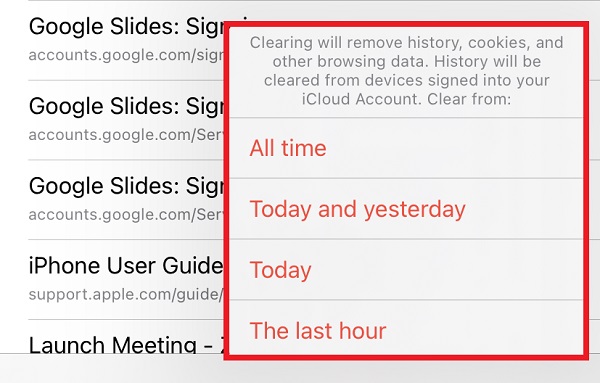
Part 2. How to CleariPhone Google Chrome History
Google Chrome browser as an alternative to Safari browser also stores history data files when it is being used. Same thing with Safari, it also needs clearing from time to time to get rid of some possible issues. If you still do not know how do you clear your history on iPhone, specifically on Google Chrome browser, below are the steps to follow.
Steps on How to Clear iPhone Google Chrome History:
Step 1On your iPhone, open the Google Chrome browser. Then, tap the Ellipsis icon then select History.
Step 2If you want to selectively clear history, hit the Edit button in the lower-right corner of the screen, then pick the history data you want to delete and tap the Delete button in the lower-left corner.
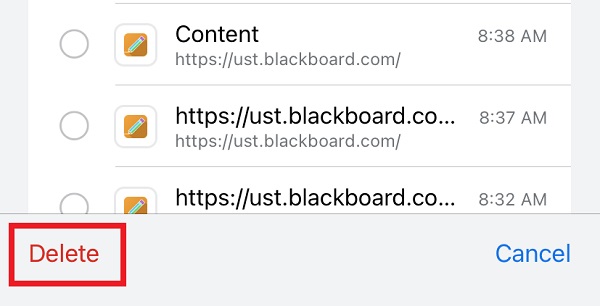
Step 3If you want to delete all your history all at once, tap the Clear Browsing Data on the lower-right corner of screen, then select or tick the Browsing History and tap the Clear Browsing Data.
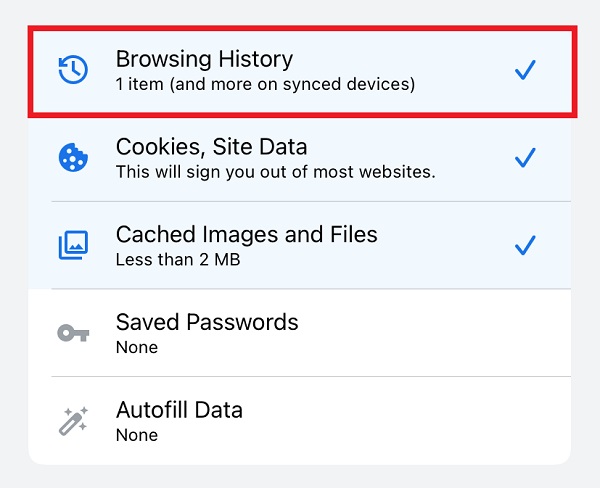
FoneEraser for iOS is the best iOS data cleaner which can easily erase all contents and settings on iPhone, iPad or iPod completely and permanently.
- Clean unwanted data from iPhone, iPad or iPod touch.
- Erase data quickly with one-time overwriting, which can save you time for plenty of data files.
- It is safe and easy to use.
Part 3. How to Clear iPhone History with FoneEraser for iOS
Freely choose among the erasing level options that FoneEraser for iOS offers to you. This program is specially designed to clear your iPhone history in just a few seconds and clicks away. In our case, you can use it as a tool to delete history on your iPhone completely. Needless to say it will erase all data on your iPhone.
Steps on How to Clear iPhone History with FoneEraser for iOS:
Step 1First, go to the official website of FoneLab then download FoneEraser for iOS then install it on your computer. Connect your iPhone to the computer via USB charging cable. If it is prompted, tap the Trust on the pop-up notification on your iPhone.
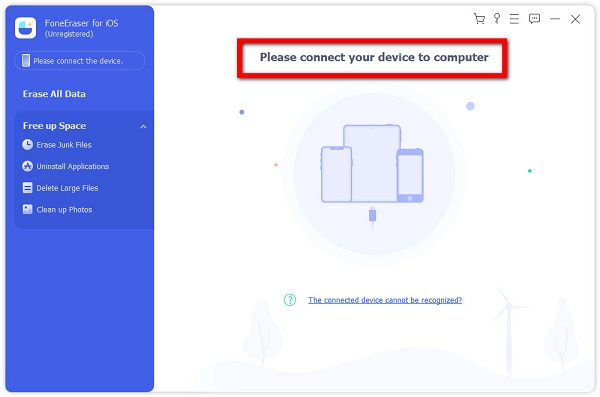
Step 2Click the Quick Scan to scan your device’s files. Then, click the Erase All Data and choose the erasing level from the options: Low, Middle and High. (High level is suggested). But you have to note the deleted data is unrecoverable and the data won't be disclosed.
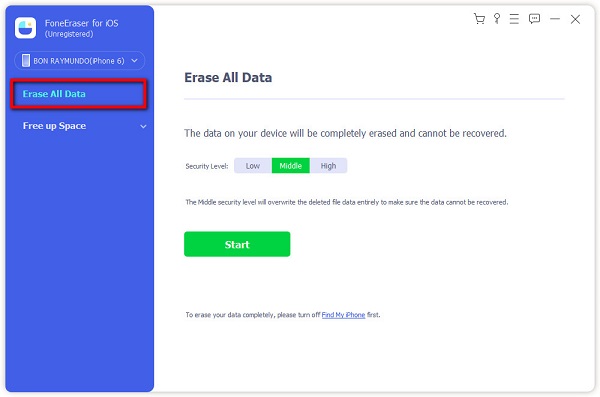
Step 3Lastly, click the Erase button located on the lower-right corner of the interface.
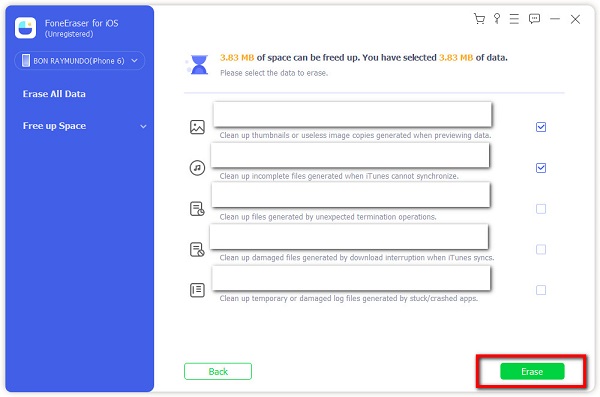
Please note that this way will remove all data from the iPhone. If you just want to clear iPhone history to free up space, you can choose Free Up Space to remove the unnecessary files without losing data instead.
Part 4. FAQs about Clearing iPhone History
FoneEraser for iOS is the best iOS data cleaner which can easily erase all contents and settings on iPhone, iPad or iPod completely and permanently.
- Clean unwanted data from iPhone, iPad or iPod touch.
- Erase data quickly with one-time overwriting, which can save you time for plenty of data files.
- It is safe and easy to use.
1. Does clearing Safari's history reset the app?
In actual fact, no. Basically, it will just delete the history but others like bookmarks, favorites, etc still remain.
2. When is the best time to clear web history on iPhone?
There is no best time to erase iPhone history, however it is advisable to do so when you frequently face troubles with your iPhone, such as loading and storage space concerns. It implies that if you're running out of space, it could slow your iPhone down, so deleting history is a good method to bring things back to where they belong.
FoneEraser for iOS is the best iOS data cleaner which can easily erase all contents and settings on iPhone, iPad or iPod completely and permanently.
- Clean unwanted data from iPhone, iPad or iPod touch.
- Erase data quickly with one-time overwriting, which can save you time for plenty of data files.
- It is safe and easy to use.
Conclusion
As this article comes to an end, your question: how do I clear my history on my iPhone will not be as difficult as you think. The ways mentioned above will be useful for all your clearing history preferences. FoneLab as a trusted problem-solver and tool provider is the one that suits you in any clearing history you want. Do let the opportunity to try the best tool that you could ever use. Visit FoneLab official site and download the FoneEraser for iOS now!
