- Part 1. How to Clear Safari Documents and Data on iPhone Settings
- Part 2. How to Clear Safari Documents and Data with Safari App
- Part 3. How to Clear Safari Documents and Data with FoneEraser for iOS
- Part 4. How to Clear Safari Documents and Data by Turning Off iCloud Syncing
- Part 5. FAQs about How to Clear Safari Documents and Data
Easily erase all contents and settings on iPhone, iPad or iPod completely and permanently.
- Clear iPhone Junk Files
- Clear iPad Cache
- Clear iPhone Safari Cookies
- Clear iPhone Cache
- Clear iPad Memory
- Clear iPhone Safari History
- Delete iPhone Contacts
- Delete iCloud Backup
- Delete iPhone Emails
- Delete iPhone WeChat
- Delete iPhone WhatsApp
- Delete iPhone Messages
- Delete iPhone Photos
- Delete iPhone Playlist
- Delete iPhone Restrctions Passcode
Trustworthy Guide to Clear Safari Documents and Data
 Updated by Lisa Ou / July 04, 2023 14:20
Updated by Lisa Ou / July 04, 2023 14:20Safari documents and data occupy a significant amount of storage on a device, whether on your iPhone, iPad, or other Apple devices. Hence, it's understandable if you would like to determine how to clear Safari documents and data. We can look at several cases of why this app acquires too much data, which eventually affects the performance of a device. For instance, the downloaded photos and other media types on your Safari greatly contribute to filling up your storage. On the other hand, keeping the tabs open even if you're not using the app also acquires the space on your device.
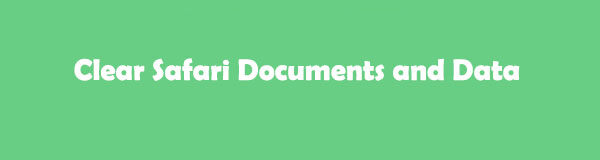
That said, it will be helpful if you know various methods to clean your device from the documents and data gained by Safari. Besides obtaining more space for your other data, clearing them could also improve the performance of your iOS device. And luckily, you are now in the right place to discover reliable methods for safely cleaning your Safari browser. The following parts of this article will introduce you to the tools and strategies for clearing your device's Safari documents and data. Trustworthy guidelines are also incorporated in each part to assist you in the cleaning process. Please proceed now to start.

Guide List
- Part 1. How to Clear Safari Documents and Data on iPhone Settings
- Part 2. How to Clear Safari Documents and Data with Safari App
- Part 3. How to Clear Safari Documents and Data with FoneEraser for iOS
- Part 4. How to Clear Safari Documents and Data by Turning Off iCloud Syncing
- Part 5. FAQs about How to Clear Safari Documents and Data
FoneEraser for iOS is the best iOS data cleaner which can easily erase all contents and settings on iPhone, iPad or iPod completely and permanently.
- Clean unwanted data from iPhone, iPad or iPod touch.
- Erase data quickly with one-time overwriting, which can save you time for plenty of data files.
- It is safe and easy to use.
Part 1. How to Clear Safari Documents and Data on iPhone Settings
The official way to clear your Safari is by navigating some operations on Settings. Like the last method, removing your Safari documents and data on Settings doesn’t require installing any app or program on your device. In addition, the process of this method is straightforward and convenient, so you won’t have to worry about technicalities since it’s simple.
Stick to the user-oriented steps below to grasp how to clear Safari documents and data on iPhone Settings:
Step 1Locate and hit on the Settings app on your iOS device, then scroll until you reach the Safari tab. Click it to view your browsing app’s settings.
Step 2Next, scroll down again, as the Clear History and Website Data tab is near the bottom of the Settings interface. Once you see the option, click it and confirm the deletion of your Safari data by hitting Clear History and Data on the popup.
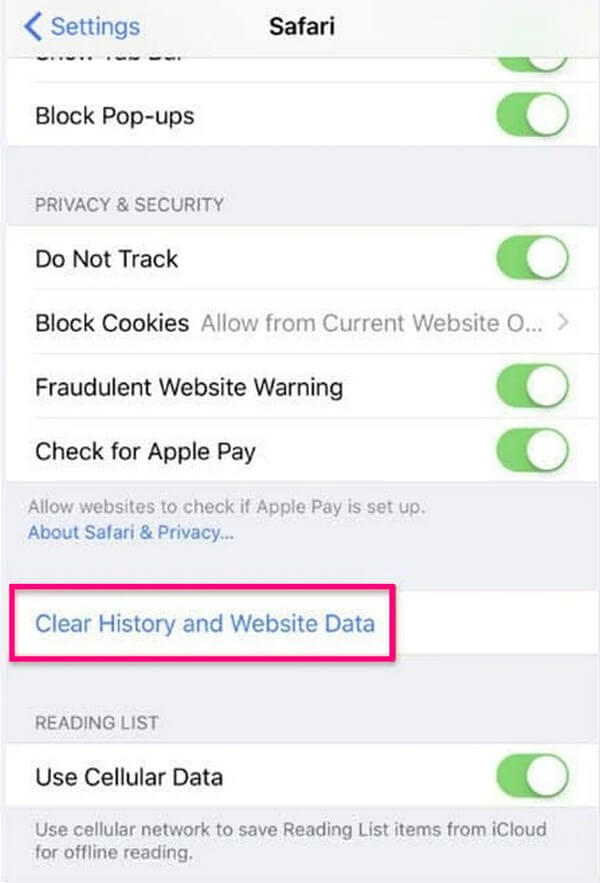
Part 2. How to Clear Safari Documents and Data with Safari App
If you wish not to install anything on your computer, you can still clear your Safari data on the browsing app. As many people know, you can view your Safari history, bookmarks, and more when you access a part of the app. Hence, know you can also clear these data once you view them. However, not all documents and data will be deleted with this method.
Abide by the trouble-free process underneath to clear Safari documents and data with the Safari app:
Step 1Run your Safari browser and proceed to the book-like icon on the screen to view your history, bookmarks, etc.
Step 2Afterward, tap the Clear tab to clear your Safari data, such as the history, cache, cookies, and more.
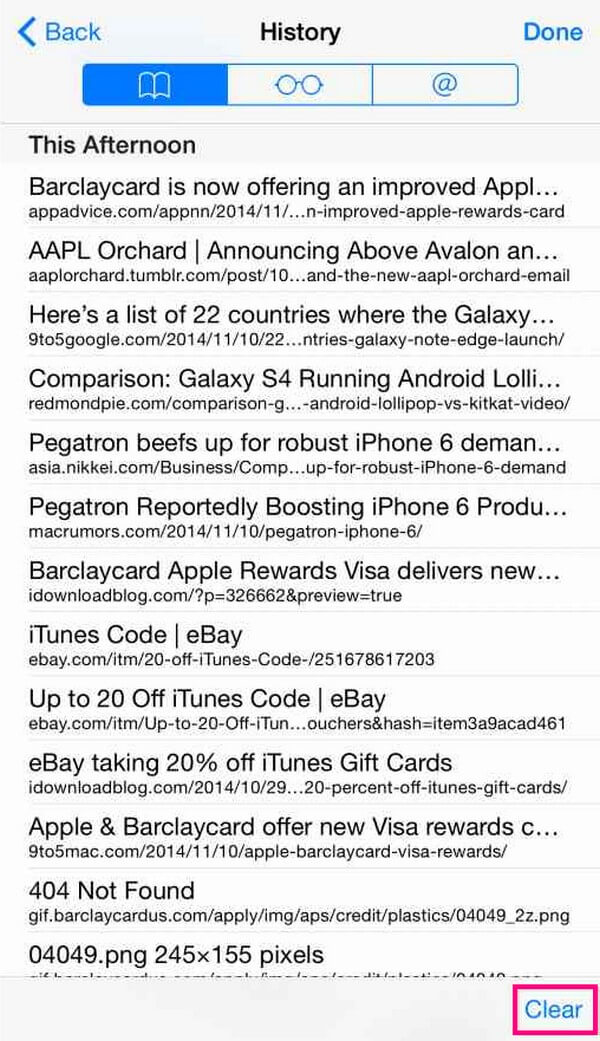
Part 3. How to Clear Safari Documents and Data with FoneEraser for iOS
Included in the list is the FoneEraser for iOS program. Many rely on this third-party tool when cleaning their devices because of its high success rate and safe procedure. With it, you can clear your junk harmlessly without worrying about affecting your other valuable data. Also, the items you delete with this program will be unrecoverable, so you can trust that your unnecessary data will never be back. FoneErase for iOS supports almost all iPhone, iPad, and iPod Touch models, making it useful for many devices. Furthermore, it is 100% safe, and its user-friendly interface will make the clearing process more convenient.
FoneEraser for iOS is the best iOS data cleaner which can easily erase all contents and settings on iPhone, iPad or iPod completely and permanently.
- Clean unwanted data from iPhone, iPad or iPod touch.
- Erase data quickly with one-time overwriting, which can save you time for plenty of data files.
- It is safe and easy to use.
Take the easy guidelines below as an example of how to clean the junk on your iOS device with FoneEraser for iOS:
Step 1Grab the installer file of FoneEraser for iOS by browsing its official site and clicking the Free Download tab on the left page. Once the file is saved, launch it and install the tool when the program window appears. If you encounter the prompt for allowing the program to make changes to your device, permit it to proceed. Wait until the process for installation is completed before running the cleaning tool on your computer.
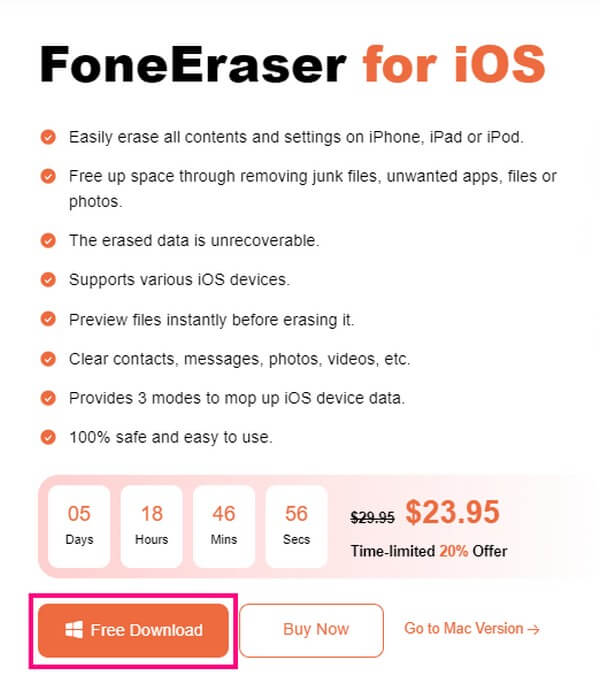
Step 2Once the cleaner’s primary interface launches, you must use a lightning cable to link your iOS device to the computer. Then, hit Trust when a prompt appears on your screen, letting the program recognize your device. Your device information and a Quick Scan button will then display on the FoneEraser for iOS interface. Click the button for the program to scan your iPhone, iPad, etc., data.
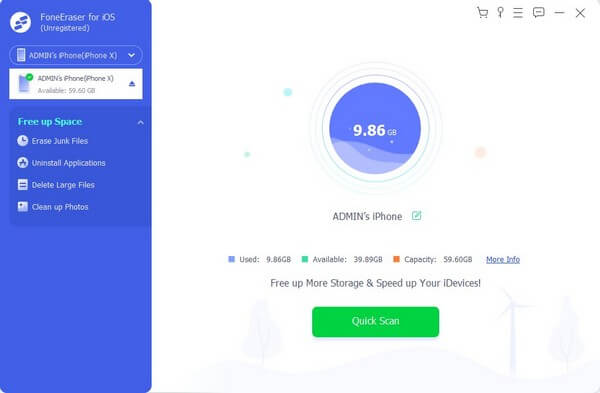
Step 3Click the down arrow aligned with Free up Space on the screen's left column to reveal further options. Underneath, choose Erase Junk Files, and the items you may delete or clear will display in the right area.
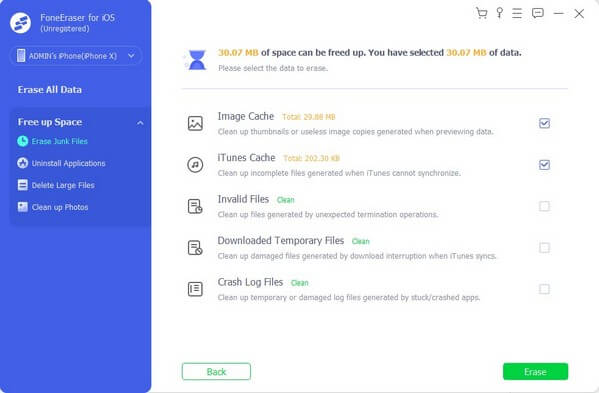
Step 4Various junk on your iOS device, including caches, temporary files, and unnecessary data, will be on the interface. Select the items you’d like to eliminate from your device, then hit Erase on the bottom right to delete them permanently.
FoneEraser for iOS is the best iOS data cleaner which can easily erase all contents and settings on iPhone, iPad or iPod completely and permanently.
- Clean unwanted data from iPhone, iPad or iPod touch.
- Erase data quickly with one-time overwriting, which can save you time for plenty of data files.
- It is safe and easy to use.
Part 4. How to Clear Safari Documents and Data by Turning Off iCloud Syncing
You may also clear the documents and data of your Safari app by turning off the iCould syncing feature. If you do this, your Safari data will disconnect from iCloud. Thus, your iCloud data, including your Safari history, bookmarks, and more, will no longer sync with your device, clearing the browsing app automatically.
Comply with the undemanding directions underneath to clear Safari documents and data by turning off iCloud syncing:
Step 1Tap the Settings symbol on your iOS device and direct immediately to your profile at the top of your Settings screen. When Apple services appear, choose the iCloud tab.
Step 2Under the iCloud section, find the Safari tab and deactivate the corresponding slide. This will remove your Safari from the synced items, including its data.
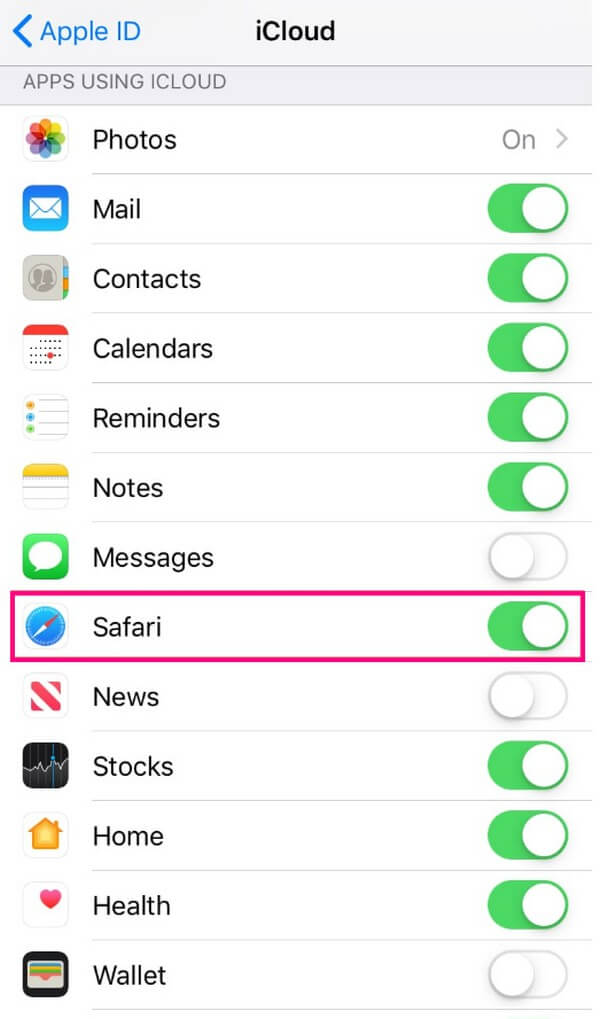
Part 5. FAQs about How to Clear Safari Documents and Data
1. Why can't I remove website data from my Safari browser?
It may be due to privacy restrictions if you can't remove or clear your Safari data. Apple devices have high security, so the limits are strict when deleting something on your device. You can manage this situation by editing the Content & Privacy Restrictions options in the Screen Time section.
2. How do I uninstall the Safari app from my iPhone?
Unfortunately, there is no official way to uninstall the Safari app from your iOS device, which is also not recommended. That is because Safari is a built-in app embedded in the operating system. Thus, it may damage your iOS if you try to delete the app.
FoneEraser for iOS is the best iOS data cleaner which can easily erase all contents and settings on iPhone, iPad or iPod completely and permanently.
- Clean unwanted data from iPhone, iPad or iPod touch.
- Erase data quickly with one-time overwriting, which can save you time for plenty of data files.
- It is safe and easy to use.
With the recommended tools and strategies in the article above, you can guarantee the success of your Safari clearing operation. Try them now to clean your browser conveniently.
