Easily erase all contents and settings on iPhone, iPad or iPod completely and permanently.
- Clear iPhone Junk Files
- Clear iPad Cache
- Clear iPhone Safari Cookies
- Clear iPhone Cache
- Clear iPad Memory
- Clear iPhone Safari History
- Delete iPhone Contacts
- Delete iCloud Backup
- Delete iPhone Emails
- Delete iPhone WeChat
- Delete iPhone WhatsApp
- Delete iPhone Messages
- Delete iPhone Photos
- Delete iPhone Playlist
- Delete iPhone Restrctions Passcode
Prominent Guide on How to Delete Hidden Apps on iPhone
 Updated by Lisa Ou / May 05, 2023 14:20
Updated by Lisa Ou / May 05, 2023 14:20I've been deleting the unused apps on my iPhone to free up some space. However, I can't find my other apps on the Home screen, and I don't know how to delete them otherwise. Are there other techniques on how to delete apps on iPhones that are hidden? Thanks.
One of the most common methods for deleting apps on iPhone is through the Home Screen. If you tap and hold an app you intend to erase, an option for deletion will show up and let you quickly eliminate the app. However, there are times when you wouldn't be able to see some apps on your iPhone's Home screen for a few reasons. Perhaps, you unintentionally set the app to be removed from the Home screen, making its icon disappear. Or you may have selected the app's Hide option on the App Store.
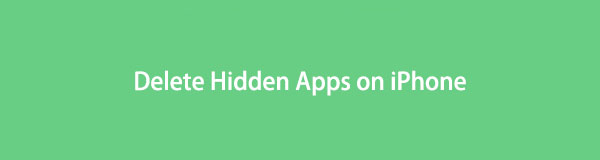
Whatever the case is, you no longer need to have difficulty deleting your hidden apps. This article will exhibit the ultimate methods for erasing the missing apps on your iPhone. It's okay if you don't find them on your Home screen, as the techniques below will show you the proper ways to delete them completely, even if they're not displayed. To begin the procedure, proceed to the following parts and read the instructions attentively.

Guide List
Part 1. How to Delete Apps on iPhone That Are Hidden with FoneEraser for iOS
FoneEraser for iOS is an effective cleaner for Apple devices, iPhone, iPad, and iPod Touch. This program can quickly eliminate the apps from your iPhone, even if they are hidden. You don’t need to waste time finding them as well since this tool will display all your apps regardless. With only one click, FoneEraser for iOS can uninstall them completely, so you don’t need to worry about them coming back. Also, it lets you choose the security level you prefer, whether it is Low, Middle, or High.
Take as an example the straightforward instructions below to delete hidden app on iPhone with FoneEraser for iOS:
FoneEraser for iOS is the best iOS data cleaner which can easily erase all contents and settings on iPhone, iPad or iPod completely and permanently.
- Clean unwanted data from iPhone, iPad or iPod touch.
- Erase data quickly with one-time overwriting, which can save you time for plenty of data files.
- It is safe and easy to use.
Step 1Hit Free Download on the FoneEraser for iOS website to secure a copy of its installer file. After that, abide by the installation process, which will only last momentarily while its features preview on the program window. When finished, the Start Now button will show up, and you can click it to run the cleaning tool on your computer.
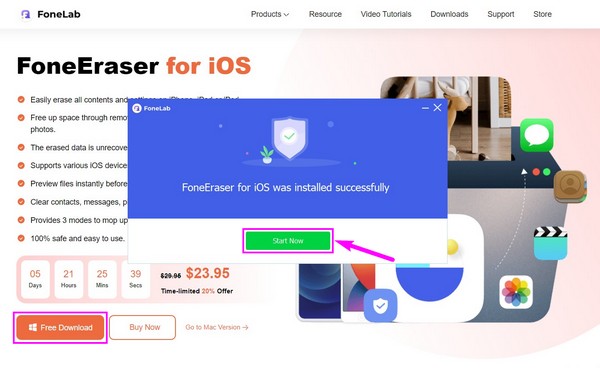
Step 2The FoneEraser for iOS will require you to link your iPhone with a lightning cable to the computer on the primary interface. Obey the on-screen instructions to connect successfully and let the program access your device's apps, junk, large files, and other content. Then on the left column, select the Free up Space option and click Quick Scan.
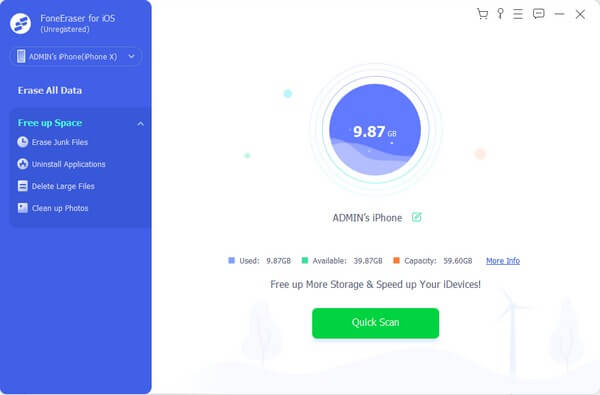
Step 3After scanning, click the Uninstall Applications option under the Free up Space section. The program will then display the installed apps on your iPhone, including the ones hidden on your Home screen. To delete an app, click the Uninstall button that aligns with it, then validate your decision by clicking Confirm on the popup dialog box.
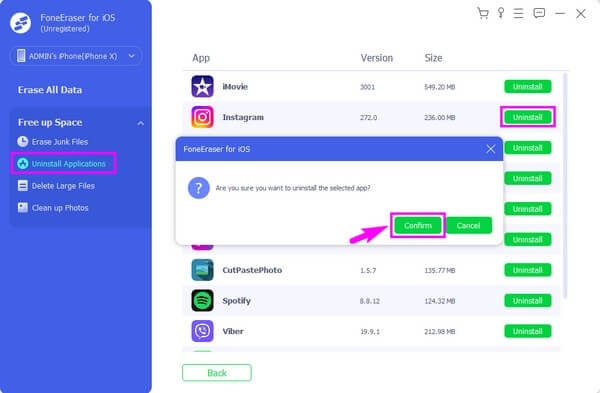
FoneEraser for iOS is the best iOS data cleaner which can easily erase all contents and settings on iPhone, iPad or iPod completely and permanently.
- Clean unwanted data from iPhone, iPad or iPod touch.
- Erase data quickly with one-time overwriting, which can save you time for plenty of data files.
- It is safe and easy to use.
Part 2. How to Delete Apps on iPhone That Are Hidden on Settings
Another way to delete your apps is through Settings. You may not see them on your iPhone’s Home screen, but as long as the apps are not deleted, they will still appear in the Settings’ iPhone Storage section. And from there, you can erase the apps and all their related data from your iPhone properly. This includes the app icon, documents, and data.
Pay attention to the unchallenging steps underneath to be aware of how to delete hidden apps on iPhone on Settings:
Step 1Browse your iPhone’s Home screen and open its Settings. Scroll down a bit to see the General tab with a gear icon. Tap it, then choose iPhone Storage on the following screen.
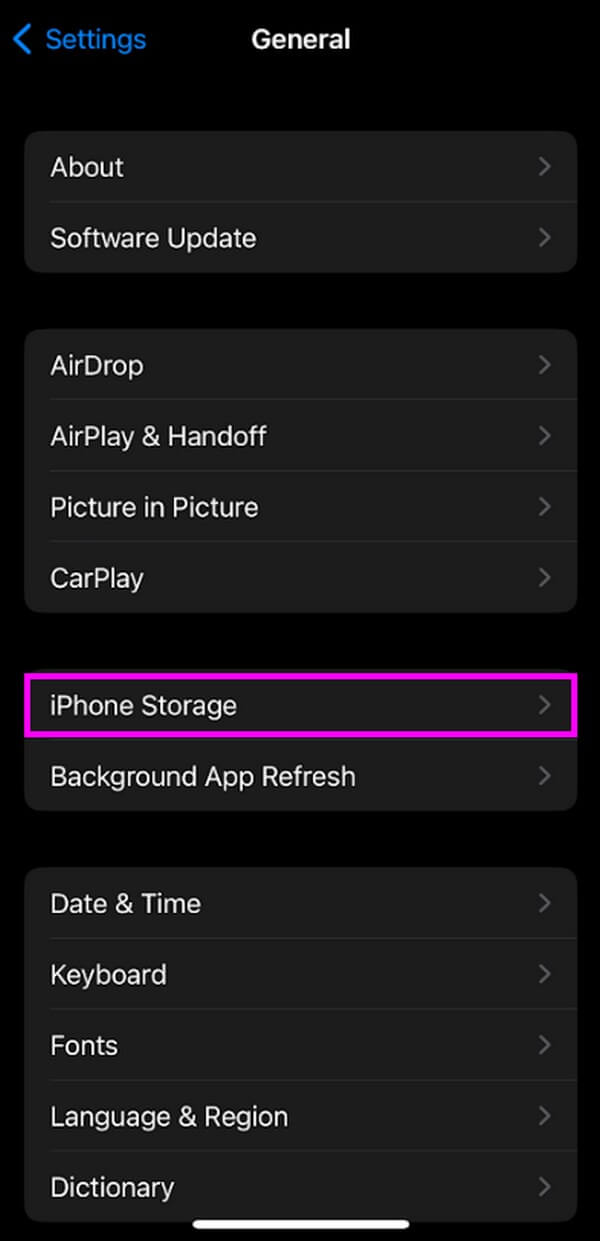
Step 2In the iPhone Storage section, you will see your iPhone’s installed apps displayed on the screen. Tap the app you plan to delete; its information, such as the app size and documents & data, will be on the next screen.
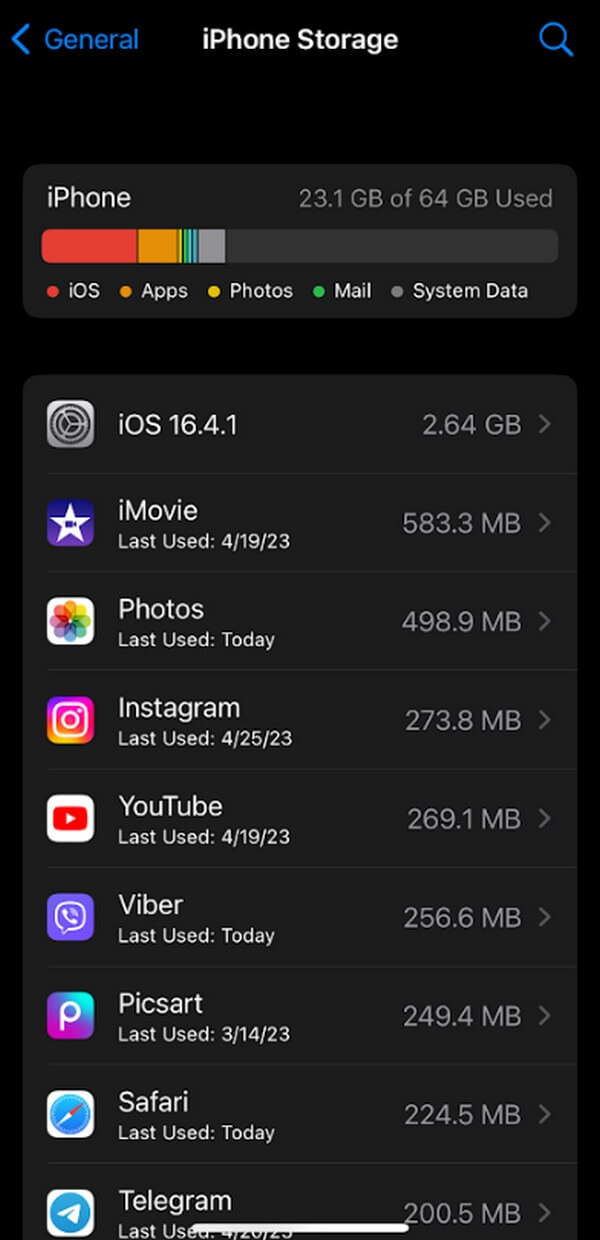
Step 3The screen will provide you with two options for deleting the app. If you choose the Offload App, the app will be erased, but its documents and data will remain. But if you want to delete the app entirely, tap Delete App and confirm the deletion on the popup at the bottom.
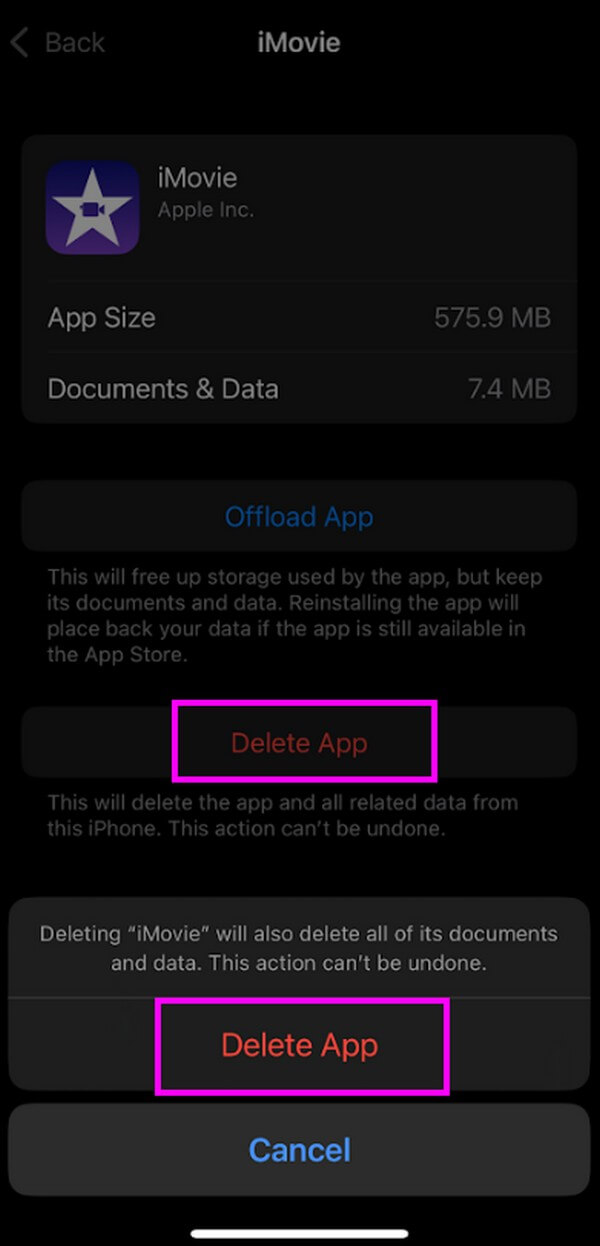
This method will take longer than the previous one, as it requires you to perform the process individually. Unlike the other method, where the apps are already listed, you only need 2 clicks to erase each.
FoneEraser for iOS is the best iOS data cleaner which can easily erase all contents and settings on iPhone, iPad or iPod completely and permanently.
- Clean unwanted data from iPhone, iPad or iPod touch.
- Erase data quickly with one-time overwriting, which can save you time for plenty of data files.
- It is safe and easy to use.
Part 3. How to Delete Apps on iPhone That Are Hidden via Resetting iPhone
Meanwhile, you can also choose to reset your iPhone if you want to delete your apps all at once. However, this won’t only delete the apps. Resetting will also return your Home screen to its default settings, and that includes erasing apps you have installed, and the built-in apps will return to their original layout. Thus, you must carefully consider if you wish to proceed with this method.
See the guidelines below to determine how to delete an app on iPhone that is hidden via resetting iPhone:
Step 1Start by navigating to your iPhone’s Settings app. After that, tap the General button and scroll down until the bottom to see the Transfer or Reset iPhone button. Click it to get going.
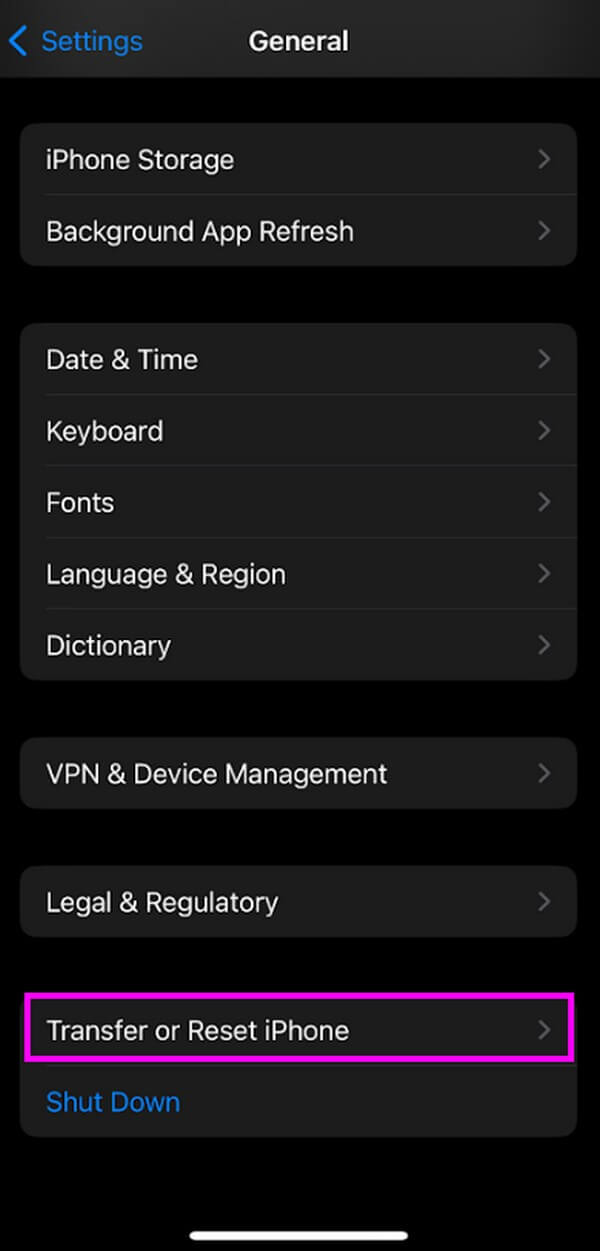
Step 2Reset options will appear on the following screen. Select the Reset Home Screen Layout tab. It will then display the items that will be removed from your iPhone, including your apps.
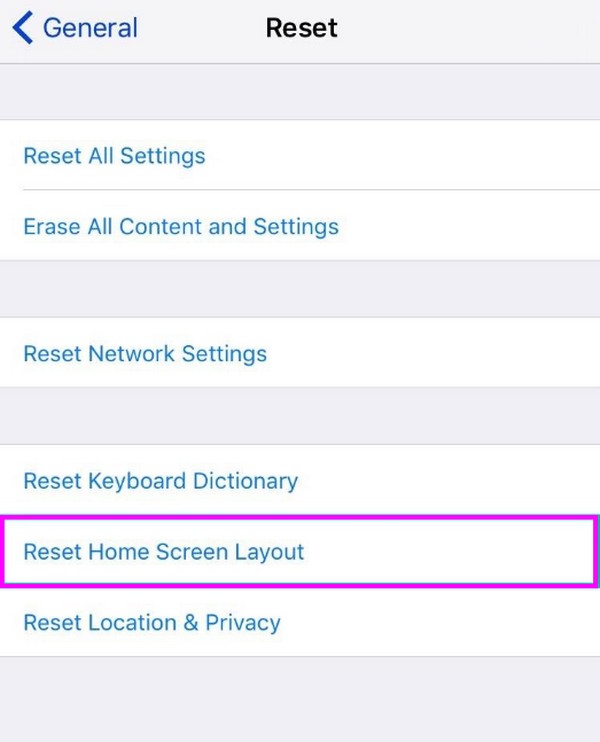
Step 3Hit the Continue tab at the lower portion of the screen, then enter your Apple ID password for confirmation. When reset starts, wait until your iPhone successfully erases your apps; then, you can begin to use your iPhone again.
FoneEraser for iOS is the best iOS data cleaner which can easily erase all contents and settings on iPhone, iPad or iPod completely and permanently.
- Clean unwanted data from iPhone, iPad or iPod touch.
- Erase data quickly with one-time overwriting, which can save you time for plenty of data files.
- It is safe and easy to use.
Part 4. FAQs about Deleting Apps on An iPhone That Are Hidden
1. Where do I find the hidden apps on my iPhone?
If you have removed the apps from your iPhone's Home screen, you will see them on the App Library. To bring them back to your Home screen, swipe to the left until you view the end screen, which is the App Library. Tap the search bar at the upper part and enter the app you wish to return. Once it appears, press the app and drag it to the left to bring it back to your Home screen.
2. How do I find and delete the hidden apps on the App Library?
Access the App Library by swiping your Home screen to the left continuously. However, you won't be able to delete the apps by entering the app name on the search bar. Hence, you must look for it manually before tapping the app for seconds. When the options appear, select the Delete App option to erase it from your iPhone.
Deleting an app won't be complicated if you don't see them displayed on your screen because you will have alternatives to do it. Thankfully, a cleaning tool like FoneEraser for iOS lets you easily view and uninstall the hidden apps on the computer.
FoneEraser for iOS is the best iOS data cleaner which can easily erase all contents and settings on iPhone, iPad or iPod completely and permanently.
- Clean unwanted data from iPhone, iPad or iPod touch.
- Erase data quickly with one-time overwriting, which can save you time for plenty of data files.
- It is safe and easy to use.
