Easily erase all contents and settings on iPhone, iPad or iPod completely and permanently.
- Clear iPhone Junk Files
- Clear iPad Cache
- Clear iPhone Safari Cookies
- Clear iPhone Cache
- Clear iPad Memory
- Clear iPhone Safari History
- Delete iPhone Contacts
- Delete iCloud Backup
- Delete iPhone Emails
- Delete iPhone WeChat
- Delete iPhone WhatsApp
- Delete iPhone Messages
- Delete iPhone Photos
- Delete iPhone Playlist
- Delete iPhone Restrctions Passcode
Learn How to Delete Snapchat Messages by FoneLab
 Updated by Lisa Ou / Nov 16, 2021 14:20
Updated by Lisa Ou / Nov 16, 2021 14:20Snapchat is a free messaging and social networking application that is available for smartphones. It is popularly known for its various camera effects. Still, it can also be used to send text messages, pictures, and short videos to anyone. But along with its ability to send messages, there are also times that you need to delete Snapchat messages for some reasons, such as when they are too loaded, and you are no longer need those messages. With that in mind, we'll guide you through these deletion steps. Get your phone, sit back and delete your messages with us today.
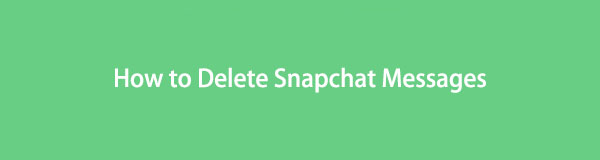

Guide List
FoneEraser for iOS is the best iOS data cleaner which can easily erase all contents and settings on iPhone, iPad or iPod completely and permanently.
- Clean unwanted data from iPhone, iPad or iPod touch.
- Erase data quickly with one-time overwriting, which can save you time for plenty of data files.
- It is safe and easy to use.
Part 1. How to Delete Snapchat Messages/Conversations
Snapchat is a multi-faceted app that allows you to use multimedia content to communicate with other people at random through Snapchat messages. You are allowed to send and exchange messages to someone. With that in mind, sometimes you may opt to delete random messages from others, or sometimes you may want to delete a message to organize your chat feed. Even if you are a newbie, the most basic way to delete Snapchat messages is effortless. Here’s how you do it.
Steps on How to Delete Sent Snapchat Messages/ Conversions:
Step 1Open the Snapchat on your device, then tap the Chat or Message icon in the lower-left corner to open your chat feed.
Step 2Press and hold the message you want to delete. When a pop-up selection appears on the screen, select the Delete option.
Step 3Lastly, tap Delete Chat again on the confirmation pop-up selection to proceed and confirm deleting the message process.
Note that you can only use this method to delete the message you have sent and not your received messages. But do not worry, here in FoneLab, we have all the possible solutions for you.
Steps on How to Delete Received Snapchat Messages/ Conversions:
Step 1Open the Snapchat, then tap the Chat or Message icon in the lower-left corner to open your chat feed.
Step 2Tap the Ellipsis button on the top-right part of the interface. Then, on the pop-up selection, tap the Manage Chats.
Step 3After that, your Snapchat messages/conversions will appear together with the Clear or (x) button on their right side. Tap the Clear button, then confirm the process.
Note that this method will clear the received messages on your feed but not delete any saved or sent messages on the conversation. But again, do not worry about how to delete saved messages because we still have a solution for that. Continue reading this article and delete saved messages at your fingertips.
Part 2. How to Delete Saved Chats on Snapchat
Sometimes when someone sends you an important message on Snapchat, you may want to have them in a secure place. One way to immediately secure them from being accidentally deleted is by saving them. Aside from having regular messages on Snapchat’s messages panel, the newest version of the app also allows you to save messages. On the other hand, you are also allowed to delete those saved chats in simple steps. With that in mind, let us proceed on how to delete all saved messages on Snapchat.
Steps on How to Delete Saved Chats on Snapchat:
Step 1On your device, open the Snapchat app, then tap the Chat on the lower part of the interface beside the Camera.
Step 2Tap and hold press on the saved message or grayed-out text to turn it back to the standard text with white background.
Step 3After unhighlighting the saved message, exit or close the app. Then after a second or two, open Snapchat again to confirm if the messages have been deleted.
Note that if the Snapchat saved message did not disappear, it might be because the other contact who sends you the message has saved it. It will stay in your Snapchat, not unless the other contact unsave the message.
FoneEraser for iOS is the best iOS data cleaner which can easily erase all contents and settings on iPhone, iPad or iPod completely and permanently.
- Clean unwanted data from iPhone, iPad or iPod touch.
- Erase data quickly with one-time overwriting, which can save you time for plenty of data files.
- It is safe and easy to use.
Part 3. Recover Deleted Snapchat Memories on iPhone
Suppose you have ever deleted a memory on Snapchat or accidentally tapped the delete button and deleted it. Then, it could be a nightmare since there is no undo button on Snapchat. It seems complicated to recover them, right? It's not that hard to recover your deleted Snapchat memories. We make things possible. It is enough talking so let's proceed on how to get deleted Snapchat memories back.
Steps on How to Recover Deleted Snapchat Memories on iPhone:
Step 1On your iPhone, open the Snapchat app and go to the Settings icon. Then, scroll until you find the My Data under the Privacy section.
Step 2Tap the My Data, then login in using your Snapchat ID. After that, the My Data page will open. Select the memories option to recover them and press Submit Request at the bottom of the page.
Step 3Your recovery request will be submitted to the support team to provide you with an archive for your memories, where you'll receive an email to download it.
Step 4After downloading, click on the link in the email, and you'll be redirected to the My Data page. Now select the Mydata.zip file to download the data, and you're done. Now you have access to your deleted memories in a zip file.
Part 4. How to Delete Snapchat Data on iPhone with FoneEraser for iOS
FoneEraser for iOS is a program efficient and guaranteed iOS data remover that provides you with erasing level options that you can erase all contents and settings on your iPhone quickly. It allows preview of files instantly before erasing them since erased data is unrecoverable and it can free up space by removing junk files, unwanted apps, and other data. What's more, it is 100% safe and easy to use, where you can download and install it on your Windows or Mac computer.
FoneEraser for iOS is the best iOS data cleaner which can easily erase all contents and settings on iPhone, iPad or iPod completely and permanently.
- Clean unwanted data from iPhone, iPad or iPod touch.
- Erase data quickly with one-time overwriting, which can save you time for plenty of data files.
- It is safe and easy to use.
Steps on How to Delete Snapchat Data on iPhone with Foneeraser:
Step 1First, download FoneEraser for iOS on the official website of FoneLab, then install it on your computer. It will automatically be launched upon installation. If not, double-click the icon on your desktop. Connect your device to the computer using a USB charging cable. Make sure that it is connected securely to avoid interruptions in the process.
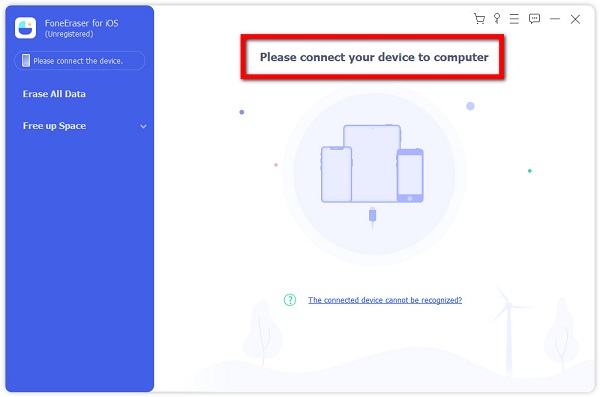
Step 2Then, on the program's main interface, click the Uninstall Applications under the Free Up Space.

Step 3On the app selection, find the Snapchat app, then click to the Uninstall button on the left side of the app. Then, click the Confirm to proceed with the process.
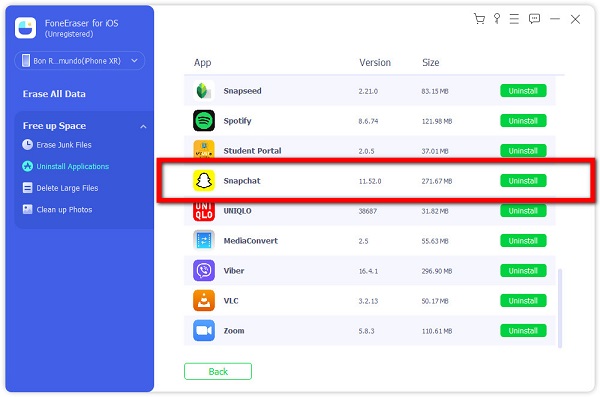
Note that when you uninstall Snapchat using the FoneEraser for iOS, it will delete all its data. When you install the app again, it will be a new and fresh app to use.
Tip: You can also use FoneEraser for iOS to free up space on your device, including the junk files on your Snapchat app. Click the Free up Space on the side panel, then Erase Junk Files and click Erase.
Part 5. FAQs about Deleting Snapchat Messages
FoneEraser for iOS is the best iOS data cleaner which can easily erase all contents and settings on iPhone, iPad or iPod completely and permanently.
- Clean unwanted data from iPhone, iPad or iPod touch.
- Erase data quickly with one-time overwriting, which can save you time for plenty of data files.
- It is safe and easy to use.
1. How do I unsave messages on Snapchat?
Unsaving messages on Snapchat is just an easy task. Tap and hold the message that you want to unsave and when a drop-down menu appears, tap the Unsaved Message, and it will unsave the message.
2. Why do messages get deleted on Snapchat after I view them?
Messages on Snapchat get deleted after viewing it is set on the Settings. To change this, just press and hold a message on the chat feed, then on the pop-up selection panel, click the Chat Settings. After that, click the Delete Chats and then tap the 24 Hours after Viewing.
FoneEraser for iOS is the best iOS data cleaner which can easily erase all contents and settings on iPhone, iPad or iPod completely and permanently.
- Clean unwanted data from iPhone, iPad or iPod touch.
- Erase data quickly with one-time overwriting, which can save you time for plenty of data files.
- It is safe and easy to use.
Conclusion
Therefore, deleting Snapchat messages is no longer an impossible task. This article is already enough for you to have it at the end of your fingertips with ease here at FoneLab, as the top problem-solver.
All you have to do now is decide which tool or method is ideal for you. That is to say, FoneEraser for iOS is the perfect option for you. Make the most of your Snapchat messages by deleting them with us right now.
