Transfer Data From iPhone, Android, iOS, Computer to Anywhere without Any Loss.
- Transfer Data from One Micro SD Card to Another Android
- How to Transfer Pictures from One Phone to Another
- How to Transfer Photos from Old LG Phone to Computer
- How to Transfer Photos from an Old Samsung to Another Samsung
- Transfer Contacts from Samsung to iPhone
- Transfer Data from LG to Samsung
- Transfer Data from Old Tablet to New
- Transfer Files from Android to Android
- Transfer iCloud Photos to Android
- Transfer iPhone Notes to Android
- Transfer iTunes Music to Android
Link Instagram to Facebook Easily: Step-by-step Guides
 Updated by Lisa Ou / July 19, 2024 14:20
Updated by Lisa Ou / July 19, 2024 14:20Meta is known as a company that operates most of the famous social media platforms around the globe. Instagram and Facebook are some of them. The 2 mentioned social media platforms are commonly used for posting videos, photos, and thoughts. Sometimes, other individuals use it as a means of communication.
Did you know you can link Instagram to Facebook–and vice versa? Yes, you read that right! Some people prefer to connect the mentioned 2 platforms for security purposes or quick log-ins. If you are one of those individuals who wants to connect Instagram to Facebook, continue reading the post to see how to do that.
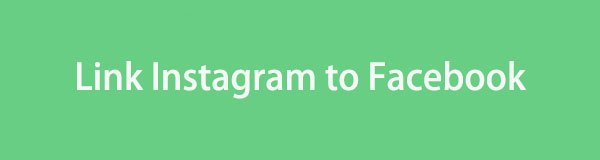

Guide List
Transfer Data From iPhone, Android, iOS, Computer to Anywhere without Any Loss.
- Move Files between iPhone, iPad, iPod touch and Android.
- Import Files from iOS to iOS or from Android to Android.
- Move Files from iPhone/iPad/iPod/Android to Computer.
- Save Files from Computer to iPhone/iPad/iPod/Android.
Part 1. How to Link Instagram to Facebook
First, you might be wondering what will be the effect when you link Instagram to Facebook. That’s right. You need to know what will happen with the process first. Once the Instagram account is connected, you can share your photos or videos on Facebook. It includes your Instagram story, posts, and more. Another good thing about this process is that your sensitive data will not be transferred. It includes your email, phone number, and more.
Learn how to link Instagram to Facebook below. The steps are detailed, and you will not have difficulties following them.
Step 1Go to the Instagram app and log in to the account you want to connect to Facebook. Then, select the Profile section at the bottom right of the app screen. After that, your timeline will be shown on the screen. Choose the Edit Profile button under your profile picture. Your sensitive information will be displayed. Among all of them, choose the Add Link button.
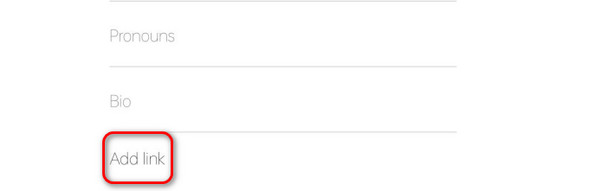
Step 2The screen will show you the 2 options for adding links. You only need to tap the Add Facebook Profile button. Then, you must open your Facebook app and log in to the account. Afterward, go back to your Instagram app and choose the Facebook account. Tap the Add Profile Link button to finish the process.
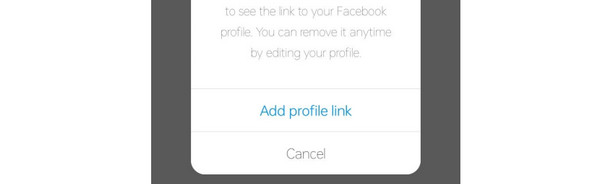
Part 2. How to Link Facebook to Instagram
How about learning how to link Facebook to Instagram? The process seems vice versa to the previous one. However, there’s a huge difference between them. Using the procedure above, you will only add the link from your Facebook account. But in this process, you will link the Instagram account to the Facebook account, including in the application.
Learn how to connect Facebook to Instagram by following the detailed steps below. Move on.
Step 1Tap the Facebook icons on the Home Screen section. Log in to the account you want to connect to the Instagram account. Then, tap the Settings icon at the top right. Later, go to the See More in Accounts Center section.
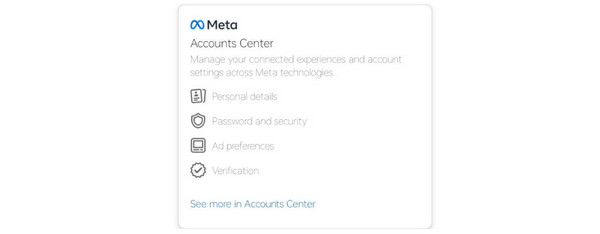
Step 2The Meta screen will be shown. Please go to the Connected Experiences section. Tap the Sharing Across Files button to see more options. Tap the Add Accounts button among all of them. The screen will require you to log in to the Instagram account you prefer to link from your Facebook account. Enter the credentials and tap the Log In button to complete the action.
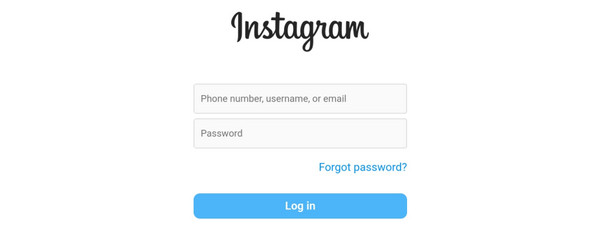
Transfer Data From iPhone, Android, iOS, Computer to Anywhere without Any Loss.
- Move Files between iPhone, iPad, iPod touch and Android.
- Import Files from iOS to iOS or from Android to Android.
- Move Files from iPhone/iPad/iPod/Android to Computer.
- Save Files from Computer to iPhone/iPad/iPod/Android.
Part 3. How to Delinked Instagram and Facebook
There are unpredictable scenarios you may face every day. But what if you want to learn how to unsync Instagram and Facebook one day? This section is about that process. You can follow the detailed steps below. Move on.
Step 1Go to the Profile icon of your Instagram account. After that, choose the Menu icon at the top right of the main interface. You will see a drop-down options list at the bottom of the screen. Tap the Settings button at the top among all of them.
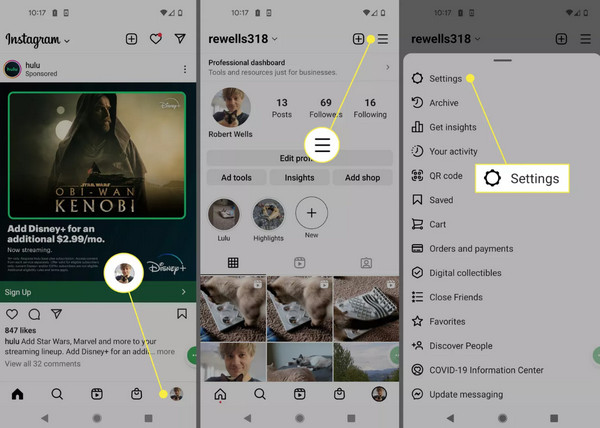
Step 2Swipe on the screen and tap the Accounts Center section. A new dialog section will be shown on the Instagram screen. Then, tap the Accounts button and locate the linked Facebook account section. Options will be displayed on the next, and choose the Remove button among them.
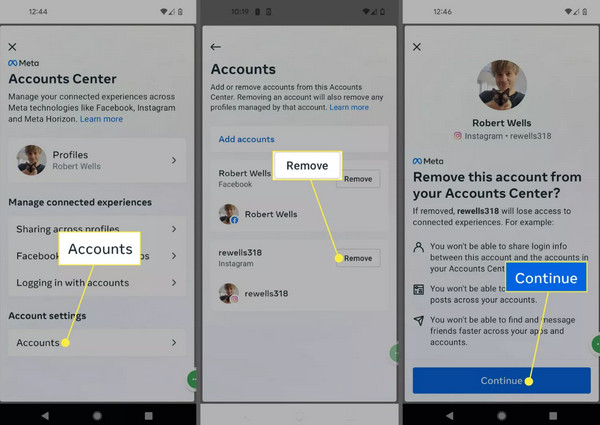
Part 4. How to Transfer Instagram and Facebook Photos
As mentioned in this post, Instagram and Facebook are social media platforms for posting high-quality pictures. We are aware that the mentioned data types are transferable. If you want to perform that, you can use FoneLab HyperTrans. This software supports various data types aside from photos. It can also transfer music, videos, contacts, messages, etc.
In addition, the transfer tool can transfer the file from iOS, Windows, and Android devices. It is a good feature that supports the mentioned operating systems because Instagram and Facebook are accessible for smartphones and computers. If you want to use this tool, follow the detailed steps below.
Transfer Data From iPhone, Android, iOS, Computer to Anywhere without Any Loss.
- Move Files between iPhone, iPad, iPod touch and Android.
- Import Files from iOS to iOS or from Android to Android.
- Move Files from iPhone/iPad/iPod/Android to Computer.
- Save Files from Computer to iPhone/iPad/iPod/Android.
Step 1Tick the Free Download icon on the official website. Once you've done so, set up the file. The software will launch the tool automatically.

Step 2Get a USB cable and plug your smartphone into the PC. Then, you will see the device name on the software screen. Later, choose the Photos button on the left side of the main interface. The tool will scan the photos from the devices. You only need to wait a few seconds or minutes for the results to be displayed.
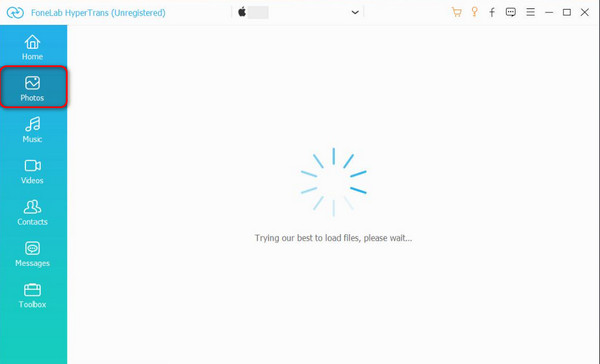
Step 3Choose the photos you want to transfer across devices. Then, choose the device icon at the top where you want to move them. Then, the Select Folder window will be shown. Select the destination of the images and click the Select Folder icon at the bottom right to complete the procedure.
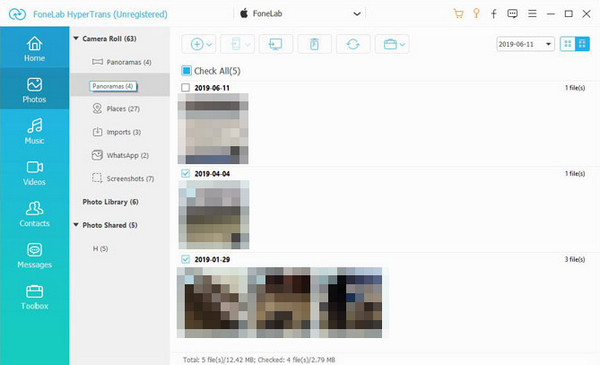
Transfer Data From iPhone, Android, iOS, Computer to Anywhere without Any Loss.
- Move Files between iPhone, iPad, iPod touch and Android.
- Import Files from iOS to iOS or from Android to Android.
- Move Files from iPhone/iPad/iPod/Android to Computer.
- Save Files from Computer to iPhone/iPad/iPod/Android.
Part 5. FAQs about How to Link Instagram to Facebook
1. Will linking Instagram to Facebook share all my posts automatically?
No. When you link the Instagram account to your Facebook account, it will not share all your posts. Instagram has the option to share or not to share your posts and stories on your Facebook account. You will see this option before you post the videos or photos. You only need to tap it, and you are all done.
2. Can I link Instagram to a Facebook group?
No. You cannot link your Instagram account to a particular Facebook group only. Meta does not allow this action because of security reasons. Multiple people might have joined the group without Instagram. In this case, their information can be accessed on Instagram if Meta allows the mentioned social media platform to be linked to a Facebook group.
3. What if I want to share an Instagram post to Facebook but not to all of my Facebook friends?
Sharing an Instagram post on Facebook is possible without your other friends' knowledge. You only need to change the audience of your post. From Public, you can change it to Friends or Friends of Friends. In addition, it is also possible to set it in Custom. In this feature, you can set your audience at least 1 person.
That's how you link Instagram to Facebook and vice versa. This post also introduces FoneLab HyperTrans, a tool for transferring your Instagram and Facebook photos or videos. If you have more questions, leave them in the comment box below.
Transfer Data From iPhone, Android, iOS, Computer to Anywhere without Any Loss.
- Move Files between iPhone, iPad, iPod touch and Android.
- Import Files from iOS to iOS or from Android to Android.
- Move Files from iPhone/iPad/iPod/Android to Computer.
- Save Files from Computer to iPhone/iPad/iPod/Android.
