Stress-free Techniques on How to Move An App on iPhone
 Posted by Lisa Ou / March 23, 2021 09:00
Posted by Lisa Ou / March 23, 2021 09:00 Are you exploring techniques on how to move app icons on iPhone? If so, you have set foot in the right article. Moving the apps around on the iPhone screen is usual for many users. People move them for various purposes, and if you are also in a situation where you also need or wish to move the apps, worry no more. This post will provide everything to learn.
But before that, find out first why people move the apps on their iPhones. This way, you will know the benefits this process can give. Afterward, the leading methods with detailed guidelines will be presented so that you can correctly move your apps on the device. The following parts will also include a bonus tool to help you in other circumstances. Check the information below to learn about this further and perform a successful process.
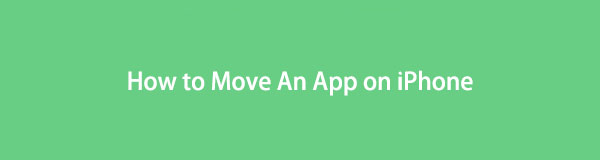

Guide List
Part 1. Why Move An App on An iPhone
The primary reason why you should learn to move the apps around on your iPhone is for organization. If you know how to relocate them on the Home screen or App Library, you will be able to arrange the apps according to your preferences. For instance, you can organize all the gaming apps on one side so that choosing a game to play when bored is quicker and more convenient. It also applies to social media, messaging, media, built-in apps, etc.
Meanwhile, properly assembling the apps doesn’t only give you convenience. It also makes the screen where they’re located look clean. Aside from that, it’s also an effective process to make an app unnoticeable on the display. If you don’t want others to open a certain app, you can move it to a discreet area, lowering the chances of others seeing and opening it.
Part 2. How to Move An App on An iPhone
Acknowledge the following features or strategies below to move the apps on your iPhone and enjoy the quick access it provides. Each option contains step-by-step instructions, and we guarantee you will experience an easy and successful procedure as long as you perform the guidelines as they are. Also, the given information will help you understand them better.
Option 1. Move Apps Around on The Home Screen
When arranging the apps on an iPhone, moving them around on the Home screen is the main procedure you can do. By dragging them individually, you can easily move the apps according to the arrangement that appeals to you. It may only take time since you have to drag them one by one, but when you’re done, finding and accessing the apps will be much quicker the next time.
Pay attention to the safe steps below to grasp how to move app icons on iPhone Home screen:
Step 1Unlock your iPhone to view the Home screen, and you’ll see the available apps installed on the device. Afterward, find the icon of the app you intend to move.
Step 2Once found, long-tap its icon, then drag it as soon as the app jiggles. Then, drag it further to move the app to your desired area on the Home screen.
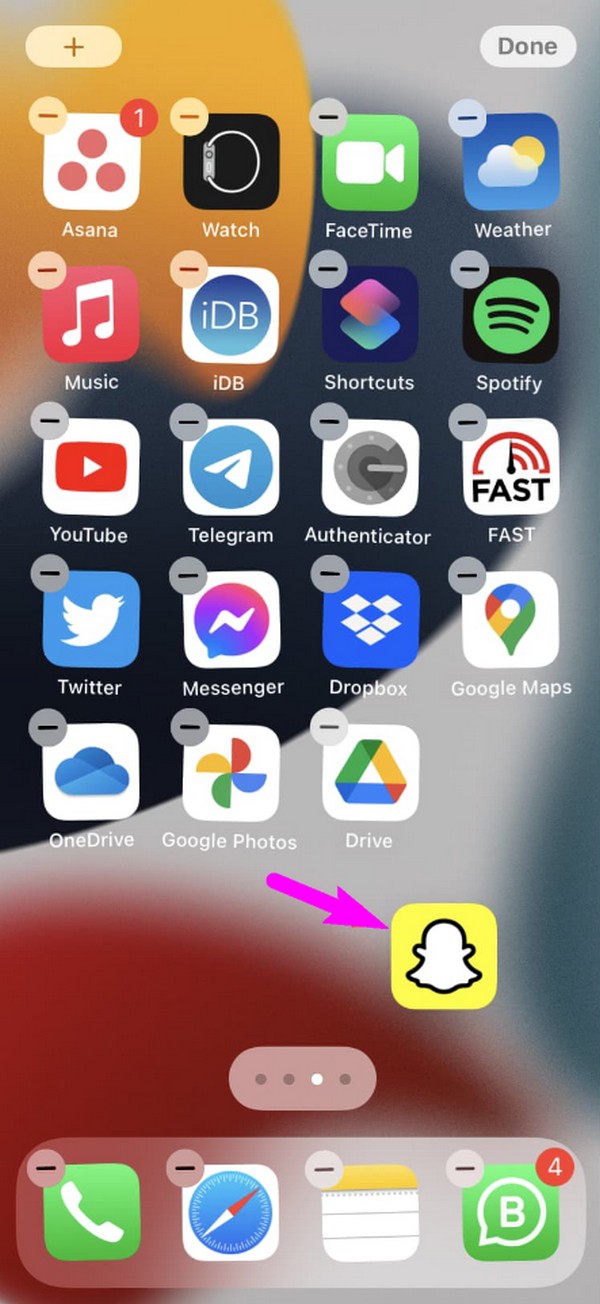
Meanwhile, this strategy lets you arrange only the app on the Home screen, excluding the ones on the App Library. If you wish to include the other apps in the library, check out the next option.
With FoneTrans for iOS, you will enjoy freedom to transfer your data from iPhone to computer. You can not only transfer iPhone text messages to computer, but also photos, videos and contacts can be moved to PC easily.
- Transfer photos, videos, contacts, WhatsApp, and more data with ease.
- Preview data before transferring.
- iPhone, iPad and iPod touch are available.
Option 2. Move Apps from The App Library to The Home Screen
You may not be aware, but some apps in the App Library are not on the Home screen. If you’re a beginner in using an iOS device and don’t explore it often, this might be the first time you hear about it, hindering you from discovering other iPhone apps. But now that you’re aware, you will be thrilled to know you can move the apps from the library to your Home screen. Also, it’s only a few taps away before completing the moving process successfully.
Imitate the secure directions underneath to master how to move an app on iPhone from the App Library to the Home screen:
Step 1Open the iPhone and swipe your finger from right to left on the screen. Keep doing so until you reach the App Library section, where all the installed apps on the device are stored.
Step 2Locate the app you plan to move by scrolling down or using the search field at the top. Once located, long-tap its icon, like the previous method, then drag it to the left until the Home screen. From there, move the app to arrange it on the Home screen.
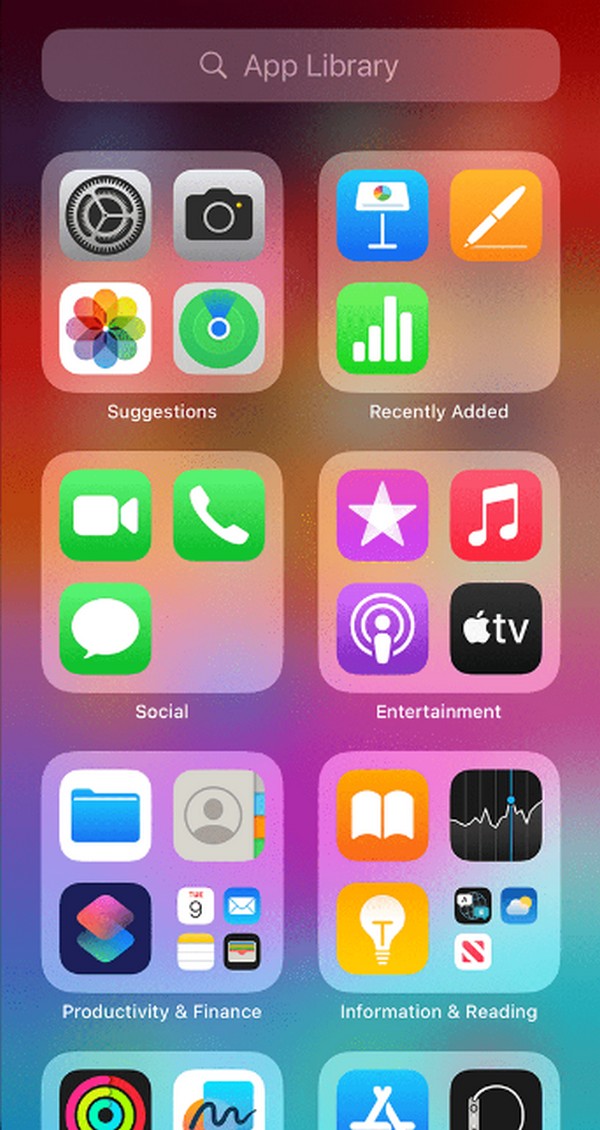
Part 3. Bonus Tip - Move Data From An iPhone
On the other hand, you might want to transfer data from an iPhone to another device, like a computer, iPad, or another iPhone. Thus, here’s a bonus program, FoneTrans for iOS. This transfer tool specializes in moving various data types across the mentioned devices. It includes contacts, images, videos, audio files, documents, etc. You also don’t have to worry about losing your files since this program keeps them secure before, during, and after the transfer.
With FoneTrans for iOS, you will enjoy freedom to transfer your data from iPhone to computer. You can not only transfer iPhone text messages to computer, but also photos, videos and contacts can be moved to PC easily.
- Transfer photos, videos, contacts, WhatsApp, and more data with ease.
- Preview data before transferring.
- iPhone, iPad and iPod touch are available.
Moreover, FoneTrans for iOS only consumes a little space on your computer storage and runs smoothly. It also has additional features you can rely on, such as the Ringtone Maker, HEIC Converter, Contacts Backup, etc. They are located in the ToolBox section and are available whenever you need.
Utilize the painless guidelines below to move data from an iPhone using FoneTrans for iOS:
Step 1Download the FoneTrans for iOS installer through the Free Download tab on its official site. Once its file is stored in the Downloads folder, access it to install the transfer tool on your computer quickly. When ready, start it to launch on the desktop.
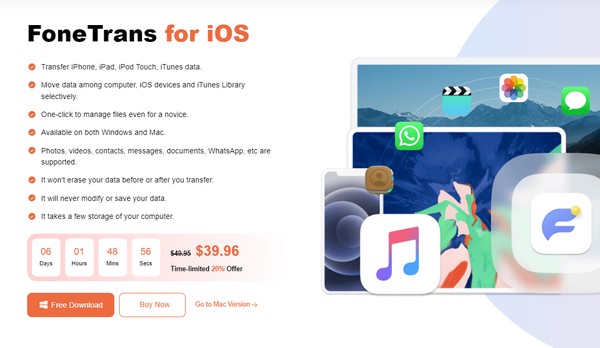
Step 2Allow the program to connect to your iPhone via a lightning cable. Your device information will be in the middle of the interface once it detects and reads the device’s data. Also, the supported data types will materialize in the left column of the following screen.
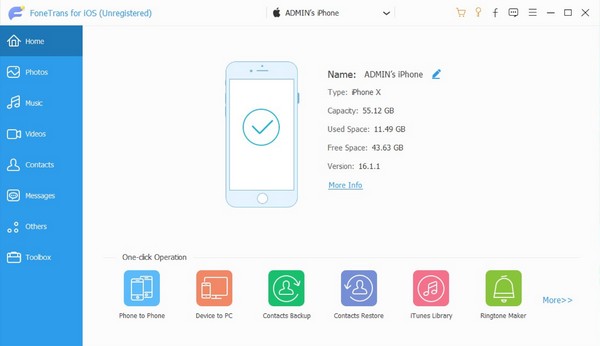
Step 3Open one of the data types first, then check the items you desire to transfer from the presented data. When all the files you will move are selected, click the Phone or Computer icon on the uppermost area, depending on where you plan to transfer them. The transfer procedure will then begin and be finished shortly afterward.
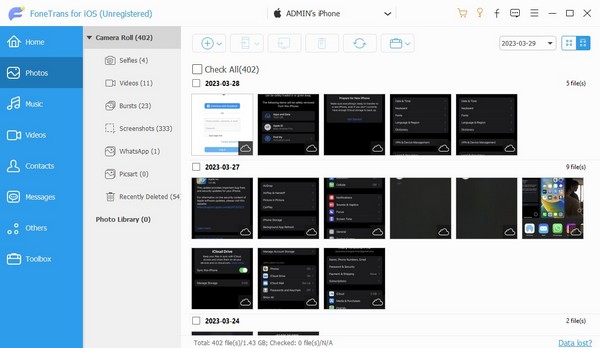
With FoneTrans for iOS, you will enjoy freedom to transfer your data from iPhone to computer. You can not only transfer iPhone text messages to computer, but also photos, videos and contacts can be moved to PC easily.
- Transfer photos, videos, contacts, WhatsApp, and more data with ease.
- Preview data before transferring.
- iPhone, iPad and iPod touch are available.
Part 4. FAQs about How to Move An App on An iPhone
1. How do I remove an app from my iPhone?
You can eliminate an app from your iPhone on the Settings app. Then, open the General tab to see the iPhone Storage option. Tap it, and the installed apps on your device will be displayed. Locate and select the app you intend to remove to view its options. Finally, tick the Delete App tab to remove it from your iPhone.
2. Can I move app icons freely on my iPhone?
Yes, you can. As stated in the procedures above, you only have to long-tap the app icons, and you will be free to move them anywhere on the Home screen.
We are grateful for the time you have lent this article to learn and understand the processes of moving the apps on your iPhone. For more, head to the main FoneTrans for iOS site.
With FoneTrans for iOS, you will enjoy freedom to transfer your data from iPhone to computer. You can not only transfer iPhone text messages to computer, but also photos, videos and contacts can be moved to PC easily.
- Transfer photos, videos, contacts, WhatsApp, and more data with ease.
- Preview data before transferring.
- iPhone, iPad and iPod touch are available.
