Recover the lost/deleted iPhone data including photos, contacts, videos, files, call log and more data from your SD card or device.
How to Recover Samsung Notes Even Though You Have No Recent Backup
 Updated by Lisa Ou / Dec 24, 2020 09:30
Updated by Lisa Ou / Dec 24, 2020 09:30What to do if the Samsung notes disappeared? Is it possible to head to the Samsung notes file location to have a check? Well, probably you are not allowed to do so. Samsung Notes files are stored in a root-only folder with encryption. Actually, you cannot find where Samsung notes are stored unless you root your phone.
If you have backed up Samsung notes before, you can refer to the latest Samsung backup.
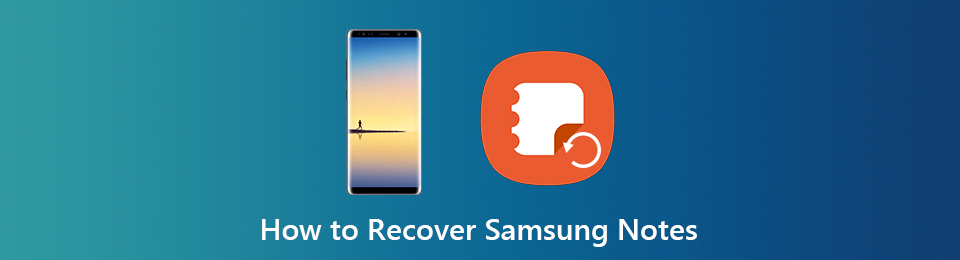

Guide List
1. How to Recover Samsung Notes with Samsung Cloud Account
If you have synced notes with Samsung cloud before, then you can recover deleted S Note files successfully. The available Samsung account and password is required. Now, let’s recover deleted or lost Samsung notes here.
Step 1Open the Settings app. Scroll down and choose Accounts and Backup.
Step 2Tap Restore data under Samsung account.
Step 3Choose Documents to see all your backed up Samsung notes.
Step 4Tap Restore to restore notes with your Samsung account.
Step 5Install the latest Samsung notes app to maintain Samsung notes recovery.
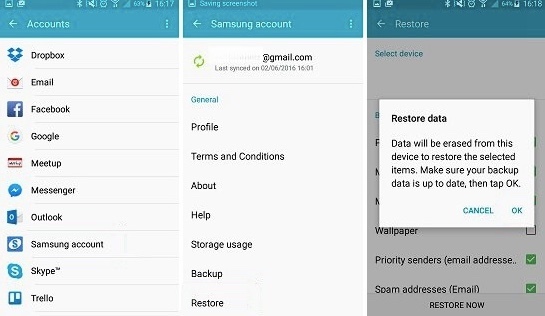
Note: Using Samsung Cloud is the only way to backup Samsung notes. A Samsung account is required before accessing the cloud space. You can set up your Samsung account with Google account. However, it is not supported to backup and restore Samsung notes with Google Cloud.
Well, you may notice the importance of creating a backup of your Samsung phone. The traditional Samsung backup way is choosing Settings > Cloud and Accounts > Backup and Restore > Backup Data > select data types > Backup. To flexibly and selectively backup and restore Samsung data, you can take a look at FoneLab for Android. It is the highly-recommended Android data backup and restore software for all Samsung devices.
In the same way, you can use another cloud service to backup Android notes, then it can be one of the workable ways to help you get rid of searching how to recover deleted notes from your Android phone.
However, the note is not the only data people want to get back in daily life. In the next part, we will show you a high success-rate method to restore Android data.
2. How to Recover Samsung Data
The moment you delete a file, it still exists in the original place as an invisible state. You cannot search or see it directly. The most possible way to recover other Samsung data is using FoneLab Android Data Recovery. The program can help you restore Android phone or SD card data without backup.
Thus, you can get Samsung data back within minutes due to virus attack, mistaken deletion, rooting error, device stuck, busted parts and more.
- Selectively recover Samsung messages, contacts, call history, WhatsApp, videos, music, photos, etc.
- Preview and choose which data to restore to your Samsung phone or tablet.
- Work for various recoverable scenarios, such as accidental deletion, system crash, password forgotten, SD card issue, device failure, OS error, etc.
- Safe and easy to use.
With FoneLab for Android, you will recover the lost/deleted iPhone data including photos, contacts, videos, files, call log and more data from your SD card or device.
- Recover photos, videos, contacts, WhatsApp, and more data with ease.
- Preview data before recovery.
- Android phone and SD card data are available.
Step 1Free download Samsung data recovery software. Launch the program after installation. Choose Android Data Recovery in the interface. Then plug Samsung into PC via a USB cable.

Step 2Enable the USB debugging mode with the on-screen instruction. It depends on the current Android version you are using. Later, click Next to continue recovering without Samsung notes backup.
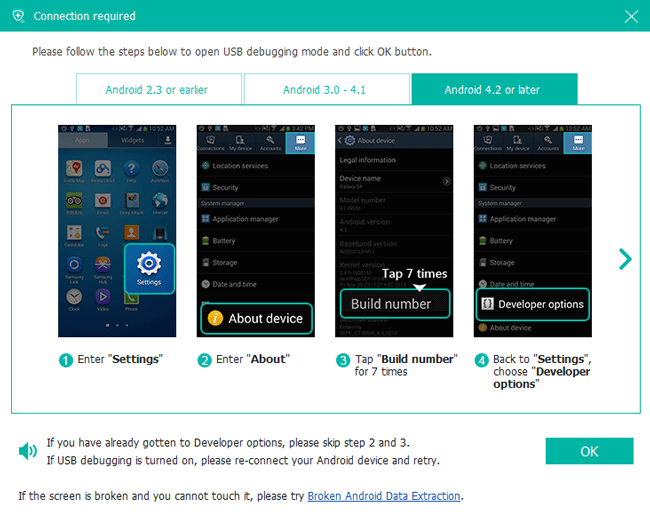
Step 3The software needs to get the privilege to read your Samsung device data. Thus, you will be required to root Samsung. You can follow the Android root tutorial or install a root app to solve the problem.
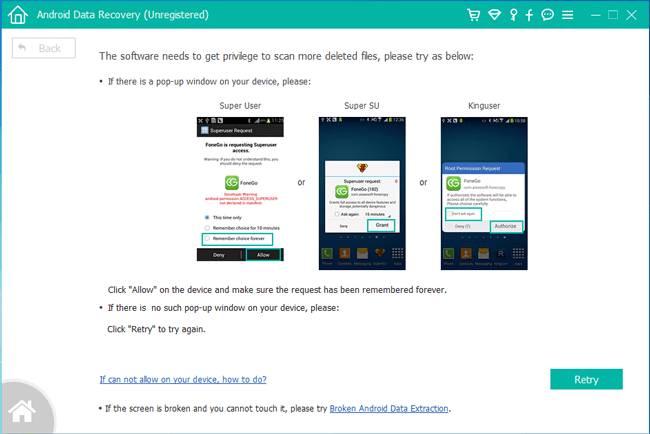
Step 4Choose and preview all recoverable Samsung data. You can trigger on Only display the deleted item(s) to get the deleted data only. Mark before the files you want to restore. At last, click Recover and set the destination folder to recover deleted data on Samsung Galaxy and other devices.
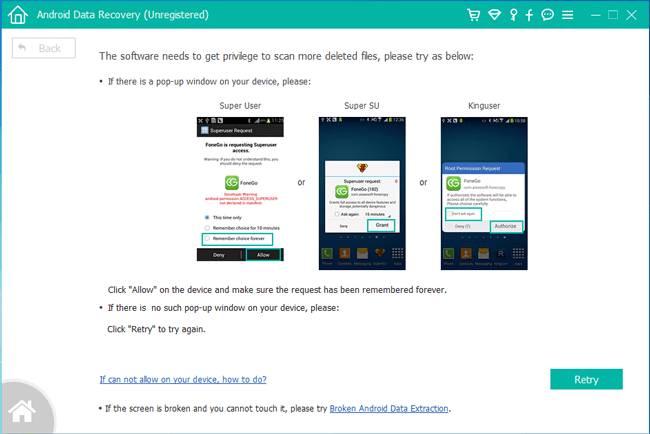
Step 5Now you can preview and recover the deleted photos. Click Gallery and Picture Library on the left pane so that you can view the recovered photos in thumbnail size and you can double-click it to view its full size under the registered version. Tick those you want to get back and click Recover to save them to your computer. Photos will be saved as jpg and png format files and sorted by files types on your computer.
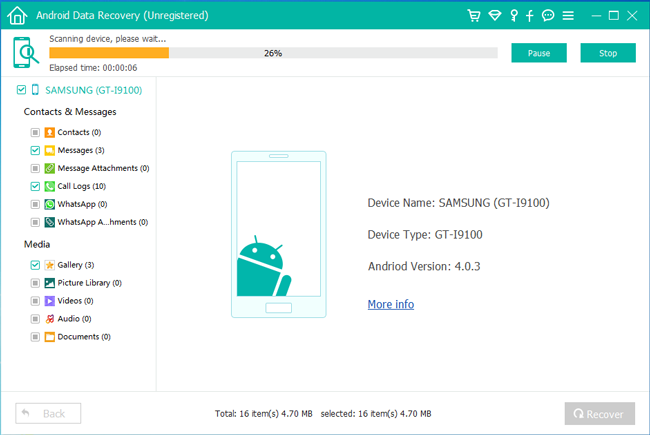
3. Where are Samsung notes files stored?
Defaultly, Samsung notes create files in your phone's internal storage, so you can find Samsung notes file location in internal storage. And you are unable to write on notes stored on and enternal SD card.
All in all, you can recover Samsung data with the above two methods. If you have no recent backup files, the most possible way is running third-party Android data recovery software. Stop using your Samsung phone in case of data overwritten. Now, free download FoneLab Android Data Recovery and connect Samsung to PC. You can different data without backup easily and quickly.
