- Clear iPhone Junk Files
- Clear iPad Cache
- Clear iPhone Safari Cookies
- Clear iPhone Cache
- Clear iPad Memory
- Clear iPhone Safari History
- Delete iPhone Contacts
- Delete iCloud Backup
- Delete iPhone Emails
- Delete iPhone WeChat
- Delete iPhone WhatsApp
- Delete iPhone Messages
- Delete iPhone Photos
- Delete iPhone Playlist
- Delete iPhone Restrctions Passcode
Easily erase all contents and settings on iPhone, iPad or iPod completely and permanently.
- Clear iPhone Junk Files
- Clear iPad Cache
- Clear iPhone Safari Cookies
- Clear iPhone Cache
- Clear iPad Memory
- Clear iPhone Safari History
- Delete iPhone Contacts
- Delete iCloud Backup
- Delete iPhone Emails
- Delete iPhone WeChat
- Delete iPhone WhatsApp
- Delete iPhone Messages
- Delete iPhone Photos
- Delete iPhone Playlist
- Delete iPhone Restrctions Passcode
3 Easy Methods on How to See Deleted Phone Calls on iPhone
 Updated by Lisa Ou / July 18, 2024 14:20
Updated by Lisa Ou / July 18, 2024 14:20Can you see deleted calls on iPhone? I erased different data on my device recently, including call history, and forgot I hadn't yet saved an important caller's phone number. I guess I was too occupied with improving my iPhone's performance that I lost a valuable person's number while erasing the call history. Is it still possible to view them? If so, please help me with a solution.
iPhones and other Apple devices are known for several great functions, and among them are the Recently Deleted features. It may be Recently Deleted Photos, Messages, Albums, and more. Hence, it's understandable if you think this feature is also available for call history. Sadly, that is not the case since once you delete a call from your logs, it will permanently be gone.
However, don't lose hope since this article will deliver guaranteed strategies for viewing your deleted calls on the iPhone. Even though Recently Deleted is unavailable for phone calls, you can still revisit your deleted call logs if you perform the appropriate methods. If you're interested, read ahead and let us show you the information and guidelines you will need for each process.
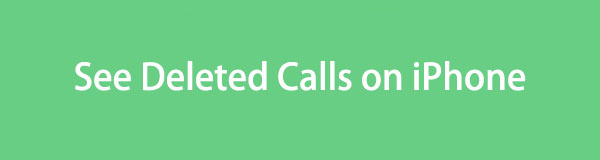

Guide List
With FoneLab for iOS, you will recover the lost/deleted iPhone data including photos, contacts, videos, files, WhatsApp, Kik, Snapchat, WeChat and more data from your iCloud or iTunes backup or device.
- Recover photos, videos, contacts, WhatsApp, and more data with ease.
- Preview data before recovery.
- iPhone, iPad and iPod touch are available.
Part 1. How to See Deleted Calls on iPhone with FoneLab iPhone Data Recovery
Starting with the leading and trusted program, FoneLab iPhone Data Recovery. Before getting confused about why a recovery tool is needed, please know that the only way to see your deleted calls again is through a restoration technique. But don’t worry; this tool allows users to preview files, so it’s not required to recover your call logs before viewing them.
You can see them immediately on the program’s interface and restore only the important ones when needed. What’s more to look forward to with FoneLab iPhone Data Recovery is that it allows users to restore only a few selected files, unlike other methods that require restoring an entire backup. Besides, it can restore your data even without any backup.
With FoneLab for iOS, you will recover the lost/deleted iPhone data including photos, contacts, videos, files, WhatsApp, Kik, Snapchat, WeChat and more data from your iCloud or iTunes backup or device.
- Recover photos, videos, contacts, WhatsApp, and more data with ease.
- Preview data before recovery.
- iPhone, iPad and iPod touch are available.
Discern the trouble-free directions underneath as a model of how to see deleted calls on iPhone with FoneLab iPhone Data Recovery:
Step 1Open FoneLab iPhone Data Recovery’s site and hit Free Download to acquire the program installer. Afterward, begin installing it by opening the file, which will only take seconds. Later, the Start tab will be available, letting you launch the recovery tool.
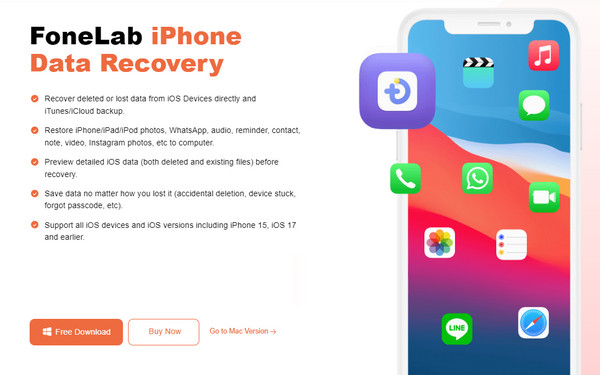
Step 2The iPhone Data Recovery feature is on the initial interface’s left section, then pick Recover from iOS Device next. Thus, click it and link your iPhone when you reach the following screen. Use a lightning cable to do so, and the Start Scan button will shortly appear on the lower interface. Tick the button to let the tool scan the device’s content, including your deleted calls, messages, and other data types.
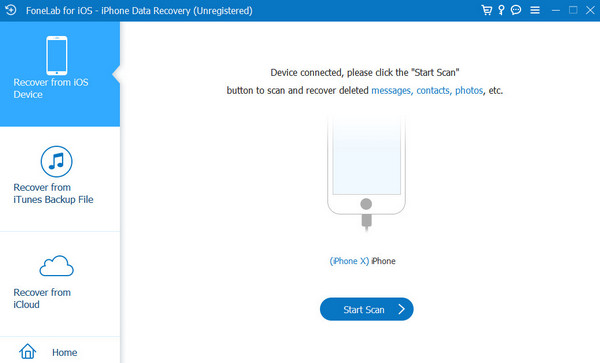
Step 3Once scanned, data categories will be listed in the left column. Hence, proceed under the Message & Contacts section, then hit the Call History option. The deleted calls will be on the right, so find the ones you desire to see. Meanwhile, if you intend to perform a recovery, check them, then click Recover or Restore to Device to retrieve your deleted phone calls.
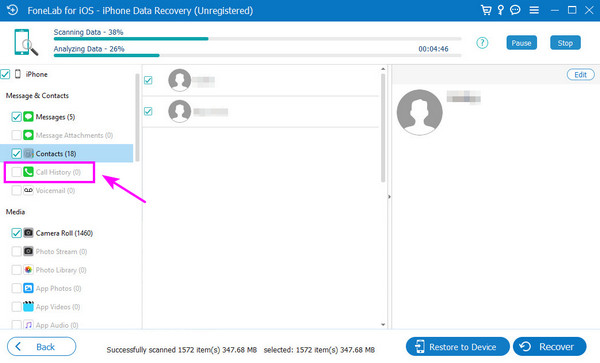
With FoneLab for iOS, you will recover the lost/deleted iPhone data including photos, contacts, videos, files, WhatsApp, Kik, Snapchat, WeChat and more data from your iCloud or iTunes backup or device.
- Recover photos, videos, contacts, WhatsApp, and more data with ease.
- Preview data before recovery.
- iPhone, iPad and iPod touch are available.
Part 2. How to See Deleted Calls on iPhone through iCloud Backup
When discussing backup on iPhone and other iOS or iPadOS devices, iCloud often comes up top since it is one of the official backup methods developed by Apple. It makes backing up the device easy since the process is hassle-free. However, we can’t say the same about viewing your deleted data. This process requires users to restore the iCloud backup where their deleted calls are saved before allowing them to see them again on the iPhone. Hence, you must first do the entire backup restoration process if you’re determined to view the deleted call with this method.
Be guided by the easy task below to grasp how to see deleted phone calls on iPhone through iCloud backup:
Step 1To see the app's interface, hit Settings on the iPhone’s Home screen and tap General. After that, tap Transfer or Reset iPhone, then choose Erase All Content and Settings. Your device will be reset and restarted shortly, so you must set it up.
Step 2Once the screen displays the Transfer Your Apps & Data section, select From iCloud Backup, then input your Apple account. Finally, pick the backup containing your deleted call to restore it to the device. Afterward, you can see the deleted call on your iPhone’s call logs.
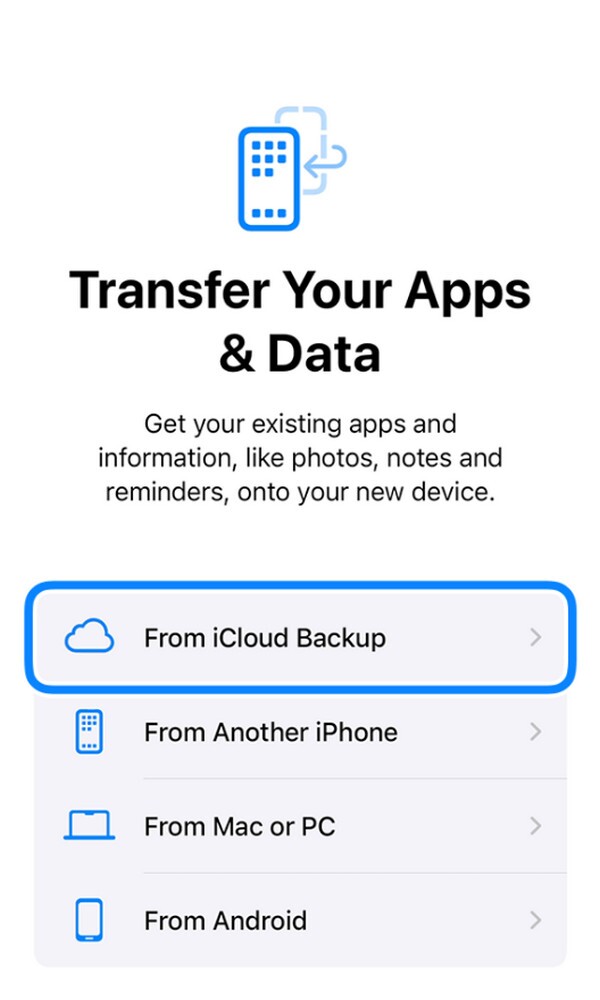
Note: The reset will erase all the device’s current data, so it might not be your preferred method. If so, relying on the first program would be best.
With FoneLab for iOS, you will recover the lost/deleted iPhone data including photos, contacts, videos, files, WhatsApp, Kik, Snapchat, WeChat and more data from your iCloud or iTunes backup or device.
- Recover photos, videos, contacts, WhatsApp, and more data with ease.
- Preview data before recovery.
- iPhone, iPad and iPod touch are available.
Part 3. How to See Deleted Calls on iPhone via iTunes or Finder Backup
Other than iCloud, iTunes or Finder are also available to back up data on Apple devices. Hence, restoring on either computer program won't be a problem if you previously saved a backup to view your deleted calls. However, its drawback is similar to the last method since it restores a whole backup file. Thus, you won’t be given a choice to recover only your needed call logs.
Imitate the simple operation underneath to master how to see deleted call history on iPhone via iTunes or Finder backup:
Step 1Open Finder or iTunes, depending on what’s appropriate for your computer. Afterward, utilize your lightning cable to link the iPhone to the program. The device’s name or symbol will then materialize. So, click either to see the Summary section on iTunes or General on Finder.
Step 2Regardless of the program, focus on the Backups section in the lower area of the interface. A Restore Backup tab will be on the lower right, so click it to recover your iTunes or Finder backup with the deleted call. When done, you can see it in the call logs.
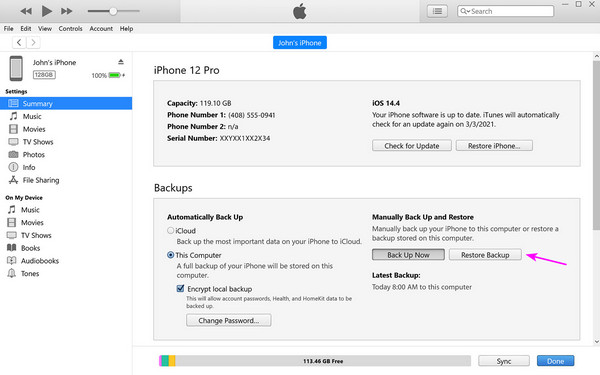
When picking a suitable program, remember that Finder is for later macOS users, while iTunes is for Windows and older macOS users.
With FoneLab for iOS, you will recover the lost/deleted iPhone data including photos, contacts, videos, files, WhatsApp, Kik, Snapchat, WeChat and more data from your iCloud or iTunes backup or device.
- Recover photos, videos, contacts, WhatsApp, and more data with ease.
- Preview data before recovery.
- iPhone, iPad and iPod touch are available.
Part 4. FAQs about How to See Deleted Calls on iPhone
1. Can you see deleted phone calls on an iPhone without a computer?
Unfortunately, the official methods for seeing deleted phone calls can only be performed on a computer. You may search for third-party apps to help, but there's no guarantee they will work.
2. How can I see my call history on an iPhone?
Navigate to your iPhone's Phone app and tap the Recents option. Your call history will then be displayed on the screen, so feel free to find the calls you wish to view.
Viewing the deleted calls on your iPhone isn't a problem if you navigate the appropriate strategies, especially if the process is easy, like the FoneLab iPhone Data Recovery.
With FoneLab for iOS, you will recover the lost/deleted iPhone data including photos, contacts, videos, files, WhatsApp, Kik, Snapchat, WeChat and more data from your iCloud or iTunes backup or device.
- Recover photos, videos, contacts, WhatsApp, and more data with ease.
- Preview data before recovery.
- iPhone, iPad and iPod touch are available.
