- Part 1. How to Send a Long Video on iPhone via AirDrop
- Part 2. How to Send a Long Video on iPhone through iCloud
- Part 3. How to Send Large Video Files on iPhone with FoneTrans for iOS
- Part 4. Send Large Video from iPhone via FoneLab HyperTrans
- Part 5. FAQs About How to Share Large Video Files from iPhone
How to Send A Long Video on iPhone Losslessly and Effortlessly
 Posted by Lisa Ou / May 13, 2022 09:00
Posted by Lisa Ou / May 13, 2022 09:00 Nowadays, iPhone can record high-quality videos in formats such as HD and 4K at a high frame rate which people love for they can watch high-quality videos conveniently. Now, if you store or film long videos, which usually have a large file size, it can surely eat up your iPhone storage. In fact, in a high-quality video, whether the duration is short or long, the file size is expanded as well. Not just that, some people want to share a long video file to their friends, workmates, relatives, etc. So, it is necessary to transfer this large file to free up space and send it to anyone.
Although there are a lot of ways that you can find on the internet, most of them are not reliable and have hidden agendas. Yet, in this post, we will show you the top 2 dependable and practical picks you can use in sending video from iPhone.
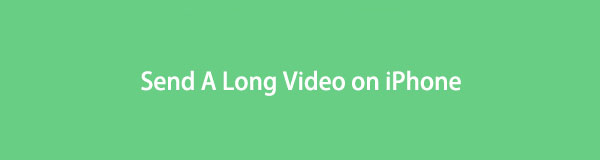

Guide List
- Part 1. How to Send a Long Video on iPhone via AirDrop
- Part 2. How to Send a Long Video on iPhone through iCloud
- Part 3. How to Send Large Video Files on iPhone with FoneTrans for iOS
- Part 4. Send Large Video from iPhone via FoneLab HyperTrans
- Part 5. FAQs About How to Share Large Video Files from iPhone
Part 1. How to Send a Long Video on iPhone via AirDrop
Airdrop is one of the Apple ways to transfer video among all Apple devices without obstacles. If you want to send a video from iPhone to iPad, Mac, or other available devices, you can try this one firstly.
With FoneTrans for iOS, you will enjoy freedom to transfer your data from iPhone to computer. You can not only transfer iPhone text messages to computer, but also photos, videos and contacts can be moved to PC easily.
- Transfer photos, videos, contacts, WhatsApp, and more data with ease.
- Preview data before transferring.
- iPhone, iPad and iPod touch are available.
Step 1To send a large or long video from your iPhone through AirDrop, first make sure that the Apple device or the recipient is near you.
Step 2Then, enable the Airdrop on both devices. Next, open the Photo app or other apps, and then select the video you want to send.
Step 3After that, tap the Share icon and select AirDrop from the options. Lastly, tap the recipient name, and the Apple device must Accept the file. And that’s it!
Part 2. How to Send a Long Video on iPhone through iCloud
Cloud services like iCloud enable you to send videos from your iPhone to any device with the same account anywhere. Moreover, you can access the files on any device if you want with larger file size limitations.
Step 1First, go to the Settings app of your iPhone. Then, tap [your name].
Step 2Then, select iCloud from the list. Next, find Photos and tap it.
Step 3After which, turn on the iCloud Photos, and it will keep all your photos and videos.
Step 4Now, for iPhone, simply log in with the same Apple ID you used to sync your photos and videos. For Android and computers, simply go to iCloud.com, and access the long video you have synced.
Part 3. How to Send Large Video Files on iPhone with FoneTrans for iOS
Most of the time, when you share a long video file, an unavoidable message appears and asks you to the downside or trim the film to send it. But, with FoneTrans for iOS is an all-in-one answer for transferring large or any video files on your iPhone. Not just that, users are also allowed to transfer almost all types of data such as photos, music, contacts, and many more from iPhone to iOS devices, from iPhone to computer, and vice versa.
It can offer you a quick way of transferring your long videos because of its easy-to-use and easy-to-comprehend interface. And there’s more. Before and after you transfer a large file, you will not experience any data or quality loss. Take the following guide provided below to transfer your long and large file video using this tool.
With FoneTrans for iOS, you will enjoy freedom to transfer your data from iPhone to computer. You can not only transfer iPhone text messages to computer, but also photos, videos and contacts can be moved to PC easily.
- Transfer photos, videos, contacts, WhatsApp, and more data with ease.
- Preview data before transferring.
- iPhone, iPad and iPod touch are available.
Steps on How to Send Large Video Files on iPhone with FoneTrans for iOS:
Step 1First off, download FoneTrans for iOS on your computer for free. Then, install and run it.
Step 2Next, plug your iPhone device into the computer using a USB cable. The tool will show some basic details about your device.
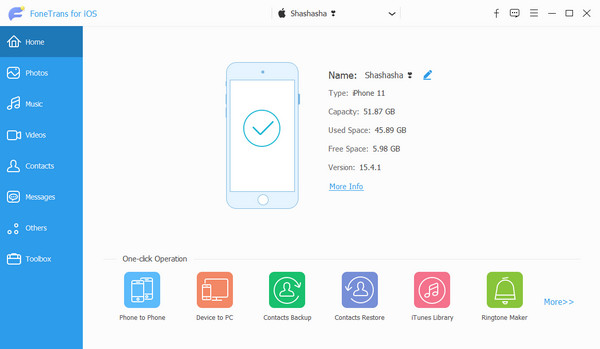
Step 3After that, from the categories on the left pane, select and click the Photos option. Or you can also tick the Videos category if your video file was saved on it.
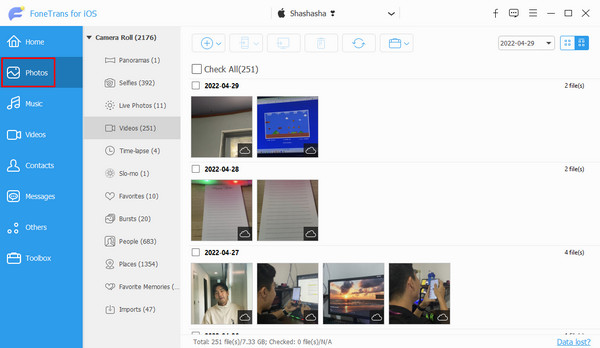
Step 4Then, on the list of folders under the Camera Roll, if you have chosen it, find and choose Videos. Then, select the lengthy video that you want to transfer. For the Videos section, find from the folders the long video that you want to transfer.
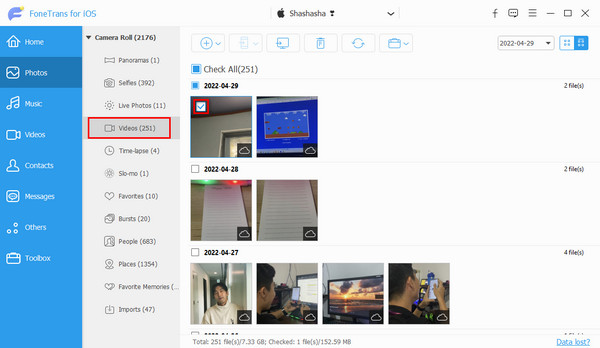
Step 5Now, click the Export to PC or Export to Device icon to transfer your long or large file to your target device when you're done choosing. Finally, wait until the process is done. And that’s it!
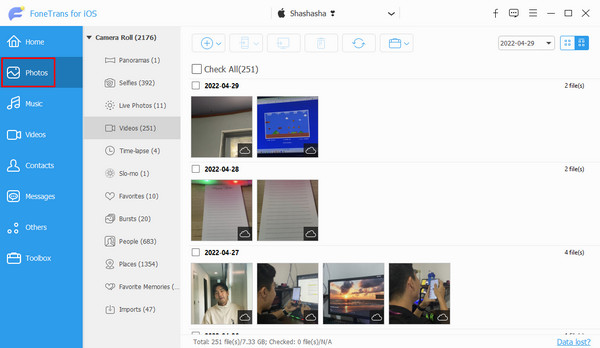
If you like to transfer from iPhone to PC, simply click the Export to PC, and if you want to send it on another iPhone, click the Export to Device icon. You can always trust this tool when it comes to transferring your files. More so, if you want to transfer your long video from iPhone to Mac, use the Mac version of this tool – Mac FoneTrans for iOS.
Another FoneLab tool you can use to transfer your data from your iOS to any device is FoneLab HyperTrans. Come to know this tool by moving on to the next part.
Part 4. Send Large Video from iPhone via FoneLab HyperTrans
With FoneLab HyperTrans, you can transfer files like videos, photos, messages, contacts, and many more between Android, iPhone, and computer. You can manage your data without any data loss with the assistance of this program. As a matter of fact, transferring files directly from Android to iPhone or vice versa is a bit challenging since they have different operating systems. Yet, with FoneLab HyperTrans, you can share your long video with ease.
Transfer Data From iPhone, Android, iOS, Computer to Anywhere without Any Loss.
- Move Files between iPhone, iPad, iPod touch and Android.
- Import Files from iOS to iOS or from Android to Android.
- Move Files from iPhone/iPad/iPod/Android to Computer.
- Save Files from Computer to iPhone/iPad/iPod/Android.
Now, start transferring and sending your large video from your iPhone to any device using this tool without losing quality.
Steps on How to Send Large Video from iPhone via FoneLab HyperTrans:
Step 1Before anything else, download and run FoneLab HyperTrans on your computer.
Step 2Then, link your iPhone to your PC via USB cable. Ensure that you select the Trust option on your iPhone to connect both devices successfully. And if you’re transferring video to your Android device, simply follow the Connection Guide provided.
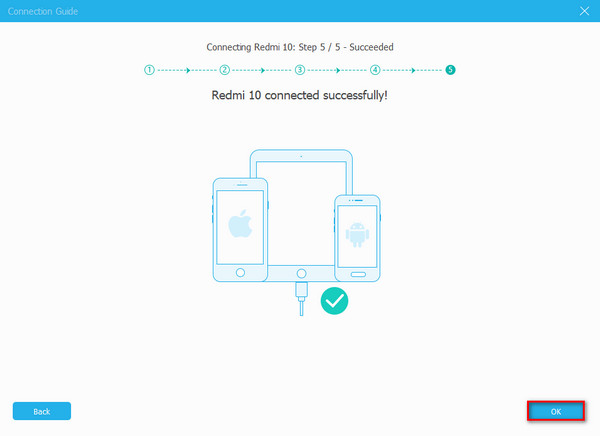
Step 3Subsequently, from the data type on the left-column part of the main interface, select and click Videos. If you can’t find your long videos from this category, click the Photos and tick the Videos folder option from the list.
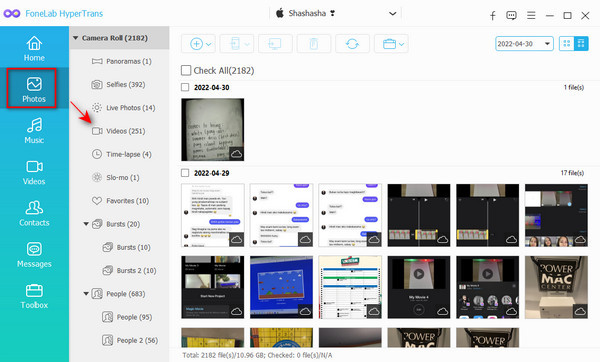
Step 4After that, start choosing the long video or large video file you want to transfer. Next, click the Export to Device if you wish to transfer the video to your Android phone. Finally, if you want to share it on your computer, click the Export to PC icon from the menu tab. That’s it!
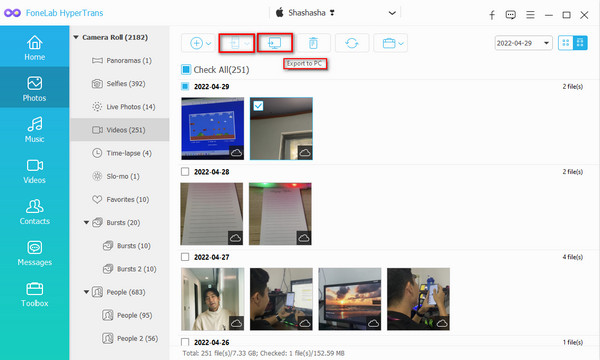
Just wait until the transferring procedure is through. And this is all about sending a large video file from your iPhone to Android or PC. So, we also recommend this tool for your transferring necessities for you can depend on it as well.
But, note that this tool is not available on Mac. If you want to transfer files with your Mac, use the Mac version of the tool mentioned above.
Part 5. FAQs About How to Share Large Video Files from iPhone
1. How to Email a large video from iPhone?
Unfortunately, you cannot send a large video file through Email directly if the video exceeds 25 MB file size. And usually, a 25 MB file size is only a 30-seconds recorded video at 720p. So, if it is longer than 30 seconds or larger than the limit of sending a file, you should compress it using right-clicking options or FoneLab Video Converter Ultimate and then send it using Gmail.
2. Can I share a large video file using Google Drive?
Definitely, yes! Simply, upload the long video file and it can be accessed by anyone who have the link and those you granted the request to view it.
To wrap it up, these are the top 4 effortless and lossless ways to solve the problem, "how to send large video from iPhone?"-giving you a guarantee that these are effective and reliable tools for your transferring needs. If your queries include Android, use FoneLab HyperTrans. But, if it's about Mac or simply sharing files between the iOS device, you can try the FoneTrans for iOS. These tools will enable you to transfer data from your iPhone without much hassle and quickly.
Transfer Data From iPhone, Android, iOS, Computer to Anywhere without Any Loss.
- Move Files between iPhone, iPad, iPod touch and Android.
- Import Files from iOS to iOS or from Android to Android.
- Move Files from iPhone/iPad/iPod/Android to Computer.
- Save Files from Computer to iPhone/iPad/iPod/Android.
