- Part 1. How to Transfer Number to New iPhone with FoneTrans for iOS
- Part 2. How to Transfer Number to New iPhone with eSIM
- Part 3. How to Transfer Number to New iPhone by Inserting SIM Card
- Part 4. How to Transfer Number to New iPhone with iCloud
- Part 5. FAQs about How to Transfer Numbers to New iPhone
Transfer Phone Number to New iPhone for Keeping Contacts
 Updated by Lisa Ou / October 22, 2024
Updated by Lisa Ou / October 22, 2024It is exciting to have a new smartphone because various models, like iPhone, are fascinating nowadays. However, the excitement might be lessened if you have essential data from your previous iPhone, including phone numbers or contacts.
Worry no more! This article will guide you on how to transfer numbers to a new iPhone. It has 4 straightforward ways to execute and complete the process without difficulty. Please see them by continuing to browse the post below.
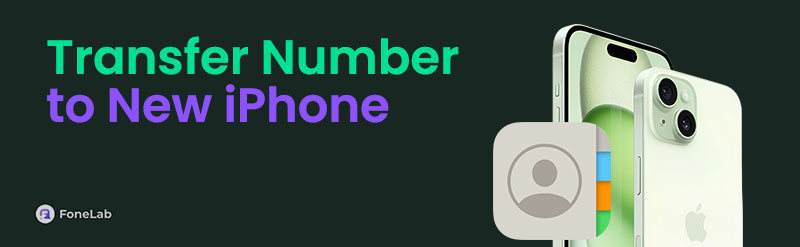

Guide List
- Part 1. How to Transfer Number to New iPhone with FoneTrans for iOS
- Part 2. How to Transfer Number to New iPhone with eSIM
- Part 3. How to Transfer Number to New iPhone by Inserting SIM Card
- Part 4. How to Transfer Number to New iPhone with iCloud
- Part 5. FAQs about How to Transfer Numbers to New iPhone
Part 1. How to Transfer Number to New iPhone with FoneTrans for iOS
The contacts or phone numbers are often stored on your iPhone SIM card. Your courier makes these cards for your devices. You can use it to transfer your phone numbers to a new iPhone. However, the process is quite demanding. Use FoneTrans for iOS instead! This software can transfer phone numbers to new iPhone easily.
With FoneTrans for iOS, you will enjoy freedom to transfer your data from iPhone to computer. You can not only transfer iPhone text messages to computer, but also photos, videos and contacts can be moved to PC easily.
- Transfer photos, videos, contacts, WhatsApp, and more data with ease.
- Preview data before transferring.
- iPhone, iPad and iPod touch are available.
Aside from contacts, this tool can also transfer other data types, including photos, videos, messages, documents, and more. You can trust this tool 100% for your iPhone files because it will not modify or delete them before and after the transfer procedure. This transfer tool can be downloaded on your Mac and Windows operating system. See how to use FoneTrans for iOS below.
Step 1Click Free Download on the main website for the software mentioned in this post. Then, wait for the process to end and set it up based on the required procedure. Click Install to launch the tool on your computer.

Step 2Plug your 2 iPhone into your Mac or PC. You can operate a USB cable to do that. Then, click Contacts on the left side of the main interface. The action will let the software scan the contact from your iPhone and wait for the process to end. The results will be shown on the next screen afterward.
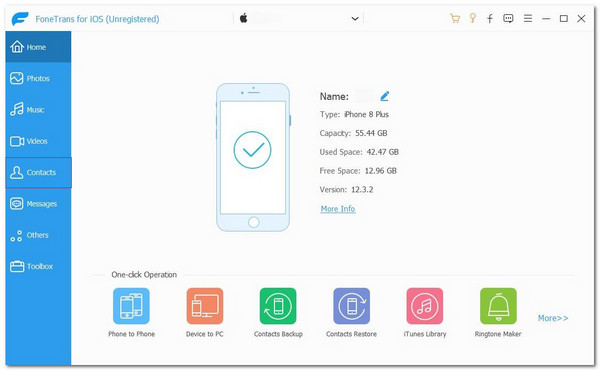
Step 3The contacts' names and phone numbers will appear on the right of the software screen. Choose the ones you prefer to transfer to the new iPhone. Then, click Phone at the top of the main screen. This action will show you the Select Folder on the screen. Choose the new iPhone destination and click Select Folder to transfer the iPhone contacts to a new iPhone.
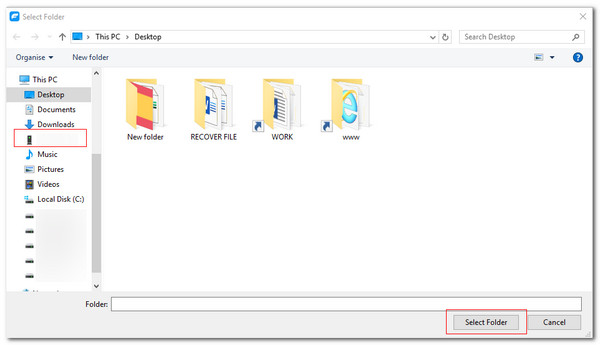
With FoneTrans for iOS, you will enjoy freedom to transfer your data from iPhone to computer. You can not only transfer iPhone text messages to computer, but also photos, videos and contacts can be moved to PC easily.
- Transfer photos, videos, contacts, WhatsApp, and more data with ease.
- Preview data before transferring.
- iPhone, iPad and iPod touch are available.
Part 2. How to Transfer Number to New iPhone with eSIM
Did you know you can activate a cellular plan on your iPhone courier without a physical SIM card? Apple offers the eSIM feature limited to some countries and iPhone models. Your iPhone model must be iPhone XS Max, XS, XR, and later. In addition, activating the feature can only be done once you set up the iPhone after you bought it. If not, you need to factory reset your iPhone, which will be inconvenient. The reason is that the process will delete the iPhone's stored data.
Another good thing about this feature is that it transfers the iPhone contact to another. You can learn the process by operating the steps below.
Step 1Go to your iPhone Settings and choose Cellular on the next interface. This action will show you the features that are relevant to the procedure. After that, select Add Cellular Plan on the screen to proceed. Choose a cellular plan from another iPhone.
Step 2You can also tap Transfer from Another iPhone on the screen. Wait for the other iPhone to receive a notification about the procedure. Follow the onscreen instructions afterward and choose Transfer to receive the shared or transferred contacts from your old iPhone.
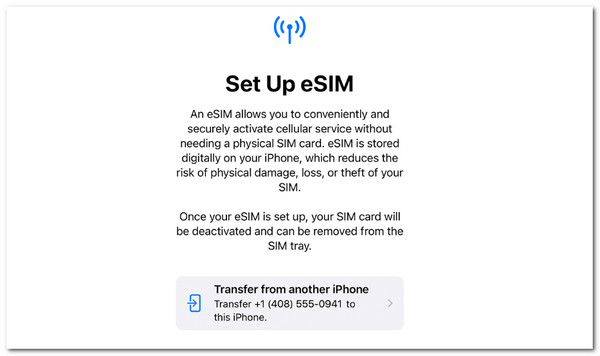
With FoneTrans for iOS, you will enjoy freedom to transfer your data from iPhone to computer. You can not only transfer iPhone text messages to computer, but also photos, videos and contacts can be moved to PC easily.
- Transfer photos, videos, contacts, WhatsApp, and more data with ease.
- Preview data before transferring.
- iPhone, iPad and iPod touch are available.
Part 3. How to Transfer Number to New iPhone by Inserting SIM Card
In contrast, you might not have enabled the eSIM on your iPhone after you purchased it. A factory reset on your iPhone is not recommended if you have countless important files.
You might use a SIM card on your iPhone to store phone numbers. Please imitate the steps below to learn how to use it to transfer your phone numbers to a new iPhone.
Step 1Turn off your 2 iPhone. You can long-press the Power button and slide its slider to the right. Then, use a SIM card ejector to pierce the SIM card trays of your 2 iPhone. The mentioned tray will be ejected afterward.
Step 2Get the SIM card from your old iPhone and insert it into the new one. Place the SIM card tray properly inside the iPhone and turn on your iPhone to let it read the phone numbers.
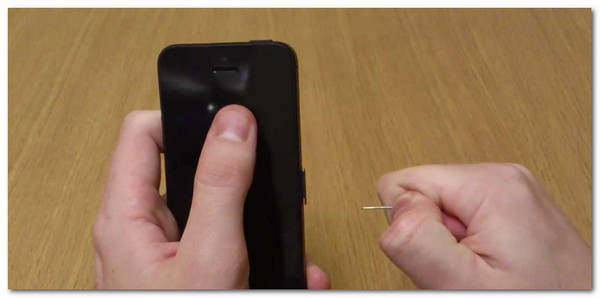
With FoneTrans for iOS, you will enjoy freedom to transfer your data from iPhone to computer. You can not only transfer iPhone text messages to computer, but also photos, videos and contacts can be moved to PC easily.
- Transfer photos, videos, contacts, WhatsApp, and more data with ease.
- Preview data before transferring.
- iPhone, iPad and iPod touch are available.
Part 4. How to Transfer Number to New iPhone with iCloud
The iCloud can transfer iPhone phone numbers to a new one by syncing. This procedure is easy. However, ensure that the Apple ID logged in to the old iPhone is the same as the new one. Moreover, there are more data types iCloud supports for the syncing process. It includes photos, calendars, notes, Safari, and more. Please perform the steps below to transfer contacts to a new iPhone using the iCloud syncing process.
Step 1Open your iPhone and choose Settings. You can locate it on the iPhone Home Screen. Then, select the Apple ID account name at the top of the main interface. After that, more options about the features and information of the account will be shown on the next screen. Choose iCloud to continue.
Step 2Your iCloud account will be stored at the top of the main screen. Please go to Apps Using iCloud and toggle on Contacts. The action will sync the contacts from the old iPhone to a new one.
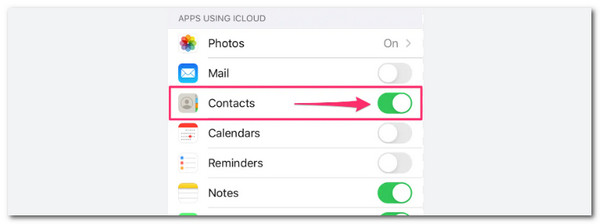
Part 5. FAQs about How to Transfer Numbers to New iPhone
1. How do you share contacts from iPhone to iPhone by touching them?
Apple devices like iPhone have a feature for transferring contacts by placing the two iPhone near each other. The feature is called NameDrop and is only available to the latest versions of iOS. To do so, please put the two iPhone top parts near each other. You must see them move, and your profile will appear. Tap the phone number and choose Share at the bottom right corner of the screen. On the other hand, tap Receive on the other iPhone.
2. Why won't my phone number transfer to my new iPhone?
Most of the techniques for transferring your phone numbers to a new iPhone are wireless. This means that you will use Wi-Fi or Bluetooth for the procedure. The mentioned features might be faulty, so the moving process for your phone numbers to a new iPhone is incomplete. If so, you can use a method that uses a USB cable, like FoneLab iPhone Cleaner.
We hope you had a smooth process about how to transfer phone number to new iPhone with this article. The 4 proven and tested ways are introduced, including FoneTrans for iOS. You can analyze the software by downloading it. Do you have more queries? Let us know by commenting on them below. Thank you!
With FoneTrans for iOS, you will enjoy freedom to transfer your data from iPhone to computer. You can not only transfer iPhone text messages to computer, but also photos, videos and contacts can be moved to PC easily.
- Transfer photos, videos, contacts, WhatsApp, and more data with ease.
- Preview data before transferring.
- iPhone, iPad and iPod touch are available.
