Easily erase all contents and settings on iPhone, iPad or iPod completely and permanently.
- Clear iPhone Junk Files
- Clear iPad Cache
- Clear iPhone Safari Cookies
- Clear iPhone Cache
- Clear iPad Memory
- Clear iPhone Safari History
- Delete iPhone Contacts
- Delete iCloud Backup
- Delete iPhone Emails
- Delete iPhone WeChat
- Delete iPhone WhatsApp
- Delete iPhone Messages
- Delete iPhone Photos
- Delete iPhone Playlist
- Delete iPhone Restrctions Passcode
Excellent Guide on How to Remove Private Browsing on iPhone
 Updated by Lisa Ou / Aug 30, 2024 14:20
Updated by Lisa Ou / Aug 30, 2024 14:20Greetings! Is someone acquainted with how to get out of private browsing mode on an iPhone? I briefly used the feature to ask a silly question, but now, I'm having difficulty exiting it. I've never tried it on my iOS devices, so it's confusing since I'm more familiar with the incognito mode on Android devices. Can anyone please fill me in with knowledge about this? Thank you so much.
Private browsing mode is the feature users often rely on when searching for confidential topics. It may be as trivial as asking silly questions, like the above scenario, or researching sensitive subjects. On the other hand, people might only be more comfortable with it since it doesn't store your browsing activities. But what if you need to use normal browsing options like bookmarks?
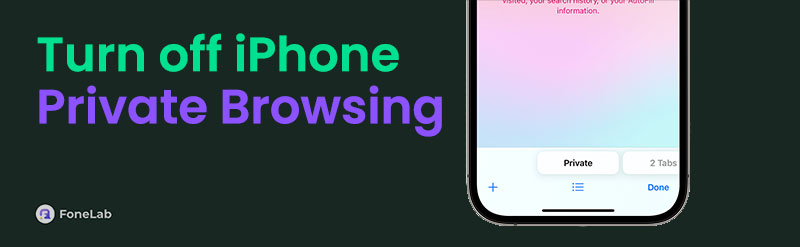
Even though some users find it safer, there will still be a time when you need to turn off or exit the private browsing mode. This way, you can enjoy other browsing features, such as your web history, bookmarks, etc., as they make browsing convenient. Therefore, we prepared the proper ways to exit the said feature on your iPhone browsers. Check them to turn off the mode safely.

Guide List
Part 1. How to Turn Off Private Browsing on iPhone
The 2 most dominant browsing apps on iPhones and other Apple devices are Safari and Chrome. Both are known and trusted worldwide, so users fondly use them for normal or private browsing. Hence, kindly acknowledge the information we provided below to learn more about their abilities and processes for turning off their private browsing features.
Method 1. Turn Off Private Browsing on iPhone Safari
If you’ve been using an iPhone or Apple device for a long time, you probably know that Safari is the default browser. The app is built into the device and has a section in the Settings for further management. Thus, it is the browser you can easily access the most, making it the one you will always likely use when surfing the internet. It was also developed for private browsing; you must have already navigated it in a certain situation. If so, you are lucky since turning off the feature is as easy as turning it on. The process can take only seconds, especially with the correct steps.
Observe the unchallenging steps below to turn off private browsing on iPhone Safari:
Step 1The options are at the bottom since you are already on the private browsing mode’s interface. Hence, select the overlapping squares symbol on the rightmost corner.
Step 2The Private and Tabs buttons will be displayed next on the lower screen. You only have to tap the Tabs option to show your active tabs on the normal browser. Then, choose the one you will use to get out of your Safari’s private browsing mode.
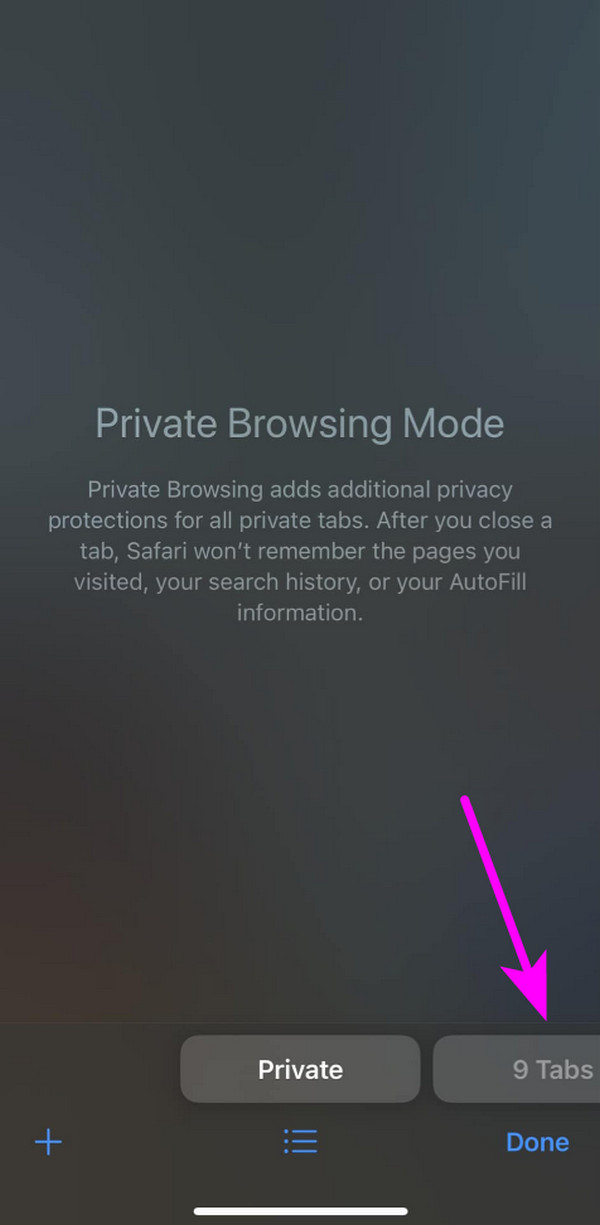
FoneLab iPhone Cleaner is the best iOS data cleaner which can easily erase all contents and settings or specific data on iPhone, iPad or iPod Touch.
- Clean unwanted data from iPhone, iPad or iPod touch.
- Erase data quickly with one-time overwriting, which can save you time for plenty of data files.
- It is safe and easy to use.
Method 2. Turn Off Private Browsing on iPhone Chrome
Chrome often tops the leading browsing apps worldwide because, unlike Safari, it is available on all iOS or Android devices. So, it wouldn’t be surprising if you installed it on your iPhone. After all, it has been used and trusted for so many years on computers and devices that you are probably familiar with it, even though you’re an Apple user. Meanwhile, Chrome’s version of the private browsing mode is the Incognito window. It works like Safari’s feature, letting you explore the web privately without saving your online information and data. Thus, if you have used it and are clueless about deactivating it, no worries, as the process will only take a bit of your time.
Adhere to the painless task below to understand how to take off private browsing mode on iPhone Chrome:
Step 1On the Incognito window screen, tap the square symbol at the bottom options. The active tabs on your private browsing feature will then materialize.
Step 2Select the middle option or square symbol from the top buttons, and the active tabs on your regular browser will appear. Choose from them to turn off Safari’s private browsing mode.
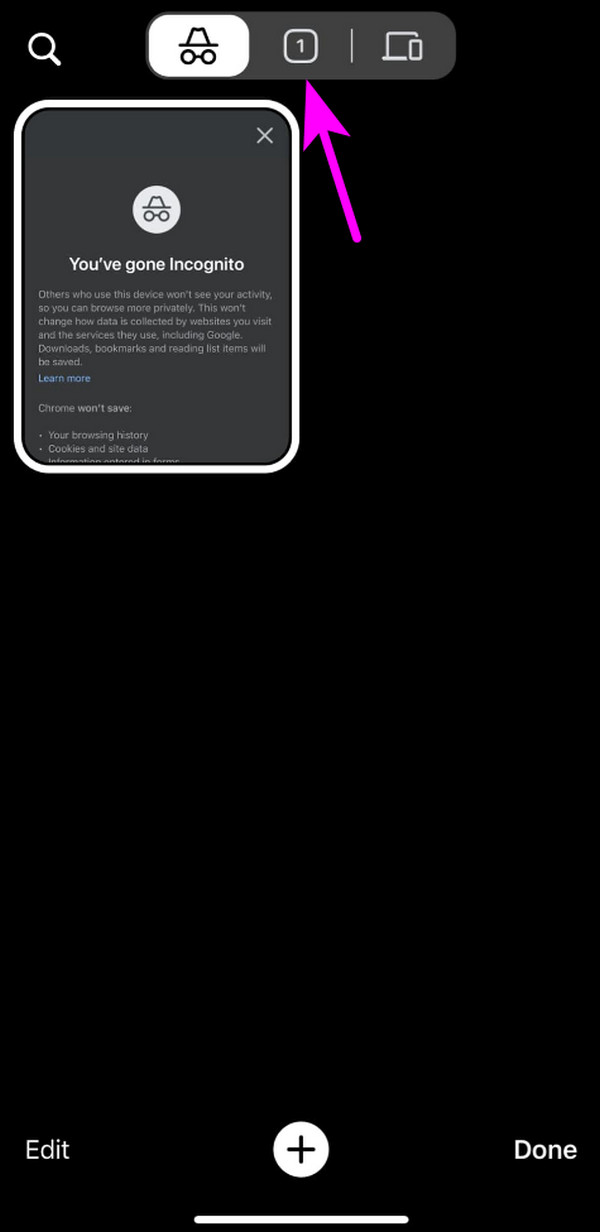
We understand you prefer browsing the web safely through the private browsing feature. However, as mentioned, it prevents you from using other features like bookmarks. Luckily, the next part will introduce a program that lets you browse normally without risking your data.
Part 2. Bonus Tip - Prominent iPhone Cleaner
FoneLab iPhone Cleaner is a secure program that can clean various data on an iPhone. This tool will be effective if your information has been exposed to websites because of your online junk. It will safely eliminate private information on browsing apps and other parts of your device, preventing sites from tracking your private data. Besides, this tool’s functions are user-friendly, so trust you won’t have difficulty navigating them.
FoneLab iPhone Cleaner is the best iOS data cleaner which can easily erase all contents and settings or specific data on iPhone, iPad or iPod Touch.
- Clean unwanted data from iPhone, iPad or iPod touch.
- Erase data quickly with one-time overwriting, which can save you time for plenty of data files.
- It is safe and easy to use.
Meanwhile, erasing private data isn’t the only capability of FoneLab iPhone Cleaner. You can also rely on its other features to delete other unwanted content on your iPhone, like large files, unwanted images, and unneeded apps. That’s not all. You can enjoy all these cleaning functions on nearly all iOS iPadOS device models and versions. Hence, it will greatly benefit multiple devices once you obtain it on your computer. Don’t be reluctant to begin its installation.
Appreciate the simple operation underneath as a model for cleaning your iPhone’s private data with FoneLab iPhone Cleaner:
Step 1Examine FoneLab iPhone Cleaner’s main website until you locate the Free Download tab. Then, click it to save the tool’s installer in the Downloads section. Once saved, you can finally use it for the installation. The process will include downloading essential components, which will only take seconds. Finally, click Start once it appears to launch the cleaner.
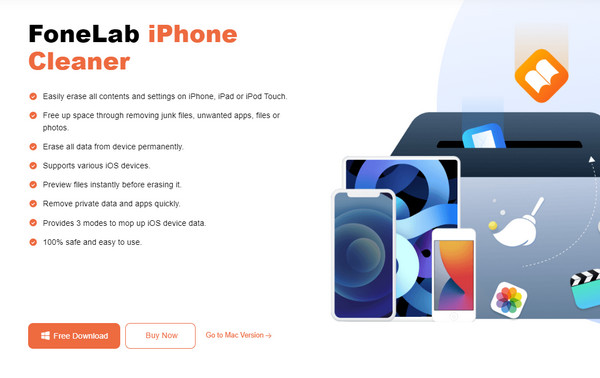
Step 2When the program’s interface is launched, you must link your iPhone to the cleaner with a lightning cable. The established connection will let the interface access your data, but select the Quick Scan tab first for the scanning process. Once your device content is read, click Erase Private Data in the left area, then choose from the options underneath.
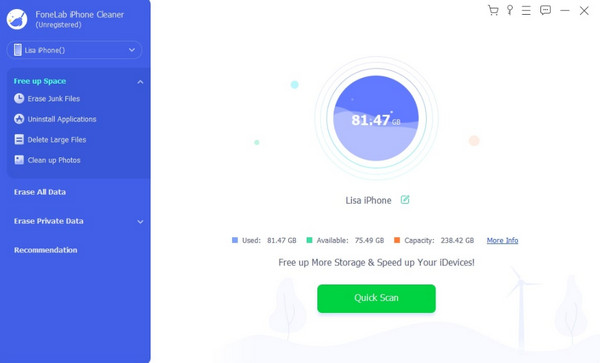
Step 3The right interface will display the Custom Erase and One-click Erase features. So, hit the deletion mode you’d like to navigate. Then, the program will eliminate the selected content from your iPhone or other iOS device.
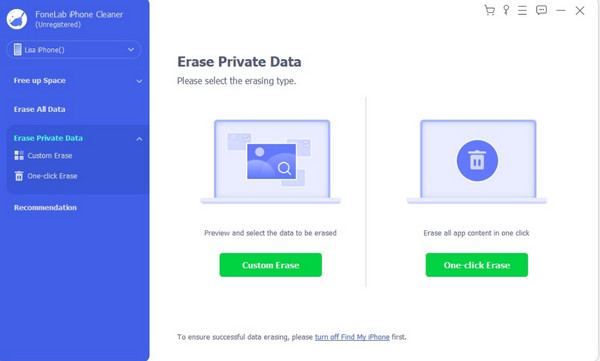
FoneLab iPhone Cleaner is the best iOS data cleaner which can easily erase all contents and settings or specific data on iPhone, iPad or iPod Touch.
- Clean unwanted data from iPhone, iPad or iPod touch.
- Erase data quickly with one-time overwriting, which can save you time for plenty of data files.
- It is safe and easy to use.
Part 3. FAQs about How to Turn Off Private Browsing on iPhone
1. Can the private browsing mode access all websites?
Yes, it can. Private browsing mode doesn't have restrictions for accessing all websites unless the website you're trying to access is the one that restricts you. Thus, you can enjoy browsing freely through this feature without much limitation.
2. Will my browsing data be deleted if I turn off private browsing?
No, it won't. If you're referring to your regular browsing data, no worries because the feature can't erase them. Meanwhile, it won't affect your private browsing experience since the mode doesn't save data. Thus, nothing will also be deleted.
Enjoy navigating the trusted methods in this article to achieve your browsing goals safely and effortlessly. All processes were guaranteed to be easy and effective, so expect no difficulty.
FoneLab iPhone Cleaner is the best iOS data cleaner which can easily erase all contents and settings or specific data on iPhone, iPad or iPod Touch.
- Clean unwanted data from iPhone, iPad or iPod touch.
- Erase data quickly with one-time overwriting, which can save you time for plenty of data files.
- It is safe and easy to use.
