Easily erase all contents and settings on iPhone, iPad or iPod completely and permanently.
- Clear iPhone Junk Files
- Clear iPad Cache
- Clear iPhone Safari Cookies
- Clear iPhone Cache
- Clear iPad Memory
- Clear iPhone Safari History
- Delete iPhone Contacts
- Delete iCloud Backup
- Delete iPhone Emails
- Delete iPhone WeChat
- Delete iPhone WhatsApp
- Delete iPhone Messages
- Delete iPhone Photos
- Delete iPhone Playlist
- Delete iPhone Restrctions Passcode
Easy Guide to Turn On Private Browsing Mode on iPhone
 Updated by Lisa Ou / Aug 30, 2024 14:20
Updated by Lisa Ou / Aug 30, 2024 14:20Can private browsing be traced on iPhone? If not, please let me know how I can turn it on. I plan to search for a gift for my little brother online, but he might see my search history when he borrows my iPhone later. I don't want to spoil the surprise, so I'd rather use the private browsing mode instead of risking it. Can anyone please assist me? Thank you so much in advance!
Private browsing mode is a popular feature on many browsing apps on devices like iPads. It lets users explore the internet without leaving any trace, such as history, caches, etc. Hence, it is mostly used in situations like the one above or when you want to search for a silly question and don't want it to leave a trace on the device. However, how do you turn on the feature to use?
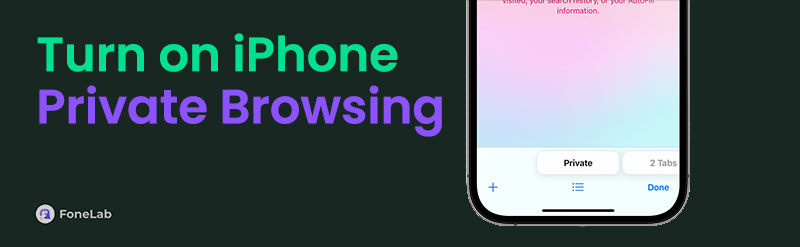
Wonder no more as we introduce the proper processes for turning on the private browsing feature on your iPhone browsers. Whether you use the default or another popular browsing app, the following parts will provide enough information to help you. Afterward, don't be reluctant to check out the bonus tool for managing your device content, including browser data, more easily.

Guide List
Part 1. How to Turn On Private Browsing on iPhone
Below are the 2 most-used browsers on iPhone and other Apple devices. Both offer private browsing features but don’t have the same process. Hence, we included procedures for both browsers to help you comfortably turn on the browsing feature in each app. You can also rely on the sufficient information given to understand the methods and manage the browsers better.
Option 1. Turn On Private Browsing on iPhone Safari
You probably know that Safari is the iPhone’s default browsing app, as well as the other Apple devices. So, it is most likely the browser you use to search online using the regular method. The good news is that you don’t need to acquire other browsing apps from the App Store or other platforms since Safari supports the private browsing feature. You can turn on and navigate the feature anytime, especially since it doesn’t even take a minute to access it on the browser. You only have to select a few straightforward options to search freely in private mode.
Stick to the appropriate instructions below to determine how to private browse on iPhone Safari:
Step 1Display your Safari app’s interface; the browsing options will automatically appear at the bottom. Choose the overlapping squares symbol and the active tabs will be displayed.
Step 2Next, focus on the lower section to see the browsing modes. From there, tap the Private button on the Tabs button’s left side to enter the private browsing mode.
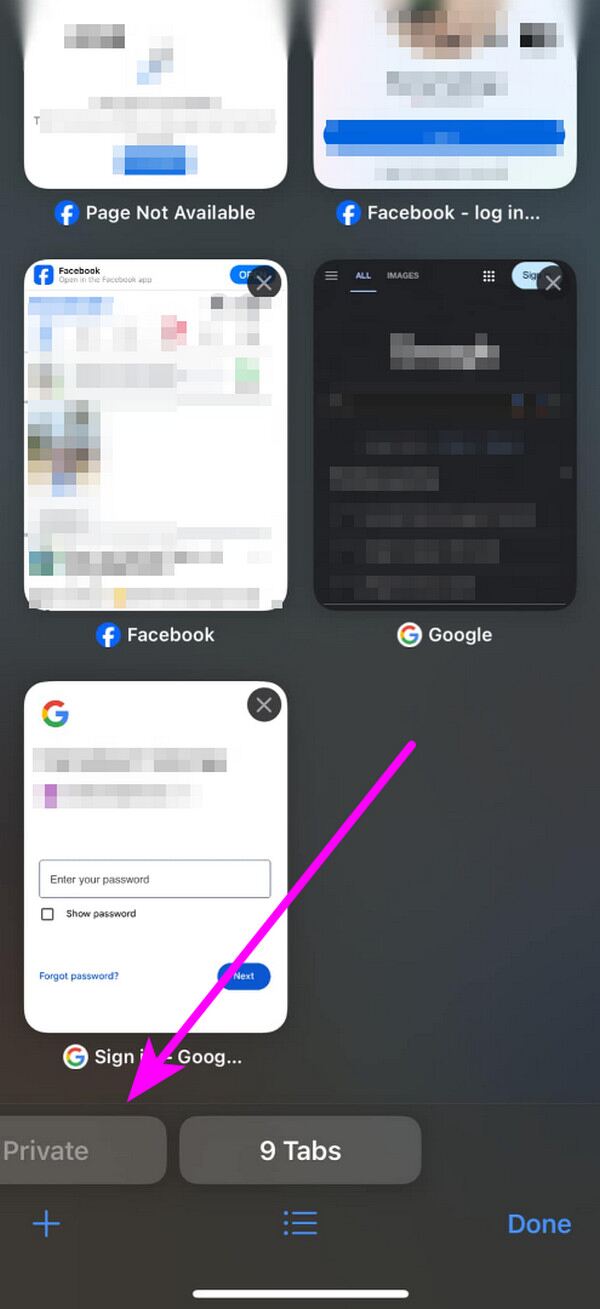
FoneLab iPhone Cleaner is the best iOS data cleaner which can easily erase all contents and settings or specific data on iPhone, iPad or iPod Touch.
- Clean unwanted data from iPhone, iPad or iPod touch.
- Erase data quickly with one-time overwriting, which can save you time for plenty of data files.
- It is safe and easy to use.
Option 2. Turn On Private Browsing on iPhone Chrome
Meanwhile, Chrome may not be on your iPhone by default, but it’s no wonder if you have installed it on purpose. This browsing app is known and trusted worldwide for its accessibility, accuracy, and other reliable features. It includes the Incognito feature, the private browsing mode version of Chrome. So, it is fine if you prefer this over the default browser since it also offers your desired function. Besides, it is also effortless to access, allowing you to switch between the regular and private browsing modes within seconds.
Mimic the painless operation below to enable the iPhone private browsing mode on Chrome:
Step 1Open Chrome to display its initial screen. The browsing app’s options are at the bottom, so hit the three-dotted icon to see further selections.
Step 2Once shown, select the New Incognito Tab option. It immediately leads you to the app’s incognito section or private browsing feature.
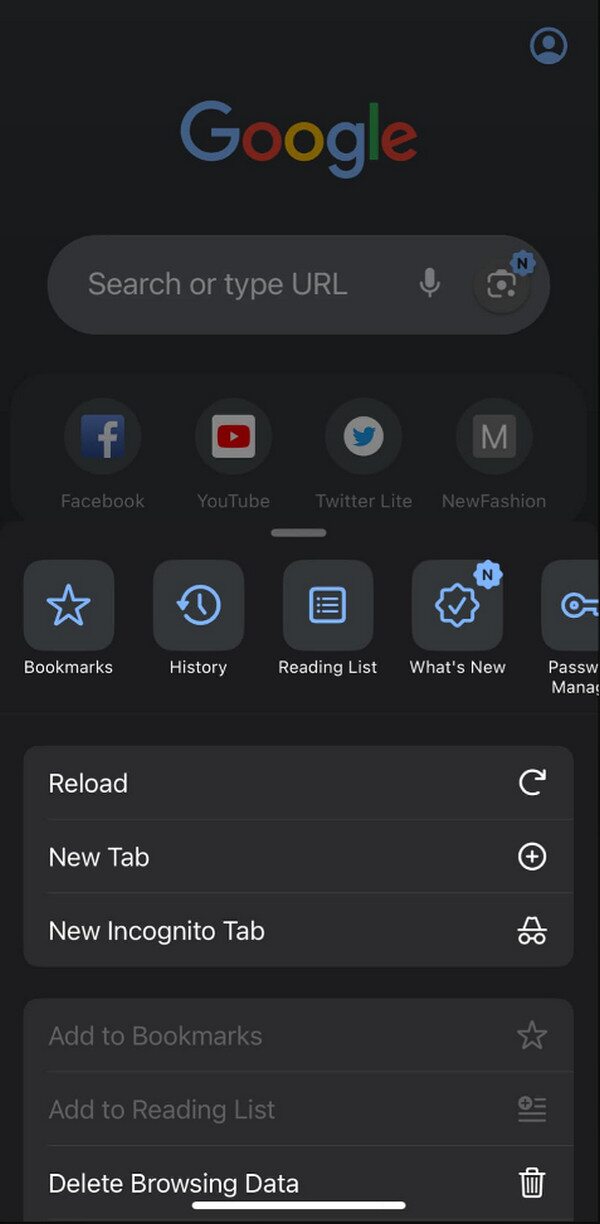
Similarly, you can also turn on private browsing on other browsers if there is a feature like this.
The private browsing feature’s main purpose is to keep the device free from your browsing history, caches, and other data. It prevents others from seeing or tracking your online activities. But if you already have histories or other content on your regular browser and want to erase them, we suggest trying the bonus program below. It lets you manage these data easily.
Part 2. Reliable iPhone Cleaner to Clear Your Browsing History Completely
FoneLab iPhone Cleaner is trusted by many because of its ability to clean an iOS device like an iPhone smoothly. Once you link your device to the program, it will assemble all your iPhone’s private info in one section through the Custom Erase and On-click Erase modes, letting you erase them at once. It doesn’t only prevent websites from accessing your online activities via browser data. It also enhances the browsing app’s performance because of the freed-up space.
FoneLab iPhone Cleaner is the best iOS data cleaner which can easily erase all contents and settings or specific data on iPhone, iPad or iPod Touch.
- Clean unwanted data from iPhone, iPad or iPod touch.
- Erase data quickly with one-time overwriting, which can save you time for plenty of data files.
- It is safe and easy to use.
Aside from that, FoneLab iPhone Cleaner can delete all your iPhone’s content if you’d like to start anew. It offers 3 security levels, and you can navigate whichever aligns with your device goal. Moreover, this tool lets you clean other content on your device, such as unwanted apps, photos, large files, and more. Therefore, installing it on your computer will be worth it since it caters to almost all models and versions of iOS and iPadOS devices, including your iPhone.
Discern the user-friendly guide underneath as an example for cleaning an iOS device with FoneLab iPhone Cleaner:
Step 1Access FoneLab iPhone Cleaner’s main site, then simply click Free Download on its left area. The installer will then be downloaded quickly, so open it through the Downloads folder and start the installation. The process is usually completed in less than a minute, so stand by until the status bar finishes and shows the Start button. Then, click it to initialize the program.
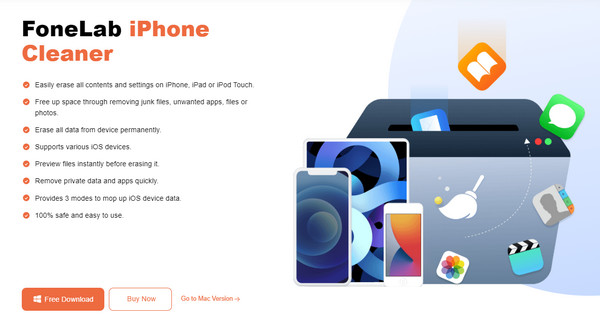
Step 2The primary interface will instruct you to attach your iPhone. Do so via a lightning cable, and a Trust button will materialize on the screen. Ensure you tap it to stabilize the connection. This way, the Quick Scan tab will be on the lower part of the program’s interface. Click it to access your iPhone’s content through the program. Then, click Erase Private Data on the left.
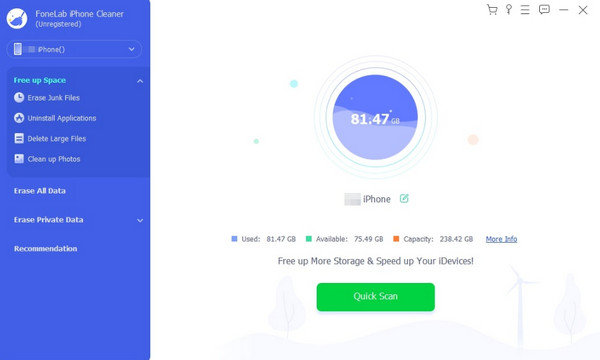
Step 3The Custom Erase and One-click Erase options will be on the Erase Private Data interface; thus, select your preferred deletion mode. The Custom Erase option will let you pick items to erase. Later, your iPhone will be free from your selected content.
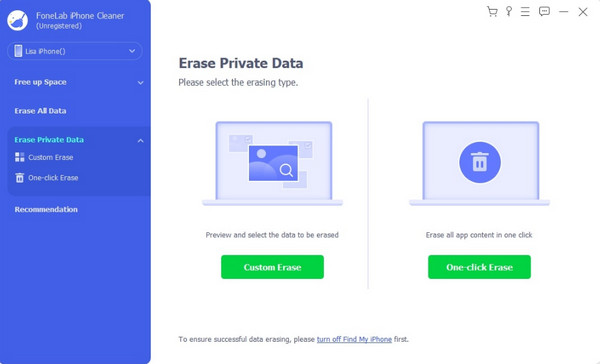
FoneLab iPhone Cleaner is the best iOS data cleaner which can easily erase all contents and settings or specific data on iPhone, iPad or iPod Touch.
- Clean unwanted data from iPhone, iPad or iPod touch.
- Erase data quickly with one-time overwriting, which can save you time for plenty of data files.
- It is safe and easy to use.
Part 3. FAQs about How to Turn On Private Browsing on iPhone
1. Why can't I turn on private browsing on my Safari?
Your Screen Time restriction may be enabled. This feature hides certain functions you have set on the iPhone, so if you unintentionally disallowed Safari, that must be why you can't turn on the private browsing function. In this case, manage your restrictions on Settings first.
2. Can I view private browsing history on an iPhone?
No, you can't. The main purpose of the private browsing feature is to prevent others from viewing your online activities. Thus, it doesn't save your browsing history or other data, blocking others and even yourself from viewing such private content. The regular browsing mode will be better if you want your browsing history to be viewed later.
Following every information and step given in the article above correctly will lead you to a successful process. So, ensure everything you process is correct to turn on your private browsing feature successfully.
FoneLab iPhone Cleaner is the best iOS data cleaner which can easily erase all contents and settings or specific data on iPhone, iPad or iPod Touch.
- Clean unwanted data from iPhone, iPad or iPod touch.
- Erase data quickly with one-time overwriting, which can save you time for plenty of data files.
- It is safe and easy to use.
