Transfer Data From iPhone, Android, iOS, Computer to Anywhere without Any Loss.
- Transfer Data from One Micro SD Card to Another Android
- How to Transfer Pictures from One Phone to Another
- How to Transfer Photos from Old LG Phone to Computer
- How to Transfer Photos from an Old Samsung to Another Samsung
- Transfer Contacts from Samsung to iPhone
- Transfer Data from LG to Samsung
- Transfer Data from Old Tablet to New
- Transfer Files from Android to Android
- Transfer iCloud Photos to Android
- Transfer iPhone Notes to Android
- Transfer iTunes Music to Android
Discover to Transfer Data from HTC: Quick and Easy Way [2023]
 Posted by Lisa Ou / Sept 05, 2022 09:00
Posted by Lisa Ou / Sept 05, 2022 09:00 Cellular phones are a big part of our daily life; we use them for communicating with our loved ones, work, business, and more. But sometimes, we need to change them due to lower specifications, screen cracks, your phone crashing, and more. You only have to buy a new or second-hand mobile phone. In this case, you are wondering how you will transfer all your data files from your old phone HTC to your new phone? In this article, we will teach you how you will transfer your HTC files in quick and easy steps.
![Discover to Transfer Data from HTC: Quick and Easy Way [2023]](/images/hypertrans/htc-transfer-tool.jpg)

Guide List
Transfer Data From iPhone, Android, iOS, Computer to Anywhere without Any Loss.
- Move Files between iPhone, iPad, iPod touch and Android.
- Import Files from iOS to iOS or from Android to Android.
- Move Files from iPhone/iPad/iPod/Android to Computer.
- Save Files from Computer to iPhone/iPad/iPod/Android.
Part 1. Top 4 HTC Data Transfers
Method 1. Transfer Data Using HTC Transfer Tool
Transferring data from HTC to HTC is very convenient for every user who have a tool that specialized in transfer ring your data to a new phone. For HTC products, it has developed an HTC Transfer Tool that will help you transfer your data, including images, contacts, messages, and more. You may use this application between HTC to HTC devices only. Furthermore, this HTC Transfer Tool works on Android 2.3 or the latest version.
Here are the steps on how to use the HTC transfer tool to transfer data from HTC to HTC phone :
Step 1First, open your new HTC phone and tap the Settings icon, then tick the Transfer Content and choose the HTC Android phone.
Step 2Next, you need to launch HTC Transfer Tool on your old HTC phone; on your screen, you need to follow the instruction s to start pairing both your HTC phones.
Step 3Once it is connected to your old HTC device, choose to form the list you want to transfer to your new device by putting a checkmark on the box and tapping Start.
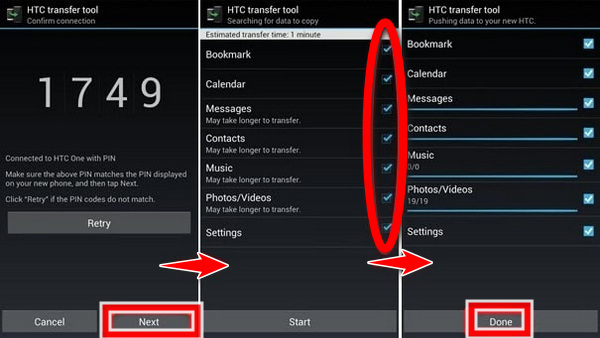
Method 2. Transfer Data from HTC with USB Cable
You can use USB cable on computer to transfer your data from HTC to iPhone or other devices.
Step 1To start, connect your HTC phone with the use of a USB cable to your computer.
Step 2Once your device HTC phone is connected to your computer, open your device's storage drive on your computer and choose the data you want to transfer, and you may copy them to a folder.
Step 3In the last and final step, you need to connect your iPhone device to the same computer wherein you connect your HTC phone. Launch the iTunes app. Tick the Device button, then select the data you want to transfer, and you need to find the that you have created on your device and toggle Sync.
Some users choose other Android phones rather than the HTC one; the question is, what if you have an old HTC phone and want it to transfer data to your new o ne? Is it possible? The answer is yes; in this option, we will teach you how to transfer your data from your HTC device to your Android phone.
Transfer Data From iPhone, Android, iOS, Computer to Anywhere without Any Loss.
- Move Files between iPhone, iPad, iPod touch and Android.
- Import Files from iOS to iOS or from Android to Android.
- Move Files from iPhone/iPad/iPod/Android to Computer.
- Save Files from Computer to iPhone/iPad/iPod/Android.
These are the two options for transferring your data from an HTC phone to another Android device.
Method 3. Data Transfer from HTC to Samsung Using Bluetooth
Bluetooth is used for transferring data like photos and videos, and you can also connect your keyboard, speakers, and more. Still, Bluetooth is one of the easiest ways to transfer files of small size.
Step 1Firstly, scroll down your screen and see the option list. Tick the BlueTooth icon on both devices HTC phones and Android devices. You need to pair them first using the passkey for you to start transferring data.
Step 2Next, open your HTC device where the data files are located and wish to transfer. Then choose the data and select them. Tick the share button and choose the Bluetooth icon. And toggle the name of the Android device where you want to transfer the data.
Step 3Transferring data will be started. Just wait until it is done transferring your data.
Method 4. Using Traditional SD Card in Transferring Data
Using SD cards in transferring data is one of the data transfers used for a long time, the same with Bluetooth. SD cards are used to extend your storage memory in your Android device.
Step 1To start with, select all the data you want to copy to your SD card.
Step 2Next, once you transfer the select files, you can safely remove the SD card on your HTC device. And insert the SD card into your brandnew Android phone, and now you can copy the files on your SD card and move them into your new Android device.
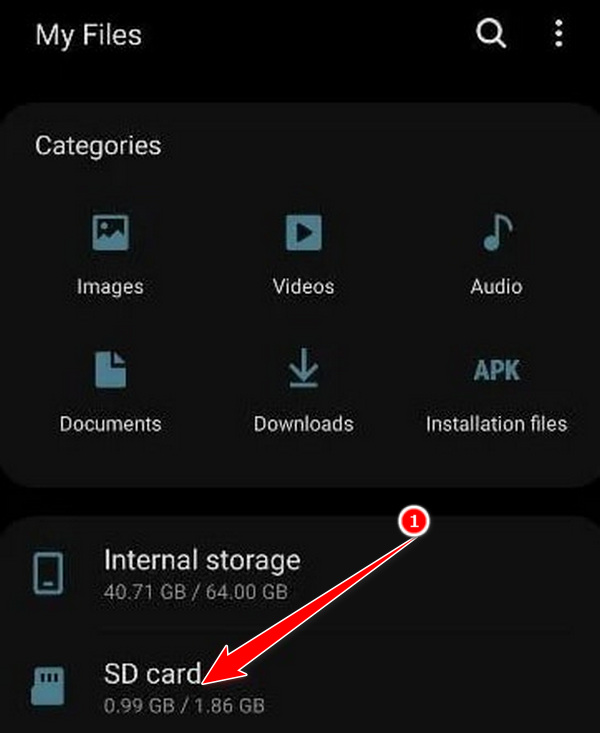
Part 2. Best HTC Data Transfer Using FoneLab HyperTrans
FoneLab HyperTrans is a tool that allows users to move data among any cellular phones like Android phones and iPhones with the computer. What is marvelous about this tool is that you can view the photos in HEIC, PNG, and JPG formats. And it will help the users manage, back up, and even restore their files. We wrote helpful instructions below on how you will use the tool.
Transfer Data From iPhone, Android, iOS, Computer to Anywhere without Any Loss.
- Move Files between iPhone, iPad, iPod touch and Android.
- Import Files from iOS to iOS or from Android to Android.
- Move Files from iPhone/iPad/iPod/Android to Computer.
- Save Files from Computer to iPhone/iPad/iPod/Android.
These are the steps on how to use HTC transfer Tool - FoneLab HyperTrans:
Step 1To start, download and install FoneLab HyperTrans on your Computer; it will automatically run for you to start.
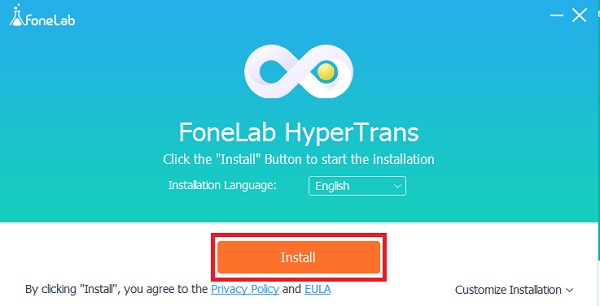
Step 2Connect your HTC device to your computer using a USB cord.
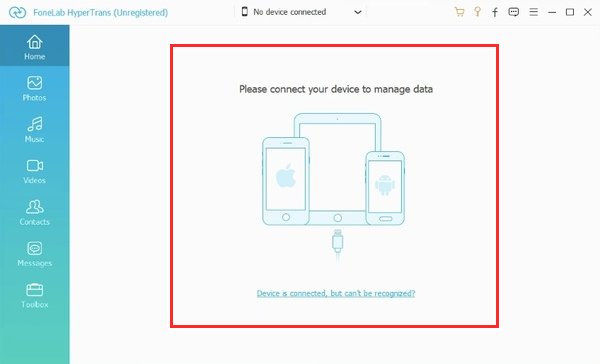
Step 3On your Connection Guide , that will appear on the upper part of your interface. Select your HTC phone as your source.
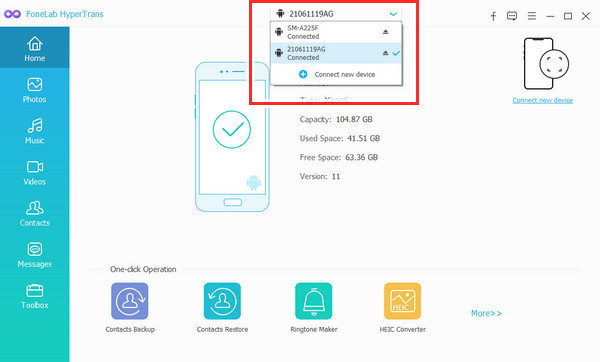
Step 4Next, on the left column of your main interface, you can see the list option that you want to transfer on your HTC device. You may select music, photos, videos, contacts, and messages. It is up to you.
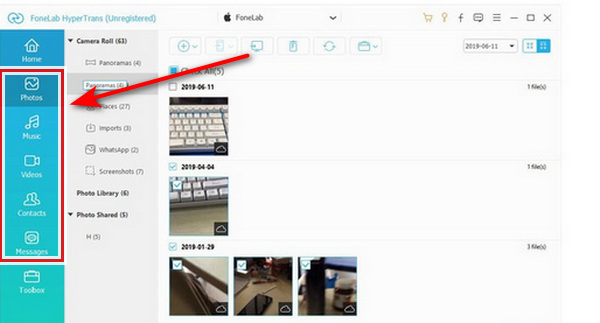
Step 5Finally, put a checkmark if you want to select all the data files you want to transfer beside the second column from your interface. Then click the Export to the device from the list option. Your files will automatically be transferred to your HTC phone.
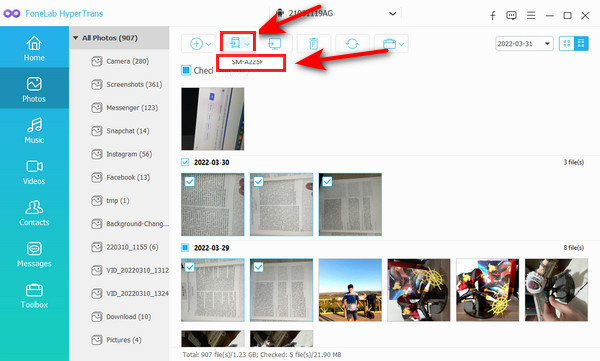
Transfer Data From iPhone, Android, iOS, Computer to Anywhere without Any Loss.
- Move Files between iPhone, iPad, iPod touch and Android.
- Import Files from iOS to iOS or from Android to Android.
- Move Files from iPhone/iPad/iPod/Android to Computer.
- Save Files from Computer to iPhone/iPad/iPod/Android.
Part 3. FAQs About HTC File Transfer
1. Can I transfer data from my HTC phone?
Go to the Settings menu on your new phone. Select System > Get content from another phone or Get material from another phone from the menu. Whether to move from an Android phone made by HTC or another Android phone is up to you. Tap Next on the screen that reads Get content from another phone.
2. How do I transfer files from HTC to Samsung?
To transfer data from your HTC phone to your Samsung phone, you need to install the Samsung Smart Switch app on your phone. Launch it and link the two devices when you want to transfer data from HTC to Samsung.
3. How can I move pictures from my HTC to a USB?
To transfer photos from your HTC device to a USB cord, you should connect your HTC device to your computer and authorize debugging on your HTC phone. When the program recognizes your device, choose your Gallery on your menu, and select the photos you want to transfer. HTC file transfer to PC may be started by right-clicking chosen images and selecting Copy to the computer.
To summarize, in this topic, you've just learned how to transfer data using your HTC device to another Android phone or even an iPhone. Follow the methods mentioned above to transfer your files. FoneLab HyperTrans is still one of the best tools we recommend; as mentioned above, it has an excellent and valuable feature that can quickly help you transfer your data. Furthermore, FoneLab HyperTrans supports many devices such as Samsung, LG, HTC iPhone, ZTE, and more. Why not download and try it now!
Transfer Data From iPhone, Android, iOS, Computer to Anywhere without Any Loss.
- Move Files between iPhone, iPad, iPod touch and Android.
- Import Files from iOS to iOS or from Android to Android.
- Move Files from iPhone/iPad/iPod/Android to Computer.
- Save Files from Computer to iPhone/iPad/iPod/Android.
