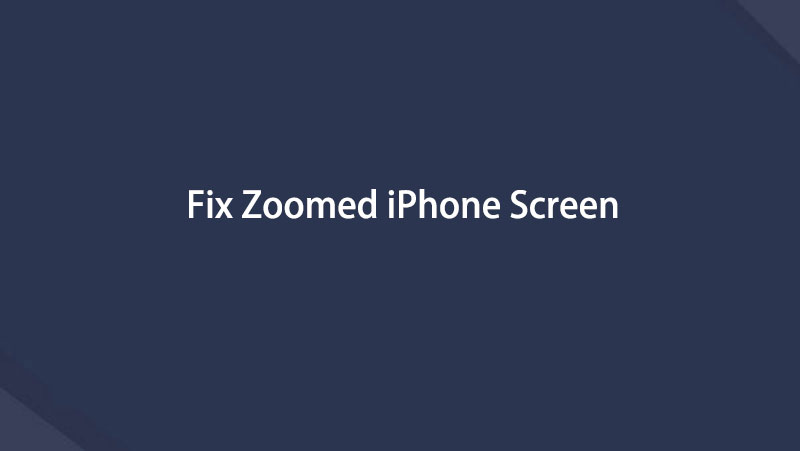- Part 1. How to Fix Zoomed-In Screen on iPhone via a Reboot
- Part 2. How to Fix Zoomed-In Screen on iPhone by Turning Off Zoom on Settings
- Part 3. How to Fix Zoomed-In Screen on iPhone through iTunes/Finder
- Part 4. How to Fix Zoomed-In Screen on iPhone with FoneLab iOS System Recovery
- Part 5. FAQs about iPhone Screen Zoomed In Stuck
fix iPhone/iPad/iPod from DFU mode, recovery mode, Apple logo, headphone mode, etc. to normal state without data loss.
Top 4 Fixes for iPhone Screen Zoomed-In Stuck with Guide
 Updated by Lisa Ou / Dec 26, 2023 15:50
Updated by Lisa Ou / Dec 26, 2023 15:50Why is my iPhone screen zoomed in? I use the zoom function on my iPhone occasionally, and it often works well. But this time, I can't seem to exit the zoom feature, no matter how I try to zoom the screen out with my fingers. Does anyone have an idea what the problem is? If so, how do I fix it? I need assistance so I can use my device well again. Please help.
An iPhone has several features that improve your device usage experience and usually work well. But like other devices, it still encounters some issues, affecting the efficiency of the iPhone. For instance, you may experience system glitches that cause your device to be stuck in a zoomed-in screen. A glitch or simple human error can also cause it.
Well, here's some good news! It doesn't matter what caused your iPhone to be zoomed in. You only need to take in the information this article provides, and all your issues regarding the device screen will be solved. Various solutions will be found below with simplified directions, so feel free to enjoy each part and successfully perform effective repair methods.
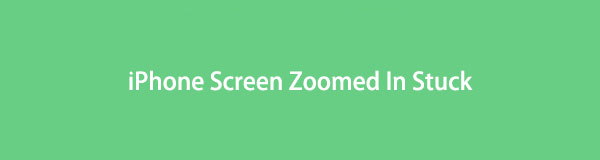

Guide List
- Part 1. How to Fix Zoomed-In Screen on iPhone via a Reboot
- Part 2. How to Fix Zoomed-In Screen on iPhone by Turning Off Zoom on Settings
- Part 3. How to Fix Zoomed-In Screen on iPhone through iTunes/Finder
- Part 4. How to Fix Zoomed-In Screen on iPhone with FoneLab iOS System Recovery
- Part 5. FAQs about iPhone Screen Zoomed In Stuck
Part 1. How to Fix Zoomed-In Screen on iPhone via a Reboot
Whenever a device like an iPhone encounters an issue, performing a reboot is the primary method that users often use. It solves simple problems, such as glitches, so it’s the most basic process for fixing a stuck zoomed-in screen. It only takes a few presses on the device keys to finish, and the issues will immediately disappear. But as mentioned, it’s only to repair simple problems, so if it doesn’t work, you may have to proceed to the following strategy.
Take to heart the worry-free procedure below to repair the stuck iPhone screen zoomed-in issue via rebooting iPhone:
iPhone without a Home button: Push the iPhone’s Upper Volume key, followed by the Lower Volume key. Right after, push the Power key for a longer time until the device reboots.
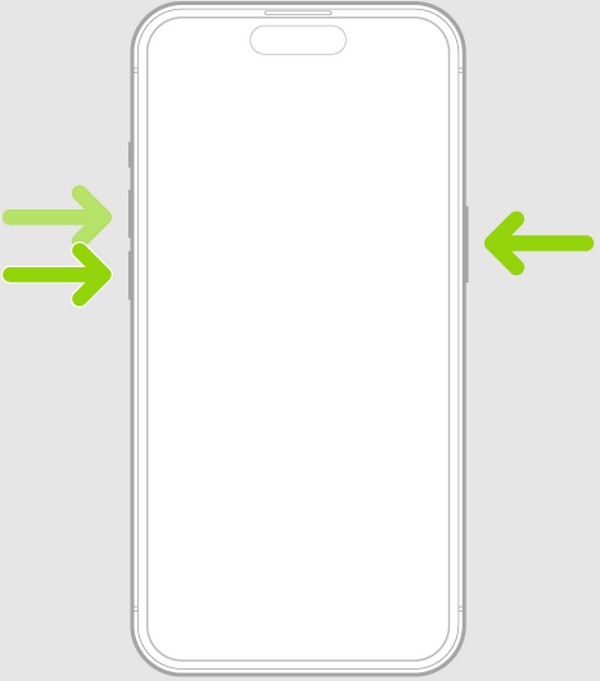
iPhone with a Home button: Pin your finger down onto the Power and Home keys simultaneously. When the device buzzes and restarts, release them for it to reboot.
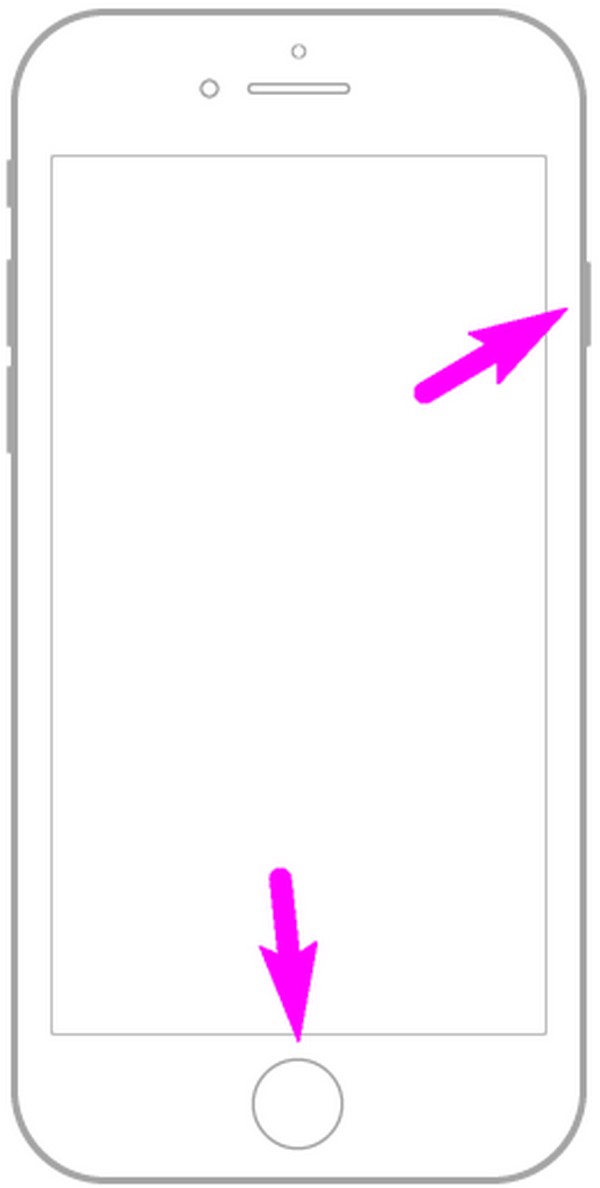
FoneLab enables you to fix iPhone/iPad/iPod from DFU mode, recovery mode, Apple logo, headphone mode, etc. to normal state without data loss.
- Fix disabled iOS system problems.
- Extract data from disabled iOS devices without data loss.
- It is safe and easy to use.
Part 2. How to Fix Zoomed-In Screen on iPhone by Turning Off Zoom on Settings
Meanwhile, the Zoom feature on Settings may be enabled, so you can’t exit it. If so, you only have to deactivate it to be able to zoom out your stuck iPhone screen. Navigating the Settings app is hassle-free, so like the prior method, expect to solve the issue with this technique within minutes. However, it won’t fix the problem if it’s due to glitches or other device problems.
Note the user-friendly process underneath to grasp how to fix iPhone zoomed-in screen by turning off Zoom on Settings:
Step 1Head to Settings and choose General when the tab is shown on the app’s initial interface. Afterward, select the Accessibility tab.
Step 2The following screen contains the Zoom slider, so toggle it to deactivate the feature. Your screen will then return to its original size.
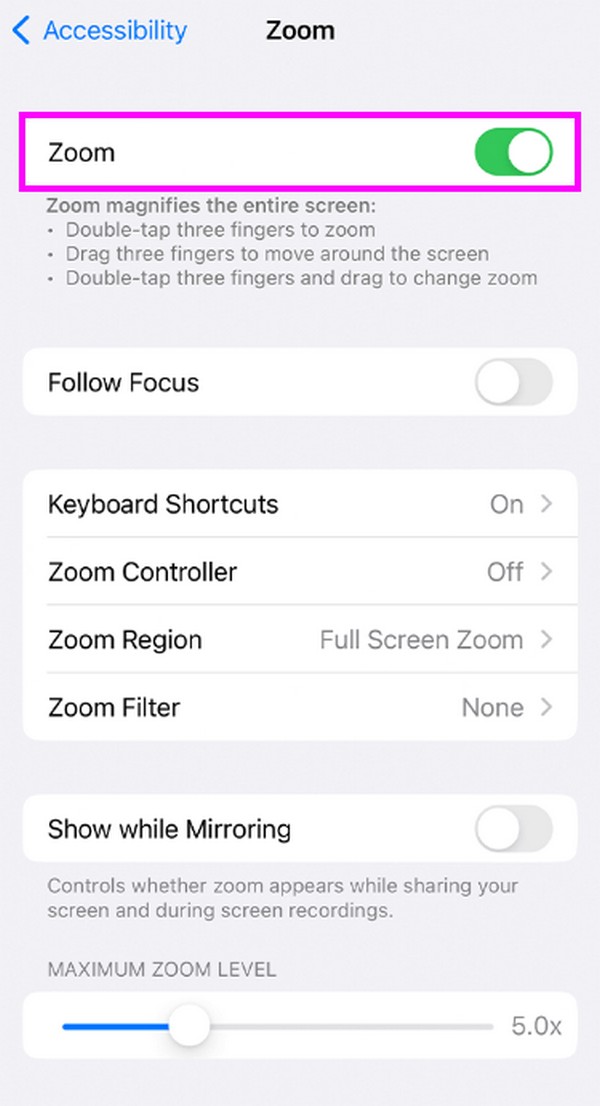
FoneLab enables you to fix iPhone/iPad/iPod from DFU mode, recovery mode, Apple logo, headphone mode, etc. to normal state without data loss.
- Fix disabled iOS system problems.
- Extract data from disabled iOS devices without data loss.
- It is safe and easy to use.
Part 3. How to Fix Zoomed-In Screen on iPhone through iTunes/Finder
Fixing a stuck zoomed-in iPhone screen is also possible through the Finder or iTunes program. It is a better strategy if you can’t turn the Zoom feature off on the iPhone because the screen is too large to display the options properly. Therefore, if you use iTunes or Finder, you will be able to see the screen showing the Zoom feature options better. Then, you can deactivate it easily as long as you have a lightning cable connecting your devices.
Act according to the easy instructions below to fix an iPhone screen zoomed in too much through iTunes or Finder:
Step 1Link the ends of a lightning cable to your iPhone and computer, then launch the Finder or iTunes program. You will see your device name on its interface, so click it to proceed.
Step 2Under the General tab, find and click Configure Accessibility. Then, untick the Zoom option on the pop-up dialogue box and select OK to fix your zoomed-in iPhone screen.
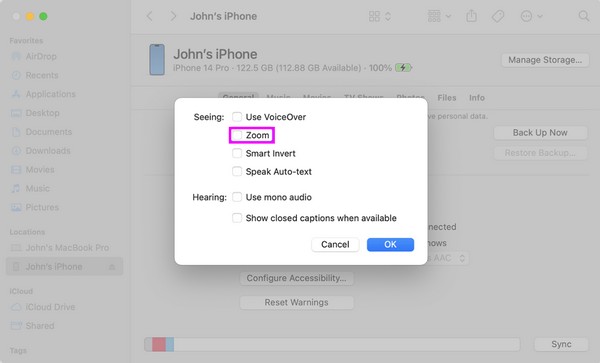
Part 4. How to Fix Zoomed-In Screen on iPhone with FoneLab iOS System Recovery
If you have tried everything above and still failed to fix the zoom issue, a professional program like FoneLab iOS System Recovery must be the method you need. This tool specializes in fixing abnormal iOS systems on a computer. Thus, you can trust it to repair your stuck zoomed-in iPhone and other system issues. You can pick between the Advanced and Standard modes when repairing with this method. It means you can choose whether to wipe your iPhone to clean its content during the process or keep it safe and secure on the device.
FoneLab enables you to fix iPhone/iPad/iPod from DFU mode, recovery mode, Apple logo, headphone mode, etc. to normal state without data loss.
- Fix disabled iOS system problems.
- Extract data from disabled iOS devices without data loss.
- It is safe and easy to use.
Besides, FoneLab iOS System Recovery can fix an iPhone that is disabled, in a loop restart, has a charging issue, can’t charge, can’t turn on, is stuck verifying updates, and more. It supports all iOS devices in different versions and can be installed on macOS and Windows computers. So, expect not to encounter compatibility issues once you install and utilize this system recovery program. Meanwhile, feel free to explore its features more later.
Comprehend the sample steps underneath to determine how to fix zoomed screen on iPhone with FoneLab iOS System Recovery:
Step 1The FoneLab iOS System Recovery file can be downloaded through the Free Download button, so click it to obtain the installer. When saved, navigate the installation procedure so that you can run the recovery program on your desktop afterward.
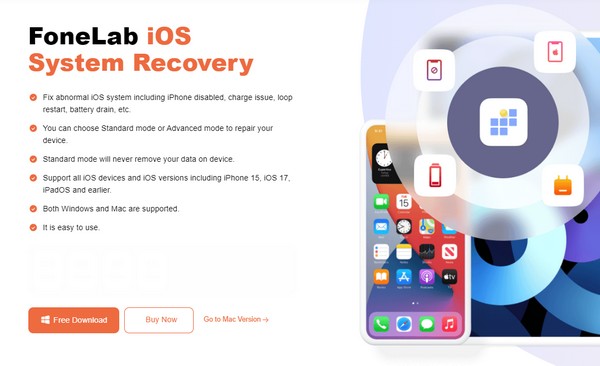
Step 2Pick iOS System Recovery at the top right once the main interface exhibits. After that, the supported device issues will be shown with the Start tab at the bottom. Click it and attach your USB cable to the devices. Then, choose your desired repair mode on the following screen before clicking the Confirm button.
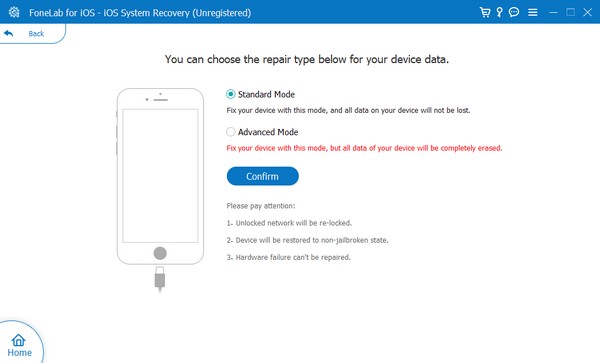
Step 3Finally, use the on-screen guide on the interface to put your device in Recovery mode. Ensure you follow the correct instructions by clicking your device model from the top options. Afterward, the firmware package will be downloaded to repair the zoom issue with your iPhone.
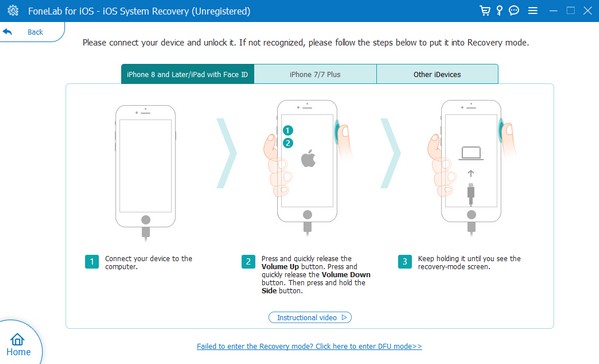
FoneLab enables you to fix iPhone/iPad/iPod from DFU mode, recovery mode, Apple logo, headphone mode, etc. to normal state without data loss.
- Fix disabled iOS system problems.
- Extract data from disabled iOS devices without data loss.
- It is safe and easy to use.
Part 5. FAQs about iPhone Screen Zoomed In Stuck
1. How do I manually unzoom my iPhone screen?
Use three of your fingers to double-tap your iPhone screen. If the device is in its normal condition, the screen will automatically return to its regular size. If not, it may be experiencing an unknown issue. If this is the case, try the suggested strategies above to repair the problem with your iPhone and return its screen to normal.
2. Does zooming on an iPhone reduce picture quality?
Yes, it does. Since it affects the pixels in the image, it automatically reduces the quality when you zoom in on the iPhone. But don't worry; the photo can still be good quality if it's high resolution.
Hopefully, the information and guidelines in this article will cater to your device needs and concerns. For more, check out some more posts on the FoneLab site.
FoneLab enables you to fix iPhone/iPad/iPod from DFU mode, recovery mode, Apple logo, headphone mode, etc. to normal state without data loss.
- Fix disabled iOS system problems.
- Extract data from disabled iOS devices without data loss.
- It is safe and easy to use.
Below is a video tutorial for reference.